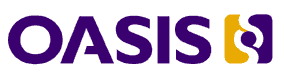
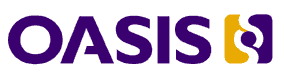
Open Document Format for Office Applications (OpenDocument) v1.1 Plus Errata 01
OASIS Standard Incorporating Public Review Draft 01 of Errata 01
21 May 2013
Specification URIs
This version:
http://docs.oasis-open.org/office/v1.1/errata01/csprd01/OpenDocument-v1.1-errata01-csprd01-complete.odt (Authoritative)
Previous version:
N/A
Latest version:
http://docs.oasis-open.org/office/v1.1/errata01/OpenDocument-v1.1-errata01-complete.odt (Authoritative)
http://docs.oasis-open.org/office/v1.1/errata01/OpenDocument-v1.1-errata01-complete.html
http://docs.oasis-open.org/office/v1.1/errata01/OpenDocument-v1.1-errata01-complete.pdf
Technical Committee:
OASIS Open Document Format for Office Applications (OpenDocument) TC
Chair:
Rob Weir (robert_weir@us.ibm.com), IBM
Editors:
Dennis E. Hamilton (dennis.hamilton@acm.org), Individual
Patrick Durusau (patrick@durusau.net), Individual
Additional artifacts:
This prose specification is one component of a Work Product which also includes:
Open Document Format for Office Applications (OpenDocument) v1.1 Errata 01. OASIS Committee Specification Draft 01 / Public Review Draft 01. http://docs.oasis-open.org/office/v1.1/errata01/csprd01/OpenDocument-v1.1-errata01-csprd01.html.
Related work:
This specification provides errata for:
Open Document Format for Office Applications (OpenDocument) v1.1. 01 February 2007. OASIS standard. http://docs.oasis-open.org/office/v1.1/OS/OpenDocument-v1.1-html/OpenDocument-v1.1.html.
Abstract:
This specification consists of the OASIS Standard Open Document Format for Office Applications (OpenDocument) v1.1 in addition to Errata. Change markings highlight the incorporation of the Errata.
Status:
This document was last revised or approved by the OASIS Open Document Format for Office Applications (OpenDocument) TC on the above date. The level of approval is also listed above. Check the “Latest version” location noted above for possible later revisions of this document.
Technical Committee members should send comments on this Work Product to the Technical Committee’s email list. Others should send comments to the Technical Committee by using the "Send A Comment" button on the Technical Committee’s web page at http://www.oasis-open.org/committees/office/.
For information on whether any patents have been disclosed that may be essential to implementing this Work Product, and any offers of patent licensing terms, please refer to the Intellectual Property Rights section of the Technical Committee web page (http://www.oasis-open.org/committees/office/ipr.php).
Citation format:
When referencing this Work Product the following citation format should be used:
[OpenDocument-v1.1-plus-errata01]
Open Document Format for Office Applications (OpenDocument) v1.1 Plus Errata 01. 21 May 2013. OASIS Committee Specification Draft 01 / Public Review Draft 01. http://docs.oasis-open.org/office/v1.1/errata01/csprd01/OpenDocument-v1.1-errata01-csprd01-complete.html.
Notices
Copyright © OASIS Open 2013. All Rights Reserved.
All capitalized terms in the following text have the meanings assigned to them in the OASIS Intellectual Property Rights Policy (the "OASIS IPR Policy"). The full Policy may be found at the OASIS website.
This document and translations of it may be copied and furnished to others, and derivative works that comment on or otherwise explain it or assist in its implementation may be prepared, copied, published, and distributed, in whole or in part, without restriction of any kind, provided that the above copyright notice and this section are included on all such copies and derivative works. However, this document itself may not be modified in any way, including by removing the copyright notice or references to OASIS, except as needed for the purpose of developing any document or deliverable produced by an OASIS Technical Committee (in which case the rules applicable to copyrights, as set forth in the OASIS IPR Policy, must be followed) or as required to translate it into languages other than English.
The limited permissions granted above are perpetual and will not be revoked by OASIS or its successors or assigns.
This document and the information contained herein is provided on an "AS IS" basis and OASIS DISCLAIMS ALL WARRANTIES, EXPRESS OR IMPLIED, INCLUDING BUT NOT LIMITED TO ANY WARRANTY THAT THE USE OF THE INFORMATION HEREIN WILL NOT INFRINGE ANY OWNERSHIP RIGHTS OR ANY IMPLIED WARRANTIES OF MERCHANTABILITY OR FITNESS FOR A PARTICULAR PURPOSE.
OASIS requests that any OASIS Party or any other party that believes it has patent claims that would necessarily be infringed by implementations of this OASIS Committee Specification or OASIS Standard, to notify OASIS TC Administrator and provide an indication of its willingness to grant patent licenses to such patent claims in a manner consistent with the IPR Mode of the OASIS Technical Committee that produced this specification.
OASIS invites any party to contact the OASIS TC Administrator if it is aware of a claim of ownership of any patent claims that would necessarily be infringed by implementations of this specification by a patent holder that is not willing to provide a license to such patent claims in a manner consistent with the IPR Mode of the OASIS Technical Committee that produced this specification. OASIS may include such claims on its website, but disclaims any obligation to do so.
OASIS takes no position regarding the validity or scope of any intellectual property or other rights that might be claimed to pertain to the implementation or use of the technology described in this document or the extent to which any license under such rights might or might not be available; neither does it represent that it has made any effort to identify any such rights. Information on OASIS' procedures with respect to rights in any document or deliverable produced by an OASIS Technical Committee can be found on the OASIS website. Copies of claims of rights made available for publication and any assurances of licenses to be made available, or the result of an attempt made to obtain a general license or permission for the use of such proprietary rights by implementers or users of this OASIS Committee Specification or OASIS Standard, can be obtained from the OASIS TC Administrator. OASIS makes no representation that any information or list of intellectual property rights will at any time be complete, or that any claims in such list are, in fact, Essential Claims.
The name "OASIS" is a trademark of OASIS, the owner and developer of this specification, and should be used only to refer to the organization and its official outputs. OASIS welcomes reference to, and implementation and use of, specifications, while reserving the right to enforce its marks against misleading uses. Please see http://www.oasis-open.org/policies-guidelines/trademark for above guidance.
Table of Contents
1.5 Document Processing and Conformance 33
1.6 White-Space Processing and EOL Handling 33
1.7 MIME Types and File Name Extensions 34
2.1.1 Document Root Element Content Models 36
2.1.2 Document Root Attributes 37
2.2.1 Pre-Defined vs. Custom Metadata 38
2.3 Body Element and Document Types 39
2.3.3 Presentation Documents 42
2.3.4 Spreadsheet Documents 43
2.4.3 Index Access of Sequences 47
2.4.5 Name Access of Sequences 48
2.4.6 Cursor Position Setting 48
3.1 Pre-Defined Metadata Elements 54
3.1.9 Creation Date and Time 55
3.1.10 Modification Date and Time 56
4.1 Headings, Paragraphs and Basic Text Structure 63
4.1.3 Common Paragraph Elements Attributes 64
4.5 Page-bound graphical content 74
5 Paragraph Elements Content 80
5.1.1 White-space Characters 80
5.1.2 Soft Hyphens, Hyphens, and Non-breaking Blanks 82
5.2 Bookmarks and References 85
5.7 Change Tracking and Change Marks 90
5.8 Inline graphics and text-boxes 90
6.1 Common Characteristics of Field Elements 91
6.2.4 Page Continuation Text 96
6.2.9 Document Template Name Fields 101
6.3.1 Declaring Simple Variables 103
6.3.2 Setting Simple Variables 103
6.3.3 Displaying Simple Variables 104
6.3.4 Simple Variable Input Fields 105
6.3.5 Declaring User Variables 106
6.3.6 Displaying User Variables 106
6.3.7 User Variable Input Fields 107
6.3.8 Declaring Sequence Variables 107
6.3.9 Using Sequence Fields 109
6.4.2 Document Creation Date 111
6.4.3 Document Creation Time 111
6.4.4 Document Description 112
6.4.5 User-Defined Document Information 112
6.4.12 Document Revision Number 114
6.4.13 Document Edit Duration 114
6.4.14 Document Modification Time 114
6.4.15 Document Modification Date 115
6.4.16 Document Modified By 115
6.4.17 Document Statistics Fields 115
6.5.1 Database Field Data Source 116
6.5.2 Displaying Database Content 117
6.5.3 Selecting the Next Database Row 118
6.5.4 Selecting a Row Number 119
6.5.5 Displaying the Row Number 120
6.5.6 Display Current Database and Table 120
6.6.1 Page Variable Fields 121
6.6.3 Conditional Text Fields 123
6.6.8 Hidden Paragraph Fields 128
6.6.9 DDE Connection Fields 129
6.6.11 Table Formula Field 130
6.7 Common Field Attributes 131
6.7.1 Variable Value Types and Values 131
6.7.8 Number Formatting Style 136
7.1.1 Table of Content Index Marks 137
7.1.2 User-Defined Index Marks 138
7.1.3 Alphabetical Index Mark 139
7.1.4 Bibliography Index Mark 141
7.3.1 Table of Content Source 143
7.3.2 Table of Content Entry Template 145
7.4 Index of Illustrations 147
7.4.1 Index of Illustration Source 147
7.4.2 Illustration Index Entry Template 149
7.5.2 Table Index Entry Template 150
7.6.2 Object Index Entry Template 151
7.7.1 User-Defined Index Source 152
7.7.2 User-Defined Index Entry Template 154
7.8.1 Alphabetical Index Source 155
7.8.3 Alphabetical Index Entry Template 159
7.9.1 Bibliography Index Source 160
7.9.2 Bibliography Entry Template 160
7.12 Index Template Entries 161
7.12.1 Chapter Information 162
7.12.5 Bibliography Information 163
7.12.7 Hyperlink Start and End 165
7.12.8 Example of an Index Entry Configuration 166
8.3.1 Referencing Table Cells 184
8.5 Spreadsheet Document Content 194
8.5.2 Calculation Settings 194
8.5.3 Table Cell Content Validations 197
8.6.3 Database Source Table 207
8.6.4 Database Source Query 208
8.6.8 Subtotal Sort Groups 212
8.8.6 Data Pilot Subtotals 228
8.8.10 Data Pilot Display Info 230
8.8.11 Data Pilot Sort Info 231
8.8.12 Data Pilot Layout Info 231
8.8.13 Data Pilot Field Reference 232
8.8.16 Data Pilot Group Member 236
8.11 Change Tracking in Spreadsheets 238
8.11.6 Cell Content Deletion 241
8.11.13 Target Range Address, Source Range Address 245
8.11.15 Cell Content Change 248
8.11.18 Common Change Tracking Attributes 249
9.1 Enhanced Page Features for Graphical Applications 251
9.2.15 Common Drawing Shape Attributes 275
9.2.16 Common Shape Attributes for Text and Spreadsheet Documents 279
9.2.17 Common Drawing Shape Content 281
9.2.18 Common Shape Attribute Groups 282
9.2.20 Title and Description 283
9.3.10 Client Side Image Maps 298
9.5.2 Enhanced Geometry - Extrusion Attributes 313
9.5.3 Enhanced Geometry - Path Attributes 319
9.5.4 Enhanced Geometry - Text Path Attributes 323
9.5.5 Enhanced Geometry – Equation 324
9.5.6 Enhanced Geometry - Handle Attributes 326
9.6.1 Common Presentation Shape Attributes 329
9.7 Presentation Animations 331
9.8 SMIL Presentation Animations 338
9.8.1 Recommended Usage Of SMIL 338
9.8.2 Document Dependent SMIL Animation Attribute Values 339
9.8.3 SMIL Presentation Animation Attributes 341
9.10 Presentation Text Fields 346
9.10.3 Date and Time Field 347
9.11 Presentation Document Content 347
9.11.1 Presentation Declarations 347
9.11.2 Header field declaration 347
9.11.3 Footer field declaration 348
9.11.4 Date and Time field declaration 348
9.11.5 Presentation Settings 349
10.1 Introduction to Chart Documents 354
10.3 Title, Subtitle and Footer 357
10.14.1 Stock Chart Markers 370
11.1.20 Connection Resource 379
11.4 Common Form and Control Attributes 399
11.4.2 Control Implementation 399
11.5 Common Control Attributes 400
11.5.4 Value and Current Value 401
11.5.21 Relative Image Position 409
11.5.22 Database Binding Attributes 410
12.1.2 Creation Date and Time 419
12.1.3 Creation Date and Time String 419
12.2.2 Format Specification 419
12.2.3 Letter Synchronization in Number Formats 420
12.3 Change Tracking Metadata 420
12.4 Event Listener Tables 421
12.6.1 Container for DDE Connection Declarations 424
12.6.2 Declaring DDE Connections for Text Fields 424
12.6.3 Declaring DDE Connections for Tables 426
13.1 Basic Animation Elements 428
13.2 Animation Model Attributes 432
13.3 Common Animation Attributes 432
13.3.1 Animation Target Attributes 432
13.3.2 Animation Function Attributes 433
13.4.1 Animation Timing Attributes 436
13.4.2 Parallel Animations 439
13.4.3 Sequential Animations 439
13.4.4 Iterative Animations 439
14.3.1 Header and Footer Styles 450
14.4.1 Headers and Footers 452
14.5.1 Row and Column Styles 457
14.6 Font Face Declaration 458
14.6.1 CSS2/SVG Font Descriptors 459
14.6.4 Font Family Generic 462
14.7.8 Common Data Style Elements 479
14.7.9 Common Data Style Attributes 479
14.7.11 Common Data Style Child Element Attributes 483
14.9.1 Line Numbering Configuration 486
14.9.2 Notes Configuration Element 489
14.9.3 Bibliography Configuration 492
14.10.1 Common List-Level Style Attributes 495
14.10.2 Number Level Style 495
14.10.3 Bullet Level Style 497
14.10.5 List Level Style Example 499
14.11.1 Outline Level Style 500
14.12.2 Table Column Styles 502
14.13.1 Graphic and Presentation Styles 503
14.13.2 Drawing Page Style 503
14.14 Enhanced Graphic Style Elements 504
14.15 Presentation Page Layouts 515
14.15.1 Presentation Placeholder 516
15.1 Simple and Complex Formatting Properties 518
15.1.1 Simple Formatting Properties 518
15.1.2 Complex Formatting Properties 519
15.1.3 Processing Rules for Formatting Properties 519
15.2 Page Layout Formatting Properties 519
15.2.18 Maximum Footnote Height 525
15.2.20 Footnote Separator 525
15.2.22 Layout Grid Base Height 527
15.2.23 Layout Grid Ruby Height 527
15.2.26 Layout Grid Ruby Below 528
15.2.28 Layout Grid Display 528
15.3 Header Footer Formatting Properties 528
15.3.1 Fixed and Minimum heights 529
15.4 Text Formatting Properties 531
15.4.2 Text Transformations 531
15.4.11 Line-Through Text Style 534
15.4.15 Font Family Generic 535
15.4.18 Font Character Set 537
15.4.20 Relative Font Size 538
15.4.33 Text Underline Word Mode 544
15.4.34 Text Line-Through Word Mode 544
15.4.37 Text Background Color 545
15.4.39 Text Combine Start and End Characters 546
15.4.42 Text Rotation Angle 547
15.4.43 Text Rotation Scale 547
15.4.45 Hyphenation Remain Char Count 547
15.4.46 Hyphenation Push Char Count 548
15.4.47 Hidden or Conditional Text 548
15.5 Paragraph Formatting Properties 548
15.5.2 Minimum Line Height 549
15.5.4 Font-Independent Line Spacing 550
15.5.6 Text Align of Last Line 550
15.5.7 Justify Single Word 551
15.5.17 Left and Right Margins 557
15.5.19 Automatic Text Indent 558
15.5.20 Top and Bottom Margins 558
15.5.22 Break Before and Break After 559
15.5.23 Paragraph Background Color 560
15.5.24 Paragraph Background Image 560
15.5.31 Line Number Start Value 565
15.5.35 Vertical Alignment 566
15.5.37 Automatic Writing Mode 567
15.5.38 Snap To Layout Grid 567
15.5.40 Background Transparency 568
15.6 Ruby Text Formatting Properties 568
15.7 Section Formatting Properties 569
15.7.4 Column Specification 571
15.7.7 Don't Balance Text Columns 574
15.7.9 Notes Configuration 574
15.8 Table Formatting Properties 574
15.8.3 Table Left and Right Margin 576
15.8.4 Table Top and Bottom Margin 576
15.8.7 Break Before and Break After 576
15.8.8 Table Background and Background Image 576
15.8.11 May Break Between Rows 577
15.8.12 Border Model Property 577
15.9 Column Formatting Properties 578
15.9.2 Optimal Table Column Width 579
15.9.3 Break Before and Break After 579
15.10 Table Row Formatting Properties 579
15.10.2 Optimal Table Row Height 580
15.10.4 Break Before and Break After 580
15.11 Table Cell Formatting Properties 581
15.11.1 Vertical Alignment 581
15.11.4 Vertical Glyph Orientation 582
15.12 List-Level Style Properties 586
15.13.8 Start Marker Width 590
15.13.10 Start Marker Center 590
15.13.11 End Marker Center 591
15.14.3 Secondary Fill Color 593
15.14.5 Gradient Step Count 593
15.14.9 Fill Image Rendering Style 594
15.14.11 Fill Image Tile Reference Point 595
15.14.12 Fill Image Tile Translation 595
15.14.13 None and Linear Opacity 596
15.15 Text Animation Properties 597
15.15.2 Animation Direction 597
15.15.3 Animation Start Inside 598
15.15.4 Animation Stop Inside 598
15.16 Text and Text Alignment Properties 599
15.16.1 Auto Grow Width and Height 599
15.16.4 Text Area Vertical Align 599
15.16.5 Text Area Horizontal Align 600
15.19 Connector Properties 604
15.19.1 Start Line Spacing 604
15.22 3D Geometry Properties 610
15.22.1 Horizontal Segments 610
15.22.4 Edge Rounding Mode 610
15.23 3D Lighting Properties 612
15.24 3D Texture Properties 613
15.25 3D Material Properties 614
15.26 3D Shadow Properties 615
15.27 Frame Formatting Properties 616
15.27.3 Maximum Width and Height 616
15.27.4 Left and Right Margins 617
15.27.5 Top and Bottom Margins 617
15.27.9 Horizontal Position 618
15.27.10 Horizontal Relation 619
15.27.11 Vertical Position 620
15.27.12 Vertical Relation 621
15.27.15 Border Line Width 622
15.27.22 Dynamic Wrap Threshold 624
15.27.23 Paragraph-only Wrapping 624
15.27.25 Contour Wrapping Mode 625
15.27.28 Overflow behavior 626
15.27.31 Wrap Influence on Position 627
15.28 Floating Frame Formatting Properties 628
15.28.4 Object Formatting Properties 629
15.29 Chart Formatting Properties 630
15.30 Chart Subtype Properties 630
15.30.1 Three-dimensional Charts 630
15.30.5 Bar Chart Properties 632
15.30.6 Stock Chart Properties 632
15.30.7 Line Chart Properties 633
15.30.8 Pie Chart Properties 633
15.30.10 Solid Charts Bars 634
15.30.11 Stacked Chart Bars 634
15.31 Chart Axes Properties 634
15.31.1 Linked Data Formats 635
15.32 Common Chart Properties 637
15.33 Statistical Properties 638
15.34 Plot Area Properties 640
15.35 Regression Curve Properties 641
15.36 Presentation Page Attributes 641
15.36.4 Transition Type or Family 645
15.36.5 Transition Subtype 645
15.36.6 Transition Direction 645
15.36.12 Background Objects Visible 646
15.36.13 Background Visible 647
15.36.16 Display Page Number 647
15.36.17 Display Date And Time 648
16 Data Types and Schema Definitions 649
16.3 Relax-NG Schema Suffix 654
17.5 Usage of IRIs Within Packages 657
17.7.2 Manifest Root Element 658
17.7.7 Relax-NG Schema Suffix 662
Appendix A. Strict Relax NG Schema 663
Appendix C. MIME Types and File Name Extensions (Non Normative) 667
Appendix D. Core Features Sets (Non Normative) 669
Appendix E. Accessibility Guidelines (Non Normative) 674
E.1. Title, Description and Caption of Graphical Elements 674
E.3. Tables in Presentations 675
Appendix G. Changes From Previous Specification Versions (Non Normative) 678
G.1. Changes from “Open Office Specification 1.0 Committee Draft 1” 678
G.3. Changes from “Open Document Format for Office Applications (OpenDocument) v1.0” 679
This document defines an XML schema for office applications and its semantics. The schema is suitable for office documents, including text documents, spreadsheets, charts and graphical documents like drawings or presentations, but is not restricted to these kinds of documents.
The schema provides for high-level information suitable for editing documents. It defines suitable XML structures for office documents and is friendly to transformations using XSLT or similar XML-based tools.
Chapter 1 contains the introduction to the OpenDocument format. The structure of documents that conform to the OpenDocument specification is explained in chapter 2. Chapter 3 described the meta information that can be contained in such documents. Chapters 4 and 5 describe their text and paragraph content. Text Fields are described in chapter 6, text indices in chapter 7.
Chapter 8 describes the table content of a document in OpenDocument format, chapter 9 its graphical content, chapter 10 its chart content, and chapter 11 its form content. Content that is common to all documents is described in chapter 12. The integration of SMIL animation markup into the OpenDocument schema is described in chapter 13. Chapter 14 explains style information content, chapter 15 specifies formatting properties that are can be used within styles. The data types used by the OpenDocument schema are described in chapter 16.
The OpenDocument format makes use of a package concept. These packages are described in chapter 17.
Within this specification, the key words "shall", "shall not", "should", "should not" and "may" are to be interpreted as described in Annex H of [ISO/IEC Directives] if they appear in bold letters.
Table 1 lists the namespaces that are defined by the OpenDocument format and their default prefixes. For more information about XML namespaces, please refer to the Namespaces in XML specification [xml-names].
Table 1: XML Namespaces defined by the OpenDocument schema
|
Prefix |
Description |
Namespace |
|---|---|---|
|
office |
For all common pieces of information that are not contained in another, more specific namespace. |
urn:oasis:names:tc:opendocument:xmlns: |
|
meta |
For elements and attributes that describe meta information. |
urn:oasis:names:tc:opendocument:xmlns: |
|
config |
For elements and attributes that describe application specific settings. |
urn:oasis:names:tc:opendocument:xmlns: |
|
text |
For elements and attributes that may occur within text documents and text parts of other document types, such as the contents of a spreadsheet cell. |
urn:oasis:names:tc:opendocument:xmlns: |
|
table |
For elements and attributes that may occur within spreadsheets or within table definitions of a text document. |
urn:oasis:names:tc:opendocument:xmlns: |
|
draw |
For elements and attributes that describe graphic content. |
urn:oasis:names:tc:opendocument:xmlns: |
|
presentation |
For elements and attributes that describe presentation content. |
urn:oasis:names:tc:opendocument:xmlns: |
|
dr3d |
For elements and attributes that describe 3D graphic content. |
urn:oasis:names:tc:opendocument:xmlns: |
|
anim |
For elements and attributes that describe animation content. |
urn:oasis:names:tc:opendocument:xmlns: |
|
chart |
For elements and attributes that describe chart content. |
urn:oasis:names:tc:opendocument:xmlns: |
|
form |
For elements and attributes that describe forms and controls. |
urn:oasis:names:tc:opendocument:xmlns: |
|
script |
For elements and attributes that represent scripts or events. |
urn:oasis:names:tc:opendocument:xmlns: |
|
style |
For elements and attributes that describe the style and inheritance model used by the OpenDocument format as well as some common formatting attributes. |
urn:oasis:names:tc:opendocument:xmlns: |
|
number |
For elements and attributes that describe data style information. |
urn:oasis:names:tc:opendocument:xmlns: |
|
manifest |
For elements and attribute contained in the package manifest. |
urn:oasis:names:tc:opendocument:xmlns: |
Table 2 lists the namespaces that are defined by the OpenDocument format, but contain elements and attributes whose semantics are compatible to elements and attributes from other specifications.
Table 2: XML Namespaces defined by the OpenDocument schema that include elements and attributes that are compatible to elements and attributes of other standards.
|
Prefix |
Description |
Namespace |
|---|---|---|
|
fo |
For attributes that are compatible to attributes defined in [XSL]. |
urn:oasis:names:tc:opendocument:xmlns: |
|
svg |
For elements and attributes that are compatible to elements or attributes defined in [SVG]. |
urn:oasis:names:tc:opendocument:xmlns: |
|
smil |
For attributes that are compatible to attributes defined in [SMIL20]. |
urn:oasis:names:tc:opendocument:xmlns: |
Table 3 lists the namespaces that are imported into the OpenDocument format and their default prefixes.
Table 3: XML Namespaces used by the OpenDocument schema
|
Prefix |
Description |
Namespace |
|---|---|---|
|
dc |
The Dublin Core Namespace (see [DCMI]). |
http://purl.org/dc/elements/1.1/ |
|
xlink |
The XLink namespace (see [XLink]). |
http://www.w3.org/1999/xlink |
|
math |
MathML Namespace (see [MathML]) |
http://www.w3.org/1998/Math/MathML |
|
xforms |
The XForms namespace (see [XForms]). |
http://www.w3.org/2002/xforms |
The normative XML Schema for the OpenDocument format is embedded within this specification. It can be obtained from the specification document by concatenating all schema fragments contained in chapters 1 to 16. All schema fragments have a gray background color and line numbers.
The schema language used within this specification is Relax-NG (see [RNG]). The attribute default value feature specified in [RNG-Compat] is used to provide attribute default values.
The schema provided in this specification permits arbitrary content within meta information elements and formatting properties elements as described in section 1.5. Appendix A contains a schema that restricts the content within these elements to the attributes and elements defined in this specification.
Prefix for the normative Relax-NG schema:
<?xml version="1.0" encoding="UTF-8"?>
<!--
OASIS OpenDocument v1.1
OASIS Standard, 1 Feb 2007
Relax-NG Schema
$Id$
© 2002-2007 OASIS Open
© 1999-2007 Sun Microsystems, Inc.
-->
<grammar
xmlns="http://relaxng.org/ns/structure/1.0"
xmlns:a="http://relaxng.org/ns/compatibility/annotations/1.0"
datatypeLibrary="http://www.w3.org/2001/XMLSchema-datatypes"
xmlns:office="urn:oasis:names:tc:opendocument:xmlns:office:1.0"
xmlns:meta="urn:oasis:names:tc:opendocument:xmlns:meta:1.0"
xmlns:config="urn:oasis:names:tc:opendocument:xmlns:config:1.0"
xmlns:text="urn:oasis:names:tc:opendocument:xmlns:text:1.0"
xmlns:table="urn:oasis:names:tc:opendocument:xmlns:table:1.0"
xmlns:draw="urn:oasis:names:tc:opendocument:xmlns:drawing:1.0"
xmlns:presentation="urn:oasis:names:tc:opendocument:xmlns:presentation:1.0"
xmlns:dr3d="urn:oasis:names:tc:opendocument:xmlns:dr3d:1.0"
xmlns:chart="urn:oasis:names:tc:opendocument:xmlns:chart:1.0"
xmlns:form="urn:oasis:names:tc:opendocument:xmlns:form:1.0"
xmlns:script="urn:oasis:names:tc:opendocument:xmlns:script:1.0"
xmlns:style="urn:oasis:names:tc:opendocument:xmlns:style:1.0"
xmlns:number="urn:oasis:names:tc:opendocument:xmlns:datastyle:1.0"
xmlns:anim="urn:oasis:names:tc:opendocument:xmlns:animation:1.0"
xmlns:dc="http://purl.org/dc/elements/1.1/"
xmlns:xlink="http://www.w3.org/1999/xlink"
xmlns:math="http://www.w3.org/1998/Math/MathML"
xmlns:xforms="http://www.w3.org/2002/xforms"
xmlns:fo="urn:oasis:names:tc:opendocument:xmlns:xsl-fo-compatible:1.0"
xmlns:svg="urn:oasis:names:tc:opendocument:xmlns:svg-compatible:1.0"
xmlns:smil="urn:oasis:names:tc:opendocument:xmlns:smil-compatible:1.0"
>
Documents that conform to the OpenDocument specification may contain elements and attributes not specified within the OpenDocument schema. Such elements and attributes must not be part of a namespace that is defined within this specification and are called foreign elements and attributes.
Conforming applications either shall read documents that are valid against the OpenDocument schema if all foreign elements and attributes are removed before validation takes place, or shall write documents that are valid against the OpenDocument schema if all foreign elements and attributes are removed before validation takes place.
Conforming applications that read and write documents may preserve foreign elements and attributes.
In addition to this, conforming applications should preserve meta information and the content of styles. This means:
The various <style:*-properties>
elements (see section 15) may
have arbitrary attributes attached and may
have arbitrary element content. All attributes attached to these
elements and elements contained within these elements should
be preserved (see section 15.1.3);
elements contained within the <office:meta>
element may have arbitrary
element content and should
be preserved (see section 2.2.1).
Foreign elements may
have an office:process-content
attribute attached that has the value true
or false. If the attribute's
value is true, or if the
attribute does not exist, the element's content should
be processed by conforming applications. Otherwise conforming
applications should not
process the element's content, but may
only preserve its content. If the element's content should be
processed, the document itself shall
be valid against the OpenDocument schema if the unknown element is
replaced with its content only.
Conforming applications shall read documents containing processing instructions and should preserve them.
There are no rules regarding the elements and attributes that actually have to be supported by conforming applications, except that applications should not use foreign elements and attributes for features defined in the OpenDocument schema. See also appendix D.
<define name="office-process-content">
<optional>
<attribute name="office:process-content" a:defaultValue="true">
<ref name="boolean"/>
</attribute>
</optional>
</define>
ODF
processing of whitespace characters is in conformance with the
provisions of In
conformance with the W3C
XML specification [XML1.0].,
In
addition, ODF processors shall ignore all element children ([RNG]
section 5, Data Model) of ODF-defined elements that are strings
consisting entirely of whitespace characters and which do not satisfy
a pattern of the ODF schema definition for the element.
Any
special treatment of additional occurrences of white-space characters
depend on the specific definition of individual ODF elements,
attributes, and their datatypes. See, in particular, section
5.1.1.optional
white-space characters
that are contained in elements that have element content (in other
words that must contain elements only but not text) are ignored. This
applies to the following white-space and end-of-line
(EOL)
[UNICODE]
characters:
HORIZONTAL
TABULATION (0x0009)
LINE
FEED (0x000A)
CARRIAGE
RETURN (0x000D)
SPACE
(0x0020)
For
any other element, white-spaces are preserved by default. Unless
otherwise stated, there is no special processing for any of the four
white-space characters. For some elements, different white-space
processing may take place, for example the paragraph element.
The
XML specification also requires that any of the four white-space
characters that is contained in an attribute value is normalized to a
SPACE character.
One
of the following characters may be used to represent line ends:
LINE
FEED
CARRIAGE
RETURN
The
sequence of the characters CARRIAGE RETURN and LINE FEED
Conforming
to the XML specification, all the possible line ends are normalized
to a single LINE FEED character.
As a consequence of
the white-space and EOL processing rules, any CARRIAGE RETURN
characters that are contained either in the text content of an
element or in an attribute value must be encoded by the character
entity 
.
The same applies to the HORIZONTAL TABULATION and LINE FEED
characters if they are contained in an attribute value.
Appendix C contains a list of MIME types and file name extensions to be used for office documents that conform to this specification and that are contained in a package (see section 2.1). This MIME types and extensions either have been registered following the procedures described in [RFC2048], or a registration is in progress.
Office documents that conform to this
specification but are not contained in a package should
use the MIME type text/xml.
Only MIME types and extensions that have been registered according to [RFC2048] should used for office documents that conform to this specification. The MIME types and extensions listed in appendix C should be used where appropriate.
This chapter introduces the structure of the OpenDocument format. The chapter contains the following sections:
Document Roots
Document Metadata
Body Element and Document Types
Application Settings
Scripts
Font Face Declarations
Styles
Page Styles and Layout
In the OpenDocument format, each structural component is represented by an element, with associated attributes. The structure of a document in OpenDocument format applies to all document types. There is no difference between a text document, a spreadsheet or a drawing, apart from the content. Also, all document types may contain different styles. Document content that is common to all document types can be exchanged from one type of document to another.
A document root element is the primary element of a document in OpenDocument format. It contains the entire document. All types of documents, for example, text documents, spreadsheets, and drawing documents use the same types of document root elements.
The OpenDocument format supports the following two ways of document representation:
As a single XML document.
As a collection of several subdocuments within a package (see section 17), each of which stores part of the complete document. Each subdocument has a different document root and stores a particular aspect of the XML document. For example, one subdocument contains the style information and another subdocument contains the content of the document. All types of documents, for example, text and spreadsheet documents, use the same document and subdocuments definitions.
There are four types of subdocuments, each with different root elements. Additionally, the single XML document has its own root element, for a total of five different supported root elements. The root elements are summarized in the following table:
|
Root Element |
Subdocument Content |
Subdoc. Name in Package |
|---|---|---|
|
|
Complete office document in a single XML document. |
n/a |
|
|
Document content and automatic styles used in the content. |
content.xml |
|
|
Styles used in the document content and automatic styles used in the styles themselves. |
styles.xml |
|
|
Document meta information, such as the author or the time of the last save action. |
meta.xml |
|
|
Application-specific settings, such as the window size or printer information. |
settings.xml |
The definitions of the root elements described in
the table above are analogous to the definition of <office:document>,
except that the child element specification is suitably restricted.
<start>
<choice>
<ref name="office-document"/>
<ref name="office-document-content"/>
<ref name="office-document-styles"/>
<ref name="office-document-meta"/>
<ref name="office-document-settings"/>
</choice>
</start>
The
content models of the five root elements is summarized in the
following table. Note that <office:document>
may contain all supported top-level elements. AllNone
of the four
subdocument root elements contain
the complete data, but four combined dotogether
contain the same information as an <office:document>
element that contains the same subdocument root elements.
|
Root Element |
metadata |
app. sett. |
script |
font decls |
style |
auto style |
mast style |
body |
|---|---|---|---|---|---|---|---|---|
|
|
|
|
|
|
|
|
|
|
|
|
|
|
|
|
|
|
|
|
|
|
|
|
|
|
|
|
|
|
|
|
|
|
|
|
|
|
|
|
|
|
|
|
|
|
|
|
|
|
The <office:document>
root contains a complete document:
<define name="office-document">
<element name="office:document">
<ref name="office-document-attrs"/>
<ref name="office-document-common-attrs"/>
<ref name="office-meta"/>
<ref name="office-settings"/>
<ref name="office-scripts"/>
<ref name="office-font-face-decls"/>
<ref name="office-styles"/>
<ref name="office-automatic-styles"/>
<ref name="office-master-styles"/>
<ref name="office-body"/>
</element>
</define>
The <office:document-content>
root contains only the document content, along with the automatic
styles needed for the document content:
<define name="office-document-content">
<element name="office:document-content">
<ref name="office-document-common-attrs"/>
<ref name="office-scripts"/>
<ref name="office-font-face-decls"/>
<ref name="office-automatic-styles"/>
<ref name="office-body"/>
</element>
</define>
The <office:document-styles>
root contains all named styles of a document, along with the
automatic styles needed for the named styles:
<define name="office-document-styles">
<element name="office:document-styles">
<ref name="office-document-common-attrs"/>
<ref name="office-font-face-decls"/>
<ref name="office-styles"/>
<ref name="office-automatic-styles"/>
<ref name="office-master-styles"/>
</element>
</define>
The <office:document-meta>
root contains the meta information about a document.
<define name="office-document-meta">
<element name="office:document-meta">
<ref name="office-document-common-attrs"/>
<ref name="office-meta"/>
</element>
</define>
The <office:document-settings>
root contains application specific settings to be applied when
processing this document.
<define name="office-document-settings">
<element name="office:document-settings">
<ref name="office-document-common-attrs"/>
<ref name="office-settings"/>
</element>
</define>
All root elements take an office:version
attribute, which indicates which version of this specification it
complies with. The version number is in the format revision.version.
If the file has a version known to an XML processor, it may validate
the document. Otherwise, it is optional to validate the document,
but the document must be well formed.
<define name="office-document-common-attrs" combine="interleave">
<optional>
<attribute name="office:version">
<ref name="string"/>
</attribute>
</optional>
</define>
The <office:document>
element takes an office:mimetype
attribute, which indicates the type of document (text, spreadsheet
etc.). This attribute is especially important for flat XML files,
where this is the only way the type of document can be detected (in a
package, the MIME type is also present in a separate file, see
section 17.4). Its values are the MIME types that are used for the
packaged variant of office documents (see section 1.7).
<define name="office-document-attrs" combine="interleave">
<attribute name="office:mimetype">
<ref name="string"/>
</attribute>
</define>
Metadata is general information about a document. In the OpenDocument format, all of the metadata elements are contained in an <office:meta> element, usually located at start of the document. Metadata elements may be omitted or occur multiple times. It is application-specific how to update multiple instances of the same elements.
<define name="office-meta">
<optional>
<element name="office:meta">
<ref name="office-meta-content"/>
</element>
</optional>
</define>
<define name="office-meta-content">
<ref name="anyElements"/>
</define>
<define name="office-meta-content-strict">
<zeroOrMore>
<ref name="office-meta-data"/>
</zeroOrMore>
</define>
In the OpenDocument schema the metadata is comprised of pre-defined metadata elements, user defined metadata, as well as custom metadata elements. The pre-defined metadata elements have defined semantics. They should be processed and updated by editing applications. They can be referenced from within the document through the use of suitable text fields.
User-defined metadata is a more generic mechanism which specifies a triplet of name, type, and value. Supporting applications can present these value to the user, making use of the supplied data type. The user-defined metadata can be referenced from within the document through the use of suitable text fields.
Custom metadata are arbitrary elements inside
<office:meta>. Since their
semantics is not defined in this specification, conforming
applications in general cannot process or display this data.
Applications should preserve
this data when editing the document.
Example: Sample metadata of a document in OpenDocument format
<office:meta>
<dc:title>Title of the document</dc:title>
<dc:description>Description/Comment for the document</dc:description>
<meta:initial-creator>User Name</meta:initial-creator>
<meta:creation-date>1999-10-18T12:34:56</meta:creation-date>
<dc:creator>User Name</dc:creator>
<dc:date>1999-10-19T15:16:17</dc:date>
<meta:printed-by>User Name</meta:printed-by>
<meta:print-date>1999-10-20T16:17:18</meta:print-date>
<dc:subject>Description of the document</dc:subject>
<meta:editing-duration>PT5H10M10S</meta:editing-duration>
<meta:keyword>First keyword</meta:keyword>
<meta:keyword>Second keyword</meta:keyword>
<meta:keyword>Third keyword</meta:keyword>
<meta:template xlink:type="simple"
xlink:href="file:///c|/office52/share/template/german/finance/budget.vor"
xlink:title="Template name"
meta:date="1999-10-15T10:11:12" />
<meta:auto-reload
xlink:type="simple"
xlink:href="file:///..."
meta:delay="P60S" />
<dc:language>de-DE</dc:language>
<meta:user-defined meta:name="Field 1"
meta:value-type="string">Value 1</meta:user-defined>
<meta:user-defined meta:name="Field 2"
meta:value-type="float">1.234</meta:user-defined>
</office:meta>
The document body contains an element to indicate which type of content this document contains. Currently supported document types are:
text documents
drawing documents
presentation documents
spreadsheet documents
chart documents
image documents
All document types share the same content elements, but different document types place different restrictions on which elements may occur, and in what combinations. The document content is typically framed by a prelude and epilogue, which contain additional information for a specific type of document, like form data or variable declarations.
<define name="office-body">
<element name="office:body">
<ref name="office-body-content"/>
</element>
</define>
The content of text documents mainly consists of a sequence containing any number of paragraphs, tables, indices, text frames, text sections, and graphical elements. Additionally, a text document may contain forms, change tracking information and variable declarations. Each of these is defined in the document prelude, and may be referenced from the document content.
<define name="office-body-content" combine="choice">
<element name="office:text">
<ref name="office-text-attlist"/>
<ref name="office-text-content-prelude"/>
<zeroOrMore>
<ref name="office-text-content-main"/>
</zeroOrMore>
<ref name="office-text-content-epilogue"/>
</element>
</define>
The text document prelude contains the document's form data, change tracking information, and variable declarations. To allow office applications to implement functionality that usually is available in spreadsheets for text documents, it may also contain elements that implement enhanced table features. See also section 2.3.4.
<define name="office-text-content-prelude">
<ref name="office-forms"/>
<ref name="text-tracked-changes"/>
<ref name="text-decls"/>
<ref name="table-decls"/>
</define>
The main document content contains any sequence of text content elements, which includes paragraphs (and headings), text sections (and indices), tables, and graphical shapes. As an alternative, a text document may contain of a single page sequence.
It is not required that a text document contains a paragraph. A text document may consist of a sequence frames only.
<define name="office-text-content-main">
<choice>
<zeroOrMore>
<ref name="text-content"/>
</zeroOrMore>
<group>
<ref name="text-page-sequence"/>
<zeroOrMore>
<choice>
<ref name="draw-a"/>
<ref name="shape"/>
</choice>
</zeroOrMore>
</group>
</choice>
</define>
<define name="text-content">
<choice>
<ref name="text-h"/>
<ref name="text-p"/>
<ref name="text-list"/>
<ref name="text-numbered-paragraph"/>
<ref name="table-table"/>
<ref name="draw-a"/>
<ref name="text-section"/>
<ref name="text-soft-page-break"/>
<ref name="text-table-of-content"/>
<ref name="text-illustration-index"/>
<ref name="text-table-index"/>
<ref name="text-object-index"/>
<ref name="text-user-index"/>
<ref name="text-alphabetical-index"/>
<ref name="text-bibliography"/>
<ref name="shape"/>
<ref name="change-marks"/>
</choice>
</define>
There are no text documents specific epilogue elements, but the epilogue may contain elements that implement enhanced table features. See also section 2.3.4.
<define name="office-text-content-epilogue">
<ref name="table-functions"/>
</define>
There is a common use case for large documents to
be edited in separate entities, such that there is a 'global'
document, containing several linked constituent subdocuments.
This can be implemented by using linked text sections (see section
4.4). To facilitate an editing application adapting the user
interface to better support the notion of 'global' document with
constituent parts (as opposed to a document with arbitrary linked
content), the text:global flag
can be used. If set to true, it informs
applications that linked sections in this document have part-of
semantics. The actual XML representation of the sections does not
change.
<define name="office-text-attlist" combine="interleave">
<optional>
<attribute name="text:global" a:defaultValue="false">
<ref name="boolean"/>
</attribute>
</optional>
</define>
The text:use-soft-page-breaks
attribute specifies whether the document contains soft page breaks.
A soft page break is a page break that a has been
included by a page oriented processor at a position where the
document itself does not include a page break (e.g. by using the
fo:break-before and
fo:break-after formatting
properties described in section 15.5.2).
Soft page breaks are specified by the
<text:soft-page-break>
elements described in sections 4.7 and 5.1.1:Soft Page breaks.
The use of the <text:soft-page-break>
elements is always optional. An application generating the format may
include the element if it has computed a paginated layout. A
consuming application may
handle the element while computing the layout, but it shall
not depend on its existence. Soft page breaks are only supported
within text documents.
A generating application that stores soft page
breaks shall indicate this
by setting the text:use-page-breaks
attribute to true.
A generating application that does not store soft page breaks shall
indicate that by omitting this attribute, or by setting it to false.
An application that does not support pagination
and soft page-breaks, that modifies an OpenDocument file, which
includes soft page-breaks, shall
at least set the text:use-page-breaks
attribute to false (or remove
it). It should also remove
the <text:soft-page-break>
elements from the document but is not required
to do so.
An application that computes a paginated layout of a document should provide a facility to turn on export of soft page breaks for the purposes of consistent page breaks and for proper conversion to digital talking book formats (such as [DAISY]).
For <text:soft-page-break>
elements that appear within table rows, the maximum number of
<text:soft-page-break>
elements that appear within the single table cells determines the
number of page breaks that appear within the table row. The
<text:soft-page-break>
elements contained in each cell determine the positions where these
page breaks appear within the cell content.
Similarly, <text:soft-page-break>
elements that appear within text boxes and other content displayed
outside the text flow, do not start a new page, but only indicate
where the text-box's content breaks between two pages.
<define name="office-text-attlist" combine="interleave">
<optional>
<attribute name="text:use-soft-page-breaks" a:defaultValue="false">
<ref name="boolean"/>
</attribute>
</optional>
</define>
The content of drawing document consists of a sequence of draw pages.
<define name="office-body-content" combine="choice">
<element name="office:drawing">
<ref name="office-drawing-attlist"/>
<ref name="office-drawing-content-prelude"/>
<ref name="office-drawing-content-main"/>
<ref name="office-drawing-content-epilogue"/>
</element>
</define>
<define name="office-drawing-attlist">
<empty/>
</define>
The drawing document prelude may contain text declarations only. To allow office applications to implement functionality that usually is available in spreadsheets for drawing documents, it may also contain elements that implement enhanced table features. See also section 2.3.4.
<define name="office-drawing-content-prelude">
<ref name="text-decls"/>
<ref name="table-decls"/>
</define>
The main document content contains a sequence of draw pages.
<define name="office-drawing-content-main">
<zeroOrMore>
<ref name="draw-page"/>
</zeroOrMore>
</define>
There are no drawing documents specific epilogue elements, but the epilogue may contain elements that implement enhanced table features. See also section 2.3.4.
<define name="office-drawing-content-epilogue">
<ref name="table-functions"/>
</define>
The content of presentation document consists of a sequence of draw pages.
<define name="office-body-content" combine="choice">
<element name="office:presentation">
<ref name="office-presentation-attlist"/>
<ref name="office-presentation-content-prelude"/>
<ref name="office-presentation-content-main"/>
<ref name="office-presentation-content-epilogue"/>
</element>
</define>
<define name="office-presentation-attlist">
<empty/>
</define>
The presentation document prelude equals the one of a drawing document, but may contain some additional declarations. See also section 2.3.2.
<define name="office-presentation-content-prelude">
<ref name="text-decls"/>
<ref name="table-decls"/>
<ref name="presentation-decls"/>
</define>
The main document content contains a sequence of draw pages.
<define name="office-presentation-content-main">
<zeroOrMore>
<ref name="draw-page"/>
</zeroOrMore>
</define>
The epilogue of presentation documents may contain presentation settings. Additionally, it may contain elements that implement enhanced table features. See also section 2.3.4.
<define name="office-presentation-content-epilogue">
<ref name="presentation-settings"/>
<ref name="table-functions"/>
</define>
The content of spreadsheet documents mainly consists of a sequence of tables. Additionally, a spreadsheet document may contain forms, change tracking information and various kinds of declarations that simplify the usage of spreadsheet tables and their analysis. Each of these are contained in either the document prelude, or the document epilogue.
<define name="office-body-content" combine="choice">
<element name="office:spreadsheet">
<ref name="office-spreadsheet-attlist"/>
<ref name="office-spreadsheet-content-prelude"/>
<ref name="office-spreadsheet-content-main"/>
<ref name="office-spreadsheet-content-epilogue"/>
</element>
</define>
The spreadsheet document prelude contains the document's form data, change tracking information, calculation setting for formulas, validation rules for cell content and declarations for label ranges.
<define name="office-spreadsheet-content-prelude">
<optional>
<ref name="table-tracked-changes"/>
</optional>
<ref name="text-decls"/>
<ref name="table-decls"/>
</define>
<define name="table-decls">
<optional>
<ref name="table-calculation-settings"/>
</optional>
<optional>
<ref name="table-content-validations"/>
</optional>
<optional>
<ref name="table-label-ranges"/>
</optional>
</define>
The main document is a list of tables.
<define name="office-spreadsheet-content-main">
<zeroOrMore>
<ref name="table-table"/>
</zeroOrMore>
</define>
The epilogue of spreadsheet documents contains declarations for named expressions, database ranges, data pilot tables, consolidation operations and DDE links.
<define name="office-spreadsheet-content-epilogue">
<ref name="table-functions"/>
</define>
<define name="table-functions">
<optional>
<ref name="table-named-expressions"/>
</optional>
<optional>
<ref name="table-database-ranges"/>
</optional>
<optional>
<ref name="table-data-pilot-tables"/>
</optional>
<optional>
<ref name="table-consolidation"/>
</optional>
<optional>
<ref name="table-dde-links"/>
</optional>
</define>
The content of chart documents mainly consists of a chart element.
<define name="office-body-content" combine="choice">
<element name="office:chart">
<ref name="office-chart-attlist"/>
<ref name="office-chart-content-prelude"/>
<ref name="office-chart-content-main"/>
<ref name="office-chart-content-epilogue"/>
</element>
</define>
<define name="office-chart-attlist">
<empty/>
</define>
To allow office applications to implement functionality that usually is available in spreadsheets for the table that may be contained in a chart, the chart document prelude may contain elements that implement enhanced table features. See also section 2.3.4.
<define name="office-chart-content-prelude">
<ref name="text-decls"/>
<ref name="table-decls"/>
</define>
The main document is a chart element only.
<define name="office-chart-content-main">
<ref name="chart-chart"/>
</define>
There are no chart documents specific epilogue elements, but the epilogue may contain elements that implement enhanced table features. See also section 2.3.4.
<define name="office-chart-content-epilogue">
<ref name="table-functions"/>
</define>
The content of an image document is a frame element only. The frame element must contain a single image element.
<define name="office-body-content" combine="choice">
<element name="office:image">
<ref name="office-image-attlist"/>
<ref name="office-image-content-prelude"/>
<ref name="office-image-content-main"/>
<ref name="office-image-content-epilogue"/>
</element>
</define>
<define name="office-image-attlist">
<empty/>
</define>
The image document prelude is empty.
<define name="office-image-content-prelude">
<empty/>
</define>
The main document content contains a frame only.
<define name="office-image-content-main">
<ref name="draw-frame"/>
</define>
There are no image documents specific epilogue elements.
<define name="office-image-content-epilogue">
<empty/>
</define>
Application settings are contained in a
<office:settings> element.
<define name="office-settings">
<optional>
<element name="office:settings">
<oneOrMore>
<ref name="config-config-item-set"/>
</oneOrMore>
</element>
</optional>
</define>
The settings for office
applications may be divided into several categories each represented
by a <config:config-item-set>
element. For instance the following two categories may exist:
Document settings, for example default printer.
View settings, for example zoom level.
The <config:config-item-set>
element is a container element for all types of setting elements. The
settings can be contained in the element is any order.
<define name="config-config-item-set">
<element name="config:config-item-set">
<ref name="config-config-item-set-attlist"/>
<ref name="config-items"/>
</element>
</define>
<define name="config-items">
<oneOrMore>
<choice>
<ref name="config-config-item"/>
<ref name="config-config-item-set"/>
<ref name="config-config-item-map-named"/>
<ref name="config-config-item-map-indexed"/>
</choice>
</oneOrMore>
</define>
The config:name
attribute identifies the name of the setting container. For top level
<config:config-item-set>
elements, that are elements that are direct children of the
<office:settings> element,
the name should be preceded by a namespace prefix that identifies the
application the settings belong to.
<define name="config-config-item-set-attlist" combine="interleave">
<attribute name="config:name">
<ref name="string"/>
</attribute>
</define>
Example:
<office:settings>
<config:config-item-set xmlns:ooo="http://www.openoffice.org/...";
config:name="ooo:view-settings">
<config:config-item config:name="ViewAreaTop"
config:type="int">0</config:config-item>
</config:config-item-set>
</office:settings>
The <config:config-item>
element contains all base settings. The value of the setting is
stored in the element.
<define name="config-config-item">
<element name="config:config-item">
<ref name="config-config-item-attlist"/>
<text/>
</element>
</define>
The config:name attribute identifies the name of the setting.
<define name="config-config-item-attlist" combine="interleave">
<attribute name="config:name">
<ref name="string"/>
</attribute>
</define>
The config:type attribute identifies the data type of setting.
<define name="config-config-item-attlist" combine="interleave">
<attribute name="config:type">
<choice>
<value>boolean</value>
<value>short</value>
<value>int</value>
<value>long</value>
<value>double</value>
<value>string</value>
<value>datetime</value>
<value>base64Binary</value>
</choice>
</attribute>
</define>
The <config:config-item-map-indexed>
element is a container element for sequences. The order specifies the
index of the elements
<define name="config-config-item-map-indexed">
<element name="config:config-item-map-indexed">
<ref name="config-config-item-map-indexed-attlist"/>
<oneOrMore>
<ref name="config-config-item-map-entry"/>
</oneOrMore>
</element>
</define>
The config:name attribute identifies the name of the setting sequence.
<define name="config-config-item-map-indexed-attlist" combine="interleave">
<attribute name="config:name">
<ref name="string"/>
</attribute>
</define>
The <config:config-item-map-entry>
element represents an entry in an indexed or named settings sequence.
It is a container element for all types of setting elements.
<define name="config-config-item-map-entry">
<element name="config:config-item-map-entry">
<ref name="config-config-item-map-entry-attlist"/>
<ref name="config-items"/>
</element>
</define>
The config:name attribute identifies the name of the setting sequence.
<define name="config-config-item-map-entry-attlist" combine="interleave">
<optional>
<attribute name="config:name">
<ref name="string"/>
</attribute>
</optional>
</define>
The <config:config-item-map-named>
element is a container element for sequences, where each setting in
the sequence is identified by its name.
<define name="config-config-item-map-named">
<element name="config:config-item-map-named">
<ref name="config-config-item-map-named-attlist"/>
<oneOrMore>
<ref name="config-config-item-map-entry"/>
</oneOrMore>
</element>
</define>
The config:name attribute identifies the name of the setting sequence.
<define name="config-config-item-map-named-attlist" combine="interleave">
<attribute name="config:name">
<ref name="string"/>
</attribute>
</define>
A common view setting for editing applications is the position where the text cursor was while saving the document. For WYSIWYG applications, this usually will be a position within a paragraph only. For applications that provide an XML based view of the document, the cursor position could be also between arbitrary elements, or even within tags.
To represent a text cursor position within a
document, a processing instruction with PITarget
opendocument (see §2.6 of
[XML1.0]) should be used.
The name of the cursor position processing instruction,
cursor-position, shall
follow the PITarget opendocument.
The processing instruction may have arbitrary application specific
attributes, for instance to connect the cursor position with a
certain view of the document, where the views themselves are
specified as application specific settings. The syntax for these
attributes shall be the same
as for attributes within XML start tags.
Where a text cursor position is not sufficient to recreate a document view, applications may use arbitrary document specific settings in addition to the cursor position processing instruction. They may also use arbitrary document specific settings if the cursor position is not a text cursor position, but for instance a selection of drawing objects.
Example: cursor position processing instruction
<text:p>This is<?opendocument cursor-position view-id="view1"?> an example.</text:p>
A document may contain several scripts in
different scripting languages. Each script is represented by a
<office:script> element.
All these script elements are contained in a single <office:scripts>
element.
Scripts do not imply a scripting language or an object model. A script can for instance operate on the Document Object Model (DOM) composed from the XML representation of a document in OpenDocument format (see [DOM2]), or on an application specific API.
Scripts cannot modify a document while the document is loading. However, some events are called immediately after the document is loaded.
In addition to <office:script>
elements, the <office:scripts>
element may also contain an <office:event-listeners>
element which contains the events assigned to the document itself.
Examples for these are events called when the document is opened or
closed. See section 12.4 for more information on the
<office:event-listeners>
element.
<define name="office-scripts">
<optional>
<element name="office:scripts">
<zeroOrMore>
<ref name="office-script"/>
</zeroOrMore>
<optional>
<ref name="office-event-listeners"/>
</optional>
</element>
</optional>
</define>
The <office:script>
element contains script language specific content. In most
situations, the element contains the source code of the script, but
it may also contain a compiled version of the script or a link to
some external script code.
<define name="office-script">
<element name="office:script">
<ref name="office-script-attlist"/>
<mixed>
<ref name="anyElements"/>
</mixed>
</element>
</define>
The attribute script:language
specifies the language of the script by its name. Since script
language names are application specific, the name should be preceded
by a namespace prefix.
<define name="office-script-attlist">
<attribute name="script:language">
<ref name="string"/>
</attribute>
</define>
A document in OpenDocument format may contain font face declarations. A font face declaration provides information about the fonts used by the author of a document, so that these fonts or fonts that are very close to these fonts may be located on other systems. See section 14.6 for details.
<define name="office-font-face-decls">
<optional>
<element name="office:font-face-decls">
<zeroOrMore>
<ref name="style-font-face"/>
</zeroOrMore>
</element>
</optional>
</define>
The OpenDocument format supports the following types of styles:
Common styles
Most office
applications support styles within their user interface. Within this
specification, the XML representations of such styles are referred
to as styles. When a differentiation from the other types of styles
is required, they are referred to as common styles. The term common
indicates that this is the type of style that an office
application user considers to be a style.
Automatic styles
An automatic
style contains formatting properties that, in the user
interface view of a document, are assigned to an object such as a
paragraph. The term automatic indicates that the style is
generated automatically. In other words, formatting properties that
are immediately assigned to a specific object are represented by an
automatic style. This way, a separation of content and layout is
achieved.
Master styles
A master style is a
common style that contains formatting information and additional
content that is displayed with the document content when the style
is applied. An example of a master style are master pages. Master
pages can be used in graphical applications. In this case, the
additional content is any drawing shapes that are displayed as the
background of the draw page. Master pages can also be used in text
documents. In this case, the additional content is the headers and
footers. Please note that the content that is contained within
master styles is additional content that influences the
representation of a document but does not change the content of a
document.
As far as the office application user is concerned, all types of styles are part of the document. They represent the output device-independent layout and formatting information that the author of a document has used to create or edit the document. The assumption is that the author of the document wants this formatting and layout information to be preserved when the document is reloaded or displayed on any device, because this is common practice for documents created by word processors.
This type of style information differs from [CSS2] or [XSLT] style sheets that are used to display a document. An additional style sheet for CSS, XSLT, and so on, is required to display a document in OpenDocument format on a certain device. This style sheet must take into account the styles in the document as well as the requirements and capabilities of the output device. The ideal case is that this style sheet depends on the output device only.
See section 14 for more information on styles.
Common and automatic styles have the same XML representation, but they are contained within two distinct container elements, as follows:
<office:styles>
for common styles
<office:automatic-styles>
for automatic styles
Master styles are contained within a container element of its own:
<office:master-styles>
<define name="office-styles">
<optional>
<element name="office:styles">
<interleave>
<ref name="styles"/>
<zeroOrMore>
<ref name="style-default-style"/>
</zeroOrMore>
<optional>
<ref name="text-outline-style"/>
</optional>
<zeroOrMore>
<ref name="text-notes-configuration"/>
</zeroOrMore>
<optional>
<ref name="text-bibliography-configuration"/>
</optional>
<optional>
<ref name="text-linenumbering-configuration"/>
</optional>
<zeroOrMore>
<ref name="draw-gradient"/>
</zeroOrMore>
<zeroOrMore>
<ref name="svg-linearGradient"/>
</zeroOrMore>
<zeroOrMore>
<ref name="svg-radialGradient"/>
</zeroOrMore>
<zeroOrMore>
<ref name="draw-hatch"/>
</zeroOrMore>
<zeroOrMore>
<ref name="draw-fill-image"/>
</zeroOrMore>
<zeroOrMore>
<ref name="draw-marker"/>
</zeroOrMore>
<zeroOrMore>
<ref name="draw-stroke-dash"/>
</zeroOrMore>
<zeroOrMore>
<ref name="draw-opacity"/>
</zeroOrMore>
<zeroOrMore>
<ref name="style-presentation-page-layout"/>
</zeroOrMore>
</interleave>
</element>
</optional>
</define>
<define name="office-automatic-styles">
<optional>
<element name="office:automatic-styles">
<interleave>
<ref name="styles"/>
<zeroOrMore>
<ref name="style-page-layout"/>
</zeroOrMore>
</interleave>
</element>
</optional>
</define>
<define name="office-master-styles">
<optional>
<element name="office:master-styles">
<interleave>
<zeroOrMore>
<ref name="style-master-page"/>
</zeroOrMore>
<optional>
<ref name="style-handout-master"/>
</optional>
<optional>
<ref name="draw-layer-set"/>
</optional>
</interleave>
</element>
</optional>
</define>
<define name="styles">
<interleave>
<zeroOrMore>
<ref name="style-style"/>
</zeroOrMore>
<zeroOrMore>
<ref name="text-list-style"/>
</zeroOrMore>
<zeroOrMore>
<ref name="number-number-style"/>
</zeroOrMore>
<zeroOrMore>
<ref name="number-currency-style"/>
</zeroOrMore>
<zeroOrMore>
<ref name="number-percentage-style"/>
</zeroOrMore>
<zeroOrMore>
<ref name="number-date-style"/>
</zeroOrMore>
<zeroOrMore>
<ref name="number-time-style"/>
</zeroOrMore>
<zeroOrMore>
<ref name="number-boolean-style"/>
</zeroOrMore>
<zeroOrMore>
<ref name="number-text-style"/>
</zeroOrMore>
</interleave>
</define>
The following examples illustrate the different types of OpenDocument styles.
Example: OpenDocument styles
<office:document ...>
<office:styles>
...
</office:styles>
<office:automatic-styles>
...
</office:automatic-styles>
<office:master-styles>
...
</office:master-styles>
</office:document>
The style and layout of the pages in a document is determined by:
Page Layouts
Master Pages
A page layout describes the physical properties or geometry of a page, for example, page size, margins, header height, and footer height.
A master page is a template for pages in a document. It contains a reference to a page layout which specifies the physical properties of the page and can also contain static content that is displayed on all pages in the document that use the master page. Examples of static content are headers, footers, or background graphics.
If a text or spreadsheet document is displayed in a paged layout, the master pages are instantiated to generate a sequence of pages containing the document content. When a master page is instantiated, an empty page is generated with the properties of the page master and the static content of the master page. The body of the page is then filled with content. If multiple pages in a document use the same master page, the master page can be instantiated several times within the document.
In text and spreadsheet documents, a master page
can be assigned to paragraph and table styles using a
style:master-page-name
attribute. Each time the paragraph or table style is applied to text,
a page break is inserted before the paragraph or table. The page that
starts at the page break position uses the specified master page.
In drawings and presentations, master pages can be
assigned to drawing pages using a style:parent-style-name
attribute.
Note: The OpenDocument paging methodology differs significantly from the methodology used in [XSL]. In XSL, headers and footers are contained within page sequences that also contain the document content. In the OpenDocument format, headers and footers are contained in page styles. With either approach, the content of headers and footers can be changed or omitted without affecting the document content.
Page layouts are described in section 14.3. Master pages are described in section 14.4.
The metadata elements borrow heavily upon the metadata standards developed by the Dublin Core Metadata Initiative (http://www.dublincore.org). Metadata elements drawn directly from the Dublin Core work use its namespace prefix (see section 1.3).
There is a set of pre-defined metadata elements which should be processed and updated by the applications. Metadata elements may be omitted or occur multiple times. It is application-specific how to update multiple instances of the same elements.
The <meta:generator>
element contains a string that identifies the application or tool
that was used to create or last modify the XML document. This string
should match the definition
for user-agents in the HTTP protocol a specified in section 14.43 of
[RFC2616]. The generator string should
allow product versions to differ between all released versions of a
user agent, for instance by including build ids or patch level
information.
Conforming applications may use the generator string to work around bugs that exist or existed in certain applications, but shall not deliberately implement a different behavior depending on a certain generator string.
If the application that created the document could not provide an identifier string, the application does not export this element. If another application modifies the document and it cannot provide a unique identifier, it shall not export the original identifier belonging to the application that created the document.
<define name="office-meta-data" combine="choice">
<element name="meta:generator">
<ref name="string"/>
</element>
</define>
The <dc:title>
element specifies the title of the document.
<define name="office-meta-data" combine="choice">
<element name="dc:title">
<ref name="string"/>
</element>
</define>
The <dc:description>
element contains a brief description of the document.
<define name="office-meta-data" combine="choice">
<element name="dc:description">
<ref name="string"/>
</element>
</define>
The <dc:subject>
element specifies the subject of the document.
<define name="office-meta-data" combine="choice">
<element name="dc:subject">
<ref name="string"/>
</element>
</define>
The <meta:keyword>
element contains a keyword pertaining to the document. The metadata
can contain any number of <meta:keyword>
elements, each element specifying one keyword.
<define name="office-meta-data" combine="choice">
<element name="meta:keyword">
<ref name="string"/>
</element>
</define>
The <meta:initial-creator>
element specifies the name of the person who created the document
initially.
<define name="office-meta-data" combine="choice">
<element name="meta:initial-creator">
<ref name="string"/>
</element>
</define>
The <dc:creator>
element specifies the name of the person who last modified the
document. The name of this element was chosen for compatibility with
the Dublin Core, but this definition of "creator" used here
differs from Dublin Core, which defines creator as "An entity
primarily responsible for making the content of the resource."
In OpenDocument terminology, the last person to modify the document
is primarily responsible for making the content of the document.
<define name="office-meta-data" combine="choice">
<ref name="dc-creator"/>
</define>
<define name="dc-creator">
<element name="dc:creator">
<ref name="string"/>
</element>
</define>
The <meta:printed-by>
element specifies the name of the last person who printed the
document.
<define name="office-meta-data" combine="choice">
<element name="meta:printed-by">
<ref name="string"/>
</element>
</define>
The <meta:creation-date>
element specifies the date and time when the document was created
initially.
To conform with [xmlschema-2], the date and time format is YYYY-MM-DDThh:mm:ss.
<define name="office-meta-data" combine="choice">
<element name="meta:creation-date">
<ref name="dateTime"/>
</element>
</define>
The <dc:date>
element specifies the date and time when the document was last
modified.
To conform with [xmlschema-2], the date and time format is YYYY-MM-DDThh:mm:ss.
The name of this element was chosen for compatibility with the Dublin Core.
<define name="office-meta-data" combine="choice">
<ref name="dc-date"/>
</define>
<define name="dc-date">
<element name="dc:date">
<ref name="dateTime"/>
</element>
</define>
The <meta:print-date>
element specifies the date and time when the document was last
printed.
To conform with [xmlschema-2], the date and time format is YYYY-MM-DDThh:mm:ss.
<define name="office-meta-data" combine="choice">
<element name="meta:print-date">
<ref name="dateTime"/>
</element>
</define>
The <meta:template>
element contains a URL for the document template that was used to
create the document. The URL is specified as an XLink.
This element conforms to the XLink Specification. See [XLink].
The attributes that may be associated with the <meta:template> element are:
Template location
Template title
Template modification date and time
An xlink:href
attribute specifies the location of
the document template.
The xlink:title
attribute specifies the name of the document template.
The meta:date
attribute specifies the date and time when the template was last
modified, prior to being used to create the current document.
To conform with [xmlschema-2], the date and time format is YYYY-MM-DDThh:mm:ss.
<define name="office-meta-data" combine="choice">
<element name="meta:template">
<attribute name="xlink:href">
<ref name="anyURI"/>
</attribute>
<optional>
<attribute name="xlink:type" a:defaultValue="simple">
<value>simple</value>
</attribute>
</optional>
<optional>
<attribute name="xlink:actuate" a:defaultValue="onRequest">
<value>onRequest</value>
</attribute>
</optional>
<optional>
<attribute name="xlink:title">
<ref name="string"/>
</attribute>
</optional>
<optional>
<attribute name="meta:date">
<ref name="dateTime"/>
</attribute>
</optional>
</element>
</define>
The <meta:auto-reload>
element specifies whether a document is reloaded or replaced by
another document after a certain period of time has elapsed.
The attributes that may be associated with the
<meta:auto-reload> element
are:
Reload URL
Reload delay
If a loaded document should be replaced by another
document after a certain period of time, the <meta:auto-reload>
element is presented as an XLink. An xlink:href
attribute identifies the URL of the replacement document.
The meta:delay
attribute specifies the reload delay.
To conform with the duration data type of [xmlschema-2],
the format of the value of this attribute is PnYnMnDTnHnMnS.
See §3.2.6 of [xmlschema-2] for more detailed information on
this duration format.
<define name="office-meta-data" combine="choice">
<element name="meta:auto-reload">
<optional>
<attribute name="xlink:type" a:defaultValue="simple">
<value>simple</value>
</attribute>
</optional>
<optional>
<attribute name="xlink:show" a:defaultValue="replace">
<value>replace</value>
</attribute>
</optional>
<optional>
<attribute name="xlink:actuate" a:defaultValue="onLoad">
<value>onLoad</value>
</attribute>
</optional>
<optional>
<attribute name="xlink:href">
<ref name="anyURI"/>
</attribute>
</optional>
<optional>
<attribute name="meta:delay">
<ref name="duration"/>
</attribute>
</optional>
</element>
</define>
The <meta:hyperlink-behaviour>
element specifies the default behavior for hyperlinks in the
document.
The only attribute that may be associated with the
<meta:hyperlink-behaviour>
element is:
Target frame
The meta:target-frame-name
attribute specifies the name of the default target frame in which to
display a document referenced by a hyperlink.
This attribute can have one of the following values:
_self : The referenced document replaces the content of the current frame.
_blank : The referenced document is displayed in a new frame.
_parent : The referenced document is displayed in the parent frame of the current frame.
_top : The referenced document is displayed in the topmost frame, that is the frame that contains the current frame as a child or descendent but is not contained within another frame.
A frame name : The referenced document is displayed in the named frame. If the named frame does not exist, a new frame with that name is created.
To conform with the XLink Specification, an
additional xlink:show
attribute is attached to the <meta:hyperlink-behaviour>
element. If the value of the meta:target-frame-name
attribute is _blank, the
xlink:show attribute value is
new. If the value of the
meta:target-frame-name
attribute is any of the other value options, the value of the
xlink:show attribute is
replace.
<define name="office-meta-data" combine="choice">
<element name="meta:hyperlink-behaviour">
<optional>
<attribute name="office:target-frame-name">
<ref name="targetFrameName"/>
</attribute>
</optional>
<optional>
<attribute name="xlink:show">
<choice>
<value>new</value>
<value>replace</value>
</choice>
</attribute>
</optional>
</element>
</define>
The <dc:language>
element specifies the default language of the document.
The manner in which
the language is represented is similar toThe
syntax and semantics of the language tag are
specifieddescribed
in [RFC3066]. It consists of a two or
three letter Language Code taken from the ISO 639 standard optionally
followed by a hyphen (-) and a two-letter Country Code taken from the
ISO 3166 standard.
<define name="office-meta-data" combine="choice">
<element name="dc:language">
<ref name="language"/>
</element>
</define>
The <meta:editing-cycles>
element specifies the number of editing cycles the document has been
through.
The value of this element is incremented every time the document is saved. The element contains the number of editing cycles as text.
<define name="office-meta-data" combine="choice">
<element name="meta:editing-cycles">
<ref name="nonNegativeInteger"/>
</element>
</define>
The <meta:editing-duration>
element specifies the total time spent editing the document.
The duration is represented in the duration data type of [xmlschema-2], that is PnYnMnDTnHnMnS. See §3.2.6 of [xmlschema-2] for more detailed information on this duration format.
<define name="office-meta-data" combine="choice">
<element name="meta:editing-duration">
<ref name="duration"/>
</element>
</define>
The <meta:document-statistic>
element specifies the statistics of the document, for example, the
page count, word count, and so on. The statistics are specified as
attributes of the <meta:document-statistic>
element and the statistics that are exported with the document depend
on the document type and the application used to create the document.
|
Document Type |
Document Statistics Attributes |
|---|---|
|
Text |
|
|
Spreadsheet |
|
|
Graphic |
|
<define name="office-meta-data" combine="choice">
<element name="meta:document-statistic">
<optional>
<attribute name="meta:page-count">
<ref name="nonNegativeInteger"/>
</attribute>
</optional>
<optional>
<attribute name="meta:table-count">
<ref name="nonNegativeInteger"/>
</attribute>
</optional>
<optional>
<attribute name="meta:draw-count">
<ref name="nonNegativeInteger"/>
</attribute>
</optional>
<optional>
<attribute name="meta:image-count">
<ref name="nonNegativeInteger"/>
</attribute>
</optional>
<attribute name="meta:ole-object-count">
<ref name="nonNegativeInteger"/>
</attribute>
</optional>
<optional>
<attribute name="meta:object-count">
<ref name="nonNegativeInteger"/>
</attribute>
</optional>
<optional>
<attribute name="meta:paragraph-count">
<ref name="nonNegativeInteger"/>
</attribute>
</optional>
<optional>
<attribute name="meta:word-count">
<ref name="nonNegativeInteger"/>
</attribute>
</optional>
<optional>
<attribute name="meta:character-count">
<ref name="nonNegativeInteger"/>
</attribute>
</optional>
<optional>
<attribute name="meta:frame-count">
<ref name="nonNegativeInteger"/>
</attribute>
</optional>
<optional>
<attribute name="meta:sentence-count">
<ref name="nonNegativeInteger"/>
</attribute>
</optional>
<optional>
<attribute name="meta:syllable-count">
<ref name="nonNegativeInteger"/>
</attribute>
</optional>
<optional>
<attribute name="meta:non-whitespace-character-count">
<ref name="nonNegativeInteger"/>
</attribute>
</optional>
<optional>
<attribute name="meta:row-count">
<ref name="nonNegativeInteger"/>
</attribute>
</optional>
<optional>
<attribute name="meta:cell-count">
<ref name="nonNegativeInteger"/>
</attribute>
</optional>
</element>
</define>
The <meta:user-defined>
element specifies any additional user-defined metadata for the
document. Each instance of this element can contain one piece of
user-defined metadata. The element contains:
A meta:name
attribute, which identifies the name of the metadata element.
An optional meta:value-type
attribute, which identifies the type of the metadata element. The
allowed meta types are float,
date,
time,
boolean
and string
(see also section 6.7.1).
The value of the element, which is the
metadata in the format described in section 6.7.1 as value of the
office:value attributes for
the various data types.
The default type for meta-data elements is string.
<define name="office-meta-data" combine="choice">
<element name="meta:user-defined">
<attribute name="meta:name">
<ref name="string"/>
</attribute>
<choice>
<group>
<attribute name="meta:value-type">
<value>float</value>
</attribute>
<ref name="double"/>
</group>
<group>
<attribute name="meta:value-type">
<value>date</value>
</attribute>
<ref name="dateOrDateTime"/>
</group>
<group>
<attribute name="meta:value-type">
<value>time</value>
</attribute>
<ref name="duration"/>
</group>
<group>
<attribute name="meta:value-type">
<value>boolean</value>
</attribute>
<ref name="boolean"/>
</group>
<group>
<attribute name="meta:value-type">
<value>string</value>
</attribute>
<ref name="string"/>
</group>
<text/>
</choice>
</element>
</define>
In addition to the pre-defined metadata elements,
applications should also preserve any additional content found inside
the <office:meta> element.
As there is no semantics specified for such foreign content,
applications need not process this information other than to preserve
it when editing the document.
This section describes the XML elements and attributes that are used to represent heading and paragraph components in a text document.
The elements
<text:h>
and <text:p>
represent headings and paragraphs, respectively, and are collectively
referred to as paragraph elements.
All text content in an OpenDocument
file must be
contained in either of these elements.
Headings define the chapter structure for a document. A chapter or subchapter begins with a heading and extends to the next heading at the same or higher level.
<define name="text-h">
<element name="text:h">
<ref name="heading-attrs"/>
<ref name="paragraph-attrs"/>
<optional>
<ref name="text-number"/>
</optional>
<zeroOrMore>
<ref name="paragraph-content"/>
</zeroOrMore>
</element>
</define>
The text:outline-level
attribute associated with the heading element determines the level of
the heading, starting with 1. Headings without a level attribute are
assumed to be at level 1.
<define name="heading-attrs" combine="interleave">
<attribute name="text:outline-level">
<ref name="positiveInteger"/>
</attribute>
</define>
Header numbering can be changed by additional
attributes, similar to those on list items (see section 4.3.2, below).
The numbering of headers can be restarted by setting the
text:restart-numbering
attribute to true.
<define name="heading-attrs" combine="interleave">
<optional>
<attribute name="text:restart-numbering" a:defaultValue="false">
<ref name="boolean"/>
</attribute>
</optional>
</define>
The attribute text:start-value
may be used to restart the numbering of headers of the current
header's level, by setting a new value for the numbering.
<define name="heading-attrs" combine="interleave">
<optional>
<attribute name="text:start-value">
<ref name="nonNegativeInteger"/>
</attribute>
</optional>
</define>
It is sometimes desired to have a specific heading
which should not be numbered. This corresponds to unnumbered list
headers in lists (see sections 4.3). To facilitate this, an optional
attribute text:is-list-header
can be used. If true, the given header
will not be numbered, even if an explicit list-style is given.
<define name="heading-attrs" combine="interleave">
<optional>
<attribute name="text:is-list-header" a:defaultValue="false">
<ref name="boolean"/>
</attribute>
</optional>
</define>
If a heading has a numbering applied, the text of
the formatted number can be included in a <text:number>
element. This text can be used by applications that do not support
numbering of headings, but it will be ignored by applications that
support numbering.
<define name="text-number">
<element name="text:number">
<ref name="string"/>
</element>
</define>
Paragraphs are the basic unit of text.
<define name="text-p">
<element name="text:p">
<ref name="paragraph-attrs"/>
<zeroOrMore>
<ref name="paragraph-content"/>
</zeroOrMore>
</element>
</define>
The paragraph elements have text:style-name,
text:class-names and
text:cond-style-name
attributes. These attributes must reference paragraph styles.
A text:style-name
attribute references a paragraph style, while a text:cond-style-name
attribute references a conditional-style, that is, a style that
contains conditions and maps to other styles (see section 14.1.1). If
a conditional style is applied to a paragraph, the text:style-name
attribute contains the name of the style that was the result of the
conditional style evaluation, while the conditional style name itself
is the value of the text:cond-style-name
attribute. This XML structure simplifies [XSLT] transformations
because XSLT only has to acknowledge the conditional style if the
formatting attributes are relevant. The referenced style can be a
common style or an automatic style.
A text:class-names
attribute takes a whitespace separated list
of paragraph style names. The referenced styles are applied in the
order they are contained in the list. If both, text:style-name
and text:class-names are
present, the style referenced by the text:style-name
attribute is as the first style in the list in text:class-names.
If a conditional style is specified together with a style:class-names
attribute, but without the text:style-name
attribute, then the first style in the style list is used as the
value of the missing text:style-name
attribute.
Conforming applications should support the
text:class-names attribute and
also should preserve it while editing.
<define name="paragraph-attrs">
<optional>
<attribute name="text:style-name">
<ref name="styleNameRef"/>
</attribute>
</optional>
<optional>
<attribute name="text:class-names">
<ref name="styleNameRefs"/>
</attribute>
</optional>
<optional>
<attribute name="text:cond-style-name">
<ref name="styleNameRef"/>
</attribute>
</optional>
</define>
Example: Styles and conditional styles
<text:p text:style-name="Heading 1">
"Heading 1" is not a conditional style.
</text:p>
<text:p text:style-name="Numbering 1" text:cond-style-name="Text body">
"Text body" is a conditional style. If it is contained in a numbered
paragraph, it maps to "Numbering 1". This is assumed in this example.
</text:p>
A paragraph may have an ID. This ID can be used to reference the paragraph from other elements.
<define name="paragraph-attrs" combine="interleave">
<optional>
<ref name="text-id"/>
</optional>
</define>
A page sequence element <text:page-sequence>
specifies a sequence of master pages that are instantiated in exactly
the same order as they are referenced in the page sequence. If a text
document contains a page sequence, it will consist of exactly as many
pages as specified. Documents with page sequences do not have a main
text flow consisting of headings and paragraphs as is the case for
documents that do not contain a page sequence. Text content is
included within text boxes for documents with page sequences. The
only other content that is permitted are drawing objects.
Example: Page Sequence
<style:automatic-style>
<style:page-layout name="pm1">
<!-- portrait page -->
</style:page-layout>
<style:page-layout name="pm2">
<!-- landscape page -->
</style:page-layout>
</style:automatic-style>
...
<style:master-styles>
<style:master-page name="portrait" style:page-layout-name="pm1"/>
<style:master-page name="landscape" style:page-layout-name="pm2"/>
</style:master-styles>
...
<office:body>
<text:page-sequence>
<text:page text:master-page-name="portrait"/>
<text:page text:master-page-name="portrait"/>
<text:page text:master-page-name="landscape"/>
<text:page text:master-page-name="landscape"/>
<text:page text:master-page-name="portrait"/>
</text:page-sequence>
<draw:frame ...>
<draw:text-box ...>
<text:p>Example text.</text:p>
...
</draw:text-box>
</draw:frame>
</office:body>
<define name="text-page-sequence">
<element name="text:page-sequence">
<oneOrMore>
<ref name="text-page"/>
</oneOrMore>
</element>
</define>
The <text:page>
element specifies a single page within a page sequence.
<define name="text-page">
<element name="text:page">
<ref name="text-page-attlist"/>
<empty/>
</element>
</define>
The text:master-page-name
attribute specifies the master page that is instantiated.
<define name="text-page-attlist">
<attribute name="text:master-page-name">
<ref name="styleNameRef"/>
</attribute>
</define>
The OpenDocument format supports list structures, similar to those found in [HTML4]. A list is a paragraph-level element, which contains an optional list header, followed by a sequence of list items. The list header and each list item contains a sequence of paragraph or list elements. Lists can be nested.
Lists may be numbered. The numbering may be restarted with a specific numbering at each list item. Lists may also continue numbering from other lists, allowing the user to merge several lists into a single, discontinuous list. Note that whether the list numbering is displayed depends on a suitable list style being used.
In addition to this structural information, lists can have list styles associated with them, which contain the relevant layout information, such as
the type of list item label, such as bullet or number,
list item label width and distance,
bullet character or image (if any),
number format for the bullet numbering (if any),
paragraph indent for list items.
A list is represented by the <text:list>
element. It contains an optional list header, followed by any number
of list items.
Every list has a list level, which is
determined by the nesting of the <text:list>
elements. If a list is not contained within another list, the list
level is 1. If the list in contained within another list, the list
level is the list level of the list in which is it contained
incremented by one. If a list is contained in a table cell or text
box, the list level returns to 1, even though the table or textbox
itself may be nested within another list.
The attributes that may be associated with the list element are:
Style name
Continue numbering
<define name="text-list">
<element name="text:list">
<ref name="text-list-attr"/>
<optional>
<ref name="text-list-header"/>
</optional>
<zeroOrMore>
<ref name="text-list-item"/>
</zeroOrMore>
</element>
</define>
The optional text:style-name
attribute specifies the name of the list style that is applied
to the list.
If this attribute is not included and therefore no list style is specified, one of the following actions is taken:
If the list is contained within another list, the list style defaults to the style of the surrounding list.
If there is no list style specified for the surrounding list, but the list contains paragraphs that have paragraph styles attached specifying a list style, this list style is used for any of these paragraphs.
A default list style is applied to any other paragraphs.
To determine which formatting properties are applied to a list, the list level and list style name are taken into account. See section 14.10 for more information on list formatting properties.
<define name="text-list-attr" combine="interleave">
<optional>
<attribute name="text:style-name">
<ref name="styleNameRef"/>
</attribute>
</optional>
</define>
By default, the first list item in a list starts with the number specified in the list style. The continue numbering attribute can be used to continue the numbering from the preceding list.
This attribute can be used with the <text:list>
element and can have a value of true
or false.
If the value of the attribute is true and the numbering style of the preceding list is the same as the current list, the number of the first list item in the current list is the number of the last item in the preceding list incremented by one.
<define name="text-list-attr" combine="interleave">
<optional>
<attribute name="text:continue-numbering">
<ref name="boolean"/>
</attribute>
</optional>
</define>
List items contain the textual content of a list.
A <text:list-item> element
can contain paragraphs, headings, lists or soft page breaks. A list
item cannot contain tables.
<define name="text-list-item">
<element name="text:list-item">
<ref name="text-list-item-attr"/>
<ref name="text-list-item-content"/>
</element>
</define>
<define name="text-list-item-content">
<optional>
<ref name="text-number"/>
</optional>
<zeroOrMore>
<choice>
<ref name="text-p"/>
<ref name="text-h"/>
<ref name="text-list"/>
<ref name="text-soft-page-break"/>
</choice>
</zeroOrMore>
</define>
The first line in a list item is preceded by a bullet or number, depending on the list style assigned to the list. If a list item starts another list immediately and does not contain any text, no bullet or number is displayed.
The only attribute that may be associated with the
<text:list-item> element
is:
Start value
The numbering of the current list can be restarted
at a certain number. The text:start-value
attribute is used to specify the number with which to restart the
list.
This attribute can only be applied to items in a list with a numbering list style. It restarts the numbering of the list at the current item.
<define name="text-list-item-attr" combine="interleave">
<optional>
<attribute name="text:start-value">
<ref name="nonNegativeInteger"/>
</attribute>
</optional>
</define>
If a list item has a numbering applied, the text
of the formatted number can be included in a <text:number>
element. This text can be used by applications that do not support
numbering, but it will be ignored by applications that support
numbering. See also section .
Example: Lists and sublists
<text:list text:style-name="List 1">
<text:list-item>
<text:p>This is the first list item</text:p>
<text:p>This is a continuation of the first list item.</text:p>
</text:list-item>
<text:list-item>
<text:p>This is the second list item.
It contains a sub list.</text:p>
<text:list>
<text:list-item><text:p>This is a sub list item.</text:p>
</text:list-item>
<text:list-item><text:p>This is a sub list item.</text:p>
</text:list-item>
<text:list-item><text:p>This is a sub list item.</text:p>
</text:list-item>
</text:list>
</text:list-item>
<text:list-item>
<text:p>This is the third list item</text:p>
</text:list-item>
</text:list>
A list header is a special kind of list item. It contains one or more paragraphs that are displayed before a list. The paragraphs are formatted like list items but they do not have a preceding number or bullet. The list header is represented by the list header element.
<define name="text-list-header">
<element name="text:list-header">
<ref name="text-list-item-content"/>
</element>
</define>
In some instances, it is desirable to specify a
list not as a structural element comprising of several list items,
but to determine on a per-paragraph level whether the paragraph is
numbered, and at which level. To facilitate this, the
<text:numbered-paragraph>
element allows the numbering of an individual paragraph, as if it was
part of a list at a specified level.
Numbered paragraphs may use the same continuous
numbering properties that list items use, and thus form an
equivalent, alternative way of specifying lists. A list in
<text:list> representation
could be converted into a list in <text:numbered-paragraph>
representation and vice versa.
<define name="text-numbered-paragraph">
<element name="text:numbered-paragraph">
<ref name="text-numbered-paragraph-attr"/>
<optional>
<ref name="text-number"/>
</optional>
<choice>
<ref name="text-p"/>
<ref name="text-h"/>
</choice>
</element>
</define>
A numbered paragraph can be assigned a list level. A numbered paragraph is equivalent to a list nested to the given level, containing one list item with one paragraph. If no level is given, the numbered paragraph is interpreted as being on level 1.
<define name="text-numbered-paragraph-attr" combine="interleave">
<optional>
<attribute name="text:level" a:defaultValue="1">
<ref name="positiveInteger"/>
</attribute>
</optional>
</define>
As a numbered paragraph combines the functionality of a (possibly nested) list with a single list item, it can also use the attributes of those elements.
<define name="text-numbered-paragraph-attr" combine="interleave">
<ref name="text-list-attr"/>
</define>
<define name="text-numbered-paragraph-attr" combine="interleave">
<ref name="text-list-item-attr"/>
</define>
The text of a formatted number can be included in
a <text:number> element.
This text can be used by applications that do not support numbering,
but it will be ignored by applications that support numbering. See
also section .
A text section is a named region of paragraph-level text content. Sections start and end on paragraph boundaries and can contain any number of paragraphs.
Sections have two uses in the OpenDocument format: They can be used to assign certain formatting properties to a region of text. They can also be used to group text that is automatically acquired from some external data source.
In addition to Sections can contain regular text content or the text can be contained in another file and linked to the section. Sections can also be write-protected or hidden.
Sections can have settings for text columns,
background color or pattern, and notes configuration. These settings
form the section style, which is represented in a <style:style>
element. See section 14.8.3 for details.
The formatting properties for sections are explained in section 15.7.
Sections support two ways of linking to external content. If a section is linked to another document, the link can be through one of the following:
A resource identified by an XLink,
represented by a text:section-source
element
Dynamic Data Exchange (DDE), represented by a
office:dde-source element
Linking information for external content is contained in the section element's first child. A section that links to external content contains the full representation of the data source, so that processors need to understand the linking information only if they wish to update the contents of the section.
<define name="text-section">
<element name="text:section">
<ref name="text-section-attr"/>
<choice>
<ref name="text-section-source"/>
<ref name="text-section-source-dde"/>
<empty/>
</choice>
<zeroOrMore>
<ref name="text-content"/>
</zeroOrMore>
</element>
</define>
Note: List items may not contain sections. Thus, lists may only be wholly contained within section elements. If it is desired to achieve the effect of overlapping lists and sections, or of sections contained within lists, the lists must be split into several lists, each of which would then be wholly contained within a section. When splitting the list, suitable attributes for continuous numbering should be set such that display and behavior are the same as with the original list not interrupted by sections.
Text indices, described in chapter 7, may be considered a special kind of text section, as they share the same general structure as well as certain attributes. These are combined in the following definition:
<define name="text-section-attr" combine="interleave">
<ref name="sectionAttr"/>
</define>
The remaining attributes in this section are
specific to the <text:section>
element.
The text:style-name
attribute refers to a section style.
<define name="sectionAttr" combine="interleave">
<optional>
<attribute name="text:style-name">
<ref name="styleNameRef"/>
</attribute>
</optional>
</define>
Every section must have a name that uniquely
identifies the section. The text:name
attribute contains the name of the section.
<define name="sectionAttr" combine="interleave">
<attribute name="text:name">
<ref name="string"/>
</attribute>
</define>
A section can be protected, which means that a user can not edit the section. The text:protected attribute indicates whether or not a section is protected. The user interface must enforce the protection attribute if it is enabled.
<define name="sectionAttr" combine="interleave">
<optional>
<attribute name="text:protected">
<ref name="boolean"/>
</attribute>
</optional>
</define>
A user can use the user interface to reset the protection flag, unless the section is further protected by a password. In this case, the user must know the password in order to reset the protection flag. The text:protection-key attribute specifies the password that protects the section. To avoid saving the password directly into the XML file, only a hash value of the password is stored. The hashing is implementation-dependent.
<define name="sectionAttr" combine="interleave">
<optional>
<attribute name="text:protection-key">
<ref name="string"/>
</attribute>
</optional>
</define>
Sections can be hidden based on a condition or they can be hidden unconditionally.
The text:display
attribute specifies whether or not the section is hidden. The value
of this attribute can be:
true, the section is displayed. This is the default setting.
none, the section is hidden unconditionally.
condition, the section is hidden under the condition specified in the text:condition attribute.
The text:condition
attribute specifies the condition under which the section is hidden.
The condition is encoded as a string. If the value of text:display
is condition, the text:condition
attribute must be present.
<define name="text-section-attr" combine="interleave">
<choice>
<attribute name="text:display">
<choice>
<value>true</value>
<value>none</value>
</choice>
</attribute>
<group>
<attribute name="text:display">
<value>condition</value>
</attribute>
<attribute name="text:condition">
<ref name="string"/>
</attribute>
</group>
<empty/>
</choice>
</define>
The <text:section-source>
element indicates that the enclosed section is a linked section. If
this element is used, it must be the first element in the
<text:section> element.
<define name="text-section-source">
<element name="text:section-source">
<ref name="text-section-source-attr"/>
</element>
</define>
The attributes that may be associated with the
<text:section-source>
attribute are:
Section source URL
Name of linked section
Filter name
These attributes identify the document or section
to which the section is linked. The name of the target section is
identified by the local part of the URL, following the hash mark. The
xlink:href attribute is
implied because <text:section-source>
elements may also link to internal sections.
<define name="text-section-source-attr" combine="interleave">
<optional>
<attribute name="xlink:href">
<ref name="anyURI"/>
</attribute>
<optional>
<attribute name="xlink:type" a:defaultValue="simple">
<value>simple</value>
</attribute>
</optional>
<optional>
<attribute name="xlink:show" a:defaultValue="embed">
<value>embed</value>
</attribute>
</optional>
</optional>
</define>
If the link targets a section of a document, the
attribute text:section name
contains the name of the target section. If the attribute is not
present, the link targets the entire document.
<define name="text-section-source-attr" combine="interleave">
<optional>
<attribute name="text:section-name">
<ref name="string"/>
</attribute>
</optional>
</define>
The text:filter-name
attribute specifies which filter type was used to import the link
target. The value of this attribute is implementation dependent.
<define name="text-section-source-attr" combine="interleave">
<optional>
<attribute name="text:filter-name">
<ref name="string"/>
</attribute>
</optional>
</define>
If sections are linked via DDE, their linking
information is represented by <office:dde-source>
elements. It contains attributes that specify the application, topic
and item of the DDE connection. Note that because the section
contains the XML rendition of the DDE link's content, this
information only needs to be processed if updated data from the DDE
link are desired.
See section 12.6 for the use of DDE connections.
<define name="text-section-source-dde">
<ref name="office-dde-source"/>
</define>
Within text documents, images, embedded objects and other drawing objects appear at the level of a paragraph if they are anchored to a page rather than to a paragraph or a character position within a paragraph. See section 9.2 for details on drawing objects, and section for their anchoring.
This section describes how changes in text documents can be represented.
All tracked changes to text documents are stored
in a list. The list contains an element for each change made to the
document. If the <text:tracked-changes>
element is absent, change tracking is not enabled.
<define name="text-tracked-changes">
<optional>
<element name="text:tracked-changes">
<ref name="text-tracked-changes-attr"/>
<zeroOrMore>
<ref name="text-changed-region"/>
</zeroOrMore>
</element>
</optional>
</define>
This attribute determines whether or not user agents should track and record changes for this document.
<define name="text-tracked-changes-attr" combine="interleave">
<optional>
<attribute name="text:track-changes" a:defaultValue="true">
<ref name="boolean"/>
</attribute>
</optional>
</define>
For every changed region of a document, there is one entry in the list of tracked changes. This entry contains a list of all changes that were applied to the region. The start and end of this region are marked by the start and end elements that are described in the next section.
<define name="text-changed-region">
<element name="text:changed-region">
<ref name="text-changed-region-attr"/>
<ref name="text-changed-region-content"/>
</element>
</define>
Every element has an ID. The elements that mark the start and end of a region use this ID to identify the region to which they belong.
<define name="text-changed-region-attr" combine="interleave">
<attribute name="text:id">
<ref name="ID"/>
</attribute>
</define>
The <text:insertion>
element contains the information that is required to identify any
insertion of content. This content can be a piece of text within a
paragraph, a whole paragraph, or a whole table. The inserted content
is part of the text document itself and is marked by a change start
and a change end element.
<define name="text-changed-region-content" combine="choice">
<element name="text:insertion">
<ref name="office-change-info"/>
</element>
</define>
Example: Insertion of text
<text:tracked-changes>
<text:changed-region text:id="c001">
<text:insertion>
<office:change-info>
<dc:creator>Michael Brauer</dc:creator>
<dc:date>1999-05-18T12:56:04</dc:date>
</office:change-info>
</text:insertion>
</text:changed-region>
</text:tracked-changes>
<text:p>
This is the original text<text:change-start text:change-id="c001"/>,
but this has been added<text:change-end text:change-id="c001"/>.
</text:p>
A <text:deletion>
element contains content that was deleted while change tracking was
enabled. The position where the text was deleted is marked by the
change position element.
If part of a paragraph was deleted, the text that was deleted is contained in this element as a paragraph element. If the deleted text is reinserted into the document, the paragraph is joined with the paragraph where the deletion took place.
<define name="text-changed-region-content" combine="choice">
<element name="text:deletion">
<ref name="office-change-info"/>
<zeroOrMore>
<ref name="text-content"/>
</zeroOrMore>
</element>
</define>
Example: Deletion of text
<text:tracked-changes>
<text:changed-region text:id="c002">
<text:deletion>
<office:change-info>
<dc:creator>Michael Brauer</dc:creator>
<dc:date>1999-05-18T12:56:04</dc:date>
</office:change-info>
<text:p>, but this has been deleted</text:p>
</text:deletion>
</text:changed-region>
</text:tracked-changes>
<text:p>
This is the original text<text:change text:region-id="c002"/>.
</text:p>
This example shows:
Deleted text = ,
but this has been deleted
This text is contained
in the <text:p>
element within the <text:deletion>
element.
Current text = This
is the original text.
This text is contained in
the <text:p>
element at the end of the example.
Original text before deletion took place = This is the original text, but this has been deleted.
Note that the deleted text, like all text in the OpenDocument format, is contained in a paragraph element. To reconstruct the original text, this paragraph is merged with its surrounding. In other words, a deletion consisting of only a single word would be represented as a paragraph containing the word.
To reconstruct the text before the deletion took place, do:
If the change mark is inside a paragraph, insert the text content of the <text:deletion> element as if the beginning <text:p> and final </text:p> tags were missing.
If the change mark is inside a header, proceed as above, except adapt the end tags to match their new counterparts.
Otherwise, simply copy the text content of the <text:deletion> element in place of the change mark.
Example: Given the following change:
<text:changed-region text:id="example">
<text:deletion>
<office:change-info>...</office:change-info>
<text:p>Hello</text:p>
<text:p>World!</text:p>
</text:deletion>
</text:changed-region>
The first (and most common) case occurs if a change mark is inside a regular paragraph:
<text:p>abc<text:change text:id="example/>def</text:p>
To reconstruct the original text, the two <text:p> elements are copied to replace the change mark, except the beginning and ending tags are missing:
<text:p>abcHello</text:p>
<text:p>World!def</text:p>
If the change mark occurred inside a header, the same procedure is followed, except the copied tags are adapted to make sure we still have well-formed XML.
<text:h>abc<text:change text:id="example/>def</text:h>
becomes:
<text:h>abcHello</text:h>
<text:h>World!def</text:h>
The third case occurs when a change occurs outside of a paragraph. In this case, the deleted text is simply copied verbatim.
<text:p>abcdef</text:p>
<text:change text:id="example/>
<text:p>ghijkl</text:p>
This becomes:
<text:p>abcdef</text:p>
<text:p>Hello</text:p>
<text:p>World!</text:p>
<text:p>ghijkl</text:p>
If, in the first two cases, the deletion contains complete paragraphs, then additional empty paragraphs must be put into the <text:deletion> element to achieve the desired result.
The change that took place from
<text:p>abc</text:p>
<text:h>Hello</text:h>
<text:h>World!</text:h>
<text:p>def</text:p>
to
<text:p>abc<text:change text:id="example/>def</text:p>
would be represented as:
<text:changed-region text:id="example">
<text:deletion>
<office:change-info>...</office:change-info>
<text:p/>
<text:h>Hello</text:h>
<text:h>World!</text:h>
<text:p/>
</text:deletion>
</text:changed-region>
A format change element represents any change in formatting attributes. The region where the change took place is marked by a change start and a change end element.
<define name="text-changed-region-content" combine="choice">
<element name="text:format-change">
<ref name="office-change-info"/>
</element>
</define>
Note: A format change element does not contain the actual changes that took place.
The change info element contains meta information who made the change and when. It is also used for spreadsheet documents, and thus described in a section 12.3 (Change Tracking Metadata).
There are three elements that mark the start and the end of a changed region, as follows:
Change start element –
<text:change-start>
This
element marks the start of a region with content where text has been
inserted or the format has been changed.
Change end element –
<text:change-end>
This
element marks the end of a region with content where text has been
inserted or the format has been changed.
Change position element –
<text:change>
This
element marks a position in an empty region where text has been
deleted.
All three elements have an attribute that specifies the ID of the region to which they belong.
<define name="change-marks">
<choice>
<element name="text:change">
<ref name="change-mark-attr"/>
</element>
<element name="text:change-start">
<ref name="change-mark-attr"/>
</element>
<element name="text:change-end">
<ref name="change-mark-attr"/>
</element>
</choice>
</define>
<define name="change-mark-attr">
<attribute name="text:change-id">
<ref name="IDREF"/>
</attribute>
</define>
The <text:soft-page-break>
element represents a soft page break.
See section 2.3.1:2.3.1
Use Soft Page BreaksUse
Soft Page Breaks for details regarding soft page
breaks.
<define name="text-soft-page-break">
<element name="text:soft-page-break">
<empty/>
</element>
</define>
Several text elements need per-document declarations before they can be used. For example, variable fields require that the variables used are being declared at the beginning of the document. These declarations are collected at the beginning of a text document. All such declarations are optional. The detailed description for each declaration can be found in the appropriate chapter.
The supported text declarations are:
variable declarations – These declarations are used for variable fields. (cf. section 6.3.1).
user field declarations – These declarations are used for user-defined fields (cf. section 6.3.5).
sequence declarations – These declarations are used for sequence fields (cf. section 6.3.8).
DDE connections – These declarations are used for DDE fields and DDE sections (cf. sections 6.6.9 and 4.4.3, respectively).
auto mark file – This declaration is used for generation of alphabetical indices (cf. section 7.8.2).
<define name="text-decls">
<optional>
<element name="text:variable-decls">
<zeroOrMore>
<ref name="text-variable-decl"/>
</zeroOrMore>
</element>
</optional>
<optional>
<element name="text:sequence-decls">
<zeroOrMore>
<ref name="text-sequence-decl"/>
</zeroOrMore>
</element>
</optional>
<optional>
<element name="text:user-field-decls">
<zeroOrMore>
<ref name="text-user-field-decl"/>
</zeroOrMore>
</element>
</optional>
<optional>
<element name="text:dde-connection-decls">
<zeroOrMore>
<ref name="text-dde-connection-decl"/>
</zeroOrMore>
</element>
</optional>
<optional>
<ref name="text-alphabetical-index-auto-mark-file"/>
</optional>
</define>
Paragraph element's children make up the text content of any document. All text contained in a paragraph element or their children is text content, with few exceptions detailed later. This should significantly ease transformations into other formats, since transformations may ignore any child elements of paragraph elements and only process their text content, and still obtain a faithful representation of text content.
Text content elements that do not contain in-line text children are:
(foot- and end-)notes (see section 5.3)
Foot- and endnotes contain text content, but are typically displayed outside the main text content, e.g., at the end of a page or document.
rubies (see section 5.4)
Ruby texts are usually displayed above or below the main text.
annotations (see section 5.5)
Annotations are typically not displayed.
<define name="paragraph-content" combine="choice">
<text/>
</define>
If the paragraph element or any of its child elements contains white-space characters, they are collapsed. Leading white-space characters at the paragraph start as well as trailing white-space characters at the paragraph end are ignored. In detail, the following conversions take place:
The following [UNICODE] characters are normalized to a SPACE character:
HORIZONTAL TABULATION (0x0009)
CARRIAGE RETURN (0x000D)
LINE FEED (0x000A)
SPACE (0x0020)
In addition, these characters are ignored if the preceding character is a white-space character. The preceding character can be contained in the same element, in the parent element, or in the preceding sibling element, as long as it is contained within the same paragraph element and the element in which it is contained processes white-space characters as described above. White-space characters at the start or end of the paragraph are ignored, regardless whether they are contained in the paragraph element itself, or in a child element in which white-space characters are collapsed as described above.
These white-space processing rules shall enable authors to use white-space characters to improve the readability of the XML source of an OpenDocument document in the same way as they can use them in HTML.
White-space processing takes place within the following elements:
<text:p>
<text:h>
<text:span>
<text:a>
<text:ref-point>
<text:ref-point-start>
<text:ref-point-end>
<text:bookmark>
<text:bookmark-start>
<text:bookmark-end>
Note: In [XSL], white-space processing of a paragraph of text can be enabled by attaching an fo:white-space="collapse" attribute to the <fo:block> element that corresponds to the paragraph element.
,
in other words they
are processed
in the same way that [HTML4]
processes them.
In general, consecutive white-space characters in a paragraph are collapsed. For this reason, there is a special XML element used to represent the [UNICODE] character SPACE (0x0020).
This element uses an optional attribute called
text:c to specify the number
of SPACE characters that the element represents. A missing text:c
attribute is interpreted as meaning a single SPACE character.
This element is required to represent the second and all following SPACE characters in a sequence of SPACE characters. It is not an error if the character preceding the element is not a white-space character, but it is good practice to use this element for the second and all following SPACE characters in a sequence. This way, an application recognizes a single space character without recognizing this element.
<define name="paragraph-content" combine="choice">
<element name="text:s">
<optional>
<attribute name="text:c">
<ref name="nonNegativeInteger"/>
</attribute>
</optional>
</element>
</define>
The <text:tab>
element represents the [UNICODE] tab character HORIZONTAL TABULATION
(0x0009) in a heading or paragraph. A <text:tab>
element reserves space from the current position up to the next
tab-stop, as defined in the paragraph's style information.
<define name="paragraph-content" combine="choice">
<element name="text:tab">
<ref name="text-tab-attr"/>
</element>
</define>
To determine which tab-stop a tab character will advance to requires layout information. To make it easier for non-layout oriented processors to determine this information, applications may generate a text:tab-ref attribute as a hint that associates a tab character with a tab-stop in the current paragraph style. It contains the number of the tab-stop that the tab character refers to. The position 0 has a special meaning and signifies the start margin of the paragraph.
<define name="text-tab-attr">
<optional>
<attribute name="text:tab-ref">
<ref name="nonNegativeInteger"/>
</attribute>
</optional>
</define>
Note: The text:tab-ref attribute is only a hint to help non-layout oriented processors to determine the tab/tab-stop association. Layout oriented processors should determine the tab positions solely based on the style information.
The <text:line-break>
element represents a line break in a heading or paragraph.
<define name="paragraph-content" combine="choice">
<element name="text:line-break">
<empty/>
</element>
</define>
The <text:soft-page-break>
element represents a soft page break within a heading or paragraph.
See section :2.3.1Use Soft Page Breaks for details regarding soft page breaks.
<define name="paragraph-content" combine="choice">
<ref name="text-soft-page-break"/>
</define>
Soft hyphens, hyphens, and non-breaking blanks are represented by [UNICODE] characters.
|
The [UNICODE] character... |
Represents... |
|---|---|
|
SOFT HYPHEN (00AD) |
soft hyphens |
|
NON-BREAKING HYPHEN (2011) |
non-breaking hyphens |
|
NO-BREAK SPACE (00A0) |
non-breaking blanks |
The <text:span>
element represents portions of text that are attributed using a
certain text style or class. The content of this element is the text
that uses the text style.
The name of the a text style or text class is the
value of a text:style-name or
text:class-names attributes,
respectively, attached to the <text:span>
element. These attributes must refer to text styles or classes.
A text:style-name
attribute references a single text style. A text:class-names
attribute takes a whitespace separated list of text style names. The
referenced text styles are applied in the order they are contained in
the list. If both, text:style-name
and text:class-names are
present, the style referenced by the text:style-name
attribute is treated as the first style in the list in
text:class-names. Conforming
application should support the text:class-names
attribute and also should preserve it while editing.
<text:span> elements can be nested.
White-space characters contained in this element are collapsed.
<define name="paragraph-content" combine="choice">
<element name="text:span">
<optional>
<attribute name="text:style-name">
<ref name="styleNameRef"/>
</attribute>
</optional>
<optional>
<attribute name="text:class-names">
<ref name="styleNameRefs"/>
</attribute>
</optional>
<zeroOrMore>
<ref name="paragraph-content"/>
</zeroOrMore>
</element>
</define>
Example: Text style in OpenDocument documents:
<text:p>
The last word of this sentence is
<text:span text:style-name="emphasize">emphasized</text:span>.
</text:p>
Hyperlinks in text documents are represented by a
<text:a> element.
This element also contains an event table element, <office:event-listeners>, which contains the events assigned to the hyperlink. See section 12.4 for more information on the event table element.
<define name="paragraph-content" combine="choice">
<element name="text:a">
<ref name="text-a-attlist"/>
<optional>
<ref name="office-event-listeners"/>
</optional>
<zeroOrMore>
<ref name="paragraph-content"/>
</zeroOrMore>
</element>
</define>
The attributes that may be associated with the
<text:a> element are:
Name
Title
Link location
Target frame
Text styles
A hyperlink can have a name, but it is not
essential. The office:name
attribute specifies the name of the hyperlink if one exists. This
name can serve as a target for some other hyperlinks.
<define name="text-a-attlist" combine="interleave">
<optional>
<attribute name="office:name">
<ref name="string"/>
</attribute>
</optional>
</define>
The office:title
attribute specifies a short accessible description for hint text.
See appendix E for guidelines how to use this attribute.
<define name="text-a-attlist" combine="interleave">
<optional>
<attribute name="office:title">
<ref name="string"/>
</attribute>
</optional>
</define>
The xlink:href
attribute specifies the URL for the target location of the link.
<define name="text-a-attlist" combine="interleave">
<attribute name="xlink:href">
<ref name="anyURI"/>
</attribute>
<optional>
<attribute name="xlink:type" a:defaultValue="simple">
<value>simple</value>
</attribute>
</optional>
<optional>
<attribute name="xlink:actuate" a:defaultValue="onRequest">
<value>onRequest</value>
</attribute>
</optional>
</define>
The
office:target-frame-name
attribute specifies the target frame of the link. This
attribute can have one of the following values:
_self – The referenced document replaces the content of the current frame.
_blank – The referenced document is displayed in a new frame.
_parent – The referenced document is displayed in the parent frame of the current frame.
_top – The referenced document is displayed in the uppermost frame, that is the frame that contains the current frame as a child or descendent but is not contained within another frame.
A frame name – The referenced document is displayed in the named frame. If the named frame does not exist, a new frame with that name is created.
To
conform with the XLink Specification, an additional xlink:show
attribute is attached to the <text:a>
element. If the value of the attribute is _blank,
the xlink:show attribute value
is new. If the value of
the attribute is any of the other value options, the value of the
xlink:show attribute is
replace. See [XLink].
<define name="text-a-attlist" combine="interleave">
<optional>
<attribute name="office:target-frame-name">
<ref name="targetFrameName"/>
</attribute>
</optional>
<optional>
<attribute name="xlink:show">
<choice>
<value>new</value>
<value>replace</value>
</choice>
</attribute>
</optional>
</define>
Every hyperlink has two text styles as follows:
If the link location of the hyperlink
was not visited, the text style specifies by the text:style-name
attribute is applied to the text of the hyperlink.
If the link location of the hyperlink was
already visited, the text style specified by the
text:visited-style-name
attribute is applied to the text of the hyperlink
<define name="text-a-attlist" combine="interleave">
<optional>
<attribute name="text:style-name">
<ref name="styleNameRef"/>
</attribute>
</optional>
<optional>
<attribute name="text:visited-style-name">
<ref name="styleNameRef"/>
</attribute>
</optional>
</define>
Bookmarks can either mark a text position or a text range. A text range can start at any text position and end at another text position. In particular, a bookmark can start in the middle of one paragraph and end in the middle of another paragraph. The XML element used to represent a bookmark varies depending on the type of bookmark, as follows:
<text:bookmark>
– to mark one text
position
<text:bookmark-start>
– to mark the start
position in a text range
<text:bookmark-end>
– to mark the end
position in a text range
For every <text:bookmark-start>
element, there must be a <text:bookmark-end>
element in the same text flow using the same text:name
attribute, and vice versa. The <text:bookmark-start>
element must precede the <text:bookmark-end>
element.
<define name="paragraph-content" combine="choice">
<choice>
<element name="text:bookmark">
<attribute name="text:name">
<ref name="string"/>
</attribute>
</element>
<element name="text:bookmark-start">
<attribute name="text:name">
<ref name="string"/>
</attribute>
</element>
<element name="text:bookmark-end">
<attribute name="text:name">
<ref name="string"/>
</attribute>
</element>
</choice>
</define>
Example: Bookmarks
<text:p>
<text:bookmark text:name="Mark 1"/>There is a text mark in front of this
paragraph.
<text:bookmark-start text:name="Mark 2"/>In front of this paragraph there is
the start of a bookmark.
</text:p>
<text:p>
This bookmark ends
<text:bookmark-end text:name="Mark 2"/>
amid this sentence.
</text:p>
The representation of references is modeled on the XML representation of bookmarks. There are two types of reference marks, as follows:
A point reference
A point
reference marks a particular position in text and is represented by
a single <text:reference-mark>
element.
A range reference
A range reference marks
a range of characters in text and is represented by two elements;
<text:reference-mark-start>
to mark the start of the range and <text:reference-mark-end>
to mark the end of the range.
Every reference is identified by its name, which must be unique. In a range reference, the start and end elements must use the same reference name.
The <text:reference-mark>
element represents a point reference.
<define name="paragraph-content" combine="choice">
<element name="text:reference-mark">
<attribute name="text:name">
<ref name="string"/>
</attribute>
</element>
</define>
The <text:reference-mark-start>
and <text:reference-mark-end>
elements represent a range reference.
<define name="paragraph-content" combine="choice">
<choice>
<element name="text:reference-mark-start">
<attribute name="text:name">
<ref name="string"/>
</attribute>
</element>
<element name="text:reference-mark-end">
<attribute name="text:name">
<ref name="string"/>
</attribute>
</element>
</choice>
</define>
In the OpenDocument schema, three elements are used to represent references instead of one element because references represented as a single XML element:
Cannot support overlapping references
Do not interact well with other elements
Take the following example:
Example: Overlapping range references
<text:p>
<text:reference-mark-start
text:name="first"/>This is an
<text:reference-mark-start
text:name="second"/>example of a sentence
<text:reference-mark-end
text:name="first"/>with overlapping references.
<text:reference-mark-end
text:name="second"/>
</text:p>
The example paragraph shows two references that cover the following text:
|
reference “first” |
“This is an example of a sentence” |
|
reference “second” |
“example of a sentence with overlapping references.” |
This overlapping structure cannot be represented using a single reference element to contain the referenced text. Similarly, a reference spanning multiple paragraphs creates the same situation as two overlapping XML elements, as does character formatting either starts or ends, but not both, within the referenced text.
Notes consist of a <text:note>
element which occurs in the text stream at the position to which the
note is anchored. How notes are numbered and rendered is determined
by <text:notes-configuration>
element, which occurs inside the <office:styles>
section.
The note element represents text notes which are attached to a certain text position. A common implementation of this concept are the footnotes and endnotes found in most word processors. A note contains a note citation element and a note body elements, which contains the note's content.
In OpenDocument documents, notes are represented
in a similar fashion to footnotes in [XSL]. In XSL, the first child
of the note element contains the citation in the form of an
<fo:inline> element. The OpenDocument
schema uses the same structure but introduces a <text:note-citation>
element. The second child contains the note body, just as in XSL.
Additionally, OpenDocument features
<text:notes-configuration>
elements. To achieve a similar effect to the note configuration in
XSL, every note citation element must be formatted appropriately.
<define name="paragraph-content" combine="choice">
<element name="text:note">
<ref name="text-note-class"/>
<optional>
<attribute name="text:id">
<ref name="string"/>
</attribute>
</optional>
<element name="text:note-citation">
<optional>
<attribute name="text:label">
<ref name="string"/>
</attribute>
</optional>
<text/>
</element>
<element name="text:note-body">
<zeroOrMore>
<ref name="text-content"/>
</zeroOrMore>
</element>
</element>
</define>
Each note belongs to a class which determines how the note is expected to be rendered. Currently, two note classes are supported: Footnotes and endnotes.
<define name="text-note-class">
<attribute name="text:note-class">
<choice>
<value>footnote</value>
<value>endnote</value>
</choice>
</attribute>
</define>
The footnote reference ID is used by references to footnotes to identify the footnote that is referenced.
The <text:note-citation> element contains the formatted note citation element, either as a formatted number or a string.
Note citation elements can be labeled or numbered. If they are numbered, the number is chosen and formatted automatically according to the notes configuration element. If they are labeled, the user must supply a label for every note he/she inserts into the document. This label is stored in the text:label attribute of the <text:note-citation> element.
The <text:note-body> element contains the actual content of the footnote. It does not have any attributes.
The schema allows for the inclusion of notes into the note body. While this may be reasonable for some future note types, it is not reasonable for footnotes and endnotes. Conforming applications may or may not support such nested notes.
<text:p>
This paragraph contains a footnote
<text:note text:note-class="footnote" text:id="ftn001">
<text:note-citation>1</text:note-citation>
<text:note-body>
<text:p>
This footnote has a generated sequence number
</text:p>
</text:note-body>
</text:note>
.
</text:p>
<text:p>
This paragraph contains a footnote
<text:note text:note-class="footnote" text:id="ftn002">
<text:note-citation text:label="*">*</text:note-citation>
<text:note-body>
<text:p>
This footnote has a fixed citation
</text:p>
</text:note-body>
</text:note>
, too
</text:p>
A ruby is additional text that is displayed above or below some base text. The purpose of ruby is to annotate the base text or provide information about its pronunciation.
There are two elements that can be contained in the <text:ruby> element:
Ruby base
Ruby text
The <text:ruby-base>
element contains the text that is to be annotated. It contains any
paragraph element content, like text spans. The element's
text:style-name attribute
references a ruby style that specifies further formatting attributes
of the ruby. See section 14.8.4 for details.
The <text:ruby-text
> element contains the annotation text. It may contain only plain
text. The element's text:style-name
attribute references a text style that specifies further formatting
attributes used for the text.
<define name="paragraph-content" combine="choice">
<element name="text:ruby">
<optional>
<attribute name="text:style-name">
<ref name="styleNameRef"/>
</attribute>
</optional>
<element name="text:ruby-base">
<ref name="paragraph-content"/>
</element>
<element name="text:ruby-text">
<optional>
<attribute name="text:style-name">
<ref name="styleNameRef"/>
</attribute>
</optional>
<text/>
</element>
</element>
</define>
The OpenDocument format allows annotation to appear within a paragraph element. See section 12.1 for details on annotations.
<define name="paragraph-content" combine="choice">
<ref name="office-annotation"/>
</define>
Index marks are used to mark text areas for inclusion into text indices. They are similar in structure to bookmarks and references. They are discussed in detail section 7.1, together with text indices.
Paragraphs may also contain change tracking marks. These have already been explained in the chapter on change tracking (section 4.6), and are referenced here for completeness.
<define name="paragraph-content" combine="choice">
<ref name="change-marks"/>
</define>
Within text documents, images, embedded objects and other drawing objects may be anchored to a paragraph, to a character, or as a character. If they are anchored to a paragraph, they appear within a paragraph at an arbitrary position. If they are anchored to or as a character, they appear within a paragraph at exactly the character position they are anchored to or as. See section 9.2 for details on drawing objects, and section for their anchoring.
<define name="paragraph-content" combine="choice">
<choice>
<ref name="shape"/>
<ref name="draw-a"/>
</choice>
</define>
OpenDocument text documents or OpenDocument text content embedded in other types of documents can contain variable text elements called fields. There are several different types of field, each of which implements a different type of variable text element. Fields are most commonly used for:
Page numbers
A page number field
displays the number of the page it appears on. This field is useful
for footers. For every page on which the footer appears, the field
assumes the current page number so that all pages are numbered
correctly.
Creation dates
A creation date field
displays the date on which the current document was created. This
field is useful for document templates. Every document created using
the template contains the date when it was created.
Number ranges
A number range field allows
the user to number certain elements, for example, images or tables.
A number range field displays its own position in relation to the
other number range fields for the same range. Therefore, if an image
and its associated number range field are moved within a document,
the fields are automatically updated to reflect the new order.
This section describes how fields are represented in the OpenDocument file format.
Each field type is represented by a corresponding element type. A field in a document is encoded as a single element of the appropriate type. The content of the element is the textual representation of the current field value as it would be displayed or printed. Therefore, ignoring all field elements and displaying only the textual content of the elements provides an approximate text-only version of the document.
The value of a field is usually stored in an attribute. It is necessary to store the value so that the presentation of the field can be recomputed if necessary, for example, if the user decides to change the formatting style of the field. It is also necessary to store the presentation style of the element content, to facilitate easy processing of the XML document. For example, if complete processing of a field is impossible or undesirable, the application can ignore the field and use only the content in this situation. For string values, if the value is identical to the presentation, the value attribute is omitted to avoid duplicate storage of information.
For fields that can store different types of content, for example, numbers, strings, or dates, a value type is stored in addition to the actual value. The value and value type attributes are explained later in section 6.7.1. If more information is needed to restore a field, it is stored in additional attributes.
The most common attributes of field elements are:
Fixed fields
Many fields have a
variant where the content does not change after the initial value is
assigned. These fields are generally marked by the attribute
text:fixed. See section 6.7.2
for more information on this attribute.
Formatting style
Several field types,
particularly those representing number, date, or time data, contain
a formatting style. In the OpenDocument format, this formatting
style is represented by a style:data-style-name
attribute. Since the user can change the presentation style for
fields, applications must be able to recompute
a new representation of the field content at any time. See section 6.7.7
for more information on this attribute.
OpenDocument fields can display information about the current document or about a specific part of the current document, such as the author, the current page number, or the document creation date. These fields are collectively referred to as document fields.
Document fields are often fixed. A field can be marked fixed to indicate that its content is preserved, rather than re-evaluated, when the document is edited. For example, a date field shows the current date. If the date field is marked fixed, the value of the field is preserved during subsequent edits and always reflects the original date on which the field was inserted into the document. If the field is not marked fixed, its value changes whenever the document is edited. In the same way, the author field can show the original author or the last author of a document, depending on whether the field is marked fixed or not.
The group of document fields includes:
Date and time fields
Page number fields
Sender and author fields
Chapter fields
File name fields
Document template fields
Date fields display the current date. The date can be adjusted to display a date other than the current date. For example, the date can be changed on a document that was edited late at night so that it displays the date of the following day or several days later.
This element contains the presentation of the date field value, depending on the data style specified. The default date is the current date. The value of this element can be preserved using the text:fixed attribute described in section 6.7.2.
<define name="paragraph-content" combine="choice">
<element name="text:date">
<ref name="text-date-attlist"/>
<text/>
</element>
</define>
The attributes that may be associated with the <text:date> element are:
Date value
Date adjustment
Fixed (see section 6.7.2)
Formatting style (see section 6.7.7). The formatting style must be a date data style, see section 14.7 for more information.
<define name="text-date-attlist" combine="interleave">
<interleave>
<ref name="common-field-fixed-attlist"/>
<ref name="common-field-data-style-name-attlist"/>
</interleave>
</define>
The text:date-value attribute specifies a particular date value. For example, if the date field is marked fixed, this attribute can be used to specify the date on which the field was marked as fixed. This attribute can also be used to specify a future date. Some applications support date and time in addition to date-only values.
The date value should conform with the date formats described in §3.2.7 and §3.2.9 of [xmlschema-2]. If no value is specified, the current date is assumed, even if the field is marked fixed.
<define name="text-date-attlist" combine="interleave">
<optional>
<attribute name="text:date-value">
<ref name="dateOrDateTime"/>
</attribute>
</optional>
</define>
The value of a date field can be adjusted by a certain time period, which is specified using the text:date-adjust attribute. If the time period is negative, it gets subtracted from the value of the date field, yielding a date before the current date.
The value of this attribute must conform to the time period format described in §3.2.6 of [xmlschema-2]. The value can be preceded by an optional minus sign to indicate a negative time duration.
<define name="text-date-attlist" combine="interleave">
<optional>
<attribute name="text:date-adjust">
<ref name="duration"/>
</attribute>
</optional>
</define>
Time fields display the current time. They are very similar to the date fields described in section 6.2.1, supporting the same attributes except that for time fields, they are called text:time-value and text:time-adjust attributes.
This element contains the presentation of the time field value, depending on the data style specified. The default time is the current time. The value of this element can be preserved using the text:fixed attribute described in section 6.7.2.
<define name="paragraph-content" combine="choice">
<element name="text:time">
<ref name="text-time-attlist"/>
<text/>
</element>
</define>
The attributes that may be associated with the <text:time> element are:
Time value
Time adjustment
Fixed (see section 6.7.2)
Formatting style (see section 6.7.7). The formatting style must be a time data style, see section 14.7 for more information.
<define name="text-time-attlist" combine="interleave">
<interleave>
<ref name="common-field-fixed-attlist"/>
<ref name="common-field-data-style-name-attlist"/>
</interleave>
</define>
The text:time-value
attribute records the time at which the document was last edited.
Some applications support date and time in addition to date-only values.
The value of this attribute must conform with
either the “dateTime” or “time” data types
described in §3.2.7 and §3.2.8 of [xmlschema-2]. If no
value is specified, the current time is assumed, even if the field is
marked fixed.
<define name="text-time-attlist" combine="interleave">
<optional>
<attribute name="text:time-value">
<ref name="timeOrDateTime"/>
</attribute>
</optional>
</define>
The value of a time field can be adjusted by a certain time period, which is specified using the text:time-adjust attribute.
The value of this attribute must conform to the time period format described in §3.2.6 of [xmlschema-2]. The value can be preceded by an optional minus sign to indicate a negative time duration. Positive values adjust the time to a time in the future, while negative values adjust the time to a time in the past. The duration is truncated to full minutes.
<define name="text-time-attlist" combine="interleave">
<optional>
<attribute name="text:time-adjust">
<ref name="duration"/>
</attribute>
</optional>
</define>
Example: Time adjust attributes and their effects
If the attribute
text:time-adjust="PTM15", the
time field displays a time which is 15 minutes later than the actual
time specified by the time field value.
If the attribute
text:time-adjust="-PTH1", the
time field displays a time which is one hour before the actual time
specified by the time field value.
Page number fields display the current page number. These fields are particularly useful in headers and footers. E.g., if a page number field is inserted into a footer, the current page number is displayed on every page on which the footer appears.
The attributes that may be associated with the <text:page-number> element are:
Page adjustment
Display previous or following page numbers
Fixed (see section 6.7.2)
Formatting style (see section 6.7.8)
Page
numbers can be formatted according to the number format described in
section 2.9. If a number style is not specified, the page numbers
are formatted according to the number style defined in the current
page style.
<define name="paragraph-content" combine="choice">
<element name="text:page-number">
<ref name="text-page-number-attlist"/>
<text/>
</element>
</define>
<define name="text-page-number-attlist" combine="interleave">
<interleave>
<ref name="common-field-num-format-attlist"/>
<ref name="common-field-fixed-attlist"/>
</interleave>
</define>
Note: To display the total number of pages in a document, use
the <text:page-count/>
field described in section 6.4.17.
The value of a page number field can be adjusted by a specified number, allowing the display of page numbers of following or preceding pages. The adjustment amount is specified using the text:page-adjust attribute. When this attribute is used, the application:
Adds the value of the attribute to the current page number.
Checks to see if the resulting page exists.
If the page exists, the number of that page is displayed.
If the page does not exist, the value of the page number field remains empty and no number is displayed.
<define name="text-page-number-attlist" combine="interleave">
<optional>
<attribute name="text:page-adjust">
<ref name="integer"/>
</attribute>
</optional>
</define>
The text:select-page attribute is used to display the number of the previous or the following page rather than the number of the current page.
<define name="text-page-number-attlist" combine="interleave">
<optional>
<attribute name="text:select-page">
<choice>
<value>previous</value>
<value>current</value>
<value>next</value>
</choice>
</attribute>
</optional>
</define>
Note: To display the current page number on all pages except the first or last page, use a combination of the text:select page and text:page adjust attributes.
Example: Displaying the current page number on all pages except the first page
<text:page-number
text:select-page="previous"
text:page-adjust="1"
style:num-format="1"/>
In some publications, a continuation reminder is printed at the bottom of the page in addition to the page number. To include a continuation reminder, use the <text:page-continuation> element.
<define name="paragraph-content" combine="choice">
<element name="text:page-continuation">
<ref name="text-page-continuation-attlist"/>
<text/>
</element>
</define>
The attributes associated with the <text:page-continuation> element are:
Previous or following page
String value
This attribute specifies whether to check for a previous or next page and if the page exists, the continuation text is printed.
<define name="text-page-continuation-attlist" combine="interleave">
<attribute name="text:select-page">
<choice>
<value>previous</value>
<value>next</value>
</choice>
</attribute>
</define>
This attribute specifies the continuation text to display. If this attribute is omitted, the element content is used.
<define name="text-page-continuation-attlist" combine="interleave">
<optional>
<attribute name="text:string-value">
<ref name="string"/>
</attribute>
</optional>
</define>
There are several fields which contain information about the sender of the current document, for example, name and email address. The information about the sender is taken from the OpenDocument user information dialog. If a sender field is marked fixed using the text:fixed attribute, the original sender information in the sender fields is preserved. (cf. section 6.7.2) Otherwise, the information is updated each time the file is edited, causing the fields to change value when the document is edited by a different user.
This element represents the first name of the sender.
<define name="paragraph-content" combine="choice">
<element name="text:sender-firstname">
<ref name="common-field-fixed-attlist"/>
<text/>
</element>
</define>
This element represents the last name of the sender.
<define name="paragraph-content" combine="choice">
<element name="text:sender-lastname">
<ref name="common-field-fixed-attlist"/>
<text/>
</element>
</define>
This element represents the initials of the sender.
<define name="paragraph-content" combine="choice">
<element name="text:sender-initials">
<ref name="common-field-fixed-attlist"/>
<text/>
</element>
</define>
This element represents the title of the sender.
<define name="paragraph-content" combine="choice">
<element name="text:sender-title">
<ref name="common-field-fixed-attlist"/>
<text/>
</element>
</define>
This element represents the position of the sender.
<define name="paragraph-content" combine="choice">
<element name="text:sender-position">
<ref name="common-field-fixed-attlist"/>
<text/>
</element>
</define>
This element represents the email address of the sender.
<define name="paragraph-content" combine="choice">
<element name="text:sender-email">
<ref name="common-field-fixed-attlist"/>
<text/>
</element>
</define>
This element represents the private telephone number of the sender.
<define name="paragraph-content" combine="choice">
<element name="text:sender-phone-private">
<ref name="common-field-fixed-attlist"/>
<text/>
</element>
</define>
This element represents the facsimile number of the sender.
<define name="paragraph-content" combine="choice">
<element name="text:sender-fax">
<ref name="common-field-fixed-attlist"/>
<text/>
</element>
</define>
This element represents the name of the company that employs the sender.
<define name="paragraph-content" combine="choice">
<element name="text:sender-company">
<ref name="common-field-fixed-attlist"/>
<text/>
</element>
</define>
This element represents the office telephone number of the sender.
<define name="paragraph-content" combine="choice">
<element name="text:sender-phone-work">
<ref name="common-field-fixed-attlist"/>
<text/>
</element>
</define>
This element represents the street name of the address of the sender.
<define name="paragraph-content" combine="choice">
<element name="text:sender-street">
<ref name="common-field-fixed-attlist"/>
<text/>
</element>
</define>
This element represents the city name of the address of the sender.
<define name="paragraph-content" combine="choice">
<element name="text:sender-city">
<ref name="common-field-fixed-attlist"/>
<text/>
</element>
</define>
This element represents the postal code of the address of the sender.
<define name="paragraph-content" combine="choice">
<element name="text:sender-postal-code">
<ref name="common-field-fixed-attlist"/>
<text/>
</element>
</define>
This element represents the country of the address of the sender.
<define name="paragraph-content" combine="choice">
<element name="text:sender-country">
<ref name="common-field-fixed-attlist"/>
<text/>
</element>
</define>
This element represents the state or province of the address of the sender, if applicable.
<define name="paragraph-content" combine="choice">
<element name="text:sender-state-or-province">
<ref name="common-field-fixed-attlist"/>
<text/>
</element>
</define>
There are two elements available to display the author of a document. One element displays the full name of the author and the other element displays the initials of the author.
The value of author fields can be fixed using the text:fixed attribute. Marking an author field as fixed preserves the original field content. Otherwise, the field content changes each time the document is updated, to reflect the last author of the document.
This element represents the full name of the author.
<define name="paragraph-content" combine="choice">
<element name="text:author-name">
<ref name="common-field-fixed-attlist"/>
<text/>
</element>
</define>
This element represents the initials of the author.
<define name="paragraph-content" combine="choice">
<element name="text:author-initials">
<ref name="common-field-fixed-attlist"/>
<text/>
</element>
</define>
Chapter fields display one of the following:
The name of the current chapter
The number of the current chapter
Both the name and number of the current chapter
If the chapter field is placed inside a header or footer, it displays the current chapter name or number on every page.
<define name="paragraph-content" combine="choice">
<element name="text:chapter">
<ref name="text-chapter-attlist"/>
<text/>
</element>
</define>
The attributes that may be associated with the <text:chapter> element are:
Display
Outline level
The text:display attribute specifies the information that the chapter field should display.
<define name="text-chapter-attlist" combine="interleave">
<attribute name="text:display">
<choice>
<value>name</value>
<value>number</value>
<value>number-and-name</value>
<value>plain-number-and-name</value>
<value>plain-number</value>
</choice>
</attribute>
</define>
Example: If the current chapter number is 2.4, the chapter title is Working with Tables, the prefix is [, and suffix is ], the possible display options and results are as follows:
|
Value of |
Field content displayed |
|---|---|
|
|
[2.4] |
|
|
Working with Tables |
|
|
[2.4] Working with Tables |
|
|
2.4 |
|
|
2.4 Working with Tables |
This attribute is used to specify the outline level to use. The chapter field displays the chapter number or title up to the specified outline level.
<define name="text-chapter-attlist" combine="interleave">
<attribute name="text:outline-level">
<ref name="nonNegativeInteger"/>
</attribute>
</define>
File name fields display the name of the file that is currently being edited.
The attributes that may be associated with the <text:file-name> element are:
Display
Fixed
<define name="paragraph-content" combine="choice">
<element name="text:file-name">
<ref name="text-file-name-attlist"/>
<text/>
</element>
</define>
The text:display attribute specifies how much of the file name to display. The following display options are allowed:
The full file name including the path and the extension
The file path only
The file name only
The file name and the extension
The filename might be an IRI, either because an IRI has been used to retrieve the file, or the application internally uses IRIs and therefore converts even system specific paths into an IRI. If this is the case, and if the path, the name or the extension cannot be evaluated from the IRI, then the IRI should be displayed unmodified.
<define name="text-file-name-attlist" combine="interleave">
<optional>
<attribute name="text:display">
<choice>
<value>full</value>
<value>path</value>
<value>name</value>
<value>name-and-extension</value>
</choice>
</attribute>
</optional>
</define>
If a file name field is fixed, its value does not change when the file is edited.
<define name="text-file-name-attlist" combine="interleave">
<ref name="common-field-fixed-attlist"/>
</define>
The document template name field displays information about the document template in use, such as the template title or the file name.
The only attribute that may be associated with the <text:template-name> element is:
Display
<define name="paragraph-content" combine="choice">
<element name="text:template-name">
<ref name="text-template-name-attlist"/>
<text/>
</element>
</define>
This attribute specifies which information about the document template to display. The following display options are allowed:
The full file name including the path and the extension
The file path only
The file name only
The file name and the extension
The title
The area of the document template
The latter two values can be used for template
dialogs. The values are a superset of the display values available
for the <text:file-name> element.
<define name="text-template-name-attlist">
<optional>
<attribute name="text:display">
<choice>
<value>full</value>
<value>path</value>
<value>name</value>
<value>name-and-extension</value>
<value>area</value>
<value>title</value>
</choice>
</attribute>
</optional>
</define>
For Spreadsheet documents, sheet name fields display the name of the sheet that is currently being edited.
<define name="paragraph-content" combine="choice">
<element name="text:sheet-name">
<text/>
</element>
</define>
OpenDocument text
documents can contain variables, which are processed
or displayed using variable fields. A variable is a name/value pair.
The variable name is used throughout the document to identify a
particular variable, and therefore variable names cannot be reused
for different types of variables. Most variable fields support
different value types, such as numbers, dates, strings, and so on.
In the OpenDocument
file format, a variable must be declared at the beginning of a
document.
There are three types of variables:
Simple variables
Simple variables, usually called variables, can take different values at different positions throughout a document. Simple variables can be set using either setter or input fields. Setter fields contain an expression, which is used to compute the new value of the variable. Input fields prompt the user for the new value. Simple variables can be used to display different text in recurring elements, such as headers or footers.
User variables
User variables have the same value throughout a document. If a user variable is set anywhere within the document, all fields in the document that display the user variable have the same value. In the office application user interface, a user variable can be set at any occurrence of a user field, or by using user variable input fields. In the OpenDocument file format, the value of the user variable can only be set after the variable is declared.
Sequence variables
Sequence variables are used to number certain items in an OpenDocument text document, for example, images or tables.
Expression and text input fields are also variable fields, but they are not associated with any particular variables. Since their functionality is closely related to that of the variable fields, they are also described in this section of the manual.
Variables must be declared before they can be used. The variable declarations are collected in container elements for the particular variable type. The OpenDocument code for declaring variables is described in sections 6.3.1, 6.3.5 and 6.3.8.
Simple variables are declared using <text:variable-decl> elements. The declaration specifies the name and the value type of the variable.
To specify the name and value type of the simple variable, the following attributes are attached to the <text:variable-decl> element:
text:name
The name of the variable must be unique. The name cannot already be used for any other type of variable. See section 6.7.3 for information on using this attribute.
office:value-type
See section 6.7.1 for information on using this attribute.
<define name="text-variable-decl">
<element name="text:variable-decl">
<ref name="common-field-name-attlist"/>
<ref name="common-value-type-attlist"/>
</element>
</define>
Simple variables can be set using variable setter elements. This element contains the presentation of the value of the variable, which can be empty if the text:display attribute is set to none.
The attributes that may be associated with the <text:variable-set> element are:
text:name
This attribute specifies the name of the variable to set. It must match the name of a variable that has already been declared. See section 6.7.3 for information on using this attribute.
text:formula
This attribute contains the formula to compute the value of the variable field. If the formula equals the content of the field element, this attribute can be omitted. See section 6.7.6 for information on using this attribute.
office:value-type and the appropriate value attribute
See section 6.7.1 for information on using these attributes.
Note: A simple variable should not contain
different value types at different places in a document. However, an
implementation may allow the use of different value types for
different instances of the same variable. In the case of the numeric
value types float, percentage,
and currency, the value is
automatically converted to the different value type. For value types
that are stored internally as numbers, such as date,
time, and boolean
types, the values are reinterpreted as numbers of the respective
types. If a variable is used for both string and non-string types,
the behavior is undefined, therefore this practice is not
recommended.
text:display
This attribute can be used to specify whether or
not to display the value of the <text:variable-set>
element. If the text:display
attribute is set to value,
the value of the variable is displayed. If the attribute is set to
none, the value is not displayed. See
section 6.7.5 for information on using this attribute.
style:data-style-name
This attribute specifies the data style to use to format a numeric, Boolean, or date/time variable. If a data style is not specified, a standard data style is used. See section 6.7.7 for information on using this attribute.
<define name="paragraph-content" combine="choice">
<element name="text:variable-set">
<interleave>
<ref name="common-field-name-attlist"/>
<ref name="common-field-formula-attlist"/>
<ref name="common-value-and-type-attlist"/>
<ref name="common-field-display-value-none-attlist"/>
<ref name="common-field-data-style-name-attlist"/>
</interleave>
<text/>
</element>
</define>
The <text:variable-get> element reads and displays the value of a simple variable. The value of this element is the value of the last preceding <text:variable-set> element with an identical text:name attribute. The element determines how the value of the variable is presented, in accordance with the chosen formatting style.
The attributes that may be associated with the <text:variable-get> element are:
text:name
This attribute specifies the name of the variable to display. The name must match the name of a preceding <text:variable-del> element. See section 6.7.3 for information on using this attribute.
text:display
This attribute can be used to specify whether to display the formula for a simple variable or the computed value of the variable. See section 6.7.5 for information on using this attribute.
style:data-style-name
This attribute specifies the data style to use to format a numeric, Boolean, or date/time variable. If a data style is not specified, a standard data style is used. See section 6.7.7 for information on using this attribute.
<define name="paragraph-content" combine="choice">
<element name="text:variable-get">
<interleave>
<ref name="common-field-name-attlist"/>
<ref name="common-field-display-value-formula-attlist"/>
<ref name="common-field-data-style-name-attlist"/>
</interleave>
<text/>
</element>
</define>
As an alternative to setting simple variables using formulas in variable setter elements, the user can be prompted for variable values. To do this, use the <text:variable-input> element. This element contains the presentation of the variable's value according to the chosen formatting style. The presentation can be empty if the text:display attribute is set to none.
The attributes that may be associated with the <text:variable-input> element are:
text:name
This attribute specifies the name of the variable to display. It must match the name of a variable that was already declared. See section 6.7.3 for information on using this attribute.
text:description
This optional attribute contains a brief message that is presented to users when they are prompted for input. The message should give users enough information about the variable or the use of the value within the document to enable them to choose an appropriate value. See section 6.7.4 for information on using this attribute.
office:value-type and the appropriate value attribute
See section 6.7.1 for information on using these attributes.
text:display
This attribute can be used to specify whether to display or hide the value of the variable through the variable input field. See section 6.7.5 for information on using this attribute.
style:data-style-name
This attribute specifies the data style to use to format a numeric, Boolean, or date/time variable. If a data style is not specified, a standard data style is used. See section 6.7.7 for information on using this attribute.
<define name="paragraph-content" combine="choice">
<element name="text:variable-input">
<interleave>
<ref name="common-field-name-attlist"/>
<ref name="common-field-description-attlist"/>
<ref name="common-value-type-attlist"/>
<ref name="common-field-display-value-none-attlist"/>
<ref name="common-field-data-style-name-attlist"/>
</interleave>
<text/>
</element>
</define>
User variables contain values that are displayed using appropriate fields. Unlike simple variables, user variables have the same value throughout a document. For this reason, the value of user variables is stored in the variable declaration itself.
The attributes that may be associated with the <text:user-field-del> element are:
text:name
This attribute specifies the name of the variable to be declared. The name must be unique. It cannot already be used for any other type of variable including simple and sequence variables. See section 6.7.3 for information on using this attribute.
text:formula
This attribute contains the formula to compute the value of the user variable field. If the formula is the same as the content of the field element, this attribute can be omitted. See section 6.7.6 for information on using this attribute.
office:value-type and the appropriate value attribute
See section 6.7.1 for information on using these attributes.
<define name="text-user-field-decl">
<element name="text:user-field-decl">
<ref name="common-field-name-attlist"/>
<optional>
<ref name="common-field-formula-attlist"/>
</optional>
<ref name="common-value-and-type-attlist"/>
</element>
</define>
The content of user variables can be displayed using <text:user-field-get> elements.
The attributes that may be associated with the <text:user-field-get> element are:
text:name
This attribute specifies the name of the variable to display. The name must match the name of a preceding <text:user-field-del> element. See section 6.7.3 for information on using this attribute.
text:display
This attribute can be used to specify whether to:
Display the formula used to compute the value of the user variable.
Display the value of the user variable.
Hide the user variable fields.
See section 6.7.5 for information on using this attribute.
Note: Since the office application user interfaces usually allow users to edit a user field variable by clicking on any user field, a hidden <text:user-field-get> element can be used as an anchor to allow easy access to a particular user field variable.
style:data-style-name
This attribute specifies the data style to use to format a numeric, Boolean, or date/time variable. If a data style is not specified, a standard data style is used. See section 6.7.7 for information on using this attribute.
<define name="paragraph-content" combine="choice">
<element name="text:user-field-get">
<interleave>
<ref name="common-field-name-attlist"/>
<ref name="common-field-display-value-formula-none-attlist"/>
<ref name="common-field-data-style-name-attlist"/>
</interleave>
<text/>
</element>
</define>
An alternative method of setting user variables is to use input fields, similar to the input fields for simple variables. A user variable can be set in this way using the <text:user-field-input> element. Since the value of a user field variable is stored in the <text:user-field-del> element, the <text:user-field-input> element does not contain the value and value type attributes from the <text:variable-input> field.
The presentation can be empty if the text:display attribute is set to none.
The attributes that may be associated with the <text:user-field-input> element are:
text:name
This attribute specifies the name of the variable to set. It must match the name of a variable that has already been declared. See section 6.7.3 for information on using this attribute.
text:description
This optional attribute contains a brief message that is presented to users when they are prompted for input. The message should give users enough information about the variable or the use of the value within the document, to enable them to choose an appropriate value. See section 6.7.4 for information on using this attribute.
style:data-style-name
This attribute specifies the data style to use to format a numeric, Boolean, or date/time variable. If a data style is not specified, a standard data style is used. See section 6.7.7 for information on using this attribute.
<define name="paragraph-content" combine="choice">
<element name="text:user-field-input">
<interleave>
<ref name="common-field-name-attlist"/>
<ref name="common-field-description-attlist"/>
<ref name="common-field-data-style-name-attlist"/>
</interleave>
<text/>
</element>
</define>
Sequence variables are used to number items within an OpenDocument text document. Sequence variables are most commonly used for sequential numbering. However, expression formulas can be included in sequence fields to support more advanced sequences. See section 6.3.9 for more information on Using Sequence Fields and their uses.
Sequence variables are declared using the <text:sequence-del> element.
To facilitate chapter-specific numbering, attributes can be attached to a sequence variable to specify a chapter level and a separation character. The attributes that may be associated with the <text:sequence-del> element are:
text:name
This attribute specifies the name of the variable to be declared. The name must be unique. It cannot already be used for any other type of variable including simple and user variables. See section 6.7.3 for information on using this attribute.
text:display-outline-level
See section 6.3.8:Outline Level for information about this attribute.
text:separation-character
See section 6.3.8:Separation Character for information about this attribute.
<define name="text-sequence-decl">
<element name="text:sequence-decl">
<ref name="text-sequence-decl-attlist"/>
</element>
</define>
<define name="text-sequence-decl-attlist" combine="interleave">
<ref name="common-field-name-attlist"/>
</define>
Sequences can be numbered by chapter. To use this feature, use the text:display-outline-level attribute to specify an outline level that determines which chapters to reference for the chapter-specific numbering. All chapters that are at or below the specified outline level reset the value of the sequence to zero, the default value. Also, the chapter number of the last chapter at or below the specified outline level is prefixed to the sequence number. Choosing an outline level of zero results in a straight sequence of all sequence elements for that sequence variable.
<define name="text-sequence-decl-attlist" combine="interleave">
<attribute name="text:display-outline-level">
<ref name="nonNegativeInteger"/>
</attribute>
</define>
If sequences are numbered by chapter, this attribute is used to choose a character to separate the chapter number from the sequence number.
If the value of the text:display-outline-level
attribute is a non-zero value, a separation character may be
specified. The default separation character is ".".Otherwise,
if the value of text:display-outline-level
is zero, this attribute must be omitted.
<define name="text-sequence-decl-attlist" combine="interleave">
<optional>
<attribute name="text:separation-character">
<ref name="character"/>
</attribute>
</optional>
</define>
Example: Sequence variable
The sequence variable 3.7.36#5 with a value of 5 is declared using:
|
Attribute |
Value |
|---|---|
|
text:display-outline-level |
3 |
|
text:separation-character |
# |
Once a sequence variable is declared, it can be
used in sequence fields throughout the document. Most sequence fields
simply increment and display the sequence variable. However, sequence
fields can also assume a new start value at any given position in a
document. This start value is computed using a formula which is
contained in the sequence field. If a sequence field without a start
value is added, the office application software automatically inserts
an expression of the type variable+1.
Sequence fields are most commonly used for simple
counting sequences. However, the ability to provide arbitrary
expressions supports more complex sequences. To form a sequence of
even numbers, all sequence elements for that particular variable need
to contain a formula incrementing the value by two, for example,
variable+2. A sequence with a starting
value of 1 and all subsequent elements
using the formula variable*2 yields all
powers of two. Since different sequence elements for the same
sequence variable may contain different formulas, complex sequences
may be constructed.
The attributes that may be associated with the <text:sequence> element are:
text:name
This attribute specifies the name of the variable that the field is to display. It must match the name of a sequence variable that was already declared. See section 6.7.3 for information on using this attribute.
text:formula
This optional attribute contains a formula to compute the value of the sequence field. If this attribute is omitted, an expression containing the content of the element is used. See section 6.7.6 for information on using this attribute.
style:num-format and style:num-letter-sync
These attributes specify the numbering style to use. If a numbering style is not specified, the numbering style is inherited from the page style. See section 6.7.8 for information on these attributes.
text:ref-name
See the section 6.3.9:Reference Name for more information about this attribute.
<define name="paragraph-content" combine="choice">
<element name="text:sequence">
<interleave>
<ref name="common-field-name-attlist"/>
<ref name="common-field-formula-attlist"/>
<ref name="common-field-num-format-attlist"/>
<ref name="text-sequence-ref-name"/>
</interleave>
<text/>
</element>
</define>
Sequence fields can be the target of references, as implemented using reference fields. See section 6.6.5 for more information about reference fields. To enable a reference field to identify a particular sequence field, the sequence field must contain an additional attribute containing a name. No two sequence fields can have the same reference name.
If the sequence field is not the target of a reference, this attribute can be omitted.
<define name="text-sequence-ref-name">
<optional>
<attribute name="text:ref-name">
<ref name="string"/>
</attribute>
</optional>
</define>
Expression fields contain expressions that are evaluated and the resulting value is displayed. The value of the expression is formatted according to the chosen formatting style.
The attributes that may be associated with the <text:expression> element are:
text:formula
This attribute contains the actual expression used to compute the value of the expression field. See section 6.7.6 for information on using this attribute.
office:value-type and the appropriate value attribute
See section 6.7.1 for information on using these attributes.
text:display
Use this attribute to specify one of the following:
To display the value of the field.
To display the formula used to compute the value.
See section 6.7.5 for information on using this attribute.
style:data-style-name
This attribute specifies the data style to use to format a numeric, Boolean, or date/time variable. If a data style is not specified, a standard data style is used. See section 6.7.7 for information on using this attribute.
<define name="paragraph-content" combine="choice">
<element name="text:expression">
<interleave>
<ref name="common-field-formula-attlist"/>
<optional>
<ref name="common-value-and-type-attlist"/>
</optional>
<ref name="common-field-display-value-formula-attlist"/>
<ref name="common-field-data-style-name-attlist"/>
</interleave>
<text/>
</element>
</define>
A text input field is a variable field. From the point of view of the user interface, a text input field is similar to the <text:variable-input> and <text:user-field-input> fields. However, the text input field does not change the value of any variables.
The only attribute that may be associated with the <text:text-input> element is:
text:description
This attribute contains a brief message that is presented to users when they are prompted for input. The message should give users enough information about the purpose of the field and how it is used within the document, to enable them to choose an appropriate value. See section 6.7.4 for information on using this attribute.
<define name="paragraph-content" combine="choice">
<element name="text:text-input">
<ref name="common-field-description-attlist"/>
<text/>
</element>
</define>
Metadata fields display meta information about the document, such as, the document creation date or the time at which the document was last printed. The names of the metadata field elements correspond to the metadata elements described in Chapter 3.
All metadata field elements can be marked as fixed using the text:fixed attribute. (Cf. section 6.7.2)
Several metadata fields display a date or a time. The elements for these fields require an associated text:date-value or a text:time-value attribute, and optionally, they can also have a style:data-style-name attribute. See section 6.7.1 for more information on these attributes.
This element represents the name of the author who created the original document.
<define name="paragraph-content" combine="choice">
<element name="text:initial-creator">
<ref name="common-field-fixed-attlist"/>
<text/>
</element>
</define>
This element represents the date on which the document was created.
<define name="paragraph-content" combine="choice">
<element name="text:creation-date">
<interleave>
<ref name="common-field-fixed-attlist"/>
<ref name="common-field-data-style-name-attlist"/>
<optional>
<attribute name="text:date-value">
<ref name="dateOrDateTime"/>
</attribute>
</optional>
</interleave>
<text/>
</element>
</define>
This element represents the time at which the document was created.
<define name="paragraph-content" combine="choice">
<element name="text:creation-time">
<interleave>
<ref name="common-field-fixed-attlist"/>
<ref name="common-field-data-style-name-attlist"/>
<optional>
<attribute name="text:time-value">
<ref name="timeOrDateTime"/>
</attribute>
</optional>
</interleave>
<text/>
</element>
</define>
This element contains a brief description of the document.
<define name="paragraph-content" combine="choice">
<element name="text:description">
<ref name="common-field-fixed-attlist"/>
<text/>
</element>
</define>
This element contains user-defined information
about the document. It displays the information provided within a
<meta:user-defined>
element that has the same name.
<define name="paragraph-content" combine="choice">
<element name="text:user-defined">
<interleave>
<ref name="common-field-fixed-attlist"/>
<attribute name="text:name">
<ref name="string"/>
</attribute>
<ref name="common-field-data-style-name-attlist"/>
<optional>
<attribute name="office:value">
<ref name="double"/>
</attribute>
</optional>
<optional>
<attribute name="office:date-value">
<ref name="dateOrDateTime"/>
</attribute>
</optional>
<optional>
<attribute name="office:time-value">
<ref name="duration"/>
</attribute>
</optional>
<optional>
<attribute name="office:boolean-value">
<ref name="boolean"/>
</attribute>
</optional>
<optional>
<attribute name="office:string-value">
<ref name="string"/>
</attribute>
</optional>
</interleave>
<text/>
</element>
</define>
This element represents the time at which the document was last printed.
<define name="paragraph-content" combine="choice">
<element name="text:print-time">
<interleave>
<ref name="common-field-fixed-attlist"/>
<ref name="common-field-data-style-name-attlist"/>
<optional>
<attribute name="text:time-value">
<ref name="time"/>
</attribute>
</optional>
</interleave>
<text/>
</element>
</define>
This element represents the date on which the document was last printed.
<define name="paragraph-content" combine="choice">
<element name="text:print-date">
<interleave>
<ref name="common-field-fixed-attlist"/>
<ref name="common-field-data-style-name-attlist"/>
<optional>
<attribute name="text:date-value">
<ref name="date"/>
</attribute>
</optional>
</interleave>
<text/>
</element>
</define>
This element represents name of the last person who printed the document.
<define name="paragraph-content" combine="choice">
<element name="text:printed-by">
<ref name="common-field-fixed-attlist"/>
<text/>
</element>
</define>
This element represents the title of the document.
<define name="paragraph-content" combine="choice">
<element name="text:title">
<ref name="common-field-fixed-attlist"/>
<text/>
</element>
</define>
This element represents the subject of the document.
<define name="paragraph-content" combine="choice">
<element name="text:subject">
<ref name="common-field-fixed-attlist"/>
<text/>
</element>
</define>
This element contains a list of keywords used to describe the document.
<define name="paragraph-content" combine="choice">
<element name="text:keywords">
<ref name="common-field-fixed-attlist"/>
<text/>
</element>
</define>
This element contains the document revision number. When the document is created, the revision number is set to 1. Each time the document is saved, the document revision number is incremented.
<define name="paragraph-content" combine="choice">
<element name="text:editing-cycles">
<ref name="common-field-fixed-attlist"/>
<text/>
</element>
</define>
Note: Since the <text:editing-cycles> field can not be formatted, the revision number can be read from the element content. Therefore, no extra attribute is needed.
Every time a document is edited, the office application records the duration between the time the document is opened and the time the document is closed. It then adds the duration to an internal counter, thereby keeping track of the total time that has been spent editing the document.
<define name="paragraph-content" combine="choice">
<element name="text:editing-duration">
<interleave>
<ref name="common-field-fixed-attlist"/>
<ref name="common-field-data-style-name-attlist"/>
<optional>
<attribute name="text:duration">
<ref name="duration"/>
</attribute>
</optional>
</interleave>
<text/>
</element>
</define>
This element represents the time at which the document was last modified.
This element displays the information from the
<dc:date> element. The
name was chosen to avoid confusion with <text:date>
fields.
<define name="paragraph-content" combine="choice">
<element name="text:modification-time">
<interleave>
<ref name="common-field-fixed-attlist"/>
<ref name="common-field-data-style-name-attlist"/>
<optional>
<attribute name="text:time-value">
<ref name="time"/>
</attribute>
</optional>
</interleave>
<text/>
</element>
</define>
This element represents the date on which the document was last modified.
This element displays the information from the
<dc:date> element. The
name was chosen to avoid confusion with <text:date>
fields.
<define name="paragraph-content" combine="choice">
<element name="text:modification-date">
<interleave>
<ref name="common-field-fixed-attlist"/>
<ref name="common-field-data-style-name-attlist"/>
<optional>
<attribute name="text:date-value">
<ref name="date"/>
</attribute>
</optional>
</interleave>
<text/>
</element>
</define>
This element represents the name of the person who last modified the document.
<define name="paragraph-content" combine="choice">
<element name="text:creator">
<ref name="common-field-fixed-attlist"/>
<text/>
</element>
</define>
These fields display how many objects of a certain type a document contains. They can be used to display the number of
pages,
paragraphs,
words,
characters,
tables,
images, or
embedded objects.
<define name="paragraph-content" combine="choice">
<element>
<choice>
<name>text:page-count</name>
<name>text:paragraph-count</name>
<name>text:word-count</name>
<name>text:character-count</name>
<name>text:table-count</name>
<name>text:image-count</name>
<name>text:object-count</name>
</choice>
<ref name="common-field-num-format-attlist"/>
<text/>
</element>
</define>
Documents can reference databases and display database information as text content. To display database information, the OpenDocument schema uses a group of text fields, collectively called database fields. Office applications may use database tables from SQL servers, therefore database fields can be used to access any SQL database, provided that the appropriate drivers are available.
A database may contain the following components:
Tables, which store the actual data.
Queries, which extract a subset of data from one or more tables.
Forms, which present the data.
Reports, which summarize the database content.
Database forms and reports are not relevant to text content, therefore they are not discussed in this chapter. From the point of view of embedding database information in OpenDocument text documents, queries and tables are considered the same. Therefore for the remainder of this section, the phrase database table refers to both database tables and database queries.
Database fields alone do not retrieve information from a database. In addition to the database fields, a set of database rows is also added to the document. When new data is added to the document, all database fields belonging to the added database table are updated. Using the office application user interface, database rows can be added in one of the following ways:
Manually, using a data source browser and the data to fields function.
Using the Form Letter menu item on the File menu. This menu item adds each row in the chosen data set into a newly created copy of the form letter.
To display data from a database table use the <text:database-display> element. The <text:database-select> and <text:database-next> elements can be used to determine which row within the current selection should be displayed. The current row number for a particular table can be displayed using the <text:database-row-number> element. Finally, the <text:database-name> field displays the name of the most recently used database, which is the address book file database by default.
A database field's source can either be the name of a database, or an IRI containing database connection resource data. If the source is a database name, then this name is used by all of the office application components to identify a database. All database fields contain a database name or connection resource, and most database fields also contain the name of a database table, which must be stored in the database. An additional attribute determines whether the database table refers to an SQL table, an OpenDocument query, or the result of a SQL command.
<define name="common-field-database-table">
<ref name="common-field-database-table-attlist"/>
<ref name="common-field-database-name"/>
</define>
The text:database-name
attribute specifies the source database by its name.
<define name="common-field-database-name" combine="choice">
<optional>
<attribute name="text:database-name">
<ref name="string"/>
</attribute>
</optional>
</define>
The <form:connection-resource>
element specifies the source database by an [XLink]. Its xlink:href
attribute either references a file containing a database, or it
contains information on how to make a connection to a database, for
instance a [JDBC] URL. See also section 11.1.20.
<define name="common-field-database-name" combine="choice">
<ref name="form-connection-resource"/>
</define>
The text:table-name
attribute specifies a table within the source database.
<define name="common-field-database-table-attlist" combine="interleave">
<attribute name="text:table-name">
<ref name="string"/>
</attribute>
</define>
The text:table-type
attribute determines whether the database table refers to an SQL
table, an OpenDocument query, or the result of a SQL command.
<define name="common-field-database-table-attlist" combine="interleave">
<optional>
<attribute name="text:table-type">
<choice>
<value>table</value>
<value>query</value>
<value>command</value>
</choice>
</attribute>
</optional>
</define>
The <text:database-display> element displays data from a database. When a new data set is added to a document, all fields that display data from that database table update their content.
The attributes that may be associated with the <text:database-display> element are:
text:database-name,
text:table-name and text:table-type
These attributes specify the database and database table that this field uses.
text:database-column-name
See section 6.5.2:Column Name for information about this attribute.
style:data-style-name
If the column specifies a numeric, Boolean, date, or time value, the data is formatted according to the appropriate data style. If no data style is specified, the data style assigned to this column in is used. See section 6.7.7 for more information about using this attribute.
<define name="paragraph-content" combine="choice">
<element name="text:database-display">
<ref name="text-database-display-attlist"/>
<text/>
</element>
</define>
<define name="text-database-display-attlist" combine="interleave">
<ref name="common-field-database-table"/>
</define>
<define name="text-database-display-attlist" combine="interleave">
<ref name="common-field-data-style-name-attlist"/>
</define>
The text:column-name attribute specifies the column from which to display the data. The value of this attribute must be a column contained in the specified database.
<define name="text-database-display-attlist" combine="interleave">
<attribute name="text:column-name">
<ref name="string"/>
</attribute>
</define>
The <text:database-next>
element changes the row in the current selection which is used for
display in all following <text:database-display>
fields. The next row from the current selection is chosen if it
satisfies a given condition. If the next row is wanted regardless of
any condition, the condition may be omitted or set to true.
The attributes that may be associated with the <text:database-next> are:
text:database-name,
text:table-name and text:table-type
These attributes specify the database and the database table that this field uses.
text:condition
See section 6.5.3:Condition for information about this attribute.
<define name="paragraph-content" combine="choice">
<element name="text:database-next">
<ref name="text-database-next-attlist"/>
</element>
</define>
<define name="text-database-next-attlist" combine="interleave">
<ref name="common-field-database-table"/>
</define>
The text:condition attribute specifies the condition expression. The expression is evaluated and if the result interpreted as a Boolean value is true, the next row is used as the new current row. Database field values can be used in the expression by enclosing in square brackets the database name, the table name, and the column name, separated by dots.
If the text:condition
attribute is not present, it is assumes that the formula true,
meaning that the next row is selected unconditionally.
<define name="text-database-next-attlist" combine="interleave">
<optional>
<attribute name="text:condition">
<ref name="formula"/>
</attribute>
</optional>
</define>
Example:
text:formula='ooo-w:[address book file.address.FIRSTNAME] == "Julie"'
This example specifies a condition that is true if the current row from an address book database table is the address for a person named Julie. If the condition shown in this example is used in a <text:database-next> element, the following happens:
The <text:database-display> elements display the data from the first row of the current selection.
If the FIRSTNAME
column of the current row reads Julie,
the current row is changed. Otherwise,
nothing happens.
If the first row is Julie,
the following <text:database-display>
elements display data from the second row. Otherwise, they display
data from the first row.
See section 6.7.6 for more information on the
formula syntax of a text:condition
attribute, which is the same as that of the text:formula
attribute.
The <text:database-row-select> element selects a specific row from the current selection. As with the <text:database-row-next> element, a condition can be specified so that the given row is only selected if the condition is true.
The attributes that may be associated with the <text:database-row-select> are:
text:database-name,
text:table-name and text:table-type
These attributes determine the database and the database table that this field uses.
text:condition
This attribute specifies the condition expression. See section for a full explanation of how to use this attribute.
text:row-number
See the following section 6.5.4:Selecting the Row Number about this attribute.
<define name="paragraph-content" combine="choice">
<element name="text:database-row-select">
<ref name="text-database-row-select-attlist"/>
</element>
</define>
<define name="text-database-row-select-attlist" combine="interleave">
<ref name="common-field-database-table"/>
</define>
<define name="text-database-row-select-attlist" combine="interleave">
<optional>
<attribute name="text:condition">
<ref name="formula"/>
</attribute>
</optional>
</define>
This attribute specifies the row number to select when a condition is true.
<define name="text-database-row-select-attlist" combine="interleave">
<optional>
<attribute name="text:row-number">
<ref name="nonNegativeInteger"/>
</attribute>
</optional>
</define>
The <text:database-row-number> element displays the current row number for a given table. Note that the element displays the actual row number from the database and not the row number of the current selection that is used as an attribute value in the <text:database-row-select> element.
The attributes that may be associated with the <text:database-row-number> are:
text:database-name,
text:table-name and text:table-type
These attributes determine the database and the database table that this field uses.
style:num-format
and style:num-letter-sync
These attributes determine how the number should be formatted. See section 6.7.8 for more information on how to use these attributes.
text:value
This attribute specifies the current row number. The number changes when new data is added to the current document.
<define name="paragraph-content" combine="choice">
<element name="text:database-row-number">
<interleave>
<ref name="common-field-database-table"/>
<ref name="common-field-num-format-attlist"/>
<optional>
<attribute name="text:value">
<ref name="nonNegativeInteger"/>
</attribute>
</optional>
</interleave>
<text/>
</element>
</define>
Office applications may keeps track of the last
database and table that was used in the document. In other words, the
table that is used by the last field that was inserted into the
document. The <text:database-name>
element displays the database and table name of the most recently
used table.
The attributes that may be associated with the <text:database-name> element are:
text:database-name,
text:table-name and text:table-type
These attributes determine the database and the database table that this field uses.
<define name="paragraph-content" combine="choice">
<element name="text:database-name">
<ref name="common-field-database-table"/>
<text/>
</element>
</define>
Page variables allow an alternative page numbering scheme to be defined. There is only one page variable, and it is set by any set page variable field in the document. The value of the page variable is increased on each page, in the same way as regular page numbers.
To set a page variable field, use the <text:variable-page-set> element.
<define name="paragraph-content" combine="choice">
<element name="text:page-variable-set">
<ref name="text-set-page-variable-attlist"/>
<text/>
</element>
</define>
At the beginning of a document, the page variable is inactive. The text:active attribute can be used to disable a page variable after it was used in the document.
<define name="text-set-page-variable-attlist" combine="interleave">
<optional>
<attribute name="text:active">
<ref name="boolean"/>
</attribute>
</optional>
</define>
The text:page-adjust attribute determines the page adjustment. The value of the active page variable is the current page number plus the closest page adjustment value that was previously set.
<define name="text-set-page-variable-attlist" combine="interleave">
<optional>
<attribute name="text:page-adjust">
<ref name="integer"/>
</attribute>
</optional>
</define>
The <text:variable-page-get> element displays the value of the page variable. The field can be formatted in the same way as regular page number fields.
<define name="paragraph-content" combine="choice">
<element name="text:page-variable-get">
<ref name="text-get-page-variable-attlist"/>
<text/>
</element>
</define>
The attributes that may be associated with the <text:get-page-variable> element are:
style:num-format
and style:num-letter-sync
These attributes determine how the number should be formatted. See section 6.7.8 for more information on how to use these attributes.
<define name="text-get-page-variable-attlist" combine="interleave">
<ref name="common-field-num-format-attlist"/>
</define>
The OpenDocument format uses placeholder fields to indicate locations in a document where the user must fill in some information. For example in a letter template, a section of the document can be reserved for the address of the recipient. A placeholder field displays text informing the user about the purpose of the placeholder and sometimes includes a description. Placeholder fields can represent different text elements, such as text or tables.
This element contains some brief text which is displayed with the placeholder.
<define name="paragraph-content" combine="choice">
<element name="text:placeholder">
<ref name="text-placeholder-attlist"/>
<text/>
</element>
</define>
The attributes that may be associated with the <text:placeholder> element are:
Placeholder type
Placeholder description
There are five different types of placeholder, representing the five possible types of content: text, tables, text boxes, images, or objects. The text:placeholder-type attribute represents the content type. This attribute is mandatory and it indicates which type of text content the placeholder represents. The value of the attribute can be text, text-box, image, table, or object.
<define name="text-placeholder-attlist" combine="interleave">
<attribute name="text:placeholder-type">
<choice>
<value>text</value>
<value>table</value>
<value>text-box</value>
<value>image</value>
<value>object</value>
</choice>
</attribute>
</define>
In addition to the brief text stored in the element content, may be associated a text:description attribute with the placeholder element. This attribute is optional. The purpose of the attribute is to contain a more elaborate description of the purpose of the placeholder than the description stored in the element content. See section 6.7.4 for information on using the text:description attribute.
<define name="text-placeholder-attlist" combine="interleave">
<ref name="common-field-description-attlist"/>
</define>
Text fields can be used to display one text or another, depending on a condition. Conditional text fields are given a condition and two text strings. If the condition is true, one of the text strings is displayed. If the condition is false, the other text string is displayed.
<define name="paragraph-content" combine="choice">
<element name="text:conditional-text">
<ref name="text-conditional-text-attlist"/>
<text/>
</element>
</define>
The attributes that may be associated with the <text:conditional-text> element are:
Condition
Text to display if the condition is true
Text to display if the condition is false
Current condition
The text:condition attribute contains a Boolean expression. Depending on the result, the value of the text:display-if-true or text:display-if-false attribute is displayed.
<define name="text-conditional-text-attlist" combine="interleave">
<attribute name="text:condition">
<ref name="formula"/>
</attribute>
</define>
The text:string-value-if-true attribute contains the text string to display if the condition is true.
<define name="text-conditional-text-attlist" combine="interleave">
<attribute name="text:string-value-if-true">
<ref name="string"/>
</attribute>
</define>
The text:string-value-if-false attribute contains the text string to display if the condition is false.
<define name="text-conditional-text-attlist" combine="interleave">
<attribute name="text:string-value-if-false">
<ref name="string"/>
</attribute>
</define>
The text:current-value attribute contains the evaluation result of the condition given by the expression in the text:condition attribute. Explicitly giving the result allows applications to delay evaluating the result until necessary. This attribute is valuable for the following reasons:
If the expression is costly to evaluate, for example, the expression contains references to several databases.
To allow transformations to correctly display the state of the document without having to parse and evaluate the condition.
<define name="text-conditional-text-attlist" combine="interleave">
<optional>
<attribute name="text:current-value">
<ref name="boolean"/>
</attribute>
</optional>
</define>
Note: The value of this attribute is overwritten with a new value as soon as the application evaluates the expression. This attribute has no function other than to ease transformation or initially display the document.
The hidden text field is closely related to the conditional text field. It displays fixed text, except when the condition is true when it does not display anything.
<define name="paragraph-content" combine="choice">
<element name="text:hidden-text">
<ref name="text-hidden-text-attlist"/>
<text/>
</element>
</define>
The attributes that may be associated with the <text:hidden-text> element are:
Condition
Text
Is hidden
The text:condition attribute contains a Boolean expression. If the expression evaluates to true, the text is hidden.
<define name="text-hidden-text-attlist" combine="interleave">
<attribute name="text:condition">
<ref name="formula"/>
</attribute>
</define>
The text:string-value attribute specifies the text to display if the condition is false.
<define name="text-hidden-text-attlist" combine="interleave">
<attribute name="text:string-value">
<ref name="string"/>
</attribute>
</define>
The text:is-hidden attribute specifies whether or not the field is currently visible. The purpose of this attribute is similar to that of the text:current-value attribute in the text:condition field. Recording the result allows transformations to correctly represent the document without having to parse the condition expression or evaluate the condition when loading the document.
<define name="text-hidden-text-attlist" combine="interleave">
<optional>
<attribute name="text:is-hidden">
<ref name="boolean"/>
</attribute>
</optional>
</define>
Note: The value of this attribute is overwritten with a new value as soon as the application evaluates the expression. This attribute has no function other than to ease transformation or initially display the document.
The OpenDocument format uses four types of reference field and each type is represented by its own element. The reference field types are based on the type of element they refer to; notes, bookmarks, references, and sequences. Every reference contains a reference format which determines what information about the referenced target is displayed. For example, references can display:
The page number of the referenced target
The chapter number of the referenced target
Wording indicating whether the referenced target is above or below the reference field
In addition, each reference field must identify its target which is usually done using a name attribute. Bookmarks and references are identified by the name of the respective bookmark or reference. Footnotes, endnotes, and sequences are are assigned names by the application used to create the OpenDocument file format automatically.
<define name="paragraph-content" combine="choice">
<element>
<choice>
<name>text:reference-ref</name>
<name>text:bookmark-ref</name>
</choice>
<interleave>
<ref name="text-common-ref-content"/>
<ref name="text-ref-content"/>
</interleave>
</element>
</define>
<define name="paragraph-content" combine="choice">
<element name="text:note-ref">
<interleave>
<ref name="text-common-ref-content"/>
<ref name="text-note-ref-content"/>
<ref name="text-ref-content"/>
</interleave>
</element>
</define>
<define name="paragraph-content" combine="choice">
<element name="text:sequence-ref">
<interleave>
<ref name="text-common-ref-content"/>
<ref name="text-sequence-ref-content"/>
</interleave>
</element>
</define>
<define name="text-common-ref-content" combine="interleave">
<text/>
</define>
The attributes that may be associated with the reference field elements are:
Reference name
Reference format
The text:ref-name attribute identifies the referenced element. Since bookmarks and references have a name, this name is used by the respective reference fields. Footnotes, endnotes, and sequences are are identified by a name that is usually generated automatically.
<define name="text-common-ref-content" combine="interleave">
<optional>
<attribute name="text:ref-name">
<ref name="string"/>
</attribute>
</optional>
</define>
For <text:note-ref>
elements, the text:note-class
attribute determines whether the field references a foot- or an
endnote.
<define name="text-note-ref-content" combine="interleave">
<ref name="text-note-class"/>
</define>
The text:reference-format attribute determines what information about the reference is displayed. If the reference format is not specified, the page format is used as the default.
All types of reference fields support the following values for this attribute formats:
page, which displays the number of the page on which the referenced item appears.
chapter, which displays the number of the chapter in which the referenced item appears.
direction, which displays whether the referenced item is above or below the reference field.
text, which displays the text of the referenced item.
References to sequence fields support the following three additional values:
category-and-value, which displays the name and value of the sequence.
caption, which displays the caption in which the sequence is used.
value, which displays the value of the sequence.
<define name="text-ref-content" combine="interleave">
<optional>
<attribute name="text:reference-format">
<choice>
<value>page</value>
<value>chapter</value>
<value>direction</value>
<value>text</value>
</choice>
</attribute>
</optional>
</define>
<define name="text-sequence-ref-content" combine="interleave">
<optional>
<attribute name="text:reference-format">
<choice>
<value>page</value>
<value>chapter</value>
<value>direction</value>
<value>text</value>
<value>category-and-value</value>
<value>caption</value>
<value>value</value>
</choice>
</attribute>
</optional>
</define>
Example: Different reference formats and displays
The following table shows all possible reference formats and the resulting reference display that can be used to refer to the table itself. The left column lists the value of the text:reference-format attribute and the right column
|
Reference format |
Reference display |
|---|---|
|
|
|
|
|
3.7.27 |
|
|
Table 2: Examples of reference formats |
|
|
above |
|
|
Table 1 |
|
|
Examples of reference formats |
|
|
1 |
A script field stores scripts or sections of
scripts. The field can be used to store and edit scripts that are
attached to the document. The primary purpose of this field is to
provide an equivalent to the <script>
element in [HTML4], so that the content of a <script>
element in HTML can be imported, edited, and exported using an office
application software.
The source code for the script can be stored in one of the following ways:
The <text:script> element contains the source code.
The source code is stored in an external file. Use the xlink:href attribute to specify the location of the source file.
The element should have either a xlink:href attribute or content, but not both.
<define name="paragraph-content" combine="choice">
<element name="text:script">
<interleave>
<choice>
<group>
<attribute name="xlink:href">
<ref name="anyURI"/>
</attribute>
<optional>
<attribute name="xlink:type" a:defaultValue="simple">
<value>simple</value>
</attribute>
</optional>
</group>
<text/>
</choice>
<optional>
<attribute name="script:language">
<ref name="string"/>
</attribute>
</optional>
</interleave>
</element>
</define>
The xlink:href attribute specifies the location of the file that contains the script source code. The script field should have either an URL attribute or content, but not both.
The script:language attribute specifies the language in which the script source code is written, for example, JavaScript.
The macro field contains the name of a macro that is executed when the field is activated. The field also contains a description that is displayed as the field content.
The only attribute that may be associated with the <text:execute-macro> element is:
Macro name
<define name="paragraph-content" combine="choice">
<element name="text:execute-macro">
<optional>
<attribute name="text:name">
<ref name="string"/>
</attribute>
</optional>
<optional>
<ref name="office-event-listeners"/>
</optional>
<text/>
</element>
</define>
The text:name attribute specifies the macro to invoke when the field is activated.
The hidden paragraph field has a similar function to the hidden text field. However, the hidden paragraph field does not have any content. It hides the paragraph in which it is contained. This allows a paragraph of formatted text to be hidden or displayed depending on whether a condition is true or false.
Hidden paragraph fields are often used together with form letters. For example, if a condition depends on a database field, a hidden paragraph field can be used to selectively include paragraphs in the form letter depending on the database content. Multiple paragraph fields can be contained one paragraph. The paragraph is displayed if the condition associated with at least one hidden paragraph field is false. Alternatively, the conditions associated with several hidden paragraph fields can be combined into a single condition for a single field using logical operations on the conditions.
Note: Unlike most fields, this field does not display text, but it affects the entire paragraph in which it is contained.
The attributes that may be associated with the <text:hidden-paragraph> element are:
Condition
Is hidden
<define name="paragraph-content" combine="choice">
<element name="text:hidden-paragraph">
<ref name="text-hidden-paragraph-attlist"/>
<text/>
</element>
</define>
The text:condition attribute contains a Boolean expression. If the condition is true, the paragraph is hidden. If the condition is false, the paragraph is displayed.
<define name="text-hidden-paragraph-attlist" combine="interleave">
<attribute name="text:condition">
<ref name="formula"/>
</attribute>
</define>
The text:is-hidden attribute records whether the paragraph is currently visible or not. It has the same purpose as the corresponding attribute of the hidden text field, namely to allow correct display of the paragraph without having to evaluate the condition first. The value of this attribute is overwritten with a new value as soon as the application evaluates the expression.
Note: This attribute has no function other than to ease transformation or initially display the document.
<define name="text-hidden-paragraph-attlist" combine="interleave">
<optional>
<attribute name="text:is-hidden">
<ref name="boolean"/>
</attribute>
</optional>
</define>
A DDE field allows information from a DDE connection to be displayed. The only parameter required for the DDE field is the name of the DDE connection that supplies the data to this field. This DDE connection element specifies the actual DDE field that appears in the text body.
The field element contains the content of the most recent data that was received from the DDE connection. This may be used to render the document if the DDE connection cannot be accessed.
See section 12.6 for the use of DDE connections.
<define name="paragraph-content" combine="choice">
<element name="text:dde-connection">
<attribute name="text:connection-name">
<ref name="string"/>
</attribute>
<text/>
</element>
</define>
The only attribute that may be associated with the <text:dde-connection> element is:
DDE connection name
The text:name attribute specifies the name of the DDE connection to which the field refers.
Within the text contained in measure drawing
objects (see section 9.2.11), a <text:measure>
field displays the current measure. The draw:kind
attribute specifies which part of the measure is displayed. It my
have one of the following values:
value: The measure's value is displayed, for instance “12”
unit: The measure's unit is displayed, for instance “inch”
gap: A gap or blank is displayed if and only if the measure text's writing direction is perpendicular to the measure line. The purpose of this value is add some space between the measure line and the text if the text is displayed perpendicular to the measure line.
<define name="paragraph-content" combine="choice">
<element name="text:measure">
<attribute name="text:kind">
<choice>
<value>value</value>
<value>unit</value>
<value>gap</value>
</choice>
</attribute>
<text/>
</element>
</define>
The table formula field is a legacy from previous versions of current office applications. It should not be used in new documents. It stores a formula to be used in tables, a function that is better performed by the table:formula attribute of the table cell.
Note: This element should not be used in new documents.
The table formula field can take the following attributes:
text:formula
This attribute contains the actual expression used to compute the value of the table formula field. See section 6.7.6 for information on using this attribute.
text:display
Use this attribute to specify one of the following:
To display the value of the field.
To display the formula used to compute the value.
See section 6.7.5 for information on using this attribute.
style:data-style-name
This attribute specifies the data style to use to format a numeric, Boolean, or date/time variable. If a data style is not specified, a standard data style is used. See section 6.7.7 for information on using this attribute.
<define name="paragraph-content" combine="choice">
<element name="text:table-formula">
<interleave>
<ref name="common-field-formula-attlist"/>
<ref name="common-field-display-value-formula-attlist"/>
<ref name="common-field-data-style-name-attlist"/>
</interleave>
<text/>
</element>
</define>
The attributes described in this section can be used with several field elements.
Variables and most variable fields have a current value. Every variable has a value type that must be specified when the field supports multiple value types. The value type is specified using the office:value-type attribute.
<define name="common-value-type-attlist">
<attribute name="office:value-type">
<ref name="valueType"/>
</attribute>
</define>
Depending on the value type, the value itself is written to different value attributes. The supported value types, their respective value attributes, and how the values are encoded are described in the following table:
|
Value Type |
Value Attribute(s) |
Encoded as... |
Example |
|---|---|---|---|
|
|
|
Numeric value |
|
|
|
|
Numeric value |
|
|
|
|
Numeric value and |
|
|
|
|
Date value as specified in §3.2.9 of [xmlschema-2], or date and time value as specified in §3.2.7 of [xmlschema-2] |
|
|
|
|
Duration, as specified in §3.2.6 of [xmlschema-2] |
|
|
|
|
|
|
|
|
|
Strings |
|
The OpenDocument concept of field values and value types and their encoding in XML is modeled on the corresponding XML for table cell attributes. See section 8.1.3 for information on table cells and their attributes.
The definition of the entity %value-attlist;
is as follows:
<define name="common-value-and-type-attlist">
<choice>
<group>
<attribute name="office:value-type">
<value>float</value>
</attribute>
<attribute name="office:value">
<ref name="double"/>
</attribute>
</group>
<group>
<attribute name="office:value-type">
<value>percentage</value>
</attribute>
<attribute name="office:value">
<ref name="double"/>
</attribute>
</group>
<group>
<attribute name="office:value-type">
<value>currency</value>
</attribute>
<attribute name="office:value">
<ref name="double"/>
</attribute>
<optional>
<attribute name="office:currency">
<ref name="string"/>
</attribute>
</optional>
</group>
<group>
<attribute name="office:value-type">
<value>date</value>
</attribute>
<attribute name="office:date-value">
<ref name="dateOrDateTime"/>
</attribute>
</group>
<group>
<attribute name="office:value-type">
<value>time</value>
</attribute>
<attribute name="office:time-value">
<ref name="duration"/>
</attribute>
</group>
<group>
<attribute name="office:value-type">
<value>boolean</value>
</attribute>
<attribute name="office:boolean-value">
<ref name="boolean"/>
</attribute>
</group>
<group>
<attribute name="office:value-type">
<value>string</value>
</attribute>
<optional>
<attribute name="office:string-value">
<ref name="string"/>
</attribute>
</optional>
</group>
</choice>
</define>
The text:fixed
attribute specifies whether or not the value of a field element is
fixed. If the value of a field is
fixed, the value of the field element to which this attribute is
attached is preserved in all future edits of the document. If the
value of the field is not fixed, the value of the field may be
replaced by a new value when the document is edited.
The defined values of the text:fixed
attribute are:
true: value of the field element where this attribrute appears is preserved.
false: value of the field element where this attribute appears may be changed.
This attribute can be used with:
Date fields
Time fields
Page number fields
All sender fields
All author fields
<define name="common-field-fixed-attlist">
<optional>
<attribute name="text:fixed">
<ref name="boolean"/>
</attribute>
</optional>
</define>
Use the text:name attribute to specify the name of a variable when it is being declared, set, or displayed a variable. This attribute can be used with any of the following elements:
<text:variable-del>
<text:variable-set>
<text:variable-get>
<text:variable-input>
<text:user-field-del>
<text:user-field-get>
<text:user-field-input>
<text:sequence-del>
<text:sequence>
When this attribute is being used to specify the name of a variable to display, a variable of the appropriate type with the same name must already have been declared.
<define name="common-field-name-attlist">
<attribute name="text:name">
<ref name="variableName"/>
</attribute>
</define>
The text:description attribute contains a brief message that is displayed when users are prompted for input. This attribute can be used with any of the following elements:
<text:placeholder>
<text:variable-input>
<text:user-field-input>
<text:text-input>
<define name="common-field-description-attlist">
<optional>
<attribute name="text:description">
<text/>
</attribute>
</optional>
</define>
The text:display attribute supports up to three values as follows:
valueThis
value displays the value of the field.
Some fields do not support this value. In these cases, the
text:display
attribute only takes the values value
or none,
and value
or formula,
respectively.
formulaThis
value allows the display of the formula rather than the value of the
field.
Some
fields do not support this value. In these cases, the text:display
attribute only takes the values value
or none,
and value
or formula,
respectively. This
value is not supported by all kinds of fields.
noneSeveral
variable fields support this value, which hides the field content.
This allows variables to be set in one part of the document and
displayed in another part of the document.
This attribute can be used with any of the following elements:
<text:variable-set>
<text:variable-get>
<text:variable-input>
<text:user-field-get>
<text:expression>
<define name="common-field-display-value-none-attlist">
<optional>
<attribute name="text:display">
<choice>
<value>value</value>
<value>none</value>
</choice>
</attribute>
</optional>
</define>
<define name="common-field-display-value-formula-none-attlist">
<optional>
<attribute name="text:display">
<choice>
<value>value</value>
<value>formula</value>
<value>none</value>
</choice>
</attribute>
</optional>
</define>
<define name="common-field-display-value-formula-attlist">
<optional>
<attribute name="text:display">
<choice>
<value>value</value>
<value>formula</value>
</choice>
</attribute>
</optional>
</define>
The text:formula attribute contains the formula or expression used to compute the value of the field. This attribute can be used with any of the following elements:
<text:variable-set>
<text:user-field-del>
<text:sequence>
<text:expression>
The formula should start with a namespace prefix that indicates the syntax and semantic used within the formula.
<define name="common-field-formula-attlist">
<optional>
<attribute name="text:formula">
<ref name="formula"/>
</attribute>
</optional>
</define>
The style:data-style-name attribute refers to the data style used to format the numeric value. For general information about styles, see Chapter 14. For more information about data styles, see section 14.7.
For string variables this attribute must be omitted. Otherwise, this attribute is required.
The name must match the name of a data style.
This attribute can be used with any of the following elements:
<text:date>
<text:time>
<text:page-number>
<text:variable-set>
<text:variable-get>
<text:variable-input>
<text:user-field-get>
<text:user-field-input>
<text:expression>
<define name="common-field-data-style-name-attlist">
<optional>
<attribute name="style:data-style-name">
<ref name="styleNameRef"/>
</attribute>
</optional>
</define>
Numbers that are used for number sequences such as page numbers or sequence fields can be formatted according to the number styles described in section 12.2. The number styles supported are as follows:
Numeric: 1, 2, 3, ...
Alphabetic: a, b, c, ... or A, B, C, ...
Roman: i, ii, iii, iv, ... or I, II, III, IV,...
Note: The value of this attribute can be any of the [XSLT]
number format keys 1, i,
I, a, or A.
Alphabetic number styles need an additional attribute to determine how to display numbers that cannot be represented by a single letter. The OpenDocument format supports:
Synchronized letter numbering, where letters are used multiple times, for example aa, bb, cc, and so on.
Non-synchronized letter numbering, for example aa, ab, ac, and so on.
See section 12.2 for more information.
<define name="common-field-num-format-attlist">
<optional>
<ref name="common-num-format-attlist"/>
</optional>
</define>
OpenDocument text documents may contain automatically generated indices. An index generally contains a sorted list of all items of a certain types, where the sorting (document position, alphabetical, etc.) and the type of items (chapter headings, tables, etc.) are determined by the specific type of index.
There are three types of index marks that correspond to the three types of index that make use of index marks. The three types of index marks are:
Table of content index marks
User-defined index marks
Alphabetical index marks
The XML code for index marks is similar to the code for Bookmarks and References. The following are some basic rules about index marks:
Each index mark is represented by a start and an end element.
Both elements use an ID attribute to match the appropriate start and end elements.
The start and end elements for an index mark must be contained in the same paragraph, with the start element occurring first.
The attributes associated with the index mark are attached to the start element.
The text between the start and end elements is the text the index entry.
The formatting attributes for index marks can overlap.
The <text:toc-mark-start> element marks the start of a table of content index entry. The ID specified by the text:id attribute must be unique except for the matching index mark end element. There must be an end element to match the start element located in the same paragraph, with the start element appearing first.
<define name="paragraph-content" combine="choice">
<element name="text:toc-mark-start">
<ref name="text-toc-mark-start-attrs"/>
</element>
</define>
The attributes associated with the <text:toc-mark-start> element are:
A text:id attribute to allow the start and end elements to be matched.
A text:outline-level attribute to specify the outline level of the resulting table of content index entry.
<define name="text-toc-mark-start-attrs">
<ref name="text-id"/>
<ref name="text-outline-level"/>
</define>
<define name="text-outline-level">
<optional>
<attribute name="text:outline-level">
<ref name="positiveInteger"/>
</attribute>
</optional>
</define>
<define name="text-id">
<attribute name="text:id">
<ref name="string"/>
</attribute>
</define>
The <text:toc-mark-end>
element marks the end of a table of contents index entry. There must
be a start element with the same text:id
value to match the end element located in the same paragraph, with
the start element appearing first.
<define name="paragraph-content" combine="choice">
<element name="text:toc-mark-end">
<ref name="text-id"/>
</element>
</define>
Table of content index marks also have a variant that does not enclose the text to be indexed. This is represented using the <text:toc-mark> element which contains a text:string-value attribute for the text of the index entry. In this situation, a text:id attribute is not necessary because there are no start and end elements to match.
<define name="paragraph-content" combine="choice">
<element name="text:toc-mark">
<attribute name="text:string-value">
<ref name="string"/>
</attribute>
<ref name="text-outline-level"/>
</element>
</define>
The <text:user-index-mark-start>
element marks the start of a user-defined index entry. The ID
specified by the text:id
attribute must be unique except for the matching index mark end
element. There must be an end element to match the start element
located in the same paragraph, with the start element appearing
first.
<define name="paragraph-content" combine="choice">
<element name="text:user-index-mark-start">
<ref name="text-id"/>
<ref name="text-outline-level"/>
<ref name="text-index-name"/>
</element>
</define>
The <text:user-index-mark-end>
element marks the end of the user-defined index entry. There
must be a start element with the same text:id
value to match the end element located in the same paragraph, with
the start element appearing first.
<define name="paragraph-content" combine="choice">
<element name="text:user-index-mark-end">
<ref name="text-id"/>
<ref name="text-outline-level"/>
</element>
</define>
User index marks also have a variant that does not enclose the text to be indexed. This is represented by the <text:user-index-mark> element which contains a text:string-value attribute for the text of the index entry. In this situation, the text:id attribute is not necessary because there are no start and end elements to match.
<define name="paragraph-content" combine="choice">
<element name="text:user-index-mark">
<attribute name="text:string-value">
<ref name="string"/>
</attribute>
<ref name="text-outline-level"/>
<ref name="text-index-name"/>
</element>
</define>
There can be more than one user-defined index. In this case, the user index must be named using the text:index-name attribute. This attribute determines to which user-defined index an index mark belongs. If no name is given, the default user-defined index is used.
<define name="text-index-name">
<attribute name="text:index-name">
<ref name="string"/>
</attribute>
</define>
The <text:alpha-index-mark-start> element marks the start of an alphabetical index entry. There are two optional attributes that may contain keys for alphabetical entries, which allows structuring of entries. There is also a Boolean attribute that determines if this entry is intended to be the main entry, if there are several equal entries.
The ID specified by the text:id attribute must be unique except for the matching index mark end element. There must be an end element to match the start element located in the same paragraph, with the start element appearing first.
<define name="paragraph-content" combine="choice">
<element name="text:alphabetical-index-mark-start">
<ref name="text-id"/>
<ref name="text-alphabetical-index-mark-attrs"/>
</element>
</define>
The attributes associated with the <text:toc-mark-start> element are:
A text:id attribute to allow the start and end elements to be matched.
Additional keys
Main entry
The <text:alpha-index-mark-end> element marks the end of an alphabetical index entry. There must be a start element with the same text:id value to match the end element located in the same paragraph, with the start element appearing first.
<define name="paragraph-content" combine="choice">
<element name="text:alphabetical-index-mark-end">
<ref name="text-id"/>
</element>
</define>
Alphabetical index marks also have a variant that does not enclose the text to be indexed. This is represented using the <text:alpha-index-mark> element which contains a text:string-value attribute for the text of the index entry. In this situation, a text:id attribute is not necessary because there are no start and end elements to match.
<define name="paragraph-content" combine="choice">
<element name="text:alphabetical-index-mark">
<attribute name="text:string-value">
<ref name="string"/>
</attribute>
<ref name="text-alphabetical-index-mark-attrs"/>
</element>
</define>
The text:key1 and text:key2 attributes specify additional keys for the alphabetical index mark. If only one key is used, it must be contained in the text:key1 attribute.
<define name="text-alphabetical-index-mark-attrs" combine="interleave">
<optional>
<attribute name="text:key1">
<ref name="string"/>
</attribute>
</optional>
<optional>
<attribute name="text:key2">
<ref name="string"/>
</attribute>
</optional>
</define>
For ideographic languages, there sometimes is no obvious or common sorting of the language's characters. One common scheme to facilitate an alphabetical index in such languages is to sort according to a phonetic description of the search time. To achieve this in the OpenDocument file format, there are additional attributes for the string value and the two keys for phonetic descriptions. The original value and key attributes are for display, but if phonetic variants are present, they should be used for sorting the index.
<define name="text-alphabetical-index-mark-attrs" combine="interleave">
<optional>
<attribute name="text:string-value-phonetic">
<ref name="string"/>
</attribute>
</optional>
<optional>
<attribute name="text:key1-phonetic">
<ref name="string"/>
</attribute>
</optional>
<optional>
<attribute name="text:key2-phonetic">
<ref name="string"/>
</attribute>
</optional>
</define>
If there are several index marks for the same entry, one of these entries may be declared as the main entry using the text:main-entry attribute.
<define name="text-alphabetical-index-mark-attrs" combine="interleave">
<optional>
<attribute name="text:main-entry" a:defaultValue="false">
<ref name="boolean"/>
</attribute>
</optional>
</define>
The <text:bibliography-mark> element contains the text and information for a bibliography index entry. It supports attributes for each type of bibliographical data that a bibliography index may contain.
<define name="paragraph-content" combine="choice">
<element name="text:bibliography-mark">
<attribute name="text:bibliography-type">
<ref name="text-bibliography-types"/>
</attribute>
<zeroOrMore>
<attribute>
<choice>
<name>text:identifier</name>
<name>text:address</name>
<name>text:annote</name>
<name>text:author</name>
<name>text:booktitle</name>
<name>text:chapter</name>
<name>text:edition</name>
<name>text:editor</name>
<name>text:howpublished</name>
<name>text:institution</name>
<name>text:journal</name>
<name>text:month</name>
<name>text:note</name>
<name>text:number</name>
<name>text:organizations</name>
<name>text:pages</name>
<name>text:publisher</name>
<name>text:school</name>
<name>text:series</name>
<name>text:title</name>
<name>text:report-type</name>
<name>text:volume</name>
<name>text:year</name>
<name>text:url</name>
<name>text:custom1</name>
<name>text:custom2</name>
<name>text:custom3</name>
<name>text:custom4</name>
<name>text:custom5</name>
<name>text:isbn</name>
<name>text:issn</name>
</choice>
<ref name="string"/>
</attribute>
</zeroOrMore>
<text/>
</element>
</define>
<define name="text-bibliography-types">
<choice>
<value>article</value>
<value>book</value>
<value>booklet</value>
<value>conference</value>
<value>custom1</value>
<value>custom2</value>
<value>custom3</value>
<value>custom4</value>
<value>custom5</value>
<value>email</value>
<value>inbook</value>
<value>incollection</value>
<value>inproceedings</value>
<value>journal</value>
<value>manual</value>
<value>mastersthesis</value>
<value>misc</value>
<value>phdthesis</value>
<value>proceedings</value>
<value>techreport</value>
<value>unpublished</value>
<value>www</value>
</choice>
</define>
An index consists of two parts: The index source, and the index body. Both of these are contained in an element of their own, which in turn form the two child elements for the index element itself.
The index source is specific to the type of index it is being used for. It contains the information necessary to generate the index content. An index source has no graphical rendition.
The index body is the same for all types of indices. It contains the text generated from the information in the index source. The text contained in an index body is in no way special or different from text used elsewhere in this specification.
The content of the index body can be regenerated at any time from the information contained in the index source and the remainder of the document. One could say that the index source contains all the logical information about an index, while the index body contains the rendition of the index. A tool extracting structure information about a document might look only at the index source, while a rendering program might look only at an index body.
An index source element contains the information necessary to generate the index body. In addition to a set of flags that determine which information to include in an index, the index source contains a set of index templates. Such a template determines how an item to be contained in the index is to be rendered.
For example, a table of content might look as follows:
1 Introduction 7
1.1 Namespaces 7
1.2 Relax-NG Schema Prefix 8
An index source for this index would contain flags indicating that chapter headers at least up to level 2 are to be included. The contained index templates would define that an entry consists of the chapter number, a space, the chapter name, a tab (with a '.' leader) and the page number.
The various index templates are described together with their index elements. The index templates elements in use are described in section 7.12.
The different index source elements are described together with their corresponding index elements.
The index body contains the current textual rendition of the index. The format is the same as for regular text within this specification, e.g., text sections, except that it also allows index title sections.
<define name="text-index-body">
<element name="text:index-body">
<zeroOrMore>
<ref name="index-content-main"/>
</zeroOrMore>
</element>
</define>
<define name="index-content-main">
<choice>
<ref name="text-content"/>
<ref name="text-index-title"/>
</choice>
</define>
The index title is usually contained in a section of its own. The reason for this enclosure is to enable the popular layout of having an index title across the entire page, but having the index itself in a two column layout.
<define name="text-index-title">
<element name="text:index-title">
<ref name="sectionAttr"/>
<zeroOrMore>
<ref name="index-content-main"/>
</zeroOrMore>
</element>
</define>
A table of contents provides the user with a guide through the content of the document. It is typically found at the beginning of a document, contains the chapter headings with their respective page numbers. An example for a table of content may be found at the beginning of this document.
The items that can be listed in a table of content are:
Headers (as defined by the outline structure of the document), up to a selectable level
Table of content index marks
Paragraphs formatted with a set of selectable paragraph styles
The table of contents is represented by the
<text:table-of-content>
element. The <text:table-of-content>
element supports the same style (and class) attributes as a text
section (see section 4.4).
<define name="text-table-of-content">
<element name="text:table-of-content">
<ref name="sectionAttr"/>
<ref name="text-table-of-content-source"/>
<ref name="text-index-body"/>
</element>
</define>
The <text:table-of-content-source>
element specifies how the table of contents is generated. It
specifies how the entries are gathered.
The <text:table-of-content-source>
element contains
an optional template for the index title
optional templates for index entries, one per level
optionally a list of styles to be used for gathering index entries
<define name="text-table-of-content-source">
<element name="text:table-of-content-source">
<ref name="text-table-of-content-source-attlist"/>
<optional>
<ref name="text-index-title-template"/>
</optional>
<zeroOrMore>
<ref name="text-table-of-content-entry-template"/>
</zeroOrMore>
<zeroOrMore>
<ref name="text-index-source-styles"/>
</zeroOrMore>
</element>
</define>
The attributes that may be associated with the
<text:table-of-content-source>
element are:
Outline level
Use outline
Use index marks
Use index source styles
Index source
Relative tab stop position
The text:outline-level
attribute specifies which outline levels are used when generating the
table of contents.
The value of this attribute must be an integer greater than zero. If this attribute is omitted, all outline levels are used by default.
<define name="text-table-of-content-source-attlist" combine="interleave">
<optional>
<attribute name="text:outline-level">
<choice>
<ref name="positiveInteger"/>
</choice>
</attribute>
</optional>
</define>
The text:use-outline-level
attribute determines whether headings are used to generate index
entries. If the value is true,
the table of contents includes entries generated from headings. The
text:outline-level attribute
specifies up to which level headings are being included.
See section 7.1
for more information on index marks.
<define name="text-table-of-content-source-attlist" combine="interleave">
<optional>
<attribute name="text:use-outline-level" a:defaultValue="true">
<ref name="boolean"/>
</attribute>
</optional>
</define>
The text:use-index-marks
attribute determines whether or not index marks are used to generate
index entries. If the value is true,
the table of contents includes entries generated from table of
content index marks. The text:outline-level
attribute specifies up to which level index marks are being included.
See section 7.1 for more information on index marks.
<define name="text-table-of-content-source-attlist" combine="interleave">
<optional>
<attribute name="text:use-index-marks">
<ref name="boolean"/>
</attribute>
</optional>
</define>
The text:use-index-source-styles
attribute determines whether or not index entries are generated for
paragraph formatted using certain paragraph styles. If the value is
true, the table of contents
includes an entry for every paragraph formatted with one of the
styles specified in a <text:index-source-style>
element. The text:outline-level
attribute specifies up to which level index source styles are being
included.
<define name="text-table-of-content-source-attlist" combine="interleave">
<optional>
<attribute name="text:use-index-source-styles">
<ref name="boolean"/>
</attribute>
</optional>
</define>
The text:index-scope
attribute determines whether the
table-of-content is generated for the whole document, or only for the
current chapter.specifies
whether index entries from an entire document
or from the chapter that contains the <text:table-of-content>
element are used to construct a table of contents. The default value
and the determination of the chapter are implementation-dependent.
<define name="text-table-of-content-source-attlist" combine="interleave">
<optional>
<attribute name="text:index-scope">
<choice>
<value>document</value>
<value>chapter</value>
</choice>
</attribute>
</optional>
</define>
The text:relative-tab-stop-position
attribute determines whether the position of tab stops is relative to
the left margin or to the left indent as determined by the paragraph
style. This is useful for copying the same entry configuration for
all outline levels because with relative tab stop positions the tabs
do not need to be adjusted to the respective paragraph format.
<define name="text-table-of-content-source-attlist" combine="interleave">
<optional>
<attribute name="text:relative-tab-stop-position">
<ref name="boolean"/>
</attribute>
</optional>
</define>
The <text:table-of-content-entry-template>
element determines the format of an index entry for a particular
outline level. For each table of content, there must not be more than
one element for any outline level. (See
below.)
<define name="text-table-of-content-entry-template">
<element name="text:table-of-content-entry-template">
<ref name="text-table-of-content-entry-template-attlist"/>
<zeroOrMore>
<ref name="text-table-of-content-children"/>
</zeroOrMore>
</element>
</define>
A table of content entry template supports the following kinds of text elements:
Chapter and Page Number
Reference Text
Text Span
Tab
Hyperlink start and end
<define name="text-table-of-content-children">
<choice>
<ref name="text-index-entry-chapter"/>
<ref name="text-index-entry-page-number"/>
<ref name="text-index-entry-text"/>
<ref name="text-index-entry-span"/>
<ref name="text-index-entry-tab-stop"/>
<ref name="text-index-entry-link-start"/>
<ref name="text-index-entry-link-end"/>
</choice>
</define>
The attributes that may be associated associate
with the <text:table-of-content-entry-template>
element are:
Template outline level
Paragraph style
This attribute specifies to which outline level the entry configuration applies. Outline levels must be unique for the template elements in one index source.
<define name="text-table-of-content-entry-template-attlist"
combine="interleave">
<attribute name="text:outline-level">
<ref name="positiveInteger"/>
</attribute>
</define>
The text:style-name
attribute specifies the paragraph style to use for this template.
<define name="text-table-of-content-entry-template-attlist"
combine="interleave">
<attribute name="text:style-name">
<ref name="styleNameRef"/>
</attribute>
</define>
The index of illustrations lists all images and graphics in the current document or chapter. The index entries can be derived from the caption of the illustration or the name of the illustration.
The attribute that may be attached to the <text:illustration-index> element is:
text:style-name
This attribute specifies the section style to use for the index of illustrations.
<define name="text-illustration-index">
<element name="text:illustration-index">
<ref name="sectionAttr"/>
<ref name="text-illustration-index-source"/>
<ref name="text-index-body"/>
</element>
</define>
The <text:illustration-index-source> element specifies how the index of illustrations is generated.
<define name="text-illustration-index-source">
<element name="text:illustration-index-source">
<ref name="text-illustration-index-source-attrs"/>
<optional>
<ref name="text-index-title-template"/>
</optional>
<optional>
<ref name="text-illustration-index-entry-template"/>
</optional>
</element>
</define>
The attributes that may be associated with a <text:illustration-index-source> element are:
Use caption
Caption sequence name
Caption sequence format
Index scope
This attribute specifies whether the index applies to the entire document or only the the current chapter.
text:relative-tab-stop-position
This attribute specifies whether the position of tab stops are interpreted relative to the left margin or the left indent.
<define name="text-illustration-index-source-attrs" combine="interleave">
<ref name="text-index-scope-attr"/>
</define>
<define name="text-index-scope-attr">
<optional>
<attribute name="text:index-scope" a:defaultValue="document">
<choice>
<value>document</value>
<value>chapter</value>
</choice>
</attribute>
</optional>
</define>
<define name="text-illustration-index-source-attrs" combine="interleave">
<ref name="text-relative-tab-stop-position-attr"/>
</define>
<define name="text-relative-tab-stop-position-attr">
<optional>
<attribute name="text:relative-tab-stop-position"
a:defaultValue="true">
<ref name="boolean"/>
</attribute>
</optional>
</define>
Each
object contained in a text document has a name. In addition, images
also have a caption. The image caption or the image name can be
gathered for the index of illustrations.The
text:use-caption
attribute specifies whether the captions or names of illustrations
are used for an index.
The defined values of the text:use-caption attribute are:
true: illustration captions are used for an index.
false: illustration names are used for an index.
<define name="text-illustration-index-source-attrs" combine="interleave">
<optional>
<attribute name="text:use-caption" a:defaultValue="true">
<ref name="boolean"/>
</attribute>
</optional>
</define>
Captions are associated with a sequence name. If the text:use-caption attribute is set to true, this attribute must be used to specify the sequence with which the captions are associated.
If this attribute is omitted, the default sequence for the object type is used, for example the sequence “Illustration” is used for illustrations.
<define name="text-illustration-index-source-attrs" combine="interleave">
<optional>
<attribute name="text:caption-sequence-name">
<ref name="string"/>
</attribute>
</optional>
</define>
If the entries for the index of illustrations are obtained from the image captions, this attribute must be used to specify the format for the entries.
<define name="text-illustration-index-source-attrs" combine="interleave">
<optional>
<attribute name="text:caption-sequence-format">
<choice>
<value>text</value>
<value>category-and-value</value>
<value>caption</value>
</choice>
</attribute>
</optional>
</define>
The illustration index entry template element determines the format of an index entry for a particular outline level.
<define name="text-illustration-index-entry-template">
<element name="text:illustration-index-entry-template">
<ref name="text-illustration-index-entry-content"/>
</element>
</define>
<define name="text-illustration-index-entry-content">
<ref name="text-illustration-index-entry-template-attrs"/>
<zeroOrMore>
<choice>
<ref name="text-index-entry-page-number"/>
<ref name="text-index-entry-text"/>
<ref name="text-index-entry-span"/>
<ref name="text-index-entry-tab-stop"/>
</choice>
</zeroOrMore>
</define>
The attribute that may be associated with the <text:illustration-index-entry-template> element is:
Paragraph style
This attribute identifies the paragraph style to use for this template.
<define name="text-illustration-index-entry-template-attrs">
<attribute name="text:style-name">
<ref name="styleNameRef"/>
</attribute>
</define>
The index of tables lists all of the tables in the current document or chapter. It works in exactly the same way as the index of illustrations.
<define name="text-table-index">
<element name="text:table-index">
<ref name="sectionAttr"/>
<ref name="text-table-index-source"/>
<ref name="text-index-body"/>
</element>
</define>
The <text:table-index-source> element specifies how the index of tables is generated.
The attributes that may be associated with this element are the same as those that can be associated with the <text:illustration-index-source> element. See section 7.4.1 for detailed information about these attributes.
<define name="text-table-index-source">
<element name="text:table-index-source">
<ref name="text-illustration-index-source-attrs"/>
<optional>
<ref name="text-index-title-template"/>
</optional>
<optional>
<ref name="text-table-index-entry-template"/>
</optional>
</element>
</define>
The table index entry template element determines the format of an index entry for a particular outline level.
The attributes that may be associated with this element are the same as those that can be associated with the <text:illustration-index-entry-template> element. See section 7.4.2 for detailed information about these attributes.
<define name="text-table-index-entry-template">
<element name="text:table-index-entry-template">
<ref name="text-illustration-index-entry-content"/>
</element>
</define>
The index of objects lists all of the objects in the current document or chapter. It gathers its entries from the known object types.
<define name="text-object-index">
<element name="text:object-index">
<ref name="sectionAttr"/>
<ref name="text-object-index-source"/>
<ref name="text-index-body"/>
</element>
</define>
The <text:object-index-source> element determines which object types to include in the index of objects. It also supports the standard index source attributes.
<define name="text-object-index-source">
<element name="text:object-index-source">
<ref name="text-object-index-source-attrs"/>
<optional>
<ref name="text-index-title-template"/>
</optional>
<optional>
<ref name="text-object-index-entry-template"/>
</optional>
</element>
</define>
The attributes that may be associated with the <text:object-index-source> element are:
Use attributes, text:use-*-objects
Index scope (see section 7.4.1)
This attribute specifies whether the index applies to the entire document or only the the current chapter.
Relative tab stop position (see section 7.4.1)
This attribute specifies whether the position of tab stops are interpreted relative to the left margin or the left indent.
<define name="text-object-index-source-attrs" combine="interleave">
<ref name="text-index-scope-attr"/>
</define>
<define name="text-object-index-source-attrs" combine="interleave">
<ref name="text-relative-tab-stop-position-attr"/>
</define>
The text:use-*-objects attributes specify which types of objects to include in the index of objects. There is an attribute for each type of object as follows:
text:use-spreadsheet-objects
text:use-draw-objects
text:use-chart-objects
text:use-math-objects
Other objects are included or omitted using the following attribute:
text:use-other-objects
<define name="text-object-index-source-attrs" combine="interleave">
<optional>
<attribute name="text:use-spreadsheet-objects" a:defaultValue="false">
<ref name="boolean"/>
</attribute>
</optional>
</define>
<define name="text-object-index-source-attrs" combine="interleave">
<optional>
<attribute name="text:use-math-objects" a:defaultValue="false">
<ref name="boolean"/>
</attribute>
</optional>
</define>
<define name="text-object-index-source-attrs" combine="interleave">
<optional>
<attribute name="text:use-draw-objects" a:defaultValue="false">
<ref name="boolean"/>
</attribute>
</optional>
</define>
<define name="text-object-index-source-attrs" combine="interleave">
<optional>
<attribute name="text:use-chart-objects" a:defaultValue="false">
<ref name="boolean"/>
</attribute>
</optional>
</define>
<define name="text-object-index-source-attrs" combine="interleave">
<optional>
<attribute name="text:use-other-objects" a:defaultValue="false">
<ref name="boolean"/>
</attribute>
</optional>
</define>
The object index entry template element determines the format of an index entry for a particular outline level.
<define name="text-object-index-entry-template">
<element name="text:object-index-entry-template">
<ref name="text-illustration-index-entry-content"/>
</element>
</define>
The attributes that may be associated with this element are the same as those that can be associated with the <text:illustration-index-entry-template> element. See section 7.4.2 for detailed information about these attributes.
A user-defined index combines the capabilities of the indexes discussed earlier in this chapter. A user-defined index can gather entries from the following sources:
Index marks
Paragraphs formatted using particular paragraph styles
Tables, images, or objects
Text frames
The <text:user-index> element represents a user-defined index.
<define name="text-user-index">
<element name="text:user-index">
<ref name="sectionAttr"/>
<ref name="text-user-index-source"/>
<ref name="text-index-body"/>
</element>
</define>
The <text:user-index-source> element can contain several attributes that determine how the index entries are gathered. It also supports an attribute that determines how the outline levels of the index entries are gathered.
The paragraph formats that are used as index marks are encoded in <text:index-source-styles> elements, just like in <text:table-of-content-source> elements.
<define name="text-user-index-source">
<element name="text:user-index-source">
<ref name="text-user-index-source-attr"/>
<optional>
<ref name="text-index-title-template"/>
</optional>
<zeroOrMore>
<ref name="text-user-index-entry-template"/>
</zeroOrMore>
<zeroOrMore>
<ref name="text-index-source-styles"/>
</zeroOrMore>
</element>
</define>
The attributes that may be associated with <text:user-index-source> elements are:
Use attributes, text:use-*
Copy outline level
Index scope (see section 7.4.1)
This attribute specifies whether the index applies to the entire document or only to the current chapter.
Index name
In order to support several user-defined indexes with different contents, user index marks have a text:index-name attribute. The same attribute can be used with a <text:user-index-source> element to specify which index marks apply to the current index.
Relative tab stop position (see section 7.4.1)
This attribute specifies whether the position of tab stops are interpreted relative to the left margin or the left indent.
<define name="text-user-index-source-attr" combine="interleave">
<ref name="text-index-scope-attr"/>
<ref name="text-relative-tab-stop-position-attr"/>
<attribute name="text:index-name">
<ref name="string"/>
</attribute>
</define>
The text:use-* attributes specify which entries to include in the user-defined index. The following attributes exist:
text:use-index-marks
text:use-graphics
text:use-tables
text:use-floating-frames
text:use-objects
<define name="text-user-index-source-attr" combine="interleave">
<optional>
<attribute name="text:use-index-marks" a:defaultValue="false">
<ref name="boolean"/>
</attribute>
</optional>
<optional>
<attribute name="text:use-graphics" a:defaultValue="false">
<ref name="boolean"/>
</attribute>
</optional>
<optional>
<attribute name="text:use-tables" a:defaultValue="false">
<ref name="boolean"/>
</attribute>
</optional>
<optional>
<attribute name="text:use-floating-frames"
a:defaultValue="false">
<ref name="boolean"/>
</attribute>
</optional>
<optional>
<attribute name="text:use-objects" a:defaultValue="false">
<ref name="boolean"/>
</attribute>
</optional>
</define>
This
attribute can have a value of true
or false.
If the value is
true,
the entries are gathered at the outline level of the source element
to which they refer.
If the value is
false,
all index entries gathered are at the top outline level. For example,
if an image appears in section 1.2.3, the entry for the image is
located at outline level 3.
The text:copy-outline-levels attribute specifies whether index entries are indented according to the outline level of their source. The defined values for the text:copy-outline-levels attribute are:
false: no indentation is added.
true: index entries are indented according to the outline level of their source.
<define name="text-user-index-source-attr" combine="interleave">
<optional>
<attribute name="text:copy-outline-levels"
a:defaultValue="false">
<ref name="boolean"/>
</attribute>
</optional>
</define>
User index entry templates support entry elements for chapter number, page number, entry text, text spans, and tab stops.
<define name="text-user-index-entry-template">
<element name="text:user-index-entry-template">
<ref name="text-user-index-entry-template-attrs"/>
<zeroOrMore>
<choice>
<ref name="text-index-entry-chapter"/>
<ref name="text-index-entry-page-number"/>
<ref name="text-index-entry-text"/>
<ref name="text-index-entry-span"/>
<ref name="text-index-entry-tab-stop"/>
</choice>
</zeroOrMore>
</element>
</define>
The attributes that may be associated with the <text:user-index-entry-template> elements are:
Template outline level
Paragraph style
The text:outline-level attribute specifies to which outline level this entry configuration applies.
All <text:outline-level> elements that are contained in the same parent element must specify different outline levels.
<define name="text-user-index-entry-template-attrs" combine="interleave">
<attribute name="text:outline-level">
<ref name="positiveInteger"/>
</attribute>
</define>
The text:style-name attribute specifies the paragraph style to use for the template.
<define name="text-user-index-entry-template-attrs" combine="interleave">
<attribute name="text:style-name">
<ref name="styleNameRef"/>
</attribute>
</define>
An alphabetical index gathers its entries solely from index marks.
<define name="text-alphabetical-index">
<element name="text:alphabetical-index">
<ref name="sectionAttr"/>
<ref name="text-alphabetical-index-source"/>
<ref name="text-index-body"/>
</element>
</define>
The <text:alphabetical-index-source> element specifies how the alphabetical index is generated.
<define name="text-alphabetical-index-source">
<element name="text:alphabetical-index-source">
<ref name="text-alphabetical-index-source-attrs"/>
<optional>
<ref name="text-index-title-template"/>
</optional>
<zeroOrMore>
<ref name="text-alphabetical-index-entry-template"/>
</zeroOrMore>
</element>
</define>
The attributes that may be associated with <text:alphabetical-index-source> elements are:
Ignore case
Main entry style name
Alphabetical separators
Combine entries attributes
Use keys as entries
Capitalize entries
Comma separated entries
Sort language, country and algorithm
Index scope (see section 7.4.1)
This attribute specifies whether the index applies to the entire document or only to the current chapter.
Relative tab stop position (see section 7.4.1)
This attribute specifies whether the position of tab stops are interpreted relative to the left margin or the left indent.
<define name="text-alphabetical-index-source-attrs" combine="interleave">
<ref name="text-index-scope-attr"/>
<ref name="text-relative-tab-stop-position-attr"/>
</define>
The text:ignore-case attribute determines whether or not the capitalization of words is ignored. If the value is true, the capitalization is ignored and entries that are identical except for character case are listed as the same entries. If the value is false, the capitalization of words is not ignored.
<define name="text-alphabetical-index-source-attrs" combine="interleave">
<optional>
<attribute name="text:ignore-case" a:defaultValue="false">
<ref name="boolean"/>
</attribute>
</optional>
</define>
The text:main-entry-style-name attribute determines the character style to use for main entries. Sub entries are formatted using the default character style determined by the paragraph style of the entries.
<define name="text-alphabetical-index-source-attrs" combine="interleave">
<optional>
<attribute name="text:main-entry-style-name">
<ref name="styleNameRef"/>
</attribute>
</optional>
</define>
The text:alphabetical-separators attribute determines whether or not entries beginning with the same letter are grouped and separated from the entries beginning with the next letter, and so on.
The value of this attribute can be true or false.
If the value is true,
all entries beginning with the same letter are grouped together. The
index contains headings for each section, for example, A for all
entries starting with the letter A, B for all entries starting with
the letter B, and so on.
<define name="text-alphabetical-index-source-attrs" combine="interleave">
<optional>
<attribute name="text:alphabetical-separators" a:defaultValue="false">
<ref name="boolean"/>
</attribute>
</optional>
</define>
There are several options for dealing with the common situation where there are multiple index entries for the same word or phrase, as follows:
Multiple entries for the same word can be combined into a single entry using the text:combine-entries attribute.
The pages referenced by a combined entry can be formatted as:
As a range of numbers separated by a dash using the text:combine-entries-with-dash attribute
As the start number with a pp label, or the appropriate label for the chosen language, using the text:combine-entries-with-pp attribute
<define name="text-alphabetical-index-source-attrs" combine="interleave">
<optional>
<attribute name="text:combine-entries" a:defaultValue="true">
<ref name="boolean"/>
</attribute>
</optional>
<optional>
<attribute name="text:combine-entries-with-dash"
a:defaultValue="false">
<ref name="boolean"/>
</attribute>
</optional>
<optional>
<attribute name="text:combine-entries-with-pp" a:defaultValue="true">
<ref name="boolean"/>
</attribute>
</optional>
</define>
Example: Combining index entries
An index mark for the word “XML” occurs on pages 45, 46, 47, and 48. The entries can be formatted as follows:
|
Entry formatted as |
Result |
|
Separate entries |
XML 45 |
|
Simple combined entries |
XML 45, 46, 47, 48 |
|
Entries combined with dash |
XML 45-48 |
|
Entries combined with pp |
XML 45pp |
In addition to a keyword, index marks can have up to two keys. If the value of this attribute is true, the keys are used as additional entries. If the value of this attribute is false, the keys are used as sub entries.
<define name="text-alphabetical-index-source-attrs" combine="interleave">
<optional>
<attribute name="text:use-keys-as-entries" a:defaultValue="false">
<ref name="boolean"/>
</attribute>
</optional>
</define>
The text:capitalize-entries attribute determines whether or not the entries in the index are to be capitalized.
<define name="text-alphabetical-index-source-attrs" combine="interleave">
<optional>
<attribute name="text:capitalize-entries" a:defaultValue="false">
<ref name="boolean"/>
</attribute>
</optional>
</define>
The text:comma-separated
attribute specifies how to treat multiple index entries. Instead of
listing each index entry on a separate line, multiple entries can be
listed on a single line separated by a comma. If the value of this
attribute is true, multiple entries are
listed on a single line separated by a comma. By default, the value
of this attribute is false
and each index entry is displayed on a separate line.
<define name="text-alphabetical-index-source-attrs" combine="interleave">
<optional>
<attribute name="text:comma-separated" a:defaultValue="false">
<ref name="boolean"/>
</attribute>
</optional>
</define>
If index entries are to be sorted, these attributes can be used to specify the sorting. The attributes country and language specify the sorting locale. For some locales, there are multiple sorting algorithms in use. In this case, the algorithm attribute can be used to specify an algorithm by name.
<define name="text-alphabetical-index-source-attrs" combine="interleave">
<optional>
<attribute name="fo:language">
<ref name="languageCode"/>
</attribute>
</optional>
</define>
<define name="text-alphabetical-index-source-attrs" combine="interleave">
<optional>
<attribute name="fo:country">
<ref name="countryCode"/>
</attribute>
</optional>
</define>
<define name="text-alphabetical-index-source-attrs" combine="interleave">
<optional>
<attribute name="text:sort-algorithm">
<ref name="string"/>
</attribute>
</optional>
</define>
The alphabetical index supports a so-called auto mark file. Such a file contains a list of terms, and each occurrence of such a term is to be included in the alphabetical index. The alphabetical index mark file is declared as part of the text declarations (see section 4.8). The declaration element in an XLink, which points to the resource containing the list of terms.
The format of an index mark file is implementation-dependent.
<define name="text-alphabetical-index-auto-mark-file">
<element name="text:alphabetical-index-auto-mark-file">
<attribute name="xlink:href">
<ref name="anyURI"/>
</attribute>
<optional>
<attribute name="xlink:type" a:defaultValue="simple">
<value>simple</value>
</attribute>
</optional>
</element>
</define>
Alphabetical indexes support three levels; one level for the main index entry, and up to two additional levels for keys associated with the index entries. Alphabetical indexes also use an entry template for the alphabetical separator.
<define name="text-alphabetical-index-entry-template">
<element name="text:alphabetical-index-entry-template">
<ref name="text-alphabetical-index-entry-template-attrs"/>
<zeroOrMore>
<choice>
<ref name="text-index-entry-chapter"/>
<ref name="text-index-entry-page-number"/>
<ref name="text-index-entry-text"/>
<ref name="text-index-entry-span"/>
<ref name="text-index-entry-tab-stop"/>
</choice>
</zeroOrMore>
</element>
</define>
The attributes that may be associated with the <text:alphabetical-index-entry-template> elements are:
Template outline level
Paragraph style
This attribute specifies whether the template applies to:
One of the three levels 1,2,or 3
or
The alphabetical separator
<define name="text-alphabetical-index-entry-template-attrs"
combine="interleave">
<attribute name="text:outline-level">
<choice>
<value>1</value>
<value>2</value>
<value>3</value>
<value>separator</value>
</choice>
</attribute>
</define>
The text:style-name attribute specifies the paragraph style to use for the template.
<define name="text-alphabetical-index-entry-template-attrs"
combine="interleave">
<attribute name="text:style-name">
<ref name="styleNameRef"/>
</attribute>
</define>
A bibliography index gathers its entries from bibliography index marks. The <text:bibliography> element represents a bibliography.
<define name="text-bibliography">
<element name="text:bibliography">
<ref name="sectionAttr"/>
<ref name="text-bibliography-source"/>
<ref name="text-index-body"/>
</element>
</define>
The <text:bibliography-source> element specifies how the bibliography is generated.
<define name="text-bibliography-source">
<element name="text:bibliography-source">
<optional>
<ref name="text-index-title-template"/>
</optional>
<zeroOrMore>
<ref name="text-bibliography-entry-template"/>
</zeroOrMore>
</element>
</define>
Bibliography entry templates support entry elements for bibliography data, text spans, and tab stops. There is one entry template element for each type of entry.
<define name="text-bibliography-entry-template">
<element name="text:bibliography-entry-template">
<ref name="text-bibliography-entry-template-attrs"/>
<zeroOrMore>
<choice>
<ref name="text-index-entry-span"/>
<ref name="text-index-entry-tab-stop"/>
<ref name="text-index-entry-bibliography"/>
</choice>
</zeroOrMore>
</element>
</define>
The attributes that may be associated with the <text:bibliography-entry-template> elements are:
Bibliography type
Paragraph style
This attribute specifies to which type of bibliographical entry the template applies. This attribute must be unique among all <text:bibliography-type> elements within the same parent element.
<define name="text-bibliography-entry-template-attrs" combine="interleave">
<attribute name="text:bibliography-type">
<ref name="text-bibliography-types"/>
</attribute>
</define>
The text:style-name attribute specifies the paragraph style to use for this template.
<define name="text-bibliography-entry-template-attrs" combine="interleave">
<attribute name="text:style-name">
<ref name="styleNameRef"/>
</attribute>
</define>
Some indices can gather index entries from paragraphs formatted using certain paragraph styles. The <text:index-source-styles> element contains all of the <text:index-source-style> elements for a particular outline level. The text:outline-levels attribute determines at which outline level to list the index entries gathered from the respective paragraph styles. There can only be one <text:index-source-style> element for each outline level.
<define name="text-index-source-styles">
<element name="text:index-source-styles">
<attribute name="text:outline-level">
<ref name="positiveInteger"/>
</attribute>
<zeroOrMore>
<ref name="text-index-source-style"/>
</zeroOrMore>
</element>
</define>
All paragraphs formatted using the style or class specified in the <text:index-source-style> element are included in the index.
<define name="text-index-source-style">
<element name="text:index-source-style">
<attribute name="text:style-name">
<ref name="styleName"/>
</attribute>
<empty/>
</element>
</define>
The <text:index-title-template> element determines the style and content of the index title. There can only be one <text:index-title-template> element contained in a <text:table-of-content-source> element.
<define name="text-index-title-template">
<element name="text:index-title-template">
<optional>
<attribute name="text:style-name">
<ref name="styleNameRef"/>
</attribute>
</optional>
<text/>
</element>
</define>
There are seveneight
types of index entryies,
as follows:
Chapter information
Entry text
Page number
Fixed string
Bibliography information
Tab stop
Hyperlink start and end
The <text:index-entry-chapter> element displays the chapter number of the index entry. The character style for the chapter number can be included in the index entry element as a text:style-name attribute.
<define name="text-index-entry-chapter">
<element name="text:index-entry-chapter">
<optional>
<attribute name="text:style-name">
<ref name="styleNameRef"/>
</attribute>
</optional>
<ref name="text-index-entry-chapter-attrs"/>
</element>
</define>
Note: This element can only display the chapter number. To display the chapter name, the <text:index-entry-text> elements must be used.
The text:display attribute displays either the chapter number, the chapter name, or both.
<define name="text-index-entry-chapter-attrs">
<optional>
<attribute name="text:display" a:defaultValue="number">
<choice>
<value>name</value>
<value>number</value>
<value>number-and-name</value>
</choice>
</attribute>
</optional>
</define>
The <text:index-entry-text> element displays the text of the index entry, for example, the chapter name if the entry is derived from a header or the phrase contained in the index mark if the entry is derived from an index mark. The character style for the entry text can be included in the index entry element as a text:style-name attribute.
<define name="text-index-entry-text">
<element name="text:index-entry-text">
<optional>
<attribute name="text:style-name">
<ref name="styleNameRef"/>
</attribute>
</optional>
</element>
</define>
The <text:index-entry-page-number> element displays the page number on which the index entry is located. The character style for the page number can be included in the index entry element as a text:style-name attribute.
<define name="text-index-entry-page-number">
<element name="text:index-entry-page-number">
<optional>
<attribute name="text:style-name">
<ref name="styleNameRef"/>
</attribute>
</optional>
</element>
</define>
The <text:index-entry-span>
element represents a fixed string within an index entry. The
character style for the entry text can be included in the index entry
element as a text:style-name
attribute. Unlike the <text:span>
element, the <text:index-entry-span>
element does not have any child elements.
<define name="text-index-entry-span">
<element name="text:index-entry-span">
<optional>
<attribute name="text:style-name">
<ref name="styleNameRef"/>
</attribute>
</optional>
<text/>
</element>
</define>
The <text:index-entry-bibliography> element introduces bibliography data into index entry templates.
<define name="text-index-entry-bibliography">
<element name="text:index-entry-bibliography">
<ref name="text-index-entry-bibliography-attrs"/>
</element>
</define>
The attributes that may be associated with the <text:index-entry-bibliography> element are:
text:style-name attribute
text:bibliography-data-field attribute
The text:style-name
attribute determines the style for display of the entry.
<define name="text-index-entry-bibliography-attrs" combine="interleave">
<optional>
<attribute name="text:style-name">
<ref name="styleNameRef"/>
</attribute>
</optional>
</define>
The text:bibliography-data-field attribute determines which part of the bibliography data field will be displayed.
<define name="text-index-entry-bibliography-attrs" combine="interleave">
<attribute name="text:bibliography-data-field">
<choice>
<value>address</value>
<value>annote</value>
<value>author</value>
<value>bibliography-type</value>
<value>booktitle</value>
<value>chapter</value>
<value>custom1</value>
<value>custom2</value>
<value>custom3</value>
<value>custom4</value>
<value>custom5</value>
<value>edition</value>
<value>editor</value>
<value>howpublished</value>
<value>identifier</value>
<value>institution</value>
<value>isbn</value>
<value>issn</value>
<value>journal</value>
<value>month</value>
<value>note</value>
<value>number</value>
<value>organizations</value>
<value>pages</value>
<value>publisher</value>
<value>report-type</value>
<value>school</value>
<value>series</value>
<value>title</value>
<value>url</value>
<value>volume</value>
<value>year</value>
</choice>
</attribute>
</define>
The <text:index-entry-tab-stop> element represents a tab stop within an index entry. It also contains the position information for the tab stop.
<define name="text-index-entry-tab-stop">
<element name="text:index-entry-tab-stop">
<optional>
<attribute name="text:style-name">
<ref name="styleNameRef"/>
</attribute>
</optional>
<ref name="text-index-entry-tab-stop-attrs"/>
</element>
</define>
The attributes that may be associated with the <text:index-entry-tab-stop> element are:
style:leader-char
style:type
style:position
The style:leader-char attribute specifies the leader character.
<define name="text-index-entry-tab-stop-attrs" combine="interleave">
<optional>
<attribute name="style:leader-char">
<ref name="character"/>
</attribute>
</optional>
</define>
The style:type
attribute specifies the tab stop type. The
<text:index-entry-tab-stop>
element only supports two types of tab: left
and right.
If the value of this attribute is left, the style:position attribute must also be used. Otherwise, this attribute must be omitted. The style:position attribute specifies the position of the tab. Depending on the value of the text:relative-tab-stop-position attribute in the <text:index-entry-config> element, the position of the tab is interpreted as being relative to the left margin or the left indent.
<define name="text-index-entry-tab-stop-attrs" combine="interleave">
<choice>
<attribute name="style:type">
<value>right</value>
</attribute>
<group>
<attribute name="style:type">
<value>left</value>
</attribute>
<attribute name="style:position">
<ref name="length"/>
</attribute>
</group>
</choice>
</define>
The <text:index-entry-link-start> and <text:index-entry-link-end> elements mark the start and end of a hyperlink index entry. The character style for the hyperlink can be included in the index entry element as a text:style-name attribute.
<define name="text-index-entry-link-start">
<element name="text:index-entry-link-start">
<optional>
<attribute name="text:style-name">
<ref name="styleNameRef"/>
</attribute>
</optional>
</element>
</define>
<define name="text-index-entry-link-end">
<element name="text:index-entry-link-end">
<optional>
<attribute name="text:style-name">
<ref name="styleNameRef"/>
</attribute>
</optional>
</element>
</define>
The following is an example of the XML code for a table of contents called Table of Content with the following characteristics:
It uses the top two outline levels.
Each entry consists of the chapter number, a closing parenthesis, the chapter title, a tab stop, and the page number.
For the top outline level, the page number is formatted using a style called Bold.
For the second outline level, a bracket is used instead of a closing parenthesis.
Example: Table of Content
<text:table-of-content>
<text:table-of-content-source
text:outline-level="2"
text:use-index-marks="false"
text:index-scope="document">
<text:index-title-template text:style-name="Index 1">
Table of Content
</text:index-title-template>
<text:index-entry-template
text:outline-level="1"
text:style-name="Contents 1">
<text:index-entry-chapter text:display="number"/>
<text:index-entry-span>) </text:index-entry-span>
<text:index-entry-text/>
<text:index-entry-tab-stop style:type="right"/>
<text:index-entry-page-number text:style-name="bold"/>
</text:index-entry-template>
<text:index-entry-template
text:outline-level="2"
text:style-name="Contents 2">
<text:index-entry-chapter text:display="number"/>
<text:index-entry-span>] </text:index-entry-span>
<text:index-entry-text/>
<text:index-entry-tab-stop style:type="right"/>
<text:index-entry-page-number/>
</text:index-entry-template>
</text:table-of-content-source>
<text:table-of-content-body>
[... header ...]
<text:p text:style-name="[...]">1) Chapter
<text:tab-stop/><text:span stylename="bold"> 1 </text:span>
</text:p>
<text:p text:style-name="[...]">1.1] Subchapter
<text:tab-stop/>1
</text:p>
[... more entries ...]
</text:table-of-content-body>
</text:table-of-content>
This chapter describes the table structure that is used for tables that are embedded within text documents and for spreadsheets.
The structure of OpenDocument tables is similar to the structure of [HTML4] or [XSL] tables, and like these tables, they can be nested.
The representation of tables is based on a grid of rows and columns. Rows take precedence over columns. The table is divided into rows and the rows are divided into cells. Each column includes a column description, but this description does not contain any cells.
Table rows may be empty, and different rows might contain a different number of table cells. This is not an error, but applications might resolve this in different ways. Spreadsheet applications typically operate on large tables that have a fixed application dependent row and column number, but may have an unused area. Only the used area of the table is saved in files. When loading a table with empty or incomplete rows into a spreadsheet application, empty rows typically introduce a default row (just as in an empty sheet), and incomplete rows are filled with empty cells (just like in an empty sheet).
All other applications typically have fixed size tables. Incomplete rows are basically rendered as if they had the necessary number of empty cells, and the same applies to empty rows. Empty cells typically occupy the space of an empty paragraph.
Rows and columns appear in row groups and column groups. These groups specify whether or not to repeat a row or column on the next page.
The table element is the root element for tables.
<define name="table-table">
<element name="table:table">
<ref name="table-table-attlist"/>
<optional>
<ref name="table-table-source"/>
</optional>
<optional>
<ref name="office-dde-source"/>
</optional>
<optional>
<ref name="table-scenario"/>
</optional>
<optional>
<ref name="office-forms"/>
</optional>
<optional>
<ref name="table-shapes"/>
</optional>
<ref name="table-columns-and-groups"/>
<ref name="table-rows-and-groups"/>
</element>
</define>
The content models for tables is rather complex. The details are explained in the section 8.2. For the moment, it can be assumed that table element's content are columns and row elements.
<define name="table-columns-and-groups">
<oneOrMore>
<choice>
<ref name="table-table-column-group"/>
<ref name="table-columns-no-group"/>
</choice>
</oneOrMore>
</define>
<define name="table-columns-no-group">
<choice>
<group>
<ref name="table-columns"/>
<optional>
<ref name="table-table-header-columns"/>
<optional>
<ref name="table-columns"/>
</optional>
</optional>
</group>
<group>
<ref name="table-table-header-columns"/>
<optional>
<ref name="table-columns"/>
</optional>
</group>
</choice>
</define>
<define name="table-columns">
<choice>
<ref name="table-table-columns"/>
<oneOrMore>
<ref name="table-table-column"/>
</oneOrMore>
</choice>
</define>
<define name="table-rows-and-groups">
<oneOrMore>
<choice>
<ref name="table-table-row-group"/>
<ref name="table-rows-no-group"/>
</choice>
</oneOrMore>
</define>
<define name="table-rows-no-group">
<choice>
<group>
<ref name="table-rows"/>
<optional>
<ref name="table-table-header-rows"/>
<optional>
<ref name="table-rows"/>
</optional>
</optional>
</group>
<group>
<ref name="table-table-header-rows"/>
<optional>
<ref name="table-rows"/>
</optional>
</group>
</choice>
</define>
<define name="table-rows">
<choice>
<ref name="table-table-rows"/>
<oneOrMore>
<optional>
<ref name="text-soft-page-break"/>
</optional>
<ref name="table-table-row"/>
</oneOrMore>
</choice>
</define>
The table:name
attribute specifies the name of a table.
<define name="table-table-attlist" combine="interleave">
<optional>
<attribute name="table:name">
<ref name="string"/>
</attribute>
</optional>
</define>
The table:style-name
attribute references a table style, i.e., an <style:style>
element of type “table”. The table style describes the
formatting properties of the table, such as width and background
color. The table style can be either an automatic or common style.
<define name="table-table-attlist" combine="interleave">
<optional>
<attribute name="table:style-name">
<ref name="styleNameRef"/>
</attribute>
</optional>
</define>
Example: Table Style
<style:style style:name="Table 1" style:family="table">
<style:table-properties style:width="12cm"
fo:background-color="light-grey"/>
</style:style>
<table:table table:name="Table 1" table:style-name="Table 1">
...
</table:table>
The table:protected
attribute specifies whether or not a table is protected from editing.
If the table is protected, the table:protection-key
attribute can specify a password to prevent a user from resetting the
protection flag to enable editing. If a table is protected, all of
the table's cell elements
and the cell elements with
a style:cell-protect
attribute set to true
a different value than none
are protected.
To avoid saving the password directly into the XML file, only a hash value of the password is stored within the table:protection-key attribute. The hashing is implementation-dependent.
<define name="table-table-attlist" combine="interleave">
<optional>
<attribute name="table:protected" a:defaultValue="false">
<ref name="boolean"/>
</attribute>
</optional>
<optional>
<attribute name="table:protection-key">
<text/>
</attribute>
</optional>
</define>
The table:print
attribute specifies if a table is printed. It takes a Boolean value.
If its value is true, the
table is printed, if its value is false,
the table is not printed. The default value is true.
The table:print attribute will
be overwritten by the table:display
attribute described in section 15.8.14. That is, if the table is not
displayed, it also will not be printed.
If the table is printed, the table range that
actually is printed can be specified by table:print-ranges
attribute (see section 8.1.1:Print Ranges). If this attribute is not
existing, the used area of the table will be printed.
<define name="table-table-attlist" combine="interleave">
<optional>
<attribute name="table:print" a:defaultValue="true">
<ref name="boolean"/>
</attribute>
</optional>
</define>
The table:print-ranges attribute specifies the print ranges of the table, i.e., the cells that should be printed. It contains a list of cell addresses or cell range addresses as described in section .
<define name="table-table-attlist" combine="interleave">
<optional>
<attribute name="table:print-ranges">
<ref name="cellRangeAddressList"/>
</attribute>
</optional>
</define>
The <text:soft-page-break>
element represents a soft page break between two table rows. It may
appear in front of <table:table-row>
elements.
See section :2.3.1Use Soft Page Breaks for details regarding soft page breaks.
The <table:table-row> element represents a row in a table. It content are elements that specify the cells of the table row.
The <table:table-row>
element is similar to the [XSL] <fo:table-row>
element.
<define name="table-table-row">
<element name="table:table-row">
<ref name="table-table-row-attlist"/>
<oneOrMore>
<choice>
<ref name="table-table-cell"/>
<ref name="table-covered-table-cell"/>
</choice>
</oneOrMore>
</element>
</define>
The table:number-rows-repeated
attribute specifies the number of rows to which a row element
applies. If two or more rows are adjoining, and have the same content
and properties, and do not contain vertically merged cells, they may
be described by a single <table:table-row>
element that has a table:number-rows-repeated
attribute with a value greater than 1.
<define name="table-table-row-attlist" combine="interleave">
<optional>
<attribute name="table:number-rows-repeated" a:defaultValue="1">
<ref name="positiveInteger"/>
</attribute>
</optional>
</define>
A table row style stores the formatting properties
of a table row, such as height and background color. A row style is
defined by a <style:style>
element with a family attribute value of table-row.
The table row style can be either an automatic or a common style. It
is referenced by the table row's table:style-name
attribute.
<define name="table-table-row-attlist" combine="interleave">
<optional>
<attribute name="table:style-name">
<ref name="styleNameRef"/>
</attribute>
</optional>
</define>
The table:default-cell-style-name
attribute specifies a default cell style. Cells
contained in the row that don't have a table:style-namestyle
name
attribute use this default cell style.
The attribute is applied to cells that are defined
by a <table:table-cell>
element. It is typically not applied to table cells that spreadsheet
application may display in addition to those defined in the document.
<define name="table-table-row-attlist" combine="interleave">
<optional>
<attribute name="table:default-cell-style-name">
<ref name="styleNameRef"/>
</attribute>
</optional>
</define>
The
table:visibility
attribute specifies whether the row is visible,
filtered, or collapsed. Filtered and collapsed rows are not visible.
Filtered rows are invisible, because a filter is applied to the table
that does not select the table row. Collapsed rows have been made
invisible by invisible in the UI directly.the
conditions under which the table row is visible. The values of the
attribute are:
visible: the row is visible
collapse: the row is not visible
filter: the row is not visible as the result of applying a filter (see section 8.7)
The default is visible.
<define name="table-table-row-attlist" combine="interleave">
<optional>
<attribute name="table:visibility" a:defaultValue="visible">
<ref name="table-visibility-value"/>
</attribute>
</optional>
</define>
<define name="table-visibility-value">
<choice>
<value>visible</value>
<value>collapse</value>
<value>filter</value>
</choice>
</define>
Example: Table with three rows and three columns
This example shows the OpenDocument code for a table with three rows and three columns. The first two rows of the table have a blue background.
<style:style style:name="Table 1" style:family="table">
<style:table-properties
style:width="12cm"
fo:background-color="light-grey"/>
</style:style>
<style:style style:name="Col1" style:family="table-column">
<style:table-column-properties style:column-width="2cm"/>
</style:style>
<style:style style:name="Col2" style:family="table-column">
<style:table-column-properties style:column-width="4cm"/>
</style:style>
<style:style style:name="Col3" style:family="table-column">
<style:table-column-properties style:column-width="6cm"/>
</style:style>
<style:style style:name="Row1" style:family="table-row">
<style:table-row-properties fo:background-color="blue"/>
</style:style>
<table:table table:name="Table 1" table:style-name="Table 1">
<table:table-columns>
<table:table-column table:style-name="Col1"/>
<table:table-column table:style-name="Col2"/>
<table:table-column table:style-name="Col3"/>
</table:table-columns>
<table:table-rows>
<table:table-row table:style-name="Row1">
...
</table:table-row>
<table:table-row table:style-name="Row1">
...
</table:table-row>
<table:table-row>
...
</table:table-row>
<table:table-rows>
</table:table>
The <table:table-cell> and <table:covered-table-cell> elements specify the content of a table cells. They are contained in table row elements. A table cell can contain paragraphs and other text content as well as sub tables. Table cells may be empty.
The <table:table-cell>
element is very similar to the table cell elements of [XSL] and [HTML4],
and the rules regarding cells that span several columns or rows that
exist in HTML and XSL apply to the OpenDocument specification as
well. This means that there are no <table:table-cell>
elements in the row/column grid for positions that are covered by a
merged cell, that is, that are covered by a cell that spans several
columns or rows. The <table:covered-table-cell>
element exists to be able to specify cells for such positions . It
has to appear wherever a position in the row/column grid is covered
by a cell that spans several rows or columns. Its position in the
grid is calculated by a assuming a column and row span of 1 for all
cells regardless whether they are specified by a <table:table-cell>
or a <table:covered-table-cell>
element. The <table:covered-table-cell>
is especially used by spreadsheet applications, where it is a common
use case that a covered cell contains content.
<define name="table-table-cell">
<element name="table:table-cell">
<ref name="table-table-cell-attlist"/>
<ref name="table-table-cell-attlist-extra"/>
<ref name="table-table-cell-content"/>
</element>
</define>
<define name="table-covered-table-cell">
<element name="table:covered-table-cell">
<ref name="table-table-cell-attlist"/>
<ref name="table-table-cell-content"/>
</element>
</define>
<define name="table-table-cell-content">
<optional>
<ref name="table-cell-range-source"/>
</optional>
<optional>
<ref name="office-annotation"/>
</optional>
<optional>
<ref name="table-detective"/>
</optional>
<zeroOrMore>
<ref name="text-content"/>
</zeroOrMore>
</define>
The table:number-columns-repeated
attribute specifies the number of successive columns in which a cell
is repeated. It can be used to describe two or more adjoining cells
with a single cell element, if they meet the following conditions:
The cells contain the same content and properties.
The cells are not merged horizontally or vertically.
In this case, a table:number-columns-repeated
attribute must be used to specify the number of successive columns in
which the cell is repeated. This attribute is specified with either
the <table:table-cell>
element or the <table:covered-table-cell>
element.
<define name="table-table-cell-attlist" combine="interleave">
<optional>
<attribute name="table:number-columns-repeated" a:defaultValue="1">
<ref name="positiveInteger"/>
</attribute>
</optional>
</define>
These attributes specify the number of rows and columns that a cell spans. These attributes can be used with the <table:table-cell> element only.
When a cell covers another cell because of a
column or row span value greater than one, a
<table:covered-table-cell>
element must appear in the table to represent the covered cell.
<define name="table-table-cell-attlist-extra" combine="interleave">
<optional>
<attribute name="table:number-columns-spanned" a:defaultValue="1">
<ref name="positiveInteger"/>
</attribute>
</optional>
<optional>
<attribute name="table:number-rows-spanned" a:defaultValue="1">
<ref name="positiveInteger"/>
</attribute>
</optional>
</define>
A table cell style stores the formatting properties of a cell, such as the following:
Background color
Number format
Vertical alignment
Borders
The table cell style can be either an automatic or
a common style. The style is specified with a table:style-name
attribute. If a cell does not have a cell style assigned, the
application checks if a the current row has a default cell style
assigned. If the current row does not have a default cell assigned
style as well, the application checks if the current column has a
default cell style assigned.
<define name="table-table-cell-attlist" combine="interleave">
<optional>
<attribute name="table:style-name">
<ref name="styleNameRef"/>
</attribute>
</optional>
</define>
The table:content-validation-name
attribute specifies if a cell contains a validity check. The value of
this attribute is the name of a <table:content-validation>
element. If the attribute is not present, the cell may have arbitrary
content.
<define name="table-table-cell-attlist" combine="interleave">
<optional>
<attribute name="table:content-validation-name">
<ref name="string"/>
</attribute>
</optional>
</define>
See section 8.5.3 for more information on cell
content validation and the <table:cell-content-validation>
element.
Formulas allow calculations to be performed within table cells. Every formula should begin with a namespace prefix specifying the syntax and semantics used within the formula. Typically, the formula itself begins with an equal (=) sign and can include the following components:
Numbers.
Text.
Named ranges.
Operators.
Logical operators.
Function calls.
Addresses of cells that contain numbers. The addresses can be relative or absolute, see section . Addresses in formulas start with a “[“ and end with a “]”. See sections and for information about how to address a cell or cell range.
The following is an example of a simple formula:
=sum([.A1:.A5])
This formula calculates the sum of the values of all cells in the range “.A1:.A5”. The function is “sum”. The parameters are marked by a “(“ at the start and a “)” at the end. If a function contains more than one parameter, the parameters are separated by a “;”.
The following is a variation of the formula shown above:
=sum([.A1];[.A2];[.A3];[.A4];[.A5])
The result of this formula is the same. The components used in the formula depend on the application being used.
The table:formula attribute contains a formula for a table cell.
<define name="table-table-cell-attlist" combine="interleave">
<optional>
<attribute name="table:formula">
<ref name="string"/>
</attribute>
</optional>
</define>
In addition to this, the calculated value of the formula is available as well. One of the following attributes represents the current value of the cell:
office:value
office:date-value
office:time-value
office:boolean-value
office:string-value
When an application is performing spreadsheet calculations, a connected range of cells that contains values is called a matrix. If the cell range contains m rows and n columns, the matrix is called an m x n matrix. The smallest possible matrix is a 1 x 2 or 2 x 1 matrix with two adjacent cells. To use a matrix in a formula, include the cell range address of the matrix in the formula. In a matrix formula, only special matrix operations are possible.
The number of rows and columns that a matrix spans
are represented by the table:number-matrix-rows-spanned
and table:number-matrix-columns-spanned
attributes, which are attached to the cell elements.
<define name="table-table-cell-attlist-extra" combine="interleave">
<optional>
<attribute name="table:number-matrix-columns-spanned">
<ref name="positiveInteger"/>
</attribute>
</optional>
<optional>
<attribute name="table:number-matrix-rows-spanned">
<ref name="positiveInteger"/>
</attribute>
</optional>
</define>
The
tableoffice:value-type
attribute specifies the type of value that can appear in a cell. It
may contain one of the following values:
float,
percentage
or currency
(numeric types)
date
time
boolean
string
<define name="table-table-cell-attlist" combine="interleave">
<optional>
<ref name="common-value-and-type-attlist"/>
</optional>
</define>
The office:value
attribute specifies the current numeric value of a cell. This
attribute is only evaluated for cells
that contain the following data typespresent
only whenever there is an office:value-type
attribute with one of the following values:
float
percentage
currency
The tableoffice:currency
attribute specifies the current
currency value of a cell. The value of this attribute is usually
currency information such as DEM or EUR. This attribute is only
evaluated for cells whose data type is currencythe
currency system in which the value of the office:value
attribute is expressed. The value of this attribute is usually a
currency identifier, such as “DEM”
or “EUR”.
This attribute may be present only when the office:value-type
attribute value is “currency”.
The office:date-value
attribute specifies the current date value of a cell. This attribute
is present only evaluated
for cells whose data typewhenever
the office:value-type
attribute
is
“date”.
Some application support date and time values in addition to dates.
The office:time-value
attribute specifies the current time value of a cell. This attribute
is present only evaluated
for cells whose data typewhenever
the office:value-type
attribute
is
“time”.
The office:boolean-value
attribute specifies the current Boolean value of a cell. This
attribute is present only
evaluated for cells whose data
typewhenever
the office:value-type
attribute
is
“boolean”.
The office:string-value
attribute specifies the current string value of a cell. This
attribute ismay
be present only
evaluated for cells whose data
typewhenever
the office:value-type
attribute
is
“string”.
The table:protected
attribute protects the table cells. Users can not edit the content of
a cell that is marked as protected.
<define name="table-table-cell-attlist" combine="interleave">
<optional>
<attribute name="table:protect" a:defaultValue="false">
<ref name="boolean"/>
</attribute>
</optional>
</define>
This attribute is
not related to the table:protected
attribute for
table elements (see section 8.1.1)
and the tablestyle:cell-protect
attribute for table cell styles (see section 15.11.14).
Every column in a table has a column description
element <table:table-column>.
It is similar to the [XSL] <fo:table-column>
element, and its primary use is to reference a table column style
that for instance specifies the table column's width.
<define name="table-table-column">
<element name="table:table-column">
<ref name="table-table-column-attlist"/>
<empty/>
</element>
</define>
The table:number-columns-repeated
attribute specifies the number of columns to which a column
description applies. If two or more columns are adjoining, and have
the same properties, this attribute allows to describe them with a
single <table:table-column>
element.
<define name="table-table-column-attlist" combine="interleave">
<optional>
<attribute name="table:number-columns-repeated" a:defaultValue="1">
<ref name="positiveInteger"/>
</attribute>
</optional>
</define>
A table column style stores the formatting
properties of a table column, such as width and background color. It
is specified by a <style:style>
element with a family attribute value of table-column
and can be either an automatic or a common style. The style of a
column is specified using a table:style-name
attribute.
<define name="table-table-column-attlist" combine="interleave">
<optional>
<attribute name="table:style-name">
<ref name="styleNameRef"/>
</attribute>
</optional>
</define>
The table:visibility attribute specifies whether the column is visible, filtered, or collapsed. See section for more details.
<define name="table-table-column-attlist" combine="interleave">
<optional>
<attribute name="table:visibility" a:defaultValue="visible">
<ref name="table-visibility-value"/>
</attribute>
</optional>
</define>
The table:default-cell-style-name
attribute specifies the default cell style. Cells that don't have a
table:style-namestyle
name
The attribute is applied to cells that are defined
by a <table:table-cell>
element. It is typically not applied to table cells that spreadsheet
application may display in addition to those defined in the document.
<define name="table-table-column-attlist" combine="interleave">
<optional>
<attribute name="table:default-cell-style-name">
<ref name="styleNameRef"/>
</attribute>
</optional>
</define>
Example: Table with three columns
This example shows the OpenDocument code for a table with three columns.
<style:style style:name="Table 1" style:family="table">
<style:table-properties
style:width="12cm"
fo:background-color="light-grey"/>
</style:style>
<style:style style:name="Col1" style:family="table-column">
<style:table-column-properties style:column-width="2cm"/>
</style:style>
<style:style style:name="Col2" style:family="table-column">
<style:table-column-properties style:column-width="4cm"/>
</style:style>
<style:style style:name="Col3" style:family="table-column">
<style:table-column-properties style:column-width="6cm"/>
</style:style>
<table:table table:name="Table 1" table:style-name="Table 1">
<table:table-columns>
<table:table-column table:style-name="Col1"/>
<table:table-column table:style-name="Col2"/>
<table:table-column table:style-name="Col3"/>
</table:table-columns>
...
</table:table>
For accessibility purposes, header information is
needed. Therefore, any columns designated as headers by the author
must be tagged as such by encapsulating them within a
<table:table-header-columns>
element. Using style information only to designate header columns is
insufficient.
If a table does not fit on a single page, table
columns that are included in a <table:table-header-columns>
element are automatically repeated on every page. A table must not
contain more than one <table:table-header-columns>
element, and a <table:table-columns>
must not follow another <table:table-columns>
element, with the only exception of tables that contain grouped
columns (see 8.2.3). Such tables may contain more than one
<table:table-header-columns>
element, provided that they are contained in different column groups
and the columns contained in the elements are adjacent.
Applications that do not support header columns have to process header column descriptions the same way as non header column descriptions.
The <table:table-header-columns>
and <table:table-columns>
element are very similar to [HTML4]'s <THEAD>
and <TBODY> elements for
rows.
<define name="table-table-header-columns">
<element name="table:table-header-columns">
<oneOrMore>
<ref name="table-table-column"/>
</oneOrMore>
</element>
</define>
<define name="table-table-columns">
<element name="table:table-columns">
<oneOrMore>
<ref name="table-table-column"/>
</oneOrMore>
</element>
</define>
Adjacent table columns can be grouped with the
<table:table-column-group>
element. Every group can contain a new group, columns, and column
headers. A column group can be visible or hidden. Column groups can
for instance used by spreadsheet applications to group columns that
are summarized, so that the individual columns that contribute to the
sum can be made invisible easily, but the sum remains visible.
If a set of header columns and a column group overlap, the header column group breaks the column header set. That is, the <table:table-column-group> may contain <table:table-header-columns> elements, but not vice versa.
<define name="table-table-column-group">
<element name="table:table-column-group">
<ref name="table-table-column-group-attlist"/>
<ref name="table-columns-and-groups"/>
</element>
</define>
The table:display
attribute specifies whether or not the group is visible.
<define name="table-table-column-group-attlist" combine="interleave">
<optional>
<attribute name="table:display" a:defaultValue="true">
<ref name="boolean"/>
</attribute>
</optional>
</define>
For accessibility purposes, header information is
needed. Therefore, any rows designated as headers by the author must
be tagged as such by encapsulating them within a
<table:table-header-rows>
element. Using style information only to designate header rows is
insufficient.
If a table does not fit on a single page, table
rows that are included in a <table:table-header-rows>
element are automatically repeated on every page. A table must not
contain more than one <table:table-header-rows>
element. The one exception to this is a table that contains grouped
rows (see 8.2.5). Such a table may contain more than one
<table:table-header-rows>
element, provided that they are contained in different row groups and
the rows contained in the elements are adjacent.
Applications that do not support header rows have to process header rows the same way as non header rows.
The <table:table-header-rows>
and <table:table-rows>
element are very similar to [HTML4]'s <THEAD>
and <TBODY> elements.
<define name="table-table-header-rows">
<element name="table:table-header-rows">
<oneOrMore>
<optional>
<ref name="text-soft-page-break"/>
</optional>
<ref name="table-table-row"/>
</oneOrMore>
</element>
</define>
<define name="table-table-rows">
<element name="table:table-rows">
<oneOrMore>
<optional>
<ref name="text-soft-page-break"/>
</optional>
<ref name="table-table-row"/>
</oneOrMore>
</element>
</define>
Adjacent table rows can be grouped with the
<table:table-row-group>
element. Every group can contain a new group, rows, and row headers.
A row group can be visible or hidden. Row groups can for instance
used by spreadsheet applications to group rows that are summarized,
so that the individual rows that contribute to the sum can be made
invisible easily, but the sum remains visible.
If a set of header rows and a row group overlap, the header row group breaks the row header set. That is, the <table:table-row-group> may contain <table:table-header-rows> elements, but not vice versa.
<define name="table-table-row-group">
<element name="table:table-row-group">
<ref name="table-table-row-group-attlist"/>
<ref name="table-rows-and-groups"/>
</element>
</define>
The table:display
attribute specifies whether or not the group is visible.
<define name="table-table-row-group-attlist" combine="interleave">
<optional>
<attribute name="table:display" a:defaultValue="true">
<ref name="boolean"/>
</attribute>
</optional>
</define>
If a table cell only contains a single table but no paragraphs or other content, this table can be specified as subtable. It then occupies the whole cell and no other content can appear in this cell.
The borders of a subtable merge with the borders of the cell that it resides in. A subtable does not contain any formatting properties. A subtable is essentially a container for some additional table rows that integrate seamlessly with the parent table.
A nested table is turned into a subtable with the
attribute table:is-subtable
that is attached to the table element. A nested table that is not a
specified to be a subtable appears as a table within a table, that
is, it has borders distinct from those of the parent cell and
respects the padding of the parent cell.
<define name="table-table-attlist" combine="interleave">
<optional>
<attribute name="table:is-sub-table" a:defaultValue="false">
<ref name="boolean"/>
</attribute>
</optional>
</define>
Example of Representation of subtable
In the OpenDocument schema, this table can be represented in either of the ways detailed in Sample 1 and Sample 2.
|
A1 |
B1 |
C1 |
|---|---|---|
|
A2 |
.B2.A1 |
.B2.B1 |
|
.B2.A2 |
||
Sample 1
Using cells that span several rows, the table is specified as follows:
<style:style style:name="Table 1" style:family="table">
<style:table-properties style:width="12cm"
fo:background-color="light-grey"/>
</style:style>
<style:style style:name="Col1" style:family="table-column">
<style:table-column-properties style:column-width="2cm"/>
</style:style>
<style:style style:name="Col2" style:family="table-column">
<style:table-column-properties style:column-width="4cm"/>
</style:style>
<style:style style:name="Col3" style:family="table-column">
<style:table-column-properties style:column-width="6cm"/>
</style:style>
<style:style style:name="Row1" style:family="table-row">
<style:table-row-properties fo:background-color="grey"/>
</style:style>
<style:style style:name="Cell1" style:family="table-cell">
<style:table-cell-properties fo:background-color="grey"/>
</style:style>
<table:table table:name="Table 1" table:style-name="Table 1">
<table:table-columns>
<table:table-column table:style-name="Col1"/>
<table:table-column table:style-name="Col2"/>
<table:table-column table:style-name="Col3"/>
</table:table-columns>
<table:table-header-rows>
<table:table-row table:style-name="Row1">
<table:table-cell>
<text:p text:style="Table Caption">
A1
</text:p>
</table:table-cell>
<table:table-cell>
<text:p text:style="Table Caption">
B1
</text:p>
</table:table-cell>
<table:table-cell>
<text:p text:style="Table Caption">
C1
</text:p>
</table:table-cell>
</table:table-row>
</table:table-header-rows>
<table:table-rows>
<table:table-row>
<table:table-cell table:number-rows-spanned="2"
table:style-name="Cell1">
<text:p text:style="Table Body">
A2
</text:p>
</table:table-cell>
<table:table-cell>
<text:p text:style="Table Body">
.B2.A1
</text:p>
</table:table-cell>
<table:table-cell>
<text:p text:style="Table Body">
.B2.B1
</text:p>
</table:table-cell>
</table:table-row>
<table:table-row>
<table:covered-table-cell/>
<table:table-cell table:number-columns-spanned="2">
<text:p text:style="Table Body">
.B2.A2
</text:p>
</table:table-cell>
<table:covered-table-cell/>
</table:table-row>
</table:table-rows>
</table:table>
Sample 2
Using sub tables, the table is specified as follows:
<style:style style:name="Table 1" style:family="table">
<style:table-properties fo:width="12cm" fo:background-color="light-grey"/>
</style:style>
<style:style style:name="Col1" style:family="table-column">
<style:table-column-properties style:column-width="2cm"/>
</style:style>
<style:style style:name="Col2" style:family="table-column">
<style:table-column-properties style:column-width="4cm"/>
</style:style>
<style:style style:name="Col3" style:family="table-column">
<style:table-column-properties style:column-width="6cm"/>
</style:style>
<style:style style:name="Row1" style:family="table-row">
<style:table-row-properties fo:background-color="grey"/>
</style:style>
<style:style style:name="Cell1" style:family="table-cell">
<style:table-cell-properties fo:background-color="grey"/>
</style:style>
<table:table table:name="Table 1" table:style-name="Table 1">
<table:table-columns>
<table:table-column table:style-name="Col1"/>
<table:table-column table:style-name="Col2"/>
<table:table-column table:style-name="Col3"/>
</table:table-columns>
<table:table-header-rows>
<table:table-row table:style-name="Row1">
<table:table-cell>
<text:p text:style="Table Caption">
A1
</text:p>
</table:table.cell>
<table:table-cell>
<text:p text:style="Table Caption">
B1
</text:p>
</table:table-cell>
<table:table-cell>
<text:p text:style="Table Caption">
C1
</text:p>
</table:table-cell>
</table:table-row>
</table:table-header-rows>
<table:table-rows>
<table:table-row>
<table:table-cell table:style-name="Cell1">
<text:p text:style="Table Body">
A2
</text:p>
</table:table-cell>
<table:table-cell table:number-columns-spanned="2">
<table:table is-subtable="true">
<table:table-columns>
<table:table-column table:style-name="Col2"/>
<table:table-column table:style-name="Col3"/>
</table:table-columns>
<table:rows>
<table:row>
<table:table-cell>
<text:p text:style="Table Body">
.B2.A1
</text:p>
</table:table-cell>
<table:table-cell>
<text:p text:style="Table Body">
.B2.B1
</text:p>
</table:table-cell>
</table:table-row>
<table:table-row>
<table:table-cell
table:number-columns-spanned="2">
<text:p text:style="Table Body">
.B2.A2
</text:p>
</table:table-cell>
<table:covered-table-cell/>
</table:table-row>
</table:table-rows>
</table:table>
</table:table-cell>
<table:covered-table-cell/>
</table:table-row>
</table:table-rows>
</table:table>
To reference table cells so called cell addresses are used. The structure of a cell address is as follows:
The name of the table.
A dot (.).
An alphabetic value representing the column. The letter A represents column 1, B represents column 2, and so on. AA represents column 27, AB represents column 28, and so on.
A numeric value representing the row. The number 1 represents the first row, the number 2 represents the second row, and so on.
This means that A1 represents the cell in column 1 and row 1. B1 represents the cell in column 2 and row 1. A2 represents the cell in column 1 and row 2.
For example, in a table with the name SampleTable the cell in column 34 and row 16 is referenced by the cell address SampleTable.AH16. In some cases it is not necessary to provide the name of the table. However, the dot must be present. When the table name is not required, the address in the previous example is .AH16.
The structure of the address of a cell in a subtable is as follows:
The address of the cell that contains the subtable.
A dot (.).
The address of the cell in the subtable.
For example, to reference the cell in column 1 and row 1 in a subtable that is called Subtable, and that is in column 34 and row 16 of the table SampleTable, the address is SampleTable.AH16.A1.
If the name of the table contains blanks, dots (.) or apostrophes ('), the name must be quoted with apostrophes ('). Any apostrophes in the name must be escaped by doubling ('').
E.g. 'Tom''s Table'.A1 for the cell A1 in the table named Tom's Table.
Cells can be referenced by using either absolute addresses or relative addresses. When an operation is performed on a table cell, for example when a formula is copied, absolute cell references do not change; In contrast to this, relative cell references are adapted to the address of target cell of the copy operation. The previous example uses relative addressing.
To create an absolute address, a dollar sign ($) has to be placed before each table name, column reference, and row reference. For example, the absolute address of the previous example is $SampleTable.$AH$16. Absolute and relative references can be mixed within a single cell address. For example, SampleTable.AH$16 refers to a relative table and column, but to an absolute row. Absolute addresses must contain a table name. The differentiation between absolute and relative addressing is only necessary in some situations. Where a differentiation is not required, a cell reference without the dollar signs is used.
<define name="cellAddress">
<data type="string">
<param name="pattern">($?([^\. ']+|'([^']|'')+'))?\.$?[A-Z]+$?[0-9]+</param>
</data>
</define>
A cell range is a number of adjacent cells forming a rectangular shape. The rectangle stretches from the cell on the top left to the cell on the bottom right.
A cell range address references a cell range. It is constructed as follow:
The address of the cell at the top left of the range.
A colon (:).
The address of the cell at the bottom right of the range.
For example, the address .A1:.B2 references the cell range of cells from column 1 and row 1 to column 2 and row 2. The smallest range one can specify is a single cell. In this case, the range address is the same as the cell address.
<define name="cellRangeAddress">
<data type="string">
<param name="pattern">($?([^\. ']+|'([^']|'')+'))?\.$?[A-Z]+$?[0-9]+(:($?([^\. ']+|'([^']|'')+'))?\.$?[A-Z]+$?[0-9]+)?</param>
</data>
</define>
A cell range address list is a list of cell ranges and cell addresses. Each item in the list is separated by a space. If table names used in the list contain a blank character, the table name has to be quoted within apostrophes (').
<define name="cellRangeAddressList">
<!-- Value is a space separated list of "cellRangeAddress" patterns -->
<data type="string"/>
</define>
If a table is linked to an original table, the
information about the source table is contained in a
<table:table-source>
element. The attributes that may be associated with the
<table:table-source>
element are:
Mode
Table name
URL
Filter name
Filter options
Refresh delay
<define name="table-table-source">
<element name="table:table-source">
<ref name="table-table-source-attlist"/>
<ref name="table-linked-source-attlist"/>
<empty/>
</element>
</define>
The table:mode
attribute specifies what data should be copied from the source table
to the destination table. If the
attribute's value is “copy-all” formulas and styles are
copied. If the attribute's value is “copy-results-only”,
only formula results and non calculated cell content will be copied.
<define name="table-table-source-attlist" combine="interleave">
<optional>
<attribute name="table:mode" a:defaultValue="copy-all">
<choice>
<value>copy-all</value>
<value>copy-results-only</value>
</choice>
</attribute>
</optional>
</define>
The table:table-name
attribute specifies the name of the table in the original document.
If the table name is not specified, the first table in the document
is used.
<define name="table-table-source-attlist" combine="interleave">
<optional>
<attribute name="table:table-name">
<ref name="string"/>
</attribute>
</optional>
</define>
The original table is specified by a an XLink,
where the xlink:href attribute
specifies the URL of the document containing the original table.
<define name="table-linked-source-attlist" combine="interleave">
<optional>
<attribute name="xlink:type" a:defaultValue="simple">
<value>simple</value>
</attribute>
</optional>
<optional>
<attribute name="xlink:actuate" a:defaultValue="onRequest">
<value>onRequest</value>
</attribute>
</optional>
<attribute name="xlink:href">
<ref name="anyURI"/>
</attribute>
</define>
The table:filter-name
attribute specifies the file type of the document containing the
original table. The value of this attribute is application-specific.
<define name="table-linked-source-attlist" combine="interleave">
<optional>
<attribute name="table:filter-name">
<ref name="string"/>
</attribute>
</optional>
</define>
The table:filter-options
attribute specifies optional settings about the file type. The value
of this attribute is application-specific.
<define name="table-linked-source-attlist" combine="interleave">
<optional>
<attribute name="table:filter-options">
<ref name="string"/>
</attribute>
</optional>
</define>
The table:refresh-delay
attribute specifies the time delay between refresh actions for the
linked table.
<define name="table-linked-source-attlist" combine="interleave">
<optional>
<attribute name="table:refresh-delay">
<ref name="duration"/>
</attribute>
</optional>
</define>
A scenario is an area of a table where data from other, so called scenario tables, is linked to temporarily. If several scenarios are defined for the same area, an user might choose between the scenarios. Whether a scenario table is visible itself is controlled by table's style. Only one scenario table can be active per table.
A table that contains a <table:scenario>
represents a scenario table. The name of the table and the name of
the scenario are the same. The scenario is displayed in the regular
table preceding the scenario table. If a scenario table is existing
for a table, a scenario is displayed on that table automatically.
These means the the existence of a scenario table implies the
existence of a scenario.
The attributes that may be associated with this element are:
Scenario Ranges
Is Active
Display Border
Border Color
Copy Back
Copy Styles
Copy Formulas
Comment
Protected
<define name="table-scenario">
<element name="table:scenario">
<ref name="table-scenario-attlist"/>
<empty/>
</element>
</define>
The table:scenario-ranges
attribute specifies the table range that is displayed as a scenario.
The value of this attribute is a list of cell range addresses.
<define name="table-scenario-attlist" combine="interleave">
<attribute name="table:scenario-ranges">
<ref name="cellRangeAddressList"/>
</attribute>
</define>
The table:is-active
attribute specifies whether or not the scenario that belongs to the
scenario table is active.
<define name="table-scenario-attlist" combine="interleave">
<attribute name="table:is-active">
<ref name="boolean"/>
</attribute>
</define>
The table:display-border
attribute specifies whether or not to display a border around the
scenario that belongs to the scenario table.
<define name="table-scenario-attlist" combine="interleave">
<optional>
<attribute name="table:display-border" a:defaultValue="true">
<ref name="boolean"/>
</attribute>
</optional>
</define>
The table:border-color
attribute specifies the color of the border that is displayed around
the scenario that belongs to the scenario table.
<define name="table-scenario-attlist" combine="interleave">
<optional>
<attribute name="table:border-color">
<ref name="color"/>
</attribute>
</optional>
</define>
The table:copy-back
attribute specifies whether or not data is copied back
into the scenario table if another scenario is activated.
<define name="table-scenario-attlist" combine="interleave">
<optional>
<attribute name="table:copy-back" a:defaultValue="true">
<ref name="boolean"/>
</attribute>
</optional>
</define>
The table:copy-styles
attribute specifies whether or not styles are copied from the
scenario table to the destination table together with the data.
<define name="table-scenario-attlist" combine="interleave">
<optional>
<attribute name="table:copy-styles" a:defaultValue="true">
<ref name="boolean"/>
</attribute>
</optional>
</define>
The table:copy-formulas
attribute specifies whether or not formulas are copied from the
scenario table to the destination table. The value of this attribute
can be true or false.
If the value is true, the
formulas are copied. If the value is false,
only the values resulting from the formulas are copied.
<define name="table-scenario-attlist" combine="interleave">
<optional>
<attribute name="table:copy-formulas" a:defaultValue="true">
<ref name="boolean"/>
</attribute>
</optional>
</define>
The table:comment
attribute contains a comment about the scenario.
<define name="table-scenario-attlist" combine="interleave">
<optional>
<attribute name="table:comment">
<ref name="string"/>
</attribute>
</optional>
</define>
The table:protected
attribute specifies whether or not the data that is displayed within
the scenario is protected from being edited. The attribute is only
evaluated if the table on which the scenario displayed is also
protected (see section ).
<define name="table-scenario-attlist" combine="interleave">
<optional>
<attribute name="table:protected">
<ref name="boolean"/>
</attribute>
</optional>
</define>
The <table:shapes>
element contains all graphic shapes
with an anchor on the table this element is a child ofthe
elements that represent graphic shapes (see section 9.2)
that are anchored on a table where this element occurs.
It is a container element and does not have any associated
attributes.
<define name="table-shapes">
<element name="table:shapes">
<oneOrMore>
<ref name="shape"/>
</oneOrMore>
</element>
</define>
A cell range can be linked to a database range or
named range of another file. In this case the information about the
original database range or named range is contained in a
<table:cell-range-source>
element that is contained in the element of the first cell of the
range. The attributes that may be associated with this element are:
Name
Last size
URL
Filter name
Filter options
Refresh delay
<define name="table-cell-range-source">
<element name="table:cell-range-source">
<ref name="table-table-cell-range-source-attlist"/>
<ref name="table-linked-source-attlist"/>
<empty/>
</element>
</define>
The table:name
attribute specifies the name of the source database range or named
range.
<define name="table-table-cell-range-source-attlist" combine="interleave">
<attribute name="table:name">
<ref name="string"/>
</attribute>
</define>
The table:last-column-spanned
and table:last-row-spanned
attributes specify the last known size of the range. If the size of
the range is changed since the last operation, the values of these
attributes are incorrect.
<define name="table-table-cell-range-source-attlist" combine="interleave">
<attribute name="table:last-column-spanned">
<ref name="positiveInteger"/>
</attribute>
<attribute name="table:last-row-spanned">
<ref name="positiveInteger"/>
</attribute>
</define>
The attributes xlink:href,
xlink:type, xlink:actuate,
table:filter-name and
table:filter-options are the
same as for linked tables. See section 8.3.2 for details.
The OpenDocument format allows annotation to appear within table cells. See section 12.1 for details on annotations.
The <table:detective>
element contains
information about what relationships between the current cell and
other cells are revealed in the presentation of the table.has
two purposes. One the one hand, it contains information about
relations that exist between table cells because of formulas and that
should be highlighted in the UI.
On the other hand, the element contains information about cells that
are highlighted currently in the UI either because of the relations
mentioned above or because of error conditions.
<define name="table-detective">
<element name="table:detective">
<zeroOrMore>
<ref name="table-highlighted-range"/>
</zeroOrMore>
<zeroOrMore>
<ref name="table-operation"/>
</zeroOrMore>
</element>
</define>
The elements that can be contained in the
<table:detective> element
are:
Detective Operation
Highlighted range
The <table:operation>
element specifies both the type of detective
operation that leads to the discovery of relationships between cells
(table:name
attribute) and the order in which those operations are applied
(table:index
attribute). Once relationships between cells have been discovered,
those cells are highlighted to
show those relationships.that
certain relations that exist between the cell the element is a child
of and other cells should be made visible or invisible in the UI. One
and the same detective operation can be applied multiple times to the
same cell. In this case, the second operation is applied to the
resulting cells of the first operation and so on. This means that an
operation not necessarily is applied to the cell the operation is
defined in, but also to other cells, and that it therefor can
interact with operations defined in other cells. This especially
applies to operations that make relations invisible. To get a
determinate behavior, operations have an index and are applied in the
order of that index. The attributes associated with
the <table:operation>
element are:
Name
Index
<define name="table-operation">
<element name="table:operation">
<ref name="table-operation-attlist"/>
<empty/>
</element>
</define>
The
table:name
attribute
specifies the name of athe
detective operation.
Possible names
are
trace-dependents
, remove-dependents,
trace-precedents,
remove-precedents
and
trace-errors.
trace-dependents
and remove-dependents
displays or hides cells that use the value of the current cell in
their formula. Trace-precedents
and remove-precedents
displays or hides cells whose value is used in the formula of the
current cell. Trace-errors
displays cells that cause an error while calculating the result of
the current cell's formula.
The defined values for the table:name attribute are:
remove-dependents: removes highlighting from cells that use the value of the current cell in their formula
remove-precedents: removes highlighting from cells whose values are use in the formula of the current cell.
trace-dependents: highlights cells that use the value of the current cell in their formula.
trace-errors: highlights cells that cause an error while calculating the result of the current cell's formula.
trace-precedents: highlights cells whose values are use in the formula of the current cell.
The nature of the highlighting imposed or removed from cells as the result of detective operations is implementation dependent.
<define name="table-operation-attlist" combine="interleave">
<attribute name="table:name">
<choice>
<value>trace-dependents</value>
<value>remove-dependents</value>
<value>trace-precedents</value>
<value>remove-precedents</value>
<value>trace-errors</value>
</choice>
</attribute>
</define>
The table:index
attribute specifies the the order in which detective operations are
applied.
<define name="table-operation-attlist" combine="interleave">
<attribute name="table:index">
<ref name="nonNegativeInteger"/>
</attribute>
</define>
The <table:highlighted-range>
element specifies a cell range that is highlighted in the UI either
because of detective operations described above or because it
contains an error or invalid data.
The information contained in this element is not guaranteed to be up to date but reflects the state that at the time the detective operations or error conditions have been calculated.
The attributes that can be associated with the
<table:highlighted-range>
element are:
Cell Range Address
Direction
Contains Error
Marked Invalid
<define name="table-highlighted-range">
<element name="table:highlighted-range">
<choice>
<group>
<ref name="table-highlighted-range-attlist"/>
</group>
<group>
<ref name="table-highlighted-range-attlist-invalid"/>
</group>
</choice>
<empty/>
</element>
</define>
The table:cell-range-address
attribute contains the address of a range that is highlighted
currently.
<define name="table-highlighted-range-attlist" combine="interleave">
<optional>
<attribute name="table:cell-range-address">
<ref name="cellRangeAddress"/>
</attribute>
</optional>
</define>
The table:direction
attribute specifies the direction of the relation between this cell
and the highlighted range. The direction for instance might be
visualized by an arrow.
<define name="table-highlighted-range-attlist" combine="interleave">
<attribute name="table:direction">
<choice>
<value>from-another-table</value>
<value>to-another-table</value>
<value>from-same-table</value>
</choice>
</attribute>
</define>
The table:contains-error
attribute specifies whether or not the cell range contains an error.
<define name="table-highlighted-range-attlist" combine="interleave">
<optional>
<attribute name="table:contains-error" a:defaultValue="false">
<ref name="boolean"/>
</attribute>
</optional>
</define>
The table:marked-invalid
attribute specifies whether or not the current cell is marked
invalid. This attribute cannot be used together with any other
attributes.
<define name="table-highlighted-range-attlist-invalid" combine="interleave">
<attribute name="table:marked-invalid">
<ref name="boolean"/>
</attribute>
</define>
The structure of a spreadsheet document may be
protected by using the table:structure-protected
attribute, so that users can not insert, delete, move or rename the
tables in the document. The optional table:protection-key
attribute may be used to specify a password that prevents users from
resetting the table protection flag to allow editing. To avoid saving
the password directly into the XML file, only a hash value of the
password is stored. The hashing is
implementation-dependent.
<define name="office-spreadsheet-attlist" combine="interleave">
<optional>
<attribute name="table:structure-protected" a:defaultValue="false">
<ref name="boolean"/>
</attribute>
</optional>
<optional>
<attribute name="table:protection-key">
<ref name="string"/>
</attribute>
</optional>
</define>
Spreadsheet documents contain settings that affect
the calculation of formulas, for example the null date or iteration
settings. These settings must be saved in the document in the
<table:calculation-settings>
element.
<define name="table-calculation-settings">
<element name="table:calculation-settings">
<ref name="table-calculation-setting-attlist"/>
<optional>
<ref name="table-null-date"/>
</optional>
<optional>
<ref name="table-iteration"/>
</optional>
</element>
</define>
The attributes that may be associated with the
<table:calculation-settings>
element are:
Case sensitive
Precision as shown
Search criteria must apply to whole cell
Automatic find labels
Use regular expression
Null year
Null date
Iteration
The table:case-sensitive
attribute specifies whether or not to distinguish between upper and
lower case when comparison operators are applied to cell content.
<define name="table-calculation-setting-attlist" combine="interleave">
<optional>
<attribute name="table:case-sensitive" a:defaultValue="true">
<ref name="boolean"/>
</attribute>
</optional>
</define>
The table:precision-as-shown
attribute specifies whether to perform a calculation using the
rounded values displayed in the spreadsheet or using all of the
digits in a number. If the value of this attribute is true,
calculation are performed using the rounded values displayed in the
spreadsheet. If the value of this attribute is false,
calculations are performed using all of the digits in the number, but
the result is still displayed as a rounded number.
<define name="table-calculation-setting-attlist" combine="interleave">
<optional>
<attribute name="table:precision-as-shown" a:defaultValue="false">
<ref name="boolean"/>
</attribute>
</optional>
</define>
The table:search-criteria-must-apply-to-whole-cell
attribute specifies whether a search pattern
from the table:value
attribute matches the entire content of a cellor
not the specified search criteria, according to the regular
expression used, must apply to the entire cell contents.
The defined values of the
table:search-criteria-must-apply-to-whole-cell
are:
false: a search pattern can match any substring at any position in a cell.
true: a search pattern must match the entire content of a cell.
The table:search-criteria-must-apply-to-whole-cell attribute is only used with the <table:filter-condition> element when its table:data-type attribute has the value text and its table:operator attribute has one of the values:
match (i.e. matches)
!match (i.e. does not match)
= (i.e. equal to)
!= (i.e. not equal to).
<define name="table-calculation-setting-attlist" combine="interleave">
<optional>
<attribute name="table:search-criteria-must-apply-to-whole-cell"
a:defaultValue="true">
<ref name="boolean"/>
</attribute>
</optional>
</define>
The table:automatic-find-labels
attribute specifies whether or not to automatically find the labels
of rows and columns.
<define name="table-calculation-setting-attlist" combine="interleave">
<optional>
<attribute name="table:automatic-find-labels" a:defaultValue="true">
<ref name="boolean"/>
</attribute>
</optional>
</define>
The table:use-regular-expressions
attribute specifies whether regular expressions are enabled for
character string comparisons and when searching.
The syntax and semantics of the regular expressions are implementation-dependent.
<define name="table-calculation-setting-attlist" combine="interleave">
<optional>
<attribute name="table:use-regular-expressions"
a:defaultValue="true">
<ref name="boolean"/>
</attribute>
</optional>
</define>
The table:null-year
attribute specifies the start year for year values that contain only
two digits. All two digit year values are interpreted as a year that
equals or follows the start year.
<define name="table-calculation-setting-attlist" combine="interleave">
<optional>
<attribute name="table:null-year" a:defaultValue="1930">
<ref name="positiveInteger"/>
</attribute>
</optional>
</define>
The <table:null-date>
element specifies the null date. The null date is the date that
results in the value “0” if a date value is converted
into a numeric value. The null date is specified in the element's
table:date-value attribute.
Commonly used values are 12/30/1899,
01/01/1900, and
01/01/1904
<define name="table-null-date">
<element name="table:null-date">
<optional>
<attribute name="table:value-type" a:defaultValue="date">
<ref name="valueType"/>
</attribute>
</optional>
<optional>
<attribute name="table:date-value"
a:defaultValue="1899-12-30">
<ref name="date"/>
</attribute>
</optional>
<empty/>
</element>
</define>
The <table:iteration>
element enables formulas with iterative (or cyclic) references to be
calculated after a specific number of iterations. Formulas with
iterative references are repeated until the problem is solved. If
this iterative calculations are not enabled, a formula with an
iterative reference in a table causes an error message.
Iterative calculations are enabled and disabled
with the table:status attribute.
If iterative calculations are enabled, the table:steps
attribute specifies the maximum number of iterations allowed. The
table:maximum-difference
attribute specifies the maximum difference allowed between two
calculation results. The iteration is stopped if the result is less
than the value of this attribute.
<define name="table-iteration">
<element name="table:iteration">
<optional>
<attribute name="table:status" a:defaultValue="disable">
<choice>
<value>enable</value>
<value>disable</value>
</choice>
</attribute>
</optional>
<optional>
<attribute name="table:steps" a:defaultValue="100">
<ref name="positiveInteger"/>
</attribute>
</optional>
<optional>
<attribute name="table:maximum-difference"
a:defaultValue="0.001">
<ref name="double"/>
</attribute>
</optional>
<empty/>
</element>
</define>
Table cell content validations specify validation
rules for the content of table cells. The <table:content-validation>
element specifies such a validation rule. All validation rules that
exist in a document are contained <table:content-validations>
element. The validation rules themselves are named and referenced
from the table cell by its name.
<define name="table-content-validations">
<element name="table:content-validations">
<oneOrMore>
<ref name="table-content-validation"/>
</oneOrMore>
</element>
</define>
<define name="table-content-validation">
<element name="table:content-validation">
<ref name="table-validation-attlist"/>
<optional>
<ref name="table-help-message"/>
</optional>
<optional>
<choice>
<ref name="table-error-message"/>
<group>
<ref name="table-error-macro"/>
<optional>
<ref name="office-event-listeners"/>
</optional>
</group>
</choice>
</optional>
</element>
</define>
The attributes
that may be associated with the <table:content-validation>
element are:
Name
Condition
Base cell address
Allow empty cell
Display list
The table:name
attribute specifies the name of the content validation. It is used to
reference the validation rule from the cell the rule should applied
to. The name is created automatically by the application.
<define name="table-validation-attlist" combine="interleave">
<attribute name="table:name">
<ref name="string"/>
</attribute>
</define>
The table:condition
attribute specifies the condition that must evaluate to “true”
for all cells the validation rule is applied to. The value of this
attribute should be a namespace prefix, followed by an
implementation-dependent Boolean
expression.
A
typical syntax of the expression may be similar to the XPath
syntax. The following are valid conditions:
Condition
::= ExtendedTrueCondition | TrueFunction 'and' TrueCondition
TrueFunction
::= cell-content-is-whole-number() |
cell-content-is-decimal-number() | cell-content-is-date() |
cell-content-is-time() | cell-content-is-text()
ExtendedTrueCondition
::= ExtendedGetFunction | cell-content-text-length() Operator Value
TrueCondition
::= GetFunction | cell-content() Operator Value
GetFunction
::= cell-content-is-between(Value, Value) |
cell-content-is-not-between(Value, Value)
ExtendedGetFunction
::= cell-content-text-length-is-between(Value, Value) |
cell-content-text-length-is-not-between(Value, Value) |
cell-content-is-in-list( StringList )
Operator
::= '<' | '>' | '<=' | '>=' | '=' | '!='
Value
::= NumberValue | String | Formula
StringList
::= StringList ';' String | String
A
Formula is a formula
without an equals (=) sign at the beginning. See section 8.1.3 for
more information.
A
String comprises one or
more characters surrounded by quotation marks.
A
NumberValue is a whole or
decimal number. It must not contain comma separators for numbers of
1000 or greater.
<define name="table-validation-attlist" combine="interleave">
<optional>
<attribute name="table:condition">
<ref name="string"/>
</attribute>
</optional>
</define>
The table:base-cell-address
attribute specifies the address of the base cell for relative
addresses in formulas that occur within a condition. This attribute
is only necessary when the condition contains a formula. The value of
this attribute must be an absolute cell address that contains a table
name.
<define name="table-validation-attlist" combine="interleave">
<optional>
<attribute name="table:base-cell-address">
<ref name="cellAddress"/>
</attribute>
</optional>
</define>
The table:allow-empty-cell
attribute specifies whether or not a cell can be empty.
<define name="table-validation-attlist" combine="interleave">
<optional>
<attribute name="table:allow-empty-cell" a:defaultValue="true">
<ref name="boolean"/>
</attribute>
</optional>
</define>
The table:display-list
attribute specifies whether a list of values that occurs within a
condition is displayed in the UI wile entering a cell value. The
value of this attribute can be none,
unsorted or
sort-ascending.
none: the list values are not displayed.
unsorted: the list values are displayed in the order they occur in the condition.
sort-ascending: the list values are displayed in ascending order.
<define name="table-validation-attlist" combine="interleave">
<optional>
<attribute name="table:display-list" a:defaultValue="unsorted">
<choice>
<value>none</value>
<value>unsorted</value>
<value>sort-ascending</value>
</choice>
</attribute>
</optional>
</define>
The <table:help-message>
element specifies a message to display if a user selects the cell.
The element has an optional table:title
attribute that specifies a title of the help message. It further has
an optional table:display
attribute that can be used to suppress the display of the message.
<define name="table-help-message">
<element name="table:help-message">
<optional>
<attribute name="table:title">
<ref name="string"/>
</attribute>
</optional>
<optional>
<attribute name="table:display" a:defaultValue="false">
<ref name="boolean"/>
</attribute>
</optional>
<zeroOrMore>
<ref name="text-p"/>
</zeroOrMore>
</element>
</define>
The <table:error-message>
element specifies a message to display if a user tries to enter
invalid content into a cell i.e., content where the validation rule's
condition evaluates to “false”. The element has an
optional table:title attribute
that specifies a title of the help message. It further has an
optional table:display
attribute that can be used to suppress the display of the message.
The table:message-type
attribute, that can take the values stop,
warning, or information,
specifies whether the message should be displayed as error (stop),
warning (warning) or
information only (information).
In case the message is displayed as error, the operation that caused
the validation check (for instance a cursor travel to leave the cell)
is stopped.
<define name="table-error-message">
<element name="table:error-message">
<optional>
<attribute name="table:title">
<ref name="string"/>
</attribute>
</optional>
<optional>
<attribute name="table:display" a:defaultValue="false">
<ref name="boolean"/>
</attribute>
</optional>
<optional>
<attribute name="table:message-type" a:defaultValue="stop">
<choice>
<value>stop</value>
<value>warning</value>
<value>information</value>
</choice>
</attribute>
</optional>
<zeroOrMore>
<ref name="text-p"/>
</zeroOrMore>
</element>
</define>
As an alternative to displaying a message, a macro
might be called if a cell contains invalid content. The macro in this
case is specified by an <office:event-listeners>
element as specified in section 12.4. The event name must be one that
specifies an event that is called on invalid user input.
In addition to the <office:event-listeners>
element, the <table:error-macro>
element specifies whether the macro should be executed or not.
<define name="table-error-macro">
<element name="table:error-macro">
<optional>
<attribute name="table:execute" a:defaultValue="true">
<ref name="boolean"/>
</attribute>
</optional>
</element>
</define>
Label ranges can be used to assign names to rows
and columns, or to parts of rows and columns, where the names
themselves are specified as the content of table cells. More
precisely, the label range element <table:label-range>
specifies a label cell range which contain the labels, and data cell
range which specifies the rows or columns whose content is referenced
by the labels.
There are two types of label ranges.
Label ranges for columns
Label ranges for rows.
The data cell range should have the same height and vertical position like the label cell range if row labels are specified, or should have the same width and horizontal position like the label range if column labels are specified. For information on defining a cell range, see section .
Labels can be used within formula like any other
name. All label ranges that exist in a document are contained within
a single <table:label-ranges>
element.
<define name="table-label-ranges">
<element name="table:label-ranges">
<zeroOrMore>
<ref name="table-label-range"/>
</zeroOrMore>
</element>
</define>
<define name="table-label-range">
<element name="table:label-range">
<ref name="table-label-range-attlist"/>
<empty/>
</element>
</define>
The table:label-cell-range-address
attribute specifies the cell range address of the labels.
<define name="table-label-range-attlist" combine="interleave">
<attribute name="table:label-cell-range-address">
<ref name="cellRangeAddress"/>
</attribute>
</define>
The table:data-cell-range-address
attribute specifies the cell range address of the data.
<define name="table-label-range-attlist" combine="interleave">
<attribute name="table:data-cell-range-address">
<ref name="cellRangeAddress"/>
</attribute>
</define>
The table:orientation
attribute specifies the orientation of the label range. This
attribute can have a value of column
or row.
<define name="table-label-range-attlist" combine="interleave">
<attribute name="table:orientation">
<choice>
<value>column</value>
<value>row</value>
</choice>
</attribute>
</define>
The named expressions element
<table:named-expressions>
contains a collection of assignments of names to expressions, so that
the names can be use to refer to the expression.
The following expression can get names:
cell ranges.
Other expressions, for example, parts of a formula.
<define name="table-named-expressions">
<element name="table:named-expressions">
<zeroOrMore>
<choice>
<ref name="table-named-range"/>
<ref name="table-named-expression"/>
</choice>
</zeroOrMore>
</element>
</define>
The named range element <table:named-range>
specifies a cell range that has a name assigned. For information on
defining a cell range, see section .
The table:name
attribute specifies the name of the range, and the
table:cell-range-address
attribute its address. The address can be either absolute or
relative. If the cell range address is relative, the
table:base-cell-address
attribute must exist additionally. It specifies the base cell address
for the cell range. This address must be absolute. Therefore a table
name in the address is required, but the dollar signs that indicate
an absolute address can be omitted.
An additional table:range-usable-as
attribute specifies whether the name of the range can be used within
the specification of a print range, a filter, a repeating row, or a
repeat column. The value of this attribute can be either:
none, or
a space-separated list that consists of any of the values print-range, filter, repeat-row or repeat-column.
<define name="table-named-range">
<element name="table:named-range">
<ref name="table-named-range-attlist"/>
<empty/>
</element>
</define>
<define name="table-named-range-attlist" combine="interleave">
<attribute name="table:name">
<ref name="string"/>
</attribute>
<attribute name="table:cell-range-address">
<ref name="cellRangeAddress"/>
</attribute>
<optional>
<attribute name="table:base-cell-address">
<ref name="cellAddress"/>
</attribute>
</optional>
<optional>
<attribute name="table:range-usable-as" a:defaultValue="none">
<choice>
<value>none</value>
<list>
<oneOrMore>
<choice>
<value>print-range</value>
<value>filter</value>
<value>repeat-row</value>
<value>repeat-column</value>
</choice>
</oneOrMore>
</list>
</choice>
</attribute>
</optional>
</define>
The named expression element
<table:named-expression>
contains an expression with a name, for example, a part of a formula.
The table:name
attribute specifies the name of the expression, and the
table:expression attribute the
expression itself. The expressions do not support the equal (=) sign
as the first character. If the expression contains a named range or
another named expression, the named range or named expression must be
specified first, before the containing expression. If the expression
contains a relative cell range address, the table:base-cell-address
attribute must exist additionally. It specifies the base cell address
for the cell range. This address must be absolute. Therefore a table
name in the address is required, but the dollar signs that indicate
an absolute address can be omitted.
<define name="table-named-expression">
<element name="table:named-expression">
<ref name="table-named-expression-attlist"/>
<empty/>
</element>
</define>
<define name="table-named-expression-attlist" combine="interleave">
<attribute name="table:name">
<ref name="string"/>
</attribute>
<attribute name="table:expression">
<ref name="string"/>
</attribute>
<optional>
<attribute name="table:base-cell-address">
<ref name="cellAddress"/>
</attribute>
</optional>
</define>
Example: Named expressions element with a named range and a named expression
<table:named-expressions>
<table:named-range table:name="sample1" table:cell-range-address=".C4"
table:base-cell-address="sampletable.F1" table:area-type="none"/>
<table:named-range table:name="sample2"
table:cell-range-address=".$D$3:.$K$8"
table:area-type="print-range filter"/>
<table:named-expression table:name="sample3"
table:expression="sum([.A1:.B3])"/>
</table:named-expressions>
A database range is a named area in a table where
database operations, but also some other kind of operations like
filtering and sorting, can be performed. The Database Ranges element
<table:database-ranges>
contains a collection of all database ranges defined in a document.
<define name="table-database-ranges">
<element name="table:database-ranges">
<zeroOrMore>
<ref name="table-database-range"/>
</zeroOrMore>
</element>
</define>
The <table:database-range>
defines a single database range.
<define name="table-database-range">
<element name="table:database-range">
<ref name="table-database-range-attlist"/>
<optional>
<choice>
<ref name="table-database-source-sql"/>
<ref name="table-database-source-table"/>
<ref name="table-database-source-query"/>
</choice>
</optional>
<optional>
<ref name="table-filter"/>
</optional>
<optional>
<ref name="table-sort"/>
</optional>
<optional>
<ref name="table-subtotal-rules"/>
</optional>
</element>
</define>
The table:name
attribute specifies the name of the database range on which to
perform operations. Within a single document, only one database range
is allowed to have no name. This database range is usually
automatically created by the application and is used to filter or
sort data in a cell ranges without the user explicitly creating a
database range.
<define name="table-database-range-attlist" combine="interleave">
<optional>
<attribute name="table:name">
<ref name="string"/>
</attribute>
</optional>
</define>
The table:is-selection
attribute specifies whether the database range includes a complete
database, or a selection of records from a database only.
<define name="table-database-range-attlist" combine="interleave">
<optional>
<attribute name="table:is-selection" a:defaultValue="false">
<ref name="boolean"/>
</attribute>
</optional>
</define>
The table:on-update-keep-styles
attribute specifies the behavior if the database
range is updated. If the attribute value is “true”, the
cell styles that are assigned to the cells in the first non-label row
of the database range are used for all rows with in the database
range. If the attribute value is “false”, all cells in
the database range get the default cell style of the document
assigned.
<define name="table-database-range-attlist" combine="interleave">
<optional>
<attribute name="table:on-update-keep-styles" a:defaultValue="false">
<ref name="boolean"/>
</attribute>
</optional>
</define>
The table:on-update-keep-size
attribute specifies the behavior of the database range if the size of
the data in the data source changes. If
the attribute value is true, the range retains its size. If the
attribute value is false, the range does not retain its size.
<define name="table-database-range-attlist" combine="interleave">
<optional>
<attribute name="table:on-update-keep-size" a:defaultValue="true">
<ref name="boolean"/>
</attribute>
</optional>
</define>
The table:has-persistent-data
attribute specifies whether the current data in a database range is
saved when the document itself is saved.
<define name="table-database-range-attlist" combine="interleave">
<optional>
<attribute name="table:has-persistent-data" a:defaultValue="true">
<ref name="boolean"/>
</attribute>
</optional>
</define>
The table:orientation
attribute specifies the orientation of the database range. The values
of this attribute are row
and column. The
orientation is for instance used when sorting database ranges (see
8.6.5). If the orientation is row,
the sorting takes places for rows, otherwise for columns.
<define name="table-database-range-attlist" combine="interleave">
<optional>
<attribute name="table:orientation" a:defaultValue="row">
<choice>
<value>column</value>
<value>row</value>
</choice>
</attribute>
</optional>
</define>
The table:contains-header
attribute specifies whether or not the the content of the database
range's first row or column should be used to specify labels. If the
attribute's value is true, the
content of the first cell within a row or column can be used to
reference the whole row or column within many spreadsheet operations,
for instance from within data pilots.
<define name="table-database-range-attlist" combine="interleave">
<optional>
<attribute name="table:contains-header" a:defaultValue="true">
<ref name="boolean"/>
</attribute>
</optional>
</define>
The table:display-filter-buttons
buttons attribute specifies whether or not to display filter buttons.
Filter buttons are list box controls displayed in the label cells
whose list entries are the values that exist in the labeled row or
column. Selecting one of these entries equals applying a filter to
the database range that selects all row or columns where the cells in
the labeled row or column have the selected value.
<define name="table-database-range-attlist" combine="interleave">
<optional>
<attribute name="table:display-filter-buttons"
a:defaultValue="false">
<ref name="boolean"/>
</attribute>
</optional>
</define>
The table:target-range-address
attribute specifies the cell range address of the database range. A
differentiation between absolute and relative addresses is not
possible. Therefore, a table name must be specified in the address
and dollar signs are ignored.
<define name="table-database-range-attlist" combine="interleave">
<attribute name="table:target-range-address">
<ref name="cellRangeAddress"/>
</attribute>
</define>
The table:refresh-delay
attribute specifies a time delay between automatic refresh actions.
<define name="table-database-range-attlist" combine="interleave">
<optional>
<attribute name="table:refresh-delay">
<ref name="boolean"/>
</attribute>
</optional>
</define>
The <table:database-source-sql>
element describes an SQL database that contains the source data of
the database range.
<define name="table-database-source-sql">
<element name="table:database-source-sql">
<ref name="table-database-source-sql-attlist"/>
<empty/>
</element>
</define>
A table:database-name
attribute specifies the name of the SQL database where the data is
imported from.
<define name="table-database-source-sql-attlist" combine="interleave">
<attribute name="table:database-name">
<ref name="string"/>
</attribute>
</define>
An table:sql-statement
attribute specifies the SQL statement to use when importing data from
an SQL database.
<define name="table-database-source-sql-attlist" combine="interleave">
<attribute name="table:sql-statement">
<ref name="string"/>
</attribute>
</define>
A table:parse-sql-statement
attribute specifies whether or not the application will parse SQL
statements.
<define name="table-database-source-sql-attlist" combine="interleave">
<optional>
<attribute name="table:parse-sql-statement" a:defaultValue="false">
<ref name="boolean"/>
</attribute>
</optional>
</define>
The database source table element
<table:database-source-table>
specifies that the source data of the database range is stored in a
database table.
<define name="table-database-source-query">
<element name="table:database-source-table">
<ref name="table-database-source-table-attlist"/>
<empty/>
</element>
</define>
The table:database-name
name attribute specifies the name of the database where the data is
imported from.
<define name="table-database-source-table-attlist" combine="interleave">
<attribute name="table:database-name">
<ref name="string"/>
</attribute>
</define>
A table:database-table-name
attribute specifies the database table that data is imported from.
<define name="table-database-source-table-attlist" combine="interleave">
<attribute name="table:database-table-name">
<ref name="string"/>
</attribute>
</define>
The database source query element
<table:database-source-query>
specifies that the source data of the database range is is the result
of a database query.
<define name="table-database-source-table">
<element name="table:database-source-query">
<ref name="table-database-source-query-attlist"/>
<empty/>
</element>
</define>
A table:database-name
attribute specifies the name of the database that data is imported
from.
<define name="table-database-source-query-attlist" combine="interleave">
<attribute name="table:database-name">
<ref name="string"/>
</attribute>
</define>
A table:query-name
attribute specifies the query to perform on the database whose data
is being imported.
<define name="table-database-source-query-attlist" combine="interleave">
<attribute name="table:query-name">
<ref name="string"/>
</attribute>
</define>
The sort element <table:sort>
describes the sort keys that should be applied to a database range.
<define name="table-sort">
<element name="table:sort">
<ref name="table-sort-attlist"/>
<oneOrMore>
<ref name="table-sort-by"/>
</oneOrMore>
</element>
</define>
The table:bind-styles-to-content
attribute specifies whether or not cells retain their style
attributes after a sort operation.
<define name="table-sort-attlist" combine="interleave">
<optional>
<attribute name="table:bind-styles-to-content" a:defaultValue="true">
<ref name="boolean"/>
</attribute>
</optional>
</define>
If the optional table:target-range-address
attribute is present, the result of the sort is copied into the
specified cell range rather than in the source cell range specified
by the database range. A differentiation
between absolute and relative addresses is not possible. Therefore, a
table name has to exist in the address and dollar signs are ignored.
<define name="table-sort-attlist" combine="interleave">
<optional>
<attribute name="table:target-range-address">
<ref name="cellRangeAddress"/>
</attribute>
</optional>
</define>
The table:case-sensitive
attribute specifies whether or not the sort operation is case
sensitive.
<define name="table-sort-attlist" combine="interleave">
<optional>
<attribute name="table:case-sensitive" a:defaultValue="false">
<ref name="boolean"/>
</attribute>
</optional>
</define>
The table:language
attribute specifies the natural language in which the comparison will
occur.
<define name="table-sort-attlist" combine="interleave">
<optional>
<attribute name="table:language">
<ref name="languageCode"/>
</attribute>
</optional>
</define>
The table:country
attribute specifies the country specific rules to be used in string
comparisons for a particular natural language.
<define name="table-sort-attlist" combine="interleave">
<optional>
<attribute name="table:country">
<ref name="countryCode"/>
</attribute>
</optional>
</define>
The table:algorithm
attribute specifies the algorithm used to compare sort keys. The
attribute's value is a an application but also language and country
specific sort algorithm name like “phonetic (alphanumeric
first)”. To avoid name clashed between different applications,
the name should start with a namespace prefix
<define name="table-sort-attlist" combine="interleave">
<optional>
<attribute name="table:algorithm">
<ref name="string"/>
</attribute>
</optional>
</define>
The sort by element <table:sort-by>
specifies a key or field to sort, the data type of this field, and
how to sort it.
<define name="table-sort-by">
<element name="table:sort-by">
<ref name="table-sort-by-attlist"/>
<empty/>
</element>
</define>
The table:field-number
number attribute specifies the row or column number to sort by. It is
the number of a row or column within the database range.
<define name="table-sort-by-attlist" combine="interleave">
<attribute name="table:field-number">
<ref name="nonNegativeInteger"/>
</attribute>
</define>
The table:data-type
attribute specifies the data type of the field to be sorted. Its
value can be text, number,
automatic or the name of user
defined sort order. If the attribute value is automatic,
the application must determine what type of data is in the field.
User defined sort orders are for instance lists of names of months.
Specifying user defined sort orders is application specific.
<define name="table-sort-by-attlist" combine="interleave">
<optional>
<attribute name="table:data-type" a:defaultValue="automatic">
<choice>
<value>text</value>
<value>number</value>
<value>automatic</value>
<ref name="string"/>
</choice>
</attribute>
</optional>
</define>
The table:order
attribute specifies whether to sort the data in ascending or
descending order.
<define name="table-sort-by-attlist" combine="interleave">
<optional>
<attribute name="table:order" a:defaultValue="ascending">
<choice>
<value>ascending</value>
<value>descending</value>
</choice>
</attribute>
</optional>
</define>
The subtotal rules element <table:subtotal-rules> specifies that provisional results (called subtotals) should be calculated for a database range. It contains information about the row or column provisional results should be calculated for, and also how these results are calculated. To calculate provisional results, the cell values of a row or column a grouped by their value, that is, all cells with the same content in the same field form a group. A provisional result is calculated and displayed at the end of each group.
<define name="table-subtotal-rules">
<element name="table:subtotal-rules">
<ref name="table-subtotal-rules-attlist"/>
<optional>
<ref name="table-sort-groups"/>
</optional>
<zeroOrMore>
<ref name="table-subtotal-rule"/>
</zeroOrMore>
</element>
</define>
The table:bind-styles-to-content
attribute specifies whether or not cells retain their style after a
subtotal calculation. This attribute is only evaluated if the
table:sort-groups element is
present.
<define name="table-subtotal-rules-attlist" combine="interleave">
<optional>
<attribute name="table:bind-styles-to-content" a:defaultValue="true">
<ref name="boolean"/>
</attribute>
</optional>
</define>
The table:case-sensitive
attribute specifies whether or not the case of characters is
important when comparing entries, for example, when sorting groups.
<define name="table-subtotal-rules-attlist" combine="interleave">
<optional>
<attribute name="table:case-sensitive" a:defaultValue="false">
<ref name="boolean"/>
</attribute>
</optional>
</define>
The table:page-breaks-on-group-change
on group change attribute specifies whether or not to insert a page
break after the subtotal for each group.
<define name="table-subtotal-rules-attlist" combine="interleave">
<optional>
<attribute name="table:page-breaks-on-group-change"
a:defaultValue="false">
<ref name="boolean"/>
</attribute>
</optional>
</define>
The optional sort groups element
<table:sort-groups>
specifies that columns or rows are sorted before grouping them, and
how to sort them. It belongs to the subtotal rules element, see
section 8.6.7.
<define name="table-sort-groups">
<element name="table:sort-groups">
<ref name="table-sort-groups-attlist"/>
<empty/>
</element>
</define>
The table:data-type
attribute specifies the data type of the column or row group to sort.
See section for details.
<define name="table-sort-groups-attlist" combine="interleave">
<optional>
<attribute name="table:data-type" a:defaultValue="automatic">
<choice>
<value>text</value>
<value>number</value>
<value>automatic</value>
<ref name="string"/>
</choice>
</attribute>
</optional>
</define>
The table:order
attribute specifies whether to sort the group data in ascending or
descending order. See section for details.
<define name="table-sort-groups-attlist" combine="interleave">
<optional>
<attribute name="table:order" a:defaultValue="ascending">
<choice>
<value>ascending</value>
<value>descending</value>
</choice>
</attribute>
</optional>
</define>
The subtotal rule element <table:subtotal-rule>
describes how to calculate the subtotals for a certain row or column.
The rule contains the group field number, which specifies the column
group for which the rule is used, and one or more subtotal fields,
which specify a row a column where subtotals should be calculated as
well as the function to use for the calculation.
<define name="table-subtotal-rule">
<element name="table:subtotal-rule">
<ref name="table-subtotal-rule-attlist"/>
<zeroOrMore>
<ref name="table-subtotal-field"/>
</zeroOrMore>
</element>
</define>
The table:group-by-field-number
attribute specifies the field, for example, a column, that is to be
grouped. It is the number of a row or column within the database
range.
<define name="table-subtotal-rule-attlist" combine="interleave">
<attribute name="table:group-by-field-number">
<ref name="nonNegativeInteger"/>
</attribute>
</define>
The subtotal field element <table:subtotal-field>
contains the field number and the function that is used to calculate
a provisional result.
<define name="table-subtotal-field">
<element name="table:subtotal-field">
<ref name="table-subtotal-field-attlist"/>
<empty/>
</element>
</define>
The table:field-number attribute specifies the row or column a subtotal should be calculated for. It is the number of a row or column within the database range.
<define name="table-subtotal-field-attlist" combine="interleave">
<attribute name="table:field-number">
<ref name="nonNegativeInteger"/>
</attribute>
</define>
The table:function
attribute specifies what kind of subtotals to calculate. The
following are possible values for this attribute: auto,
average, count,
countnums, max,
min, product,
stdev, stdevp,
sum, var
and varp.
These functions are implementation-dependent.
<define name="table-subtotal-field-attlist" combine="interleave">
<attribute name="table:function">
<choice>
<value>auto</value>
<value>average</value>
<value>count</value>
<value>countnums</value>
<value>max</value>
<value>min</value>
<value>product</value>
<value>stdev</value>
<value>stdevp</value>
<value>sum</value>
<value>var</value>
<value>varp</value>
<ref name="string"/>
</choice>
</attribute>
</define>
Example: Subtotal field
<table:database-range table:range-position="sampletable.A1:sampletable.G20" table:name="sample">
<table:database-source-table table:database-name="sampleDB" table:table-name="sampleTable"/>
<table:filter ...>
...
</table:filter>
<table:sort>
<table:sort-by table:field-number=1/>
</table:sort>
<table:subtotal-rules>
<table:sort-groups/>
<table:subtotal-rule table:column-group "3">
<table:subtotal-field table:field-number="1"
table:function="sum"/>
</table:subtotal-rule>
</table:subtotal-rules>
</table:database-range>
Filters specify that only rows that match certain conditions should be visible
The table filter element <table:filter>
describes how the data contained in a database range or data
pilot tables is filtered. The condition specified in the
element are applied to all rows specified in the database range or
the data pilot table. Rows where the
condition does not evaluate to true are made invisible.
<define name="table-filter">
<element name="table:filter">
<ref name="table-filter-attlist"/>
<choice>
<ref name="table-filter-condition"/>
<ref name="table-filter-and"/>
<ref name="table-filter-or"/>
</choice>
</element>
</define>
If the optional table:target-range-address
attribute is present, the result of the filter is copied into the
specified cell range but all table rows remain visible. If the
attribute is not present, the rows that do not match the filter
conditions are not displayed. A differentiation between absolute and
relative addresses is not possible. Therefore, a table name has to
exist in the address and dollar signs are ignored.
<define name="table-filter-attlist" combine="interleave">
<optional>
<attribute name="table:target-range-address">
<ref name="cellRangeAddress"/>
</attribute>
</optional>
</define>
The table:condition-source
attribute specifies whether the condition is contained in the filter
or encoded in a table range. If the value is self
the condition is specified by the <table:filter> element's
child elements. If the value is cell-range
the condition is encoded into the cell range specified by the
table:condition-source-range-address
attribute.
<define name="table-filter-attlist" combine="interleave">
<optional>
<attribute name="table:condition-source" a:defaultValue="self">
<choice>
<value>self</value>
<value>cell-range</value>
</choice>
</attribute>
</optional>
</define>
The table:condition-source-range-address
attribute specifies a cell range that contains encoded conditions.
The first row of the cell range has to contain the labels of the
columns whose content should be filtered. The following rows contain
conditions that have to evaluate to true for the cells contained in
the columns. The conditions in each row are connected by an “and”
operation, while the rows are connected by an “or”
operation. This means that a row is of the source table is displayed
if there is at least one row in the condition range where all
conditions evaluate to true if they are applied to the columns
specified in the first row of the condition range.
Example: If the condition source range is E1:F3 (shown yellow) and the source range is A1:C3 (shown green), only rows 2 and 3 are displayed.
|
|
A |
B |
C |
D |
E |
F |
G |
|
I |
|---|---|---|---|---|---|---|---|---|---|
|
1 |
1 |
3 |
4 |
|
A |
B |
|
|
|
|
2 |
1 |
5 |
6 |
|
=1 |
=5 |
|
|
|
|
3 |
2 |
8 |
9 |
|
>=2 |
|
|
|
|
Row 2 is displayed because the cell in column A has the value 1 and the cell in column B the value 5, so all conditions of the 2nd row of the condition range evaluate to true. Row 3 is displayed because the cell in column A is larger or equal than 2, and therefor the only condition in the the 3rd row of the condition range evaluates to true.
<define name="table-filter-attlist" combine="interleave">
<optional>
<attribute name="table:condition-source-range-address">
<ref name="cellRangeAddress"/>
</attribute>
</optional>
</define>
The table:display-duplicates
attribute specifies whether or not to display duplicate matches in
the result.
<define name="table-filter-attlist" combine="interleave">
<optional>
<attribute name="table:display-duplicates" a:defaultValue="true">
<ref name="boolean"/>
</attribute>
</optional>
</define>
The <table:filter-and>
element specifies that the logical operator AND is applied to the
conditions specified by the element's child elements.
<define name="table-filter-and">
<element name="table:filter-and">
<oneOrMore>
<choice>
<ref name="table-filter-or"/>
<ref name="table-filter-condition"/>
</choice>
</oneOrMore>
</element>
</define>
The <table:filter-or>
element specifies that the logical operator OR is applied to the
conditions specified by the element's child elements.
<define name="table-filter-or">
<element name="table:filter-or">
<oneOrMore>
<choice>
<ref name="table-filter-and"/>
<ref name="table-filter-condition"/>
</choice>
</oneOrMore>
</element>
</define>
The table <table:filter-condition>
element describes a single condition to apply in a filter operation.
<define name="table-filter-condition">
<element name="table:filter-condition">
<ref name="table-filter-condition-attlist"/>
<empty/>
</element>
</define>
The field number attribute table:field-number
specifies which field to use for the condition. A field number is the
number of a row or column in the source range of the filter.
<define name="table-filter-condition-attlist" combine="interleave">
<attribute name="table:field-number">
<ref name="nonNegativeInteger"/>
</attribute>
</define>
The table:value
attribute specifies a value for the filter condition.
<define name="table-filter-condition-attlist" combine="interleave">
<attribute name="table:value">
<ref name="string"/>
</attribute>
</define>
The operator attribute table:operator
specifies what operator to use in the filter condition. This means
that each cell contained in the columns specified by the field number
(i.e., the table:field-number
attribute) is compared with the value (i.e., the table:value
attribute) using the given operator. The result of this comparison is
the result of the filter sub-conditions specified by the
<table:filter-condition>
element.
The operators may or may not make use of regular expressions. The operators that use regular expressions are the following:
match (matches)
!match (does not match)
In both case, the table:value
attribute contains the regular expression that the table cells have
to match or must not match.
The relational operators that do not use regular expressions are:
= (Equal to)
!= (Not equal to)
< (Less than)
> (Greater than)
<= (Less than or equal to)
>= (Greater than or equal to)
In addition, operators “empty”, “!empty”, “bottom values”, “top values”, “bottom percent”, and “top percent” can be used. To filter for example the lowest and highest percentage values, the latter two operators can be used.
<define name="table-filter-condition-attlist" combine="interleave">
<attribute name="table:operator">
<ref name="string"/>
</attribute>
</define>
The table:case-sensitive
case sensitive attribute determines whether a filter condition is
case sensitive.
<define name="table-filter-condition-attlist" combine="interleave">
<optional>
<attribute name="table:case-sensitive" a:defaultValue="false">
<ref name="string"/>
</attribute>
</optional>
</define>
The table:data-type
attribute specifies whether comparison shall take place as text or as
numeric values.
<define name="table-filter-condition-attlist" combine="interleave">
<optional>
<attribute name="table:data-type" a:defaultValue="text">
<choice>
<value>text</value>
<value>number</value>
</choice>
</attribute>
</optional>
</define>
Example:Representation of a filter
<filter>
<filter-or>
<filter-and>
<filter-condition table:field-number=1 table:operator="="
table:value="Doe"/>
<filter-condition table:field-number=2 table:operator="="
table:value="John"/>
</filter-and>
<filter-and>
<filter-condition table:field-number=1 table:operator="="
table:value="Burns"/>
<filter-condition table:field-number=2 table:operator="="
table:value="Michael"/>
</filter-and>
</filter-or>
</filter>
Data pilot tables allow
it to analyze and evaluate data contained in spreadsheet tablesenable
users to analyze and evaluate data extracted from a range of
structured data sources, such as spreadsheet tables, database tables,
or external service components. The data pilot
tables element <table:data-pilot-tables>
contains the collection of all data pilot tables within a document.
<define name="table-data-pilot-tables">
<element name="table:data-pilot-tables">
<zeroOrMore>
<ref name="table-data-pilot-table"/>
</zeroOrMore>
</element>
</define>
The <table:data-pilot-table>
specifies a single data pilot table. Within data pilot tables, all
combinations of values that exist in selected columns are collected,
and for each of these combinations a formula is applied to the cells
of other columns.
Example: Given is the following source table
|
|
A |
B |
C |
D |
|
|
1 |
Article |
City |
Country |
Amount |
Price |
|
2 |
Main Unit |
Hamburg |
Germany |
1 |
12 |
|
3 |
Monitor |
Hamburg |
Germany |
2 |
15 |
|
4 |
Printer |
Paris |
France |
4 |
13 |
|
5 |
Monitor |
Paris |
France |
2 |
14 |
|
6 |
Main Unit |
Paris |
France |
1 |
12 |
|
7 |
Monitor |
Hamburg |
Germany |
2 |
10 |
|
8 |
Printer |
Paris |
France |
2 |
16 |
The following data pilot table groups the source table by the columns “County”, “City” and “Article” and calculates the sum of the “Amount” as well as of the “Price” columns for each combinations of values of these three columns. The values of the Country and City columns are shown in columns, while the ones of the Article columns are shown in rows.
|
|
|
|
Article |
|
|
|
|
Country |
City |
Data |
Main Unit |
Monitor |
Printer |
Total |
|
France |
Paris |
Sum - Amount |
1 |
2 |
6 |
9 |
|
|
|
Sum - Price |
12 |
14 |
29 |
55 |
|
Germany |
Hamburg |
Sum - Amount |
1 |
4 |
|
5 |
|
|
|
Sum - Price |
12 |
25 |
|
37 |
|
Total sum - Amount |
|
|
2 |
6 |
6 |
14 |
|
Total sum - Price |
|
|
24 |
39 |
29 |
92 |
The columns that are used for grouping (here “County”, “City” and “Article”) are called category columns. The columns for which a formula is calculated based on the value combinations of the category columns (here “Amount” and “Price”) are called data columns. The individual values that exists within a category column are called members.
In general, the behavior of a data pilot is specified by fields, where each field has a name and a so called orientation. The category columns are specified by fields with the orientation “row” or “column” and the data columns are specified by fields that have the orientation “data”. In the above example, “Article” is a field with the orientation column, while “Country” and “City” are fields with the orientation row. “Amount” and “Price” are fields with “data” orientation.
A third kind of fields are data layout fields. Data layout fields are not connected to a column in the source table, but have the only the purpose to change the layout of the data pilot table. In the example, “Data” is a data layout field.
The order in which fields are specified is of relevance. It specified the order in which the data of category columns is grouped and results are displayed. The data pilot table below displays how the data pilot table changes if for instance the data layout field is specified before the category column fields.
Example: A data pilot with a modified layout
|
|
|
|
Article |
|
|
|
|
Data |
Country |
City |
Main Unit |
Monitor |
Printer |
Total |
|
Sum - Amount |
France |
Paris |
1 |
2 |
6 |
9 |
|
|
Germany |
Hamburg |
1 |
4 |
|
5 |
|
Sum - Price |
France |
Paris |
12 |
14 |
29 |
55 |
|
|
Germany |
Hamburg |
12 |
25 |
|
37 |
|
Total sum - Amount |
|
|
2 |
6 |
6 |
14 |
|
Total sum - Price |
|
|
24 |
39 |
29 |
92 |
The attributes associated with the data pilot table element are:
Data pilot table name
Application data
Grand total
Ignore empty rows
Identify categories
Target range address
Show Filter Button
Drill Down On Double Click
<define name="table-data-pilot-table">
<element name="table:data-pilot-table">
<ref name="table-data-pilot-table-attlist"/>
<optional>
<choice>
<ref name="table-database-source-sql"/>
<ref name="table-database-source-table"/>
<ref name="table-database-source-query"/>
<ref name="table-source-service"/>
<ref name="table-source-cell-range"/>
</choice>
</optional>
<oneOrMore>
<ref name="table-data-pilot-field"/>
</oneOrMore>
</element>
</define>
The source of the data pilot table is either stored in a database, that is, a database table itself, a SQL query or a named query, or it is a cell range located within the same document. It can also be provided by an external component in an implementation dependent way.
The source of the data pilot table is specified by
one of the following elements that are contained in the
<table:data-pilot-table>
element:
<table:database-source-sql>
(see section 8.6.2)
<table:database-source-table>
(see section 8.6.3)
<table:database-source-query>
(see section 8.6.4)
<table:source-cell-range>
(see section 8.8.2)
<table:source-service>
(see section 8.8.3)
The table:name
attribute specifies the name of the data pilot table.
<define name="table-data-pilot-table-attlist" combine="interleave">
<attribute name="table:name">
<ref name="string"/>
</attribute>
</define>
The table:application-data
attribute specifies extra information about the data pilot table,
which can be used by the application, for instance within macros.
This data does not influence the behavior of the data pilot.
<define name="table-data-pilot-table-attlist" combine="interleave">
<optional>
<attribute name="table:application-data">
<ref name="string"/>
</attribute>
</optional>
</define>
The table:grand-total
attribute specifies whether a grand total column, row, or both should
be displayed in addition to values calculated for each combination of
values in the category columns. In the above example, grand totals
are enabled. They are displayed in the row and column labeled
“Total”.
<define name="table-data-pilot-table-attlist" combine="interleave">
<optional>
<attribute name="table:grand-total" a:defaultValue="both">
<choice>
<value>none</value>
<value>row</value>
<value>column</value>
<value>both</value>
</choice>
</attribute>
</optional>
</define>
The table:ignore-empty-rows
attribute specifies whether or not empty rows in the source range
should be ignored.
<define name="table-data-pilot-table-attlist" combine="interleave">
<optional>
<attribute name="table:ignore-empty-rows" a:defaultValue="false">
<ref name="boolean"/>
</attribute>
</optional>
</define>
The table:identify-categories
attribute specifies whether rows that do not contain a value in one
of the category columns should use the value of the nearest ancestor
row that has a value, or whether such rows should be moved into a
group (or category) of its own. If the attribute's value is false,
empty values form a category of its own.
<define name="table-data-pilot-table-attlist" combine="interleave">
<optional>
<attribute name="table:identify-categories" a:defaultValue="false">
<ref name="boolean"/>
</attribute>
</optional>
</define>
The table:target-range-address
attribute specifies where the target range of the data pilot table
output, that is, where the data pilot table is displayed. A
differentiation between absolute and relative addresses is not
possible, that is, the address is interpreted as an absolute address
even if it contains dollar signs. The range address must contain a
table name.
<define name="table-data-pilot-table-attlist" combine="interleave">
<attribute name="table:target-range-address">
<ref name="cellRangeAddress"/>
</attribute>
</define>
Within a data pilot table, some cells might be
displayed as buttons to allow interactive operations on the table
like changing the order of columns. The table:buttons
attribute specifies all cells which should be displayed this way. Its
value is a list of cell-addresses. A differentiation between absolute
and relative addresses is not possible, that is, the addresses are
interpreted as absolute addresses even if they contain dollar signs.
All addresses must contain a table name.
In the examples above, button cells are displayed with a gray background.
<define name="table-data-pilot-table-attlist" combine="interleave">
<optional>
<attribute name="table:buttons">
<ref name="cellRangeAddressList"/>
</attribute>
</optional>
</define>
The table:show-filter-button
attribute specifies whether a filter button is shown in the UI within
the Data Pilot. A filter button displays a filter dialog if pushed.
<define name="table-data-pilot-table-attlist" combine="interleave">
<optional>
<attribute name="table:show-filter-button" a:defaultValue="true">
<ref name="boolean"/>
</attribute>
</optional>
</define>
The table:drill-down-on-double-click
attribute specifies how the data pilot table reacts on a double click
into the data pilot table. If the attribute's value is false,
a double click on a member label or the empty area next to it starts
the edit mode of the table cell, like for cells outside of the data
pilot table. This can then be used to rename group fields or members.
If the attribute's value is true,
a double click on a member label or the empty area next to it shows
or hides details for that member. A double click elsewhere in a data
pilot table has no effect.
<define name="table-data-pilot-table-attlist" combine="interleave">
<optional>
<attribute name="table:drill-down-on-double-click"
a:defaultValue="true">
<ref name="boolean"/>
</attribute>
</optional>
</define>
If the source of a data pilot table is a cell
range, the <table:source-cell-range>
element contains information about the cell range and how the data
pilot table gets the data from the range. Before the source data is
processed by the data pilot data, a filter may be applied to it. This
filter has to be specified by a <table:filter>
child element.
<define name="table-source-cell-range">
<element name="table:source-cell-range">
<ref name="table-source-cell-range-attlist"/>
<optional>
<ref name="table-filter"/>
</optional>
</element>
</define>
The only attribute that may be associated with the source cell range element is:
Cell range address
The table:cell-range-address
attribute specifies the cell range containing the source data. The
source cell range's address must be absolute. Therefore, the cell
range address must contain a table name and dollar signs are ignored.
<define name="table-source-cell-range-attlist" combine="interleave">
<attribute name="table:cell-range-address">
<ref name="cellRangeAddress"/>
</attribute>
</define>
The source of a data pilot table can be “service”,
that is, it can be provided by an external component. The source
service element <table:source-service>
contains information about the service which is used to create the
data pilot table.
<define name="table-source-service">
<element name="table:source-service">
<ref name="table-source-service-attlist"/>
<empty/>
</element>
</define>
The attributes that may be associated with this element are:
Service name
Source name
Object name
Source user name
Source password
The table:name
attribute specifies the name of the service. The value of this
attribute is implementation specific.
<define name="table-source-service-attlist" combine="interleave">
<attribute name="table:name">
<ref name="string"/>
</attribute>
</define>
The table:source-name
attribute specifies a source name that is passed to the service
implementation. Its value is application and service specific.
<define name="table-source-service-attlist" combine="interleave">
<attribute name="table:source-name">
<ref name="string"/>
</attribute>
</define>
The table:object-name
attribute specifies the name of the object in the source which
contains the data and is passed to the service implementation. Its
value is application and service specific.
<define name="table-source-service-attlist" combine="interleave">
<attribute name="table:object-name">
<ref name="string"/>
</attribute>
</define>
The table:user-name
attribute specifies the user name required to access the source. It
is passed to the service implementation. Its value is application and
service specific.
<define name="table-source-service-attlist" combine="interleave">
<optional>
<attribute name="table:user-name">
<ref name="string"/>
</attribute>
</optional>
</define>
The table:password
attribute specifies the password required to access the source. It is
passed to the service implementation. Its value is application and
service specific.
<define name="table-source-service-attlist" combine="interleave">
<optional>
<attribute name="table:password">
<ref name="string"/>
</attribute>
</optional>
</define>
A data pilot table's fields are specified by
<table:data-pilot-field>
elements.
<define name="table-data-pilot-field">
<element name="table:data-pilot-field">
<ref name="table-data-pilot-field-attlist"/>
<optional>
<ref name="table-data-pilot-level"/>
</optional>
<optional>
<ref name="table-data-pilot-field-reference"/>
</optional>
<optional>
<ref name="table-data-pilot-groups"/>
</optional>
</element>
</define>
The attributes that may be associated with the data pilot field element are:
Source field name
Orientation
Is data layout field
Function
Used hierarchy
For fields that specify category or data columns,
the table:source-field-name
attribute specifies the name or label of the column the field is
connected to. If the source of the data pilot table is for instance a
cell range, then the attribute's value has to be the column's label.
There can be multiple <table:data-pilot-field>
elements with the same value for this attribute.
<define name="table-data-pilot-field-attlist" combine="interleave">
<attribute name="table:source-field-name">
<ref name="string"/>
</attribute>
</define>
The table:orientation
attribute specifies the orientation of the source field. If the value
is data, then the field
specifies a data column. If the value is row
or column, then the field
specifies a category column. The value hidden
is used for fields that have a corresponding column in the data
pilot's source, but are not visible within the data pilot table. The
value page indicates that an
automatic filter (i.e., one that allows to choose one of the values
that are contained in the column) should be generated for the
corresponding column. In this case, an additional field with row,
column or data orientation has to exist for the column.
If the attribute value is page,
the table:selected-page
attribute can be used to specify which value is selected for the
filter.
<define name="table-data-pilot-field-attlist" combine="interleave">
<choice>
<attribute name="table:orientation">
<choice>
<value>row</value>
<value>column</value>
<value>data</value>
<value>hidden</value>
</choice>
</attribute>
<group>
<attribute name="table:orientation">
<value>page</value>
</attribute>
<attribute name="table:selected-page">
<ref name="string"/>
</attribute>
</group>
</choice>
</define>
The table:is-data-layout-field
attribute specifies whether a field is a data layout field (see
section 8.8.1). Data layout fields usually don't have a name.
<define name="table-data-pilot-field-attlist" combine="interleave">
<optional>
<attribute name="table:is-data-layout-field" a:defaultValue="false">
<ref name="string"/>
</attribute>
</optional>
</define>
The table:function
attribute specifies the function which is applied to the cell values
of data columns. It is only evaluated if the value of the
table:orientation attribute is
data. Possible values for
this attribute are: auto,
average, count,
countnums, max,
min, product,
stdev, stdevp,
sum, var
and varp. For category
columns the attribute's value auto
can be used that specifies that no function is applied at all.
These functions are implementation-dependent.
<define name="table-data-pilot-field-attlist" combine="interleave">
<optional>
<attribute name="table:function">
<choice>
<value>auto</value>
<value>average</value>
<value>count</value>
<value>countnums</value>
<value>max</value>
<value>min</value>
<value>product</value>
<value>stdev</value>
<value>stdevp</value>
<value>sum</value>
<value>var</value>
<value>varp</value>
<ref name="string"/>
</choice>
</attribute>
</optional>
</define>
If the data pilot source is provided by an external component or service, the data contained within category columns may not only grouped by its value, but it may be further divided into sub-groups or hierarchies. A date value for instance might be grouped by
“year”, “month” and “day of month”, or
“year”, “week” and “day of week”
If an external components supports hierarchies, it
has to assign unique numbers to it. These numbers can be used in the
table:used-hierarchy attribute
to select the hierarchy that should be applied to the source field.
The value -1 means that no
hierarchy should be applied at all.
<define name="table-data-pilot-field-attlist" combine="interleave">
<optional>
<attribute name="table:used-hierarchy" a:defaultValue="-1">
<ref name="integer"/>
</attribute>
</optional>
</define>
The data pilot level element
<table:data-pilot-level>
contains additional information about a data pilot field.
<define name="table-data-pilot-level">
<element name="table:data-pilot-level">
<ref name="table-data-pilot-level-attlist"/>
<optional>
<ref name="table-data-pilot-subtotals"/>
</optional>
<optional>
<ref name="table-data-pilot-members"/>
</optional>
<optional>
<ref name="table-data-pilot-display-info"/>
</optional>
<optional>
<ref name="table-data-pilot-sort-info"/>
</optional>
<optional>
<ref name="table-data-pilot-layout-info"/>
</optional>
</element>
</define>
The attribute that may be associated associate with the data pilot level element is:
Show empty
The table:show-empty
attribute specifies whether or not fields that don't have any members
should be displayed. If this attribute is not present, the
application might or might not display such fields.
<define name="table-data-pilot-level-attlist" combine="interleave">
<optional>
<attribute name="table:show-empty">
<ref name="boolean"/>
</attribute>
</optional>
</define>
The data pilot subtotals element
<table:data-pilot-subtotals>
contains information about the provisional results that are displayed
for every member of a field and the function used to calculate the
result. Several provisional results can be calculated simultaneously.
If the element is not present, the application might or might not
display provisional results.
<define name="table-data-pilot-subtotals">
<element name="table:data-pilot-subtotals">
<zeroOrMore>
<ref name="table-data-pilot-subtotal"/>
</zeroOrMore>
</element>
</define>
The data pilot subtotal element
<table:data-pilot-subtotal>
contains information about a single provision result calculation.
<define name="table-data-pilot-subtotal">
<element name="table:data-pilot-subtotal">
<ref name="table-data-pilot-subtotal-attlist"/>
<empty/>
</element>
</define>
The attribute that may be associated associate with the data pilot subtotal element is:
Function
The table:function
attribute specifies the function used for the subtotal. Possible
functions are auto,
average, count,
countnums, max,
min, product,
stdev, stdevp,
sum, var
and varp.
These functions are implementation-dependent.
<define name="table-data-pilot-subtotal-attlist" combine="interleave">
<attribute name="table:function">
<choice>
<value>auto</value>
<value>average</value>
<value>count</value>
<value>countnums</value>
<value>max</value>
<value>min</value>
<value>product</value>
<value>stdev</value>
<value>stdevp</value>
<value>sum</value>
<value>var</value>
<value>varp</value>
<ref name="string"/>
</choice>
</attribute>
</define>
For category columns, it can be controlled whether
certain members themselves or the information displayed for a certain
member actually is displayed or not. The <table:data-pilot-members>
element contains such information.
<define name="table-data-pilot-members">
<element name="table:data-pilot-members">
<zeroOrMore>
<ref name="table-data-pilot-member"/>
</zeroOrMore>
</element>
</define>
The data pilot member element
<table:data-pilot-member>
specifies which information is displayed for a certain member.
<define name="table-data-pilot-member">
<element name="table:data-pilot-member">
<ref name="table-data-pilot-member-attlist"/>
<empty/>
</element>
</define>
The attributes that may be associated with the data pilot member element are:
Member name
Display
Show details
The table:name
attribute specifies the value for which display information is
specified.
<define name="table-data-pilot-member-attlist" combine="interleave">
<attribute name="table:name">
<ref name="string"/>
</attribute>
</define>
The table:display
attribute specifies whether or not a data pilot member is visible at
all. If this attribute is not present, the application might or might
not display the member.
<define name="table-data-pilot-member-attlist" combine="interleave">
<optional>
<attribute name="table:display">
<ref name="boolean"/>
</attribute>
</optional>
</define>
The table:show-details
attribute specifies whether additional fields are displayed for a
member. This attribute changes the behavior of a data pilot only if
there are several fields with the orientation row or column. If this
is the case, and if the attribute's value is false
for a field with row or column orientation that is not the last field
with this orientation, then no members are displayed for all
following fields with the same orientation. Instead of this, the data
displayed for these fields will be summarized.
<define name="table-data-pilot-member-attlist" combine="interleave">
<optional>
<attribute name="table:show-details">
<ref name="boolean"/>
</attribute>
</optional>
</define>
The <table:data-pilot-display-info>
element restricts the number rows that are displayed for a category
field to a specific number of values of a data field.
<define name="table-data-pilot-display-info">
<element name="table:data-pilot-display-info">
<ref name="table-data-pilot-display-info-attlist"/>
<empty/>
</element>
</define>
The table:enabled
attribute specifies whether the <table:data-pilot-display-info>
element is evaluated or not.
<define name="table-data-pilot-display-info-attlist" combine="interleave">
<attribute name="table:enabled">
<ref name="boolean"/>
</attribute>
</define>
The table:data-field
attribute specifies the data field whose values are taken into
account.
<define name="table-data-pilot-display-info-attlist" combine="interleave">
<attribute name="table:data-field">
<ref name="string"/>
</attribute>
</define>
The table:member-count
attribute specifies how many values from the top or from the bottom
of data field's column are shown.
<define name="table-data-pilot-display-info-attlist" combine="interleave">
<attribute name="table:member-count">
<ref name="nonNegativeInteger"/>
</attribute>
</define>
The table:display-member-mode
attribute specifies whether the values specified by
table:member-count should be
taken from the top or from the bottom of a data field's column.
<define name="table-data-pilot-display-info-attlist" combine="interleave">
<attribute name="table:display-member-mode">
<choice>
<value>from-top</value>
<value>from-bottom</value>
</choice>
</attribute>
</define>
The <table:data-pilot-sort-info>
element specifies how the members of a category field are sorted.
<define name="table-data-pilot-sort-info">
<element name="table:data-pilot-sort-info">
<ref name="table-data-pilot-sort-info-attlist"/>
<empty/>
</element>
</define>
The table:sort-mode
attribute describes how to sort the members of a single data pilot
field. If the mode is data,
then the members of the current category field a sorted according to
their values in the data field specified by the table:data-field
attribute. If the mode is manual,
the user can sort the members in the field manually. If the mode is
name, the members in the field
are sorted by their name.
<define name="table-data-pilot-sort-info-attlist" combine="interleave">
<choice>
<group>
<attribute name="table:sort-mode">
<value>data</value>
</attribute>
<attribute name="table:data-field">
<ref name="string"/>
</attribute>
</group>
<attribute name="table:sort-mode">
<choice>
<value>none</value>
<value>manual</value>
<value>name</value>
</choice>
</attribute>
</choice>
</define>
The table:sort-order
attribute specifies whether to sort the members ascending or
descending.
<define name="table-data-pilot-sort-info-attlist" combine="interleave">
<attribute name="table:order">
<choice>
<value>ascending</value>
<value>descending</value>
</choice>
</attribute>
</define>
The <table:data-pilot-layout-info>
element describes how to layout the field.
<define name="table-data-pilot-layout-info">
<element name="table:data-pilot-layout-info">
<ref name="table-data-pilot-layout-info-attlist"/>
<empty/>
</element>
</define>
The table:layout-mode
attribute describes how to layout the field. It may have the
following values:
tabular-layout:
Tabular layout mode is the layout, where each member's name is on
the same row as the first member from the following field. Subtotals
are always shown below a member's data in this mode.
outline-subtotals-top:
In outline layout mode, the members from the following field start
in the row below a member's name, like in traditional database
reports. Subtotals are shown at the top (in the same row as the
member's name). When the subtotals take up more than one row
(manually selected, or because there are several data fields), they
are always shown below the member's data, regardless of the setting.
outline-subtotals-bottom:
Like outline-subtotals-top,
except that subtotals are shown at the bottom (below the member's
data, as in tabular layout mode).
<define name="table-data-pilot-layout-info-attlist" combine="interleave">
<attribute name="table:layout-mode">
<choice>
<value>tabular-layout</value>
<value>outline-subtotals-top</value>
<value>outline-subtotals-bottom</value>
</choice>
</attribute>
</define>
If the attribute table:add-empty-lines
has the value true, an empty
row is inserted in the data pilot table after the data (including the
subtotals) for each member of the field.
<define name="table-data-pilot-layout-info-attlist" combine="interleave">
<attribute name="table:add-empty-lines">
<ref name="boolean"/>
</attribute>
</define>
The <table:data-pilot-field-reference>
element describes data which can be used to modify the displayed
values of data fields.
<define name="table-data-pilot-field-reference">
<element name="table:data-pilot-field-reference">
<ref name="table-data-pilot-field-reference-attlist"/>
</element>
</define>
The table:field-name
attribute references a category field whose members influence the
displayed values of the data field the
<table:data-pilot-field-reference>
is part of.
<define name="table-data-pilot-field-reference-attlist" combine="interleave">
<attribute name="table:field-name">
<ref name="string"/>
</attribute>
</define>
The table:member-type
attribute specifies the member of the referenced category field,
whose value within the current data field has to be taken into
account. If its value is next
(previous) then the value of
the data field for the next (previous) visible member of the
referenced category field will be taken into account. If its value is
named, then the
table:member-name specifies
the member whose value within the data field is taken into account.
For previous
and next, empty members are
skipped.
<define name="table-data-pilot-field-reference-attlist" combine="interleave">
<choice>
<group>
<attribute name="table:member-type">
<value>named</value>
</attribute>
<attribute name="table:member-name">
<ref name="string"/>
</attribute>
</group>
<attribute name="table:member-type">
<choice>
<value>previous</value>
<value>next</value>
</choice>
</attribute>
</choice>
</define>
The table:type
attribute specifies the how the referenced category field influences
the displayed values of the data field. It may have one of the
following values:
none:
This value means that the results in the data fields are displayed
unmodified.
member-difference:
From each result, the value calculated for the category field member
specified by the table:member-type
and table:member-name
attributes is subtracted.
member-percentage:
Each result is divided by the value calculated for the category
field member specified by the table:member-type
and table:member-name
attributes. Division by zero results in an error. Empty results are
shown as “0”. If the table:member-type
attribute has the value previous,
“1” is displayed as first value. If the
table:member-type attribute
has the value next, “1”
is displayed as last value.
member-percentage-difference:
From each result, the value calculated for the category field member
specified by the table:member-type
and table:member-name
attributes is subtracted, and the result is divided by this value
again. Division by zero results in an error. Otherwise, the rules
for member-difference apply.
running-total:
Each result is added to the sum of the results for preceding members
in the referenced category field, in the reference field's sort
order, and the total sum is shown.
row-percentage:
Each result is divided by the total result for its row in the data
pilot table. If there are several data fields, the total for the
result's data field is used. If there are subtotals with manually
selected summary functions, the total is calculated with the data
field's summary function. Division by zero results in an error.
column-percentage:
Same as row-percentage, but
the total for the result's column is used.
total-percentage:
Same as row-percentage, but
the grand total for the result's data field is used.
index:
The row and column totals and the grand total are calculated as
described above, and then are used to calculate the following
expression: (original result * grand total ) / ( row total * column
total ).Division by zero results in an error.
<define name="table-data-pilot-field-reference-attlist" combine="interleave">
<attribute name="table:type">
<choice>
<value>none</value>
<value>member-difference</value>
<value>member-percentage</value>
<value>member-percentage-difference</value>
<value>running-total</value>
<value>row-percentage</value>
<value>column-percentage</value>
<value>total-percentage</value>
<value>index</value>
</choice>
</attribute>
</define>
The <table:data-pilot-groups>
element specifies that a data pilot field is a group field. A group
field allows grouping of other fields. For example, if a data pilot
table contains a column field with the name “city” which
has the members “Berlin”, “Munich”,
“Frankfurt”, “Hamburg”, “London”,
“Manchester”, “Hastings” and “Liverpool”,
then one may want to group the cities by their countries. To do so, a
group field with name “city2” could be added to the data
pilot table, that contains two groups called “England”
and “Germany”. Each group here contains a list of the
names of its members. In this example, the group “England”
would contain “London”, “Manchester”,
“Hastings” and “Liverpool”. The group
“Germany” would contain “Berlin”, “Munich”,
“Frankfurt” and “Hamburg”.
Grouping may also take place for numeric or date values.
<define name="table-data-pilot-groups">
<element name="table:data-pilot-groups">
<ref name="table-data-pilot-groups-attlist"/>
<oneOrMore>
<ref name="table-data-pilot-group"/>
</oneOrMore>
</element>
</define>
The table:source-field-name
attribute references the field containing the data that is grouped,
if this data differs from the data that is referenced by the field
itself.
<define name="table-data-pilot-groups-attlist" combine="interleave">
<attribute name="table:source-field-name">
<ref name="string"/>
</attribute>
</define>
If numeric or date values are grouped, the
table:date-start and
table:start attributes specify
the start value for the grouping. All values that are lower than the
start value are contained in a single group, while values that are
equal to or higher than the start value are grouped as specified by
the table:grouped-by and
table:step attributes.
If the attribute's value is auto,
the lowest value of the field is taken as start value.
<define name="table-data-pilot-groups-attlist" combine="interleave">
<choice>
<attribute name="table:date-start">
<choice>
<ref name="dateOrDateTime"/>
<value>auto</value>
</choice>
</attribute>
<attribute name="table:start">
<choice>
<ref name="double"/>
<value>auto</value>
</choice>
</attribute>
</choice>
</define>
If numeric or date values are grouped, the
table:date-end and table:end
attributes specify the end value for the grouping. All values that
are higher than the end value are contained in a single group, while
values that are equal to or lower than the end value are grouped as
specified by the table:grouped-by
and table:step attributes.
If the attribute's value is auto,
the highest value of the field is taken as end value.
<define name="table-data-pilot-groups-attlist" combine="interleave">
<choice>
<attribute name="table:date-end">
<choice>
<ref name="dateOrDateTime"/>
<value>auto</value>
</choice>
</attribute>
<attribute name="table:end">
<choice>
<ref name="double"/>
<value>auto</value>
</choice>
</attribute>
</choice>
</define>
The table:step
attribute specifies the grouping of numeric values, by specifying the
distance between the groups. For example, if the table:start
attribute for the grouping has the value 5, and the table:step
attribute has the value 2, all values that are equal to or higher
than 5, but also lower than 7 are in one group. All values that are
equal to or higher than 7, but also lower than 9 are in next group,
and so on, until the end value is reached.
<define name="table-data-pilot-groups-attlist" combine="interleave">
<attribute name="table:step">
<ref name="double"/>
</attribute>
</define>
The table:grouped-by
attribute specifies the grouping of the date values. Date values can
be grouped by seconds, minutes, hours, days, months, quarters or
years. It date values are for instance grouped by minutes, all dates
or times that are within the same minute are within one group. That,
is if the dates 2004-08-27T12:34:46,
2004-08-27T12:34:56 and
2004-08-27T12:35:46 are given,
the first two would be within one group, while the last date would be
a group of its own.
<define name="table-data-pilot-groups-attlist" combine="interleave">
<attribute name="table:grouped-by">
<choice>
<value>seconds</value>
<value>minutes</value>
<value>hours</value>
<value>days</value>
<value>months</value>
<value>quarters</value>
<value>years</value>
</choice>
</attribute>
</define>
If grouping takes place by specifying the member
names, then the <table:data-pilot-group>
element specifies the member names of a single group.
<define name="table-data-pilot-group">
<element name="table:data-pilot-group">
<ref name="table-data-pilot-group-attlist"/>
<oneOrMore>
<ref name="table-data-pilot-group-member"/>
</oneOrMore>
</element>
</define>
The table:name
attribute specifies the name of the group.
<define name="table-data-pilot-group-attlist" combine="interleave">
<attribute name="table:name">
<ref name="string"/>
</attribute>
</define>
The <table:data-pilot-group-member>
element specifies the name of a single group member.
<define name="table-data-pilot-group-member">
<element name="table:data-pilot-group-member">
<ref name="table-data-pilot-group-member-attlist"/>
</element>
</define>
The table:name
attribute specifies the name of the member.
<define name="table-data-pilot-group-member-attlist" combine="interleave">
<attribute name="table:name">
<ref name="string"/>
</attribute>
</define>
A consolidation
combines data from several independent table ranges. A new table
range is calculated by applying a mathematical function to all cells
in the source table ranges that have the same relative address within
these ranges. A consolidation is defined by the <table:consolidation>
element.
<define name="table-consolidation">
<element name="table:consolidation">
<ref name="table-consolidation-attlist"/>
<empty/>
</element>
</define>
The attributes that may be associated with this element are:
Function
Source cell range addresses
Target cell address
Use label
Link to source data
The table:function
attribute contains the function which is used to consolidate the
data. Possible functions are auto,
average, count,
countnums, max,
min, product,
stdev, stdevp,
sum, var
and varp.
These functions are implementation-dependent.
<define name="table-consolidation-attlist" combine="interleave">
<attribute name="table:function">
<choice>
<value>auto</value>
<value>average</value>
<value>count</value>
<value>countnums</value>
<value>max</value>
<value>min</value>
<value>product</value>
<value>stdev</value>
<value>stdevp</value>
<value>sum</value>
<value>var</value>
<value>varp</value>
<ref name="string"/>
</choice>
</attribute>
</define>
The table:source-cell-range-addresses
attribute contains a list of cell range addresses that specify the
source cell ranges.
<define name="table-consolidation-attlist" combine="interleave">
<attribute name="table:source-cell-range-addresses">
<ref name="cellRangeAddressList"/>
</attribute>
</define>
The table:target-cell-address
attribute contains the target cell address.
<define name="table-consolidation-attlist" combine="interleave">
<attribute name="table:target-cell-address">
<ref name="cellAddress"/>
</attribute>
</define>
The table:use-label
attribute specifies whether or not labels should be used by the
consolidation for rows, columns or both. Possible values are none,
column, row
and both. If labels are
used for rows or columns, the mathematical functions is applied to
cells with equally labeled rows or columns rather than to cells with
the same relative cell address.
<define name="table-consolidation-attlist" combine="interleave">
<optional>
<attribute name="table:use-labels" a:defaultValue="none">
<choice>
<value>none</value>
<value>row</value>
<value>column</value>
<value>both</value>
</choice>
</attribute>
</optional>
</define>
The table:link-to-source-data
attribute specifies whether the data in the
consolidation table range should be linked to the source data, so
that it is automatically updated if any changes are made to the
source data.
<define name="table-consolidation-attlist" combine="interleave">
<optional>
<attribute name="table:link-to-source-data" a:defaultValue="false">
<ref name="boolean"/>
</attribute>
</optional>
</define>
The <table:dde-links>
container element stores all DDE links within a spreadsheet document.
Every link contains the DDE Source and the data of the last
connection. See section 12.6.3 for details.
See section 12.6 for the use of DDE connections.
<define name="table-dde-links">
<element name="table:dde-links">
<oneOrMore>
<ref name="table-dde-link"/>
</oneOrMore>
</element>
</define>
Within spreadsheet documents, changes to tables can be tracked. This section describes how this change tracking information is represented.
Change tracking of tables is not supported for text documents.
All changes that have been applied to a
spreadsheet document are stored in a list. The list contains an
element for each change made to the document. To track the changes to
a spreadsheet document, the <table:tracked-changes>
element must be present.
<define name="table-tracked-changes">
<element name="table:tracked-changes">
<ref name="table-tracked-changes-attlist"/>
<zeroOrMore>
<choice>
<ref name="table-cell-content-change"/>
<ref name="table-insertion"/>
<ref name="table-deletion"/>
<ref name="table-movement"/>
</choice>
</zeroOrMore>
</element>
</define>
The table:track-changes
attribute specifies whether or not the change tracking is enabled.
<define name="table-tracked-changes-attlist" combine="interleave">
<optional>
<attribute name="table:track-changes" a:defaultValue="false">
<ref name="boolean"/>
</attribute>
</optional>
</define>
The <table:insertion>
element contains the information that is required to identify any
insertion of content. This content can be one or more rows, one or
more columns, or a table.
<define name="table-insertion">
<element name="table:insertion">
<ref name="table-insertion-attlist"/>
<ref name="common-table-change-attlist"/>
<ref name="office-change-info"/>
<optional>
<ref name="table-dependencies"/>
</optional>
<optional>
<ref name="table-deletions"/>
</optional>
</element>
</define>
The attributes that may be associated with this element are:
ID (see section 8.11.18)
Acceptance State (see section 8.11.18)
Rejecting Change ID (see section 8.11.18)
Type
Position
Count
Table
The table:type
attribute specifies the type of the insertion. It can be row,
column or table.
<define name="table-insertion-attlist" combine="interleave">
<attribute name="table:type">
<choice>
<value>row</value>
<value>column</value>
<value>table</value>
</choice>
</attribute>
</define>
The table:position
attribute specifies the position where the insertion was made in the
table. Depending on the insertion type, It is either the number of a
row, a column or a table.
<define name="table-insertion-attlist" combine="interleave">
<attribute name="table:position">
<ref name="integer"/>
</attribute>
</define>
The table:count
attribute specifies the count of inserted rows, columns or tables.
<define name="table-insertion-attlist" combine="interleave">
<optional>
<attribute name="table:count" a:defaultValue="1">
<ref name="positiveInteger"/>
</attribute>
</optional>
</define>
The table:table
attribute specifies the number of the table where the insertion took
place. This attribute only exists for column and row insertions.
<define name="table-insertion-attlist" combine="interleave">
<optional>
<attribute name="table:table">
<ref name="integer"/>
</attribute>
</optional>
</define>
Example: Insertion of text in a cell
<table:tracked-changes>
<table:insertion table:id="c001" table:acceptance-state="pending"
table:type="column" table:position="5">
<office:change-info>
<dc:creator>Sascha Ballach</dc:creator>
<dc:date>1999-55-18T12:56:04</dc:date>
</office:change-info>
</table:insertion>
</table:tracked-changes>
The <table:dependencies>
element contains the information on which other tracked changes a
tracked change depends. Every element of the tracked-changes can
contain a <table:dependencies>
element.
<define name="table-dependencies">
<element name="table:dependencies">
<oneOrMore>
<ref name="table-dependency"/>
</oneOrMore>
</element>
</define>
The <table:dependency>
element contains the information about one change action on which the
parent element depends. The change action on which the current
depends is referenced by an id.
<define name="table-dependency">
<element name="table:dependency">
<attribute name="table:id">
<ref name="string"/>
</attribute>
<empty/>
</element>
</define>
The <table:deletions>
element contains all deletions which are performed while tracking a
single change to a table.
<define name="table-deletions">
<element name="table:deletions">
<oneOrMore>
<choice>
<ref name="table-cell-content-deletion"/>
<ref name="table-change-deletion"/>
</choice>
</oneOrMore>
</element>
</define>
The <table:cell-content-deletion>
element specifies that a cell content has been deleted. It contains
the address of the effected cell and its former content. If a text:id
attribute is present, it specifies the id of a previously tracked
change for the cell that gets deleted by the current change.
<define name="table-cell-content-deletion">
<element name="table:cell-content-deletion">
<optional>
<attribute name="table:id">
<ref name="string"/>
</attribute>
</optional>
<optional>
<ref name="table-cell-address"/>
</optional>
<optional>
<ref name="table-change-track-table-cell"/>
</optional>
</element>
</define>
The <table:change-deletion>
element specifiesd
the id of a previously tracked change that gets deleted by the
current change.
<define name="table-change-deletion">
<element name="table:change-deletion">
<optional>
<attribute name="table:id">
<ref name="string"/>
</attribute>
</optional>
<empty/>
</element>
</define>
A <table:deletion>
element contains content that was deleted while change tracking was
enabled. The content of a cell that was deleted is either contained
in the <table:dependencies>,
or in the <table:deletions>
element.
<define name="table-deletion">
<element name="table:deletion">
<ref name="table-deletion-attlist"/>
<ref name="common-table-change-attlist"/>
<ref name="office-change-info"/>
<optional>
<ref name="table-dependencies"/>
</optional>
<optional>
<ref name="table-deletions"/>
</optional>
<optional>
<ref name="table-cut-offs"/>
</optional>
</element>
</define>
The attributes that may be associated with this element are:
ID (see section 8.11.18)
Acceptance State (see section 8.11.18)
Rejecting Change ID (see section 8.11.18)
Type
Position
Table
Multi Deletion Spanned
The table:type
attribute specifies the type of the deletion. It can be row,
column or table.
<define name="table-deletion-attlist" combine="interleave">
<attribute name="table:type">
<choice>
<value>row</value>
<value>column</value>
<value>table</value>
</choice>
</attribute>
</define>
The table:position
attribute specifies the position where the deletion was made in the
table. Depending on the deletion type, Iit
is either the number of a row, a column or a table.
<define name="table-deletion-attlist" combine="interleave">
<attribute name="table:position">
<ref name="integer"/>
</attribute>
</define>
The table:table
attribute specifies the number of the table where the deletion took
place. This attribute only exists for column and row deletions.
<define name="table-deletion-attlist" combine="interleave">
<optional>
<attribute name="table:table">
<ref name="integer"/>
</attribute>
</optional>
</define>
If multiple columns or rows were deleted
simultaneously, each deleted row or column gets its own
<table:deletion> element.
The element of the first deleted row or column in this case has to
carry a table:multi-deletion-spanned
attribute that specifies the total number of deleted rows or columns.
<define name="table-deletion-attlist" combine="interleave">
<optional>
<attribute name="table:multi-deletion-spanned">
<ref name="integer"/>
</attribute>
</optional>
</define>
A <table:cut-offs>
element contains information about previously tracked insertions or
movements where parts of the new content created by this operation
now gets deleted. An example for this might be a cell range that has
previously been moved and that now overlaps with a row that gets
deleted.
<define name="table-cut-offs">
<element name="table:cut-offs">
<choice>
<oneOrMore>
<ref name="table-movement-cut-off"/>
</oneOrMore>
<group>
<ref name="table-insertion-cut-off"/>
<zeroOrMore>
<ref name="table-movement-cut-off"/>
</zeroOrMore>
</group>
</choice>
</element>
</define>
The <table:insertion-cut-off>
element contains the information where a insertion was deleted and
which.
<define name="table-insertion-cut-off">
<element name="table:insertion-cut-off">
<ref name="table-insertion-cut-off-attlist"/>
<empty/>
</element>
</define>
The attributes that may be associated with this element are:
ID (see section 8.11.18)
position
The table:id
attribute contains the id of the insertion where parts of now get
deleted.
<define name="table-insertion-cut-off-attlist" combine="interleave">
<attribute name="table:id">
<ref name="string"/>
</attribute>
</define>
The table:position
attribute specifies the number of the row or column within the
insertion that gets deleted.
<define name="table-insertion-cut-off-attlist" combine="interleave">
<attribute name="table:position">
<ref name="integer"/>
</attribute>
</define>
The <table:movement-cut-off>
element contains the information where a movement was deleted and
which.
<define name="table-movement-cut-off">
<element name="table:movement-cut-off">
<ref name="table-movement-cut-off-attlist"/>
<empty/>
</element>
</define>
The attributes that may be associated with this element are:
ID (see section 8.11.18)
start position, end position, position
The table:start-position,
table:end-position and
table:position attributes
specify the position within the movement that gets deleted. If a
single row or column gets deleted, the table:position
attribute contains its number. If multiple rows or columns get
deleted, the table:start-position
and table:end-position
attributes contain the number of the first (inclusive) and last
(exclusive) deleted rows or columns.
<define name="table-movement-cut-off-attlist" combine="interleave">
<choice>
<attribute name="table:position">
<ref name="integer"/>
</attribute>
<group>
<attribute name="table:start-position">
<ref name="integer"/>
</attribute>
<attribute name="table:end-position">
<ref name="integer"/>
</attribute>
</group>
</choice>
</define>
Example: Deletion of a column which do not contain content
<table:tracked-changes>
<table:deletion table:id="c002" table:acceptance-state="pending"
table:type="column" table:position="9">
<office:change-info>
<dc:creator>Sascha Ballach</dc:creator>
<dc:date>1999-05-18T12:56:04</dc:creator>
</office:change-info>
</table:deletion>
</table:tracked-changes>
A <table:movement>
element contains the information that is required to identify any
movement of content. This content can be a cell content or a cell
range content.
<define name="table-movement">
<element name="table:movement">
<ref name="common-table-change-attlist"/>
<ref name="table-source-range-address"/>
<ref name="table-target-range-address"/>
<ref name="office-change-info"/>
<optional>
<ref name="table-dependencies"/>
</optional>
<optional>
<ref name="table-deletions"/>
</optional>
</element>
</define>
The attributes that may be associated with this element are:
ID (see section 8.11.18)
Acceptance State (see section 8.11.18)
Rejecting Change ID (see section 8.11.18)
The <table:source-range-address>
and <table:target-range-address>
specify the source and target cell address or cell range address of a
movement.
<define name="table-source-range-address">
<element name="table:source-range-address">
<ref name="common-table-range-attlist"/>
<empty/>
</element>
</define>
<define name="table-target-range-address">
<element name="table:target-range-address">
<ref name="common-table-range-attlist"/>
<empty/>
</element>
</define>
<define name="common-table-range-attlist" combine="interleave">
<choice>
<group>
<ref name="common-table-cell-address-attlist"/>
</group>
<group>
<ref name="common-table-cell-range-address-attlist"/>
</group>
</choice>
</define>
The attributes that may be associated with these elements are either
Column, Row, and Table, or
Start column, End column, Start row, End row, Start table, and End table
If the range address is a cell address then the
three attributes table:column,
table:row and
table:table
<define name="common-table-cell-address-attlist" combine="interleave">
<attribute name="table:column">
<ref name="integer"/>
</attribute>
<attribute name="table:row">
<ref name="integer"/>
</attribute>
<attribute name="table:table">
<ref name="integer"/>
</attribute>
</define>
If the range address is a cell range address
instead of a cell address, the attributes table:start-column,
table:end-column,
table:start-row,
table:end-row,
table:start-table and
table:end-table specify the
start and end columns, rows and tables of the range. Start and end
numbers both are inclusive.
<define name="common-table-cell-range-address-attlist" combine="interleave">
<attribute name="table:start-column">
<ref name="integer"/>
</attribute>
<attribute name="table:start-row">
<ref name="integer"/>
</attribute>
<attribute name="table:start-table">
<ref name="integer"/>
</attribute>
<attribute name="table:end-column">
<ref name="integer"/>
</attribute>
<attribute name="table:end-row">
<ref name="integer"/>
</attribute>
<attribute name="table:end-table">
<ref name="integer"/>
</attribute>
</define>
Example: Moving a cell
<table:tracked-changes>
<table:movement table:id="ct1">
<table:source-range-address table:column="0" table:row="0"
table:table="0"/>
<table:target-range-address table:column="1" table:row="1"
table:table="0"/>
<office:change-info>
<dc:creator>Michael Brauer</dc:creator>
<dc:date>2003-12-29T11:46:13,21"</dc:date>
</office:change-info>
</table:movement>
</table:tracked-changes>
The <table:change-track-table-cell>
element contains all information of a table cell which are needed
inside the change tracking elements. The element is very similar to a
<table:table-cell>
element, but contains some additional information.
<define name="table-change-track-table-cell" combine="interleave">
<element name="table:change-track-table-cell">
<ref name="table-change-track-table-cell-attlist"/>
<zeroOrMore>
<ref name="text-p"/>
</zeroOrMore>
</element>
</define>
If the cell is a formula cell, the
table:cell-address attribute
is required and specifies the original address of the cell used in
calculations.
<define name="table-change-track-table-cell-attlist" combine="interleave">
<optional>
<attribute name="table:cell-address">
<ref name="cellAddress"/>
</attribute>
</optional>
</define>
If the cell is a matrix cell and not the base of
the matrix the, table:matrix-covered
attribute is necessary and its value has to be true
to indicate that the cell is contained in a matrix.
<define name="table-change-track-table-cell-attlist" combine="interleave">
<optional>
<attribute name="table:matrix-covered" a:defaultValue="false">
<ref name="boolean"/>
</attribute>
</optional>
</define>
The change track table cells
additionally supports the attributes table:formula,
table:number-matrix-rows-spanned,
table:number-matrix-columns-spanned,
office:value-type,
office:value,
office:date-value,
office:time-value and
office:string-value as
described in section 8.1.3.
<define name="table-change-track-table-cell-attlist" combine="interleave">
<optional>
<attribute name="table:formula">
<ref name="string"/>
</attribute>
</optional>
<optional>
<attribute name="table:number-matrix-columns-spanned">
<ref name="positiveInteger"/>
</attribute>
</optional>
<optional>
<attribute name="table:number-matrix-rows-spanned">
<ref name="positiveInteger"/>
</attribute>
</optional>
<optional>
<ref name="common-value-and-type-attlist"/>
</optional>
</define>
A <table:cell-content-change>
element contains the information that is required to identify changes
of the cell content.
<define name="table-cell-content-change">
<element name="table:cell-content-change">
<ref name="common-table-change-attlist"/>
<ref name="table-cell-address"/>
<ref name="office-change-info"/>
<optional>
<ref name="table-dependencies"/>
</optional>
<optional>
<ref name="table-deletions"/>
</optional>
<ref name="table-previous"/>
</element>
</define>
The attributes that may be associated with this element are:
ID (see section 8.11.18)
Acceptance State (see section 8.11.18)
Rejecting Change ID (see section 8.11.18)
The <table:cell-address>
element contains the address of cell that is changed. Unlike other
cell addresses, the address consists of the row, column and table
number of the cell. This allows specifying addresses that are outside
the valid cell address range, for instance have a negative column
number.
<define name="table-cell-address">
<element name="table:cell-address">
<ref name="common-table-cell-address-attlist"/>
<empty/>
</element>
</define>
The attributes that may be associated with this element are:
Column, Row, and Table number (see section 8.11.13)
The table:previous
element contains the previous cell content which is overwritten by
the current change. If a text:id
attribute is present, it specifies the id of a previously tracked
change for the cell that gets changed again by the current change.
<define name="table-previous">
<element name="table:previous">
<optional>
<attribute name="table:id">
<ref name="string"/>
</attribute>
</optional>
<ref name="table-change-track-table-cell"/>
</element>
</define>
The table:id
attribute specifies the id of the tracked change.
<define name="common-table-change-attlist" combine="interleave">
<attribute name="table:id">
<ref name="string"/>
</attribute>
</define>
The table:acceptance-state
attribute specifies whether the tracked change has been accepted or
rejected already, or whether an acceptance or rejection is still
pending.
<define name="common-table-change-attlist" combine="interleave">
<optional>
<attribute name="table:acceptance-state" a:defaultValue="pending">
<choice>
<value>accepted</value>
<value>rejected</value>
<value>pending</value>
</choice>
</attribute>
</optional>
</define>
If the table:rejecting-change-id
attribute is present, then the current change has been made to the
table to implement the rejection of another previously tracked
change. The attribute's value is the id of this previously tracked
change that has been rejected.
<define name="common-table-change-attlist" combine="interleave">
<optional>
<attribute name="table:rejecting-change-id">
<ref name="string"/>
</attribute>
</optional>
</define>
This chapter provides the specification for the core elements of graphic applications like drawing or presentation applications, and for graphical objects contained in non-graphical applications, like word processor or spreadsheet applications.
For applications that support printing handout
pages, this element is a template for automatically generating the
handout pages. The element <style:handout-master>
can contain any types of shapes. The most useful shape is the
<draw:page-thumbnail>,
which is replaced by actual pages from the document. The
<style:handout-master>
element is contained in the
<office:master-styles>
element. The <office:master-styles>
must not contain more than one <style:handout-master>
element.
<define name="style-handout-master">
<element name="style:handout-master">
<ref name="common-presentation-header-footer-attlist"/>
<ref name="style-handout-master-attlist"/>
<zeroOrMore>
<ref name="shape"/>
</zeroOrMore>
</element>
</define>
The attributes that may be associated with the
<style:handout-master>
element are:
Presentation Page Layout (placeholder objects)
Page Layout (page size, margins etc.)
Page Style
Header Declaration
Footer Declaration
Date and Time Declaration
The attribute
presentation:presentation-page-layout-name
links to a <style:presentation-page-layout>
element. See section 14.15 for information on the presentation page
layout element. This attribute is optional.
<define name="style-handout-master-attlist" combine="interleave">
<optional>
<attribute name="presentation:presentation-page-layout-name">
<ref name="styleNameRef"/>
</attribute>
</optional>
</define>
The
style:page-layout-name
attribute specifies a page
layout
which contains the sizes, border and orientation of the handout
master page. See section 14.3
for details on page layouts.
<define name="style-handout-master-attlist" combine="interleave">
<attribute name="style:page-layout-name">
<ref name="styleNameRef"/>
</attribute>
</define>
The attribute draw:style-name assigns an additional formatting attributes to a handout master page by assigning a drawing page style. This attribute is optional. The fixed family for page styles is drawing-page.
<define name="style-handout-master-attlist" combine="interleave">
<optional>
<attribute name="draw:style-name">
<ref name="styleNameRef"/>
</attribute>
</optional>
</define>
The presentation:use-header-name
attribute specifies the name of the header field declaration (see
section 9.11.2) that is used for all header fields (see section 9.10.1)
that are displayed on the handout
master page. See also section 9.1.4.
The presentation:use-footer-name
attribute specifies the name of the footer field declaration (see
section 9.11.3) that is used for all footer fields (see section 9.10.2)
that are displayed on the handout
master page. See also section 9.1.4.
The presentation:use-date-time-name
attribute specifies the name of the date-time field declaration (see
section 9.11.4) that is used for all date-time fields (see section 9.10.3)
that are displayed on the handout
master page. See also section 9.1.4.
The element
<draw:layer-set>
may be contained in the master styles of graphical applications. It
defines a set of layers. Layers
group drawing objects. Drawing
objects may be assigned to these layers with the help of their
draw:layer-name
attribute.
<define name="draw-layer-set">
<element name="draw:layer-set">
<zeroOrMore>
<ref name="draw-layer"/>
</zeroOrMore>
</element>
</define>
The <draw:layer>
element defines a single layer.
<define name="draw-layer">
<element name="draw:layer">
<ref name="draw-layer-attlist"/>
<optional>
<ref name="svg-title"/>
</optional>
<optional>
<ref name="svg-desc"/>
</optional>
</element>
</define>
The <draw:layer>
element>
Title (short accessible name). Use
the <svg:title> child
element as described in section 9.2.20.
Long description (in support of
accessibility). Use the <svg:desc>
child element as described in section 9.2.20.
Each element
<draw:layer>
is defined and referenced by its
name that is contained in the draw:name
attribute . Each drawing object inside a drawing or presentation
document can be assigned to a layer. Layers virtually group the
object. Each object that is assigned to a layer inherits the settings
of the layer.
<define name="draw-layer-attlist" combine="interleave">
<attribute name="draw:name">
<ref name="string"/>
</attribute>
</define>
The draw:protected
attribute specifies whether the drawing objects contain in the layer
are protected from being modified.
<define name="draw-layer-attlist" combine="interleave">
<optional>
<attribute name="draw:protected" a:defaultValue="false">
<ref name="boolean"/>
</attribute>
</optional>
</define>
The draw:display
attribute specifies whether the drawing objects contain in the layer
are visible on the screen and/or printed.
<define name="draw-layer-attlist" combine="interleave">
<optional>
<attribute name="draw:display" a:defaultValue="always">
<choice>
<value>always</value>
<value>screen</value>
<value>printer</value>
<value>none</value>
</choice>
</attribute>
</optional>
</define>
The element <draw:page> is a container for content in a drawing or presentation document. Drawing pages are used for the following:
Forms (see section 11.1)
Drawings (see section 9.2)
Frames (see section 9.3)
Presentation Animations (see section 9.7)
Presentation Notes (see section 9.1.5)
A master page must be assigned to each drawing page.
<define name="draw-page">
<element name="draw:page">
<ref name="common-presentation-header-footer-attlist"/>
<ref name="draw-page-attlist"/>
<optional>
<ref name="office-forms"/>
</optional>
<zeroOrMore>
<ref name="shape"/>
</zeroOrMore>
<optional>
<choice>
<ref name="presentation-animations"/>
<ref name="animation-element"/>
</choice>
</optional>
<optional>
<ref name="presentation-notes"/>
</optional>
</element>
</define>
The attributes that may be associated with the <draw:page> element are:
Page name
Page style
Master page
Presentation page layout
Header declaration
Footer declaration
Date and time declaration
ID
The elements that my be included in the <draw:page> element are:
Forms
Shapes
Animations
Presentation notes
The draw:name attribute specifies the name of a drawing page. This attribute is optional; if it is used, the name must be unique. If it is not used, the application may generate a unique name.
<define name="draw-page-attlist" combine="interleave">
<optional>
<attribute name="draw:name">
<ref name="string"/>
</attribute>
</optional>
</define>
The attribute draw:style-name assigns an additional formatting attributes to a drawing page by assigning a drawing page style. This attribute is optional. The fixed family for page styles is drawing-page.
For pages inside a presentation document, attributes from Presentation Page Attributes can also be used.
<define name="draw-page-attlist" combine="interleave">
<optional>
<attribute name="draw:style-name">
<ref name="styleNameRef"/>
</attribute>
</optional>
</define>
Each drawing page must have one master page assigned to it. The master page:
Defines
properties such as the size and borders
of the drawing page
Serves as a container for shapes that are used as a common background
The
draw:master-page-name
attribute specifies the name of the master page assigned to the
drawing page. This attribute is required.
<define name="draw-page-attlist" combine="interleave">
<attribute name="draw:master-page-name">
<ref name="styleNameRef"/>
</attribute>
</define>
If the drawing page was created using a
presentation page layout, the attribute
presentation:presentation-page-layout-name
links to the corresponding <style:presentation-page-layout>
element. See section 14.15 for information on the presentation page
layout element. This attribute is optional.
<define name="draw-page-attlist" combine="interleave">
<optional>
<attribute name="presentation:presentation-page-layout-name">
<ref name="styleNameRef"/>
</attribute>
</optional>
</define>
The presentation:use-header-name
attribute specifies the name of the header field declaration (see
section 9.11.2) that is used for all header fields (see section 9.10.1)
that are displayed on the page.
<define name="common-presentation-header-footer-attlist" combine="interleave">
<optional>
<attribute name="presentation:use-header-name">
<ref name="string"/>
</attribute>
</optional>
</define>
The presentation:use-footer-name
attribute specifies the name of the footer field declaration (see
section 9.11.3) that is used for all footer fields (see section 9.10.2)
that are displayed on the page.
<define name="common-presentation-header-footer-attlist" combine="interleave">
<optional>
<attribute name="presentation:use-footer-name">
<ref name="string"/>
</attribute>
</optional>
</define>
The presentation:use-date-time-name
attribute specifies the name of the date-time field declaration (see
section 9.11.4) that is used for all date-time fields (see section 9.10.3)
that are displayed on the page.
<define name="common-presentation-header-footer-attlist" combine="interleave">
<optional>
<attribute name="presentation:use-date-time-name">
<ref name="string"/>
</attribute>
</optional>
</define>
The draw:id
attribute assigns a unique
ID to a drawing page.
<define name="draw-page-attlist" combine="interleave">
<optional>
<attribute name="draw:id">
<ref name="ID"/>
</attribute>
</optional>
</define>
The draw:nav-order
attribute defines a logical navigation sequence for the graphical
elements included in the page. Its value is a sequence of unique
IDREFs. If this optional attribute is present, it must include all
graphic elements not contained within a <draw:g>
element. This attribute should reflect the intentional ordering of
graphics as set by the document author.
<define name="draw-page-attlist" combine="interleave">
<optional>
<attribute name="draw:nav-order">
<ref name="IDREFS"/>
</attribute>
</optional>
</define>
Each drawing page element in a presentation can have an additional presentation notes page, which contains a preview of the corresponding drawing page and additional graphic shapes. A notes page is described by the <presentation:notes> element, that may be contained in the <draw:page> element. See section 14.4.2 for more information about this element.
Example: Drawing page
<office:automatic-styles>
<style:style style:name="gg3434" style:family="drawing-page">
<style:drawing-page-properties presentation:page-duration="5s">
</style:style>
<style:style style:name="titledia"
style:family="presentation-page-layout">
<presentation:placeholder presentation:object="title"
svg:x="20%" svg:y="10%"
svg:width="80%" svg:height="10%"/>
<presentation:placeholder presentation:object="subtitle"
svg:x="20%" svg:y="30%"
svg:width="80%" svg:height="60%" />
</style:style>
</office:automatic-styles>
...
<office:body>
<draw:page office:name="Page 1" draw:style-name="gg3434"
draw:master-page-name="home"
presentation:page-layout-name="titledia">
<draw:rect .../>
<presentation:notes>
<draw:text ...>this is a note</draw:text>
</presentation:notes>
</draw:page>
</office:body>
This section describes drawing shapes that might occur within all kind of applications.
<define name="shape">
<choice>
<ref name="draw-rect"/>
<ref name="draw-line"/>
<ref name="draw-polyline"/>
<ref name="draw-polygon"/>
<ref name="draw-regular-polygon"/>
<ref name="draw-path"/>
<ref name="draw-circle"/>
<ref name="draw-ellipse"/>
<ref name="draw-g"/>
<ref name="draw-page-thumbnail"/>
<ref name="draw-frame"/>
<ref name="draw-measure"/>
<ref name="draw-caption"/>
<ref name="draw-connector"/>
<ref name="draw-control"/>
<ref name="dr3d-scene"/>
<ref name="draw-custom-shape"/>
</choice>
</define>
The <draw:rect>
element represents a rectangular drawing shape.
<define name="draw-rect">
<element name="draw:rect">
<ref name="draw-rect-attlist"/>
<ref name="common-draw-position-attlist"/>
<ref name="common-draw-size-attlist"/>
<ref name="common-draw-shape-with-text-and-styles-attlist"/>
<ref name="common-draw-caption-id-attlist"/>
<optional>
<ref name="svg-title"/>
</optional>
<optional>
<ref name="svg-desc"/>
</optional>
<optional>
<ref name="office-event-listeners"/>
</optional>
<zeroOrMore>
<ref name="draw-glue-point"/>
</zeroOrMore>
<ref name="draw-text"/>
</element>
</define>
The attributes that may be associated with the
<draw:rect>
element are:
Position, Size, Style, Layer, Z-Index, ID, Caption ID and Transformation – see section 9.2.15.
Text anchor, table background, draw end position – see section 9.2.16.
Round corners
The elements that may be contained in the
<draw:rect> element are:
Title (short accessible name) – see section 9.2.20.
Long description (in support of accessibility) – see section 9.2.20.
Event listeners – see section 9.2.21.
Glue points – see section 9.2.19.
Text – see section 9.2.17.
The attribute draw:corner-radius
specifies the radius of the circle used to round off the corners of
the rectangle.
<define name="draw-rect-attlist" combine="interleave">
<optional>
<attribute name="draw:corner-radius">
<ref name="nonNegativeLength"/>
</attribute>
</optional>
</define>
Example: Rectangular drawing shape
<draw:rect svg:x="2cm" svg:y="3cm" svg:width="10cm" svg:height="20cm" svg:transform="rotate(45)" draw:style-name="object-with-shadow">
The <draw:line>
element represents a line.
<define name="draw-line">
<element name="draw:line">
<ref name="draw-line-attlist"/>
<ref name="common-draw-shape-with-text-and-styles-attlist"/>
<ref name="common-draw-caption-id-attlist"/>
<optional>
<ref name="svg-title"/>
</optional>
<optional>
<ref name="svg-desc"/>
</optional>
<optional>
<ref name="office-event-listeners"/>
</optional>
<zeroOrMore>
<ref name="draw-glue-point"/>
</zeroOrMore>
<ref name="draw-text"/>
</element>
</define>
The attributes that may be associated with the
<draw:line>
element are:
Style, Layer, Z-Index, ID, Caption ID and Transformation – see section 9.2.15.
Text anchor, table background, draw end position– see section 9.2.16.
Start point
End point
The elements that may be contained in the
<draw:line> element are:
Title (short accessible name) – see section 9.2.20.
Long description (in support of accessibility) – see section 9.2.20.
Event listeners – see section 9.2.21.
Glue points – see section 9.2.19.
Text – see section 9.2.17.
The start point attributes svg:x1
and svg:y1
specify the start coordinates of the line.
<define name="draw-line-attlist" combine="interleave">
<attribute name="svg:x1">
<ref name="coordinate"/>
</attribute>
<attribute name="svg:y1">
<ref name="coordinate"/>
</attribute>
</define>
The end point attributes svg:x2
and svg:y2
specify the end coordinates of the line.
<define name="draw-line-attlist" combine="interleave">
<attribute name="svg:x2">
<ref name="coordinate"/>
</attribute>
<attribute name="svg:y2">
<ref name="coordinate"/>
</attribute>
</define>
The <draw:polyline>
element represents a polyline drawing shape.
Some implementations may ignore the size attribute, and instead determine the size of a shape exclusively from the shape data (i.e., polygon vertices).
<define name="draw-polyline">
<element name="draw:polyline">
<ref name="common-draw-points-attlist"/>
<ref name="common-draw-position-attlist"/>
<ref name="common-draw-size-attlist"/>
<ref name="common-draw-viewbox-attlist"/>
<ref name="common-draw-shape-with-text-and-styles-attlist"/>
<ref name="common-draw-caption-id-attlist"/>
<optional>
<ref name="svg-title"/>
</optional>
<optional>
<ref name="svg-desc"/>
</optional>
<optional>
<ref name="office-event-listeners"/>
</optional>
<zeroOrMore>
<ref name="draw-glue-point"/>
</zeroOrMore>
<ref name="draw-text"/>
</element>
</define>
The attributes that may be associated with the
<draw:polyline> element
are:
Position, Size, View box, Style, Layer, Z-Index, ID, Caption ID and Transformation – see section 9.2.15
Text anchor, table background, draw end position – see section 9.2.16
Points
The elements that may be contained in the
<draw:polyline> element
are:
Title (short accessible name) – see section 9.2.20.
Long description (in support of accessibility) – see section 9.2.20.
Event listeners – see section 9.2.21.
Glue points – see section 9.2.19.
Text – see section 9.2.17.
The draw:points
attribute stores a sequence of points, which are connected by
straight lines. Each point consists of two coordinates. The
coordinates are separated by a comma and the points are separated by
white spaces.
<define name="common-draw-points-attlist">
<attribute name="draw:points">
<ref name="points"/>
</attribute>
</define>
The <draw:polygon>
element represents a polygon. A polygon is a closed set of straight
lines.
Some implementations may ignore the size attribute, and instead determine the size of a shape exclusively from the shape data (i.e., polygon vertices).
<define name="draw-polygon">
<element name="draw:polygon">
<ref name="common-draw-points-attlist"/>
<ref name="common-draw-position-attlist"/>
<ref name="common-draw-size-attlist"/>
<ref name="common-draw-viewbox-attlist"/>
<ref name="common-draw-shape-with-text-and-styles-attlist"/>
<ref name="common-draw-caption-id-attlist"/>
<optional>
<ref name="svg-title"/>
</optional>
<optional>
<ref name="svg-desc"/>
</optional>
<optional>
<ref name="office-event-listeners"/>
</optional>
<zeroOrMore>
<ref name="draw-glue-point"/>
</zeroOrMore>
<ref name="draw-text"/>
</element>
</define>
The attributes that may be associated with the
<draw:polygon> element
are:
Position, Size, View box, Style, Layer, Z-Index, ID, Caption ID and Transformation – see section 9.2.15
Text anchor, table background, draw end position – see section 9.2.16
Points – see section 9.2.3
The elements that may be contained in the
<draw:polygon> element
are:
Title (short accessible name) – see section 9.2.20.
Long description (in support of accessibility) – see section 9.2.20.
Event listeners – see section 9.2.21.
Glue points – see section 9.2.19.
Text – see section 9.2.17.
The <draw:regular-polygon>
element represents a regular polygon. A regular polygon is a polygon
that is specified by its number of edges (that is equal to the number
of its corners), rather than by arbitrary points.
<define name="draw-regular-polygon">
<element name="draw:regular-polygon">
<ref name="draw-regular-polygon-attlist"/>
<ref name="common-draw-position-attlist"/>
<ref name="common-draw-size-attlist"/>
<ref name="common-draw-shape-with-text-and-styles-attlist"/>
<ref name="common-draw-caption-id-attlist"/>
<optional>
<ref name="svg-title"/>
</optional>
<optional>
<ref name="svg-desc"/>
</optional>
<optional>
<ref name="office-event-listeners"/>
</optional>
<zeroOrMore>
<ref name="draw-glue-point"/>
</zeroOrMore>
<ref name="draw-text"/>
</element>
</define>
The attributes that may be associated with the
<draw:regular-polygon>
element are:
Position, Size, Style, Layer, Z-Index, ID, Caption ID and Transformation – see section 9.2.15
Text anchor, table background, draw end position – see section 9.2.16
Concave
Corners
Sharpness
The elements that may be contained in the
<draw:regular-polygon>
element are:
Title (short accessible name) – see section 9.2.20.
Long description (in support of accessibility) – see section 9.2.20.
Event listeners – see section 9.2.21.
Glue points – see section 9.2.19.
Text – see section 9.2.17.
The draw:concave
attribute specifies whether the polygon is convex or concave. For a
convex polygon, the polygon corners are located on a single ellipse
which has its center in the center of the polygon. In a concave
polygon, two such ellipses are required, and corners that are located
next to each other are located on different ellipses. An example for
a convex polygon is a hexagon. An example for a concave polygon is a
star. For concave polygons, an additional draw:sharpness
attribute is required.
<define name="draw-regular-polygon-attlist" combine="interleave">
<choice>
<attribute name="draw:concave">
<value>false</value>
</attribute>
<group>
<attribute name="draw:concave">
<value>true</value>
</attribute>
<ref name="draw-regular-polygon-sharpness-attlist"/>
</group>
</choice>
</define>
The draw:corners
attribute specifies the number of polygon corners.
<define name="draw-regular-polygon-attlist" combine="interleave">
<attribute name="draw:corners">
<ref name="positiveInteger"/>
</attribute>
</define>
For concave attributes, the draw:sharpness
attribute specifies the radius of the ellipse on which the inner
polygon corners are located. The value is a percentage, where 0%
means that all corners are located on a single ellipse, while 100%
means that the inner corners are located at the center point of the
polygon. In
general, if r
is the radius of the polygon, and s
is the sharpness, the inner corners are
located on an
ellipse whosethat's
radius is r(100-s)/100.
<define name="draw-regular-polygon-sharpness-attlist">
<attribute name="draw:sharpness">
<ref name="percent"/>
</attribute>
</define>
The <draw:path>
element represents a path. A path
is a shape with a user-defined outline. The shape is built using
multiple drawing actions such as:
moveto – set a new current point
lineto – draw a straight line
curveto – draw a curve using a cubic Bézier
arc – draw an elliptical or circular arc
closepath – close the current shape by drawing a line to the last moveto
Compound paths are paths with subpaths, each subpath consisting of a single moveto followed by one or more line or curve operations. Compound paths can be used for effects such as holes in objects.
Some implementations may ignore the size attribute, and instead determine the size of a shape exclusively from the shape data (i.e., polygon vertices).
<define name="draw-path">
<element name="draw:path">
<ref name="common-draw-path-data-attlist"/>
<ref name="common-draw-position-attlist"/>
<ref name="common-draw-size-attlist"/>
<ref name="common-draw-viewbox-attlist"/>
<ref name="common-draw-shape-with-text-and-styles-attlist"/>
<ref name="common-draw-caption-id-attlist"/>
<optional>
<ref name="svg-title"/>
</optional>
<optional>
<ref name="svg-desc"/>
</optional>
<optional>
<ref name="office-event-listeners"/>
</optional>
<zeroOrMore>
<ref name="draw-glue-point"/>
</zeroOrMore>
<ref name="draw-text"/>
</element>
</define>
The attributes that may be associated with the
<draw:path> element are:
Position, Size, View box, Style, Layer, Z-Index, ID, Caption ID and Transformation – see section 9.2.15
Text anchor, table background, draw end position – see section 9.2.16
Path data
The elements that may be contained in the
<draw:path> element are:
Title (short accessible name) – see section 9.2.20.
Long description (in support of accessibility) – see section 9.2.20.
Event listeners – see section 9.2.21.
Glue points – see section 9.2.19.
Text – see section 9.2.17.
The syntax for the attribute svg:d
is described in §8 of the Scalable Vector Graphics (SVG) 1.1
Specification [SVG].
Some implementations may only supports
a subset of the SVG path specification, for instance no mixtures of
open and closed curves for one shape, or no elliptical arc command.
<define name="common-draw-path-data-attlist">
<attribute name="svg:d">
<ref name="pathData"/>
</attribute>
</define>
The <draw:circle>
element represents a circular drawing shape.
<define name="draw-circle">
<element name="draw:circle">
<ref name="draw-circle-attlist"/>
<ref name="common-draw-circle-ellipse-attlist"/>
<ref name="common-draw-position-attlist"/>
<ref name="common-draw-size-attlist"/>
<ref name="common-draw-shape-with-text-and-styles-attlist"/>
<ref name="common-draw-caption-id-attlist"/>
<optional>
<ref name="svg-title"/>
</optional>
<optional>
<ref name="svg-desc"/>
</optional>
<optional>
<ref name="office-event-listeners"/>
</optional>
<zeroOrMore>
<ref name="draw-glue-point"/>
</zeroOrMore>
<ref name="draw-text"/>
</element>
</define>
The attributes that may be associated with the
<draw:circle> element are:
Position, Size, Style, Layer, Z-Index, ID, Caption ID and Transformation – see section 9.2.15
Text anchor, table background, draw end position – see section 9.2.16
Center point
Radius
Kind
Start angle
End angle
The elements that may be contained in the
<draw:circle> element are:
Title (short accessible name) – see section 9.2.20.
Long description (in support of accessibility) – see section 9.2.20.
Event listeners – see section 9.2.21.
Glue points – see section 9.2.19.
Text – see section 9.2.17.
The center point attributes svg:cx
and svg:cy
specify the coordinates of the center point of the circle. If these
optional attributes are not set, the position and size attributes are
used to create them.
<define name="common-draw-circle-ellipse-attlist" combine="interleave">
<optional>
<attribute name="svg:cx">
<ref name="coordinate"/>
</attribute>
<attribute name="svg:cy">
<ref name="coordinate"/>
</attribute>
</optional>
</define>
The svg:r
attribute specifies the radius of the circle. If this optional
attribute isare
not set, the position and size attributes are used to create circle.
<define name="draw-circle-attlist" combine="interleave">
<optional>
<attribute name="svg:r">
<ref name="length"/>
</attribute>
</optional>
</define>
The draw:kind
attribute specifies the appearance of the circle.
full
specifies a full circle or ellipse, like
 .
.
section
specifies a section of a circle or ellipse, like
 .
.
cut
specifies a circle or ellipse with a cut, like
 .
.
arc
specifies a circle or ellipse arc, like
 .
.
<define name="common-draw-circle-ellipse-attlist" combine="interleave">
<optional>
<attribute name="draw:kind" a:defaultValue="full">
<choice>
<value>full</value>
<value>section</value>
<value>cut</value>
<value>arc</value>
</choice>
</attribute>
</optional>
</define>
For circles where the draw:kind
attribute value is section,
cut or arc,
the svg:start-angle
attribute specifies the start angle of the section, cut, or arc.
<define name="common-draw-circle-ellipse-attlist" combine="interleave">
<optional>
<attribute name="draw:start-angle">
<ref name="double"/>
</attribute>
</optional>
</define>
For circles where the draw:kind
attribute value is section,
cut or arc,
the svg:end-angle
attribute specifies the end angle of the section, cut, or arc.
<define name="common-draw-circle-ellipse-attlist" combine="interleave">
<optional>
<attribute name="draw:end-angle">
<ref name="double"/>
</attribute>
</optional>
</define>
The <draw:ellipse>
element represents an ellipse.
<define name="draw-ellipse">
<element name="draw:ellipse">
<ref name="common-draw-circle-ellipse-attlist"/>
<ref name="draw-ellipse-attlist"/>
<ref name="common-draw-position-attlist"/>
<ref name="common-draw-size-attlist"/>
<ref name="common-draw-shape-with-text-and-styles-attlist"/>
<ref name="common-draw-caption-id-attlist"/>
<optional>
<ref name="svg-title"/>
</optional>
<optional>
<ref name="svg-desc"/>
</optional>
<optional>
<ref name="office-event-listeners"/>
</optional>
<zeroOrMore>
<ref name="draw-glue-point"/>
</zeroOrMore>
<ref name="draw-text"/>
</element>
</define>
The attributes
that may be associated with the <draw:ellipse>
element are:
Position, Size, Style, Layer, Z-Index, ID, Caption ID and Transformation – see section 9.2.15
Text anchor, table background, draw end position – see section 9.2.16
Center point, Kind, Start angle, End angle – see section 9.2.7
Radius
The elements that may be contained in the
<draw:ellipse> element
are:
Title (short accessible name) – see section 9.2.20.
Long description (in support of accessibility) – see section 9.2.20.
Event listeners – see section 9.2.21.
Glue points – see section 9.2.19.
Text – see section 9.2.17.
The svg:rx
and svg:rx
attribute specify the horizontal and vertical radius of the ellipse.
If these optional attributes are not set, the position and size
attributes are used to create the ellipse.
<define name="draw-ellipse-attlist" combine="interleave">
<optional>
<attribute name="svg:rx">
<ref name="length"/>
</attribute>
<attribute name="svg:ry">
<ref name="length"/>
</attribute>
</optional>
</define>
The <draw:connector>
element represents a series of lines
that are connected to the glue points of two other shapesconnected
set of one or more lines, that visually connects a start and an end
point.
Start and/or end points can be assigned to glue points (see section 9.2.19) or absolute positions.
<define name="draw-connector">
<element name="draw:connector">
<ref name="draw-connector-attlist"/>
<ref name="common-draw-shape-with-text-and-styles-attlist"/>
<ref name="common-draw-caption-id-attlist"/>
<optional>
<ref name="svg-title"/>
</optional>
<optional>
<ref name="svg-desc"/>
</optional>
<optional>
<ref name="office-event-listeners"/>
</optional>
<zeroOrMore>
<ref name="draw-glue-point"/>
</zeroOrMore>
<ref name="draw-text"/>
</element>
</define>
The attributes that may be associated with the
<draw:connector>
element are:
Style, Layer, Z-Index, ID and Caption ID – see section 9.2.15
Text anchor, table background, draw end position – see section 9.2.16
Type
Start position
Start shape
Start glue point
End position
End shape
End glue point
Line skew
The elements that may be contained in the
<draw:connector> element
are:
Title (short accessible name) – see section 9.2.20.
Long description (in support of accessibility) – see section 9.2.20.
Event listeners – see section 9.2.21.
Glue points – see section 9.2.19.
Text – see section 9.2.17.
The draw:type
attribute specifies how the connection between two points is
rendered. The value of this attribute can be standard,
lines, line,
or curve.
standard: a standard connector escapes the two connecting objects with straight lines and connects them with a straight perpendicular line.
lines: a lines connector escapes the two connecting objects with straight lines and connects them with a straight (not necessarily perpendicular) line.
line: a line connector draws one straight line between the two escape points of the connected objects.
curve: a curve connector draws a single curved line between the two escape points of the connected objects.
<define name="draw-connector-attlist" combine="interleave">
<optional>
<attribute name="draw:type" a:defaultValue="standard">
<choice>
<value>standard</value>
<value>lines</value>
<value>line</value>
<value>curve</value>
</choice>
</attribute>
</optional>
</define>
The start position attributes svg:x1
and svg:y1 specify the start
position of a connector.
If the start position is connected to a shape, these attributes are optional because the start position defaults to the corresponding glue point on the target shape.
<define name="draw-connector-attlist" combine="interleave">
<optional>
<attribute name="svg:x1">
<ref name="coordinate"/>
</attribute>
<attribute name="svg:y1">
<ref name="coordinate"/>
</attribute>
</optional>
</define>
The draw:start-shape
attribute identifies the drawing shape to which the start of this
connector is connected by its name.
If a shape is connected to the start of a connector, the start position defaults to the corresponding glue point on the target shape.
<define name="draw-connector-attlist" combine="interleave">
<optional>
<attribute name="draw:start-shape">
<ref name="IDREF"/>
</attribute>
</optional>
</define>
The draw:start-glue-point
attribute identifies the glue point in the start shape of the
connector by its number. See section 9.2.19 for details on glue
points.
If this attribute is not set and the start of the connector is connected to a shape, the application may choose the glue point. If the start of the connector is not connected to a shape, this attribute is ignored.
<define name="draw-connector-attlist" combine="interleave">
<optional>
<attribute name="draw:start-glue-point">
<ref name="nonNegativeInteger"/>
</attribute>
</optional>
</define>
The end position attributes svg:x2
and svg:y2 specify the end
position of a connector.
If the end position is connected to a shape, these attributes are optional because the end position defaults to the corresponding glue point on the target shape.
<define name="draw-connector-attlist" combine="interleave">
<optional>
<attribute name="svg:x2">
<ref name="coordinate"/>
</attribute>
<attribute name="svg:y2">
<ref name="coordinate"/>
</attribute>
</optional>
</define>
The draw:end-shape
attribute identifies the drawing shape to which the end of the
connector is connected by its name.
If a shape is connected to the end of a connector, the end position defaults to the corresponding glue point on the target shape.
<define name="draw-connector-attlist" combine="interleave">
<optional>
<attribute name="draw:end-shape">
<ref name="IDREF"/>
</attribute>
</optional>
</define>
The draw:end-glue-point
attribute identifies the glue point in the end shape of the connector
by its number. See section 9.2.19 for details on glue points.
If this attribute is not set and the end of the connector is connected to a shape, the application may choose the glue point. If the end of the connector is not connected to a shape, this attribute is ignored.
<define name="draw-connector-attlist" combine="interleave">
<optional>
<attribute name="draw:end-glue-point">
<ref name="nonNegativeInteger"/>
</attribute>
</optional>
</define>
The draw:line-skew
attribute controls the generation of the lines that connect the start
and end points. Depending on the type of connector, this can vary
from one to three distances that move the connector lines relative to
their normal position.
<define name="draw-connector-attlist" combine="interleave">
<optional>
<attribute name="draw:line-skew">
<list>
<ref name="length"/>
<optional>
<ref name="length"/>
<optional>
<ref name="length"/>
</optional>
</optional>
</list>
</attribute>
</optional>
</define>
The <draw:caption>
element represents a rectangular drawing shape with an additional set
of lines. It can be used as a description for a fixed point inside a
drawing.
<define name="draw-caption">
<element name="draw:caption">
<ref name="draw-caption-attlist"/>
<ref name="common-draw-position-attlist"/>
<ref name="common-draw-size-attlist"/>
<ref name="common-draw-shape-with-text-and-styles-attlist"/>
<ref name="common-draw-caption-id-attlist"/>
<optional>
<ref name="svg-title"/>
</optional>
<optional>
<ref name="svg-desc"/>
</optional>
<optional>
<ref name="office-event-listeners"/>
</optional>
<zeroOrMore>
<ref name="draw-glue-point"/>
</zeroOrMore>
<ref name="draw-text"/>
</element>
</define>
The attributes that may be associated with the
<draw:caption>
element are:
Position, Size, Style, Layer, Z-Index, ID, Caption ID and Transformation – see section 9.2.15
Text anchor, table background, draw end position – see section 9.2.16
Caption point
Round corners
The elements that may be contained in the
<draw:caption> element
are:
Title (short accessible name) – see section 9.2.20.
Long description (in support of accessibility) – see section 9.2.20.
Event listeners – see section 9.2.21.
Glue points – see section 9.2.19.
Text – see section 9.2.17.
The caption point attributes draw:caption-point-x
and draw:caption-point-y
specify the position of the point that is captioned. A set of lines
are rendered from the caption area.
<define name="draw-caption-attlist" combine="interleave">
<optional>
<attribute name="draw:caption-point-x">
<ref name="coordinate"/>
</attribute>
<attribute name="draw:caption-point-y">
<ref name="coordinate"/>
</attribute>
</optional>
</define>
The draw:corner-radius
attribute specifies the radius of the circle used to round off the
corners of the caption.
<define name="draw-caption-attlist" combine="interleave">
<optional>
<attribute name="draw:corner-radius">
<ref name="nonNegativeLength"/>
</attribute>
</optional>
</define>
The
<draw:measure>
element represents a shape that is
used to measure distances in drawings.
The layout of the measure shape is implementation-dependent.
<define name="draw-measure">
<element name="draw:measure">
<ref name="draw-measure-attlist"/>
<ref name="common-draw-shape-with-text-and-styles-attlist"/>
<ref name="common-draw-caption-id-attlist"/>
<optional>
<ref name="svg-title"/>
</optional>
<optional>
<ref name="svg-desc"/>
</optional>
<optional>
<ref name="office-event-listeners"/>
</optional>
<zeroOrMore>
<ref name="draw-glue-point"/>
</zeroOrMore>
<ref name="draw-text"/>
</element>
</define>
The attributes that may be associated with the
<draw:measure>
element are:
Style, Layer, Z-Index, ID, Caption ID and Transformation – see section 9.2.15
Text anchor, table background, draw end position – see section 9.2.16
Start position
End position
The elements that may be contained in the
<draw:measure> element
are:
Title (short accessible name) – see section 9.2.20.
Long description (in support of accessibility) – see section 9.2.20.
Event listeners – see section 9.2.21.
Glue points – see section 9.2.19.
Text – see section 9.2.17.
The attributes svg:x1
and svg:y1
specify the start point of the measured
distance.
<define name="draw-measure-attlist" combine="interleave">
<attribute name="svg:x1">
<ref name="coordinate"/>
</attribute>
<attribute name="svg:y1">
<ref name="coordinate"/>
</attribute>
</define>
The attributes svg:x2
and svg:y2
specify the end point of the measured distance.
<define name="draw-measure-attlist" combine="interleave">
<attribute name="svg:x2">
<ref name="coordinate"/>
</attribute>
<attribute name="svg:y2">
<ref name="coordinate"/>
</attribute>
</define>
The
<draw:control>
element represents a shape that is
linked to a control inside an <office:forms>
element (see section 11.1).
<define name="draw-control">
<element name="draw:control">
<ref name="draw-control-attlist"/>
<ref name="common-draw-position-attlist"/>
<ref name="common-draw-size-attlist"/>
<ref name="common-draw-shape-with-text-and-styles-attlist"/>
<ref name="common-draw-caption-id-attlist"/>
<optional>
<ref name="svg-title"/>
</optional>
<optional>
<ref name="svg-desc"/>
</optional>
<zeroOrMore>
<ref name="draw-glue-point"/>
</zeroOrMore>
</element>
</define>
The attributes that may be associated with the
<draw:control>
element are:
Position, Size, Style, Layer, Z-Index, ID, Caption ID and Transformation – see section 9.2.15.
Text anchor, table background, draw end position – see section 9.2.16
Control
The elements that may be contained in the
<draw:control> element
are:
Title (short accessible name) – see section 9.2.20.
Long description (in support of accessibility) – see section 9.2.20.
Glue points – see section 9.2.19.
The
attributes draw:control
attribute specifies the control within a form (see section 11.5.2)
that is linked to the control shape.
<define name="draw-control-attlist" combine="interleave">
<attribute name="draw:control">
<ref name="IDREF"/>
</attribute>
</define>
The <draw:page-thumbnail>
element represents a rectangular area that displays the thumbnail of
a drawing page.
<define name="draw-page-thumbnail">
<element name="draw:page-thumbnail">
<ref name="draw-page-thumbnail-attlist"/>
<ref name="common-draw-position-attlist"/>
<ref name="common-draw-size-attlist"/>
<ref name="presentation-shape-attlist"/>
<ref name="common-draw-shape-with-styles-attlist"/>
<ref name="common-draw-caption-id-attlist"/>
<optional>
<ref name="svg-title"/>
</optional>
<optional>
<ref name="svg-desc"/>
</optional>
</element>
</define>
The attributes that may be associated with the
<draw:page-thumbnail>
element are:
Position, Size, Style, Layer, Z-Index, ID, Caption ID and Transformation – see section 9.2.15.
Text anchor, table background, draw end position – see section 9.2.16
Presentation class – see section
Page number
The elements that may be contained in the
<draw:page-thumbnail>
element are:
Title (short accessible name) – see section 9.2.20.
Long description (in support of accessibility) – see section 9.2.20.
The draw:page-number
attribute specifies the number of the page that is displayed as a
thumbnail. For thumbnails on notes pages, the value of this attribute
is fixed to the drawing page of the notes page. For thumbnails on
handout master pages, the value of this attribute is the order in
which the pages are previewed on the handout. For example, on a
handout page with 4 thumbnails, the thumbnail with the lowest page
number displays the first page when printing the first handout page
and the fifth page when printing the second handout page and so on.
<define name="draw-page-thumbnail-attlist">
<optional>
<attribute name="draw:page-number">
<ref name="positiveInteger"/>
</attribute>
</optional>
</define>
The <draw:g>
element represents a group of drawing shapes.
<define name="draw-g">
<element name="draw:g">
<ref name="draw-g-attlist"/>
<ref name="common-draw-z-index-attlist"/>
<ref name="common-draw-name-attlist"/>
<ref name="common-draw-id-attlist"/>
<ref name="common-draw-style-name-attlist"/>
<ref name="common-text-spreadsheet-shape-attlist"/>
<ref name="common-draw-caption-id-attlist"/>
<optional>
<ref name="svg-title"/>
</optional>
<optional>
<ref name="svg-desc"/>
</optional>
<optional>
<ref name="office-event-listeners"/>
</optional>
<zeroOrMore>
<ref name="draw-glue-point"/>
</zeroOrMore>
<zeroOrMore>
<ref name="shape"/>
</zeroOrMore>
</element>
</define>
The attributes that may be associated with the
<draw:g>
element are:
Style, Z-Index, ID and Caption ID – see section 9.2.15.
Text anchor, table background, draw end position – see section 9.2.16
Position
The elements that may be contained in the <draw:g>
element are:
Title (short accessible name) – see section 9.2.20.
Long description (in support of accessibility) – see section 9.2.20.
Event listeners – see section 9.2.21.
Glue points – see section 9.2.19.
Drawing shapes.
For group shapes that are contained in text
documents and anchored as character, the svg:y
attribute specifies the vertical position of the shape.
<define name="draw-g-attlist" combine="interleave">
<optional>
<attribute name="svg:y">
<ref name="coordinate"/>
</attribute>
</optional>
</define>
The attributes described in this section are common to all drawing shapes.
The attribute draw:name
assigns a name to the drawing shape.
<define name="common-draw-name-attlist" combine="interleave">
<optional>
<attribute name="draw:name">
<ref name="string"/>
</attribute>
</optional>
</define>
The draw:caption-id
attribute establishes a relationship between a drawing objects
and its caption. It takes a value of type IDREF. The value forof
the draw:caption-id
attribute is the target ID assigned to the <draw:text-box>
(see section 9.3.1) used to represent the corresponding
caption.
When
a caption is assigned by a user agent, an id must be assigned to the
element containing the text used to caption a drawing element. The
drawing element being captioned must then be assigned the
draw:caption-id attribute
with an IDREF equivalent to the id <draw:text-box>
containing the captioning text, thus establishing a relationship
between the captioned text and the object captioned as needed for
accessibility. Removing the caption should result in removing the
draw:caption-id attribute
of the object that was being captioned.
If
the user agent supports a platform which provides a draw:caption-id
relationship in its accessibility API, this relationship for captions
should be used to fulfill the relationship.
See appendix E for guidelines how
to use this attributeon
the use of this provision to support accessibility.
<define name="common-draw-caption-id-attlist" combine="interleave">
<optional>
<attribute name="draw:caption-id">
<ref name="IDREF"/>
</attribute>
</optional>
</define>
The position attributes svg:x
and svg:y specify the x and y
coordinates of the start position of the drawing shape.
<define name="common-draw-position-attlist">
<optional>
<attribute name="svg:x">
<ref name="coordinate"/>
</attribute>
</optional>
<optional>
<attribute name="svg:y">
<ref name="coordinate"/>
</attribute>
</optional>
</define>
The attributes svg:width
and svg:height
specify the width and height of the drawing shape.
<define name="common-draw-size-attlist">
<optional>
<attribute name="svg:width">
<ref name="length"/>
</attribute>
</optional>
<optional>
<attribute name="svg:height">
<ref name="length"/>
</attribute>
</optional>
</define>
The draw:transform
attribute specifies a list of transformations that can be applied to
a drawing shape.
The value of this attribute is a list of transform definitions, which are applied to the drawing shape in the order in which they are listed. The transform definitions in the list must be separated by a white space and/or a comma. The types of transform definitions available include:
matrix(<a>
<b> <c> <d> <e> <f>), which
specifies a transformation in the form of a transformation matrix of
six values. matrix(a,b,c,d,e,f)
is the equivalent of applying the transformation matrix [a
b c d e f].
translate(<tx>
[<ty>]), which specifies a translation by tx
and ty.
scale(<sx>
[<sy>]), which specifies a scale operation by sx
and sy. If <sy>
is not provided, it is assumed to be equal to <sx>.
rotate(<rotate-angle>),
which specifies a rotation by <rotate-angle>
about the origin of the shapes coordinate system.
skewX(<skew-angle>),
which specifies a skew transformation along the X axis.
skewY(<skew-angle>),
which specifies a skew transformation along the Y axis.
<define name="common-draw-transform-attlist">
<optional>
<attribute name="draw:transform">
<ref name="string"/>
</attribute>
</optional>
</define>
The svg:viewBox
attribute establishes a user coordinate system inside the physical
coordinate system of the shape specified by the position and size
attributes. This user coordinate system is used by the svg:points
attribute and the <draw:path>
element.
The syntax for using this attribute is the same as the [SVG] syntax. The value of the attribute are four numbers separated by white spaces, which define the left, top, right, and bottom dimensions of the user coordinate system.
Some implementations may ignore the view box attribute. The implied coordinate system then has its origin at the left, top corner of the shape, without any scaling relative to the shape.
<define name="common-draw-viewbox-attlist">
<attribute name="svg:viewBox">
<list>
<ref name="integer"/>
<ref name="integer"/>
<ref name="integer"/>
<ref name="integer"/>
</list>
</attribute>
</define>
The draw:style-name
and presentation:style-name
attributes specify a style for the drawing shape. If draw:style-name
is used, the shape is a regular graphic shape. If
presentation:style-name is
used, the shape is a presentation shape as described in section 9.6.
The value of both attributes is the name of a
<style:style> element. If
the draw:style-name attribute
is used, the style must have a family value of graphic.
If the presentation:style-name
is used, the style must have a family value of presentation.
The formatting properties of the specified style and its optional
parent styles are used to format the shape. See also section 14.13.1.
The draw:class-names
and presentation:class-names
attributes take a whitespace separated list of either graphic or
presentation style names. The referenced styles are applied in the
order they are contained in the list. If both, draw:style-name
and draw:class-names, or both
presentation:style-name and
presentation:class-names are
present, the style referenced by the style-name
attribute is treated as the first style in the list in the
class-names attribute.
Conforming application should support the class-names
attribute and also should preserve it while editing.
<define name="common-draw-style-name-attlist">
<choice>
<group>
<optional>
<attribute name="draw:style-name">
<ref name="styleNameRef"/>
</attribute>
</optional>
<optional>
<attribute name="draw:class-names">
<ref name="styleNameRefs"/>
</attribute>
</optional>
</group>
<group>
<optional>
<attribute name="presentation:style-name">
<ref name="styleNameRef"/>
</attribute>
</optional>
<optional>
<attribute name="presentation:class-names">
<ref name="styleNameRefs"/>
</attribute>
</optional>
</group>
</choice>
</define>
The
draw:text-style-name
attribute specifies a style for the drawing shape that is used to
format the text that can be added to this shape.
The value of this attribute is the name of a
<style:style> element with
a family value of paragraph.
<define name="common-draw-text-style-name-attlist">
<optional>
<attribute name="draw:text-style-name">
<ref name="styleNameRef"/>
</attribute>
</optional>
</define>
The attribute
draw:layer
can assign each shape to a layer. The value of this attribute
must be the name of a layer inside the layer-set of the document.
<define name="common-draw-layer-name-attlist">
<optional>
<attribute name="draw:layer">
<data type="string"/>
</attribute>
</optional>
</define>
The draw:id
attribute assigns an unique ID to a drawing shape that can be used to
reference the shape.
<define name="common-draw-id-attlist">
<optional>
<attribute name="draw:id">
<ref name="ID"/>
</attribute>
</optional>
</define>
Drawing shapes
are rendered in a specific order. In general, the shapes are rendered
in the order in which they appear in the XML document. To change the
order, use the svg:z-index
attribute.
This attribute is optional.
<define name="common-draw-z-index-attlist">
<optional>
<attribute name="draw:z-index">
<ref name="nonNegativeInteger"/>
</attribute>
</optional>
</define>
The attributes described in this section are common to all drawing shapes contained in text and spreadsheet documents.
If a drawing shape is included in a spreadsheet
document and if the anchor of the shape is in a cell, then the
attributes table:end-cell-address,
table:end-x
and table:end-y
specify the end position of the shape and the size attributes are
ignored. The end position is specified using the cell address of the
cell in which the end position is located, and the x
and y coordinates of the
end position relative to the top left edge of the cell.
<define name="common-text-spreadsheet-shape-attlist" combine="interleave">
<optional>
<attribute name="table:end-cell-address">
<ref name="cellAddress"/>
</attribute>
</optional>
<optional>
<attribute name="table:end-x">
<ref name="coordinate"/>
</attribute>
</optional>
<optional>
<attribute name="table:end-y">
<ref name="coordinate"/>
</attribute>
</optional>
</define>
If a drawing shape is included in a spreadsheet
document, then the table:table-background
attribute specifies whether or not the shape is in the table
background. If the attribute is not existing, the shape is included
in the foreground of the table.
<define name="common-text-spreadsheet-shape-attlist" combine="interleave">
<optional>
<attribute name="table:table-background">
<ref name="boolean"/>
</attribute>
</optional>
</define>
Within text documents, the anchor
type attribute text:anchor-type
specifies how a frame is bound to the text document. The
anchor position
is the point at which a frame is bound to a text document. The anchor
position depends on the anchor type as explained in the following
table.
|
If the value of the text:anchor-type attribute is ... |
The anchor position is... |
The drawing shape element appears ... |
Notes |
|---|---|---|---|
|
page |
The page that has the same physical page
number as the value of the |
Either
Or
|
The physical page number is the number assigned to the page if all pages in the document are counted starting with page 1. |
|
frame |
The parent text box that the current drawing shape element is contained in. |
In the element representing the text box to which the drawing object is bound. For example, if an image is bound to a text box, the image element is located in the text box element. |
|
|
paragraph |
The paragraph that the current drawing shape element is contained in. |
At the start of the paragraph element. |
|
|
char |
The character after the drawing shape element. |
Just before the character. |
|
|
as-char |
There is no anchor position. The drawing shape behaves like a character. |
At the position where the character appears in the document. |
|
<define name="common-text-spreadsheet-shape-attlist" combine="interleave">
<ref name="common-text-anchor-attlist"/>
</define>
<define name="common-text-anchor-attlist" combine="interleave">
<optional>
<attribute name="text:anchor-type">
<choice>
<value>page</value>
<value>frame</value>
<value>paragraph</value>
<value>char</value>
<value>as-char</value>
</choice>
</attribute>
</optional>
</define>
Within text documents, the text:anchor-page-number
attribute specifies the physical page number of an anchor if the
drawing object is bound to a page.
<define name="common-text-anchor-attlist" combine="interleave">
<optional>
<attribute name="text:anchor-page-number">
<ref name="positiveInteger"/>
</attribute>
</optional>
</define>
Most drawing shapes may contain text content. The text content may contain paragraphs (see section 4.1.2) as well as lists (see section 4.3).
<define name="draw-text">
<zeroOrMore>
<choice>
<ref name="text-p"/>
<ref name="text-list"/>
</choice>
</zeroOrMore>
</define>
The following
defined attributes are common for all shapes that supports
styles and no text.
<define name="common-draw-shape-with-styles-attlist">
<ref name="common-draw-z-index-attlist"/>
<ref name="common-draw-id-attlist"/>
<ref name="common-draw-layer-name-attlist"/>
<ref name="common-draw-style-name-attlist"/>
<ref name="common-draw-transform-attlist"/>
<ref name="common-draw-name-attlist"/>
<ref name="common-text-spreadsheet-shape-attlist"/>
</define>
The following
defined attributes are common for all shapes that supports
styles and text.
<define name="common-draw-shape-with-text-and-styles-attlist">
<ref name="common-draw-shape-with-styles-attlist"/>
<ref name="common-draw-text-style-name-attlist"/>
</define>
Glue points are
designated points on the area of a drawing object to which a
connector shape can connect. Most drawing objects have four standard
glue points at the four edges of the object. Additional glue points
may be added to a drawing object by inserting one or more
<draw:glue-point>
elements into a drawing object element. A <draw:glue-point>
element creates a single
user-defined glue point if placed inside a drawing object element,
for example, a <draw:rectangle>
element.
<define name="draw-glue-point">
<element name="draw:glue-point">
<ref name="draw-glue-point-attlist"/>
<empty/>
</element>
</define>
The draw:id
attribute contains the id of the glue point. The id a number and is
used inside the draw:start-glue-point
and draw:end-glue-point
attributes of a <draw:connector>
element. The Ids 0 to
3 are reserved for the 4 standard glue points that most drawing
objects have. The glue points are numbered clockwise, starting
at the top left corner of the shape.
<define name="draw-glue-point-attlist" combine="interleave">
<attribute name="draw:id">
<ref name="nonNegativeInteger"/>
</attribute>
</define>
The svg:x
and svg:y attributes
specifyies
the position of the glue point. The coordinates are either percentage
values relative to the drawing objects center or, if the draw:align
attribute is also specified, absolute distance values relative to the
edge specified with the draw:align
attribute.
<define name="draw-glue-point-attlist" combine="interleave">
<attribute name="svg:x">
<choice>
<ref name="distance"/>
<ref name="percent"/>
</choice>
</attribute>
<attribute name="svg:y">
<choice>
<ref name="distance"/>
<ref name="percent"/>
</choice>
</attribute>
</define>
The
attribute draw:align
specifies
the alignment behavior of the glue point if the drawing object is
resized and the shape edge to which the glue point's position
relatesdefines
the horizontal and vertical edges to which a glue point with absolute
position aligns.
A missing vertical or horizontal position in the attribute's value
means that the glue point is horizontally or vertically centered.
<define name="draw-glue-point-attlist" combine="interleave">
<optional>
<attribute name="draw:align">
<choice>
<value>top-left</value>
<value>top</value>
<value>top-right</value>
<value>left</value>
<value>center</value>
<value>right</value>
<value>bottom-left</value>
<value>bottom-right</value>
</choice>
</attribute>
</optional>
</define>
The attribute
draw:escape-direction
specifies the direction in which the connection line escapes from the
drawing object if a connector connects to the glue point. The
value horizontal
means thatthe
the connection line may escape to the left
or to the right,
the value vertical
means that the connection may escape up or down.
The value auto
means that the connection line may escape in all four directions.
<define name="draw-glue-points-attlist" combine="interleave">
<attribute name="draw:escape-direction">
<choice>
<value>auto</value>
<value>left</value>
<value>right</value>
<value>up</value>
<value>down</value>
<value>horizontal</value>
<value>vertical</value>
</choice>
</attribute>
</define>
The <svg:title>
and <svg:desc> elements
specify text-only description strings for graphical objects as
specified in §5.4 of [SVG].
The <svg:title>
element is used as a short accessible name.
<define name="svg-title">
<element name="svg:title">
<text/>
</element>
</define>
The <svg:desc>
element is used for the long description in support of accessibility.
<define name="svg-desc">
<element name="svg:desc">
<text/>
</element>
</define>
See appendix E for guidelines how to use these elements.
The <svg:title>
and <svg:desc> elements
can be used with the following drawing shape elements:
<draw:rect>
<draw:line>
<draw:polyline>
<draw:polygon>
<draw:regular-polygon>
<draw:path>
<draw:circle>
<draw:ellipse>
<draw:g>
<draw:page-thumbnail>
<draw:frame>
<draw:measure>
<draw:caption>
<draw:connector>
<draw:control>
<dr3d:scene>
<draw:custom-shape>
It is further
supported byThe
<svg:title>
and <svg:desc>
elements are also usable with layers (see section
9.1.3) and client side image maps (see section 9.3.10).
Drawing shapes may have event listeners attached. The event listeners that are attached to, for example, a text box or an image, are represented by an event listener element as described in section 12.4. This element is contained within the drawing object element, for example, the <draw:text-box> element or the <draw:image> element.
A frame
is a rectangular container
where that contains enhanced
content like text boxes, images or objects. Frames are very similar
to regular drawing shapes, but support some features that are not
available for regular drawing shapes, like contours, image maps and
hyperlinks. In particular, a frame allows to have multiple renditions
of an object. That is, a frame may for instance contain an object as
well as an image. In this case, the application may choose the
content that it supports best. If the application supports the object
type contained in the frame, it probably will render the object. If
it does not support the object, it will render the image.
In general, an application must not render more than one of the content elements contained in a frame. The order of content elements dictates the document author's preference for rendering, with the first child being the most preferred. This means that applications should render the first child element that it supports. A frame must contain at least one content element. The inclusion of multiple content elements is optional. Application may preserve the content elements they don't render, but don't have to.
Within text documents, frames are also used to position content outside the default text flow of a document.
Frames can contain:
Text boxes
Objects represented either in the OpenDocument format or in a object specific binary format
Images
Applets
Plug-ins
Floating frames
Like the formatting properties of drawing shapes, frame formatting properties are stored in styles belonging to the graphic family. The way a frame is contained in a document also is the same as for drawing shapes.
<define name="draw-frame">
<element name="draw:frame">
<ref name="common-draw-shape-with-text-and-styles-attlist"/>
<ref name="common-draw-position-attlist"/>
<ref name="common-draw-rel-size-attlist"/>
<ref name="common-draw-caption-id-attlist"/>
<ref name="presentation-shape-attlist"/>
<ref name="draw-frame-attlist"/>
<zeroOrMore>
<choice>
<ref name="draw-text-box"/>
<ref name="draw-image"/>
<ref name="draw-object"/>
<ref name="draw-object-ole"/>
<ref name="draw-applet"/>
<ref name="draw-floating-frame"/>
<ref name="draw-plugin"/>
</choice>
</zeroOrMore>
<optional>
<ref name="office-event-listeners"/>
</optional>
<zeroOrMore>
<ref name="draw-glue-point"/>
</zeroOrMore>
<optional>
<ref name="draw-image-map"/>
</optional>
<optional>
<ref name="svg-title"/>
</optional>
<optional>
<ref name="svg-desc"/>
</optional>
<optional>
<choice>
<ref name="draw-contour-polygon"/>
<ref name="draw-contour-path"/>
</choice>
</optional>
</element>
</define>
The attributes that may be associated with the
<draw:frame> element are:
Position, Size (relative sizes, see below), Style, Layer, Z-Index, ID, Caption ID and Transformation – see section 9.2.15.
Text anchor, table background, draw end position – see section 9.2.16
Presentation class – see section 9.6.1 Class
Copy frames
The following elements may be contained in the image element:
Event Listeners – see section 12.4.
Glue Points – see section 9.2.19.
Image Map – see section 9.3.10.
Title (short accessible name) – see section 9.2.20.
Long description (in support of accessibility) – see section 9.2.20.
Contour – see section 9.3.8.
For frames, the width and height of the drawing
object may be specified as a relative value using the style:rel-width
and style:rel-height
attributes. The relative value either is a percentage value, the
special value scale, or the
special value scale-min.
The interpretation of relative values depends on the anchor of the drawing object. If the anchor for the drawing object is in a table cell, the percentage value relates to the surrounding table box. If the anchor for the drawing object is in a text box, the percentage value relates to the surrounding text box. In other cases, the percentage values relate to the width of the page or window.
The value scale
for the width means that the width should be calculated depending on
the height, so that the ratio of with and height of the original
image or object size is preserved.
The value scale
for the height means that the height should be calculated depending
on the width, so that the ratio of with and height of the original
image or object size is preserved.
The value scale-min
equals the value scale,
except that the calculated width or height is a minimum height rather
than an absolute one.
To support application that don't support relative
with and heights, applications that save the attributes
style:rel-width or
style:rel-height should also
provide the real width and heights in the svg:width
and svg:height
or /fo:min-height
attributes.
<define name="common-draw-rel-size-attlist">
<ref name="common-draw-size-attlist"/>
<optional>
<attribute name="style:rel-width">
<choice>
<ref name="percent"/>
<value>scale</value>
<value>scale-min</value>
</choice>
</attribute>
</optional>
<optional>
<attribute name="style:rel-height">
<choice>
<ref name="percent"/>
<value>scale</value>
<value>scale-min</value>
</choice>
</attribute>
</optional>
</define>
Multiple frames can be set to display the exact same underlying data: for instance for a company logo, that must appear somewhere on every page, without being part of a header or footer.
A frame can be set to display the contents of
another frame, referenced by the draw:copy-of
attribute. This
does not aeffect
style and position information. ThatThis
is, the frame that has the draw:copy-of
attribute has its own style and position information and does not use
the one of the referenced frame.
<define name="draw-frame-attlist" combine="interleave">
<optional>
<attribute name="draw:copy-of">
<ref name="string"/>
</attribute>
</optional>
</define>
The <draw:text-box>element
represents a text box. A text box may be used to place text in a
container that is outside of the normal flow of the document.
<define name="draw-text-box">
<element name="draw:text-box">
<ref name="draw-text-box-attlist"/>
<zeroOrMore>
<ref name="text-content"/>
</zeroOrMore>
</element>
</define>
The attributes that may be associated with the
<draw:text-box> element
are:
Chain
Round Corners
Minimum Height and Width
Maximum Height and Width
Text boxes don't support contours as described in section 9.3.8 and alternative texts as described in section 9.2.20.
Text boxes can be chained, in other words, if the
content of a text box exceeds its capacity, the content flows into
the next text box in the chain. To chain text boxes, the attribute
draw:chain-next-name is used,
The value of this attribute is the name of the next text box in the
chain. Chained text boxes usually are supported by text documents
only.
<define name="draw-text-box-attlist" combine="interleave">
<optional>
<attribute name="draw:chain-next-name">
<ref name="string"/>
</attribute>
</optional>
</define>
The attribute draw:corner-radius
specifies the radius of the circle used to round off the corners of
the text-box.
<define name="draw-text-box-attlist" combine="interleave">
<optional>
<attribute name="draw:corner-radius">
<ref name="nonNegativeLength"/>
</attribute>
</optional>
</define>
The fo:min-height
and fo:min-width attributes
specify a minimum height andor
width for a text box. If they are existing, they overwrite the
height andor
width of a text box specified by the svg:height
and svg:width attributes of
the surrounding <draw:frame>
element. Their value can be either a length or a percentage. If the
anchor for the text box is in a table cell, the percentage value
relates to the surrounding table box. If the anchor for the text box
is in a text box, the percentage value relates to the surrounding
text box. In other cases, the percentage values relate to the height
of the page or window.
<define name="draw-text-box-attlist" combine="interleave">
<optional>
<attribute name="fo:min-height">
<choice>
<ref name="length"/>
<ref name="percent"/>
</choice>
</attribute>
</optional>
<optional>
<attribute name="fo:min-width">
<choice>
<ref name="length"/>
<ref name="percent"/>
</choice>
</attribute>
</optional>
</define>
If the width or height of a text box is specified
as a minimum width or height (using the fo:min-width
or fo:min-height attributes),
then the fo:max-width
and fo:max-height
attributes specify a maximum width and height for the text box. When
these maximum values are reached, the text box stops increasing in
size. The attributes' value can be either a length or a percentage.
If the anchor for the text box is in a table cell, the percentage
value relates to the size of the surrounding table cell. If the
anchor for the text box is in a text box, the percentage value
relates to the size of the surrounding text box. In other cases, the
percentage values relate to the width or height of the page or
window.
<define name="draw-text-box-attlist" combine="interleave">
<optional>
<attribute name="fo:max-height">
<choice>
<ref name="length"/>
<ref name="percent"/>
</choice>
</attribute>
</optional>
<optional>
<attribute name="fo:max-width">
<choice>
<ref name="length"/>
<ref name="percent"/>
</choice>
</attribute>
</optional>
</define>
A text box may have an ID. This ID can be used to reference the text box from other elements.
<define name="draw-text-box-attlist" combine="interleave">
<optional>
<ref name="text-id"/>
</optional>
</define>
The <draw:image>
element represents an image. An image can be either:
Contained in a document as a link to an external resource
or
Embedded in a document
This element can be an [XLink], in which case the element contains some attributes with fixed values that describe the link semantics.
While the image data may have an arbitrary format, it is recommended that vector graphics are stored in the [SVG] format and bitmap graphics in the [PNG] format.
<define name="draw-image">
<element name="draw:image">
<ref name="draw-image-attlist"/>
<choice>
<ref name="common-draw-data-attlist"/>
<ref name="office-binary-data"/>
</choice>
<ref name="draw-text"/>
</element>
</define>
The attributes that may be associated with the
<draw:image> element are:
Image data
Filter name
Like most other drawing shapes, image drawing shapes may have text content. It is displayed in addition to the image data.
The image data can be stored in one of the following ways:
The image data is contained in an external file. Use the xlink:href and associated attributes described below to link to the external file.
The image data is contained in the
<draw:image> element. The
<draw:image> then element
contains an <office:binary-data>
element that contains the image data in BASE64 encoding (as defined
in [RFC2045]). In this situation the xlink:href
attribute is not required.
<define name="common-draw-data-attlist" combine="interleave">
<group>
<attribute name="xlink:href">
<ref name="anyURI"/>
</attribute>
<optional>
<attribute name="xlink:type" a:defaultValue="simple">
<choice>
<value>simple</value>
</choice>
</attribute>
</optional>
<optional>
<attribute name="xlink:show" a:defaultValue="embed">
<choice>
<value>embed</value>
</choice>
</attribute>
</optional>
<optional>
<attribute name="xlink:actuate" a:defaultValue="onLoad">
<choice>
<value>onLoad</value>
</choice>
</attribute>
</optional>
</group>
</define>
<define name="office-binary-data">
<element name="office:binary-data">
<ref name="base64Binary"/>
</element>
</define>
If required, the draw:filter-name
attribute can represent the filter name of the image. This attribute
contains the internal filter name that the office
application software used to load the graphic.
<define name="draw-image-attlist" combine="interleave">
<optional>
<attribute name="draw:filter-name">
<ref name="string"/>
</attribute>
</optional>
</define>
A document in OpenDocument format can contain two types of objects, as follows:
Objects that have an OpenDocument or other XML representation. Objects that have an OpenDocument representation are:
Formulas (represented as [MathML])
Charts
Spreadsheets
Text documents
Drawings
Presentations
Objects
that do not have an XML representation. These objects only have a
binary representation.,
For
example, an OLE object has no XML representationAn
example for this kind of objects OLE objects
(see [OLE]).
The <draw:object>
element represents objects that have an
XML representation. The <draw:object-ole>
element represents objects that only have a binary representation.
<define name="draw-object">
<element name="draw:object">
<ref name="draw-object-attlist"/>
<choice>
<ref name="common-draw-data-attlist"/>
<ref name="office-document"/>
<ref name="math-math"/>
</choice>
</element>
</define>
<define name="draw-object-ole">
<element name="draw:object-ole">
<ref name="draw-object-ole-attlist"/>
<choice>
<ref name="common-draw-data-attlist"/>
<ref name="office-binary-data"/>
</choice>
</element>
</define>
The attributes that may be associated with the
<draw:object> and
<draw:object-ole>
elements are:
Object data
Table Change Notifications
Class Id
Objects do not support transformations as described in section 9.2.15.
The object data can be called in one of the following ways:
The xlink:href attribute links to the object representation, as follows:
For objects that have an XML representation,
the link references the sub package of the object. The
object is contained within this sub page exactly as it would as it
is a document of its own.For
objects that have an XML representation, the representation of the
object is equivalent to a separate
document representing that object, except it is stored in a folder
in the document package. The link references that folder.
For objects that do not have an XML representation, the link references a sub stream of the package that contains the binary representation of the object.
Application that support objects should support linking to objects that are contained within the same package. They may also support linking to object located outside the package.
The object data is contained in the
<draw:object> or
<draw:object-ole>
element, as follows:
The <draw:object>
element contains the XML representation of the object, for example,
an <office:document> or
a <math:math> element.
The <draw:object-ole>
element contains an <office:binary-data>
element, which contains the binary data for the object in BASE64
encoding.
In these situations, the xlink:href
attributes are not required.
The xlink:href
attribute is described in section .
It is recommended to include an image representation of the object into the frame in addition to the object itself.
Some objects, especially charts, may require a
notification when a table in the document changes. To enable this
notification, use the draw:notify-on-change-of-table
attribute, which contains the name of the table. This attribute can
be associated with the <draw:object>
element.
<define name="draw-object-attlist" combine="interleave">
<optional>
<attribute name="draw:notify-on-update-of-ranges">
<ref name="string"/>
</attribute>
</optional>
</define>
If the embedded object is an OLE object, the
draw:class-id attribute
optionally contains the OLE class id of the object (see also [OLE]).
<define name="draw-object-ole-attlist" combine="interleave">
<optional>
<attribute name="draw:class-id"/>
</optional>
</define>
An applet is a small Java-based program that is
embedded in a document. The <draw:applet>
element is based on the <applet>
tag in [HTML4]. This element must contain either the draw:code
or draw:object attribute.
<define name="draw-applet">
<element name="draw:applet">
<ref name="draw-applet-attlist"/>
<optional>
<ref name="common-draw-data-attlist"/>
</optional>
<zeroOrMore>
<ref name="draw-param"/>
</zeroOrMore>
</element>
</define>
The attributes that may be associated with the
<draw:applet> element are:
Codebase
Code
Object
Archive
Mayscript
The only element that may be contained in the
<draw:applet> element is:
Parameter (see section 9.3.6)
Applets do not support transformations as described in section 9.2.15.
The codebase specifies the base IRI for the
applet. If this attribute is not specified, then it defaults the same
base IRI as for the current document. The codebase is represented be
the [XLink] attributes xlink:href,
xlink:type, xlink:show,
and xlink:actuate. The
xlink:href attribute is
described in section .
The draw:code
attribute specifies one of the following:
The name of the class file that contains the compiled applet subclass.
The path to the class, including the class file itself.
Either this attribute or the draw:object attribute is required. The value of this attribute is interpreted in relation to the codebase for the applet.
<define name="draw-applet-attlist" combine="interleave">
<optional>
<attribute name="draw:code"/>
</optional>
</define>
The draw:object
attribute specifies a resource that contains a serialized
representation of the state of the applet. The serialized data
contains the class name of the applet but not the implementation. The
value of this attribute is interpreted in relation to the codebase
for the applet.
<define name="draw-applet-attlist" combine="interleave">
<optional>
<attribute name="draw:object"/>
</optional>
</define>
The draw:archive
attribute specifies a comma-separated
list of URLs for archives that contain classes and other resources
that are preloaded.
<define name="draw-applet-attlist" combine="interleave">
<optional>
<attribute name="draw:archive"/>
</optional>
</define>
The draw:mayscript
attribute specifies whether or not the applet can be scripted.
<define name="draw-applet-attlist" combine="interleave">
<optional>
<attribute name="draw:may-script" a:defaultValue="false">
<ref name="boolean"/>
</attribute>
</optional>
</define>
A plugin is a binary object that is plugged into a
document to represent a media-type that usually is not handled
natively by office application
software. Plugins are represented by the <draw:plugin>
element
<define name="draw-plugin">
<element name="draw:plugin">
<ref name="draw-plugin-attlist"/>
<ref name="common-draw-data-attlist"/>
<zeroOrMore>
<ref name="draw-param"/>
</zeroOrMore>
</element>
</define>
The attributes that may be associated with the
<draw:plugin> element are:
Mime type
Source
The only element that may be contained in the
<draw:plugin> element is:
Parameter (see section 9.3.6)
Plugins do not support transformations as described in section 9.2.15.
The draw:mimetype
attribute specifies the MIME type to which this plugin should be
registered.
<define name="draw-plugin-attlist" combine="interleave">
<optional>
<attribute name="draw:mime-type"/>
</optional>
</define>
The [XLink] attributes xlink:href,
xlink:type, xlink:show,
and xlink:actuate specify the
source of the plugin. The xlink:href
attribute is described in section .
The <draw:param>
element contains parameters that are passed to an applet or plugin
when they are initialized.
<define name="draw-param">
<element name="draw:param">
<ref name="draw-param-attlist"/>
<empty/>
</element>
</define>
The attributes that may be associated with the
<draw:param> element are:
Name
Value
The draw:name
attribute specifies the name of a runtime parameter.
<define name="draw-param-attlist" combine="interleave">
<optional>
<attribute name="draw:name"/>
</optional>
</define>
The draw:value
attribute specifies the value of the runtime parameter specified by
the name.
<define name="draw-param-attlist" combine="interleave">
<optional>
<attribute name="draw:value"/>
</optional>
</define>
A floating frame is a frame embedded in a
document, which may contain, for example, a text document or
spreadsheet. A floating frame is represented by the
<draw:floating-frame>
element.
<define name="draw-floating-frame">
<element name="draw:floating-frame">
<ref name="draw-floating-frame-attlist"/>
<ref name="common-draw-data-attlist"/>
</element>
</define>
The attributes that may be associated with the
<draw:floating-frame>
element are:
Source
Frame Name
Floating frames do not support transformations as described in section 9.2.15.
The [XLink] attributes xlink:href,
xlink:type, xlink:show,
and xlink:actuate specify the
source of the floating frame. The xlink:href
attribute is described in section .
The draw:frame-name
specifies the name of the frame. This name can be used as target from
within hyperlinks.
<define name="draw-floating-frame-attlist" combine="interleave">
<optional>
<attribute name="draw:frame-name">
<ref name="string"/>
</attribute>
</optional>
</define>
The <draw:contour-polygon>
and <draw:contour-path>
elements may be contained in the following elements:
<draw:image>
<draw:object>
<draw:object-ole>
<draw:applet>
<draw:plugin>
<draw:floating-frame>
These elements describe the contour of an image or object.
<define name="draw-contour-polygon">
<element name="draw:contour-polygon">
<ref name="common-contour-attlist"/>
<ref name="common-draw-size-attlist"/>
<ref name="common-draw-viewbox-attlist"/>
<ref name="common-draw-points-attlist"/>
<empty/>
</element>
</define>
<define name="draw-contour-path">
<element name="draw:contour-path">
<ref name="common-contour-attlist"/>
<ref name="common-draw-size-attlist"/>
<ref name="common-draw-viewbox-attlist"/>
<ref name="common-draw-path-data-attlist"/>
<empty/>
</element>
</define>
The elements are similar to the <draw:polygon>
(see section 9.2.4) and <draw:path>
(see section 9.2.6) elements, except that they specify a contour
rather than a drawing shape. The attributes they support are the ones
for the size, the viewbox, the points
(contour polygon only) and the path (contour path only).
For the svg:width
and svg:height attributes of
the <draw:contour-polygon>
and <draw:contour-path>
elements, applications should support pixel lengths (i.e., 20px) in
addition to traditional lengths like 2cm.
The draw:recreate-on-edit
attribute specifies if the contour of the image or object should be
recreated automatically when the image or object is edited.
<define name="common-contour-attlist" combine="interleave">
<attribute name="draw:recreate-on-edit">
<ref name="boolean"/>
</attribute>
</define>
Frames may behave like hyperlinks. Such hyperlinks
are represented by the <draw:a>
element, where,
the element's content is the frame that should be the source of the
link.
This element is an [XLink] and has some attributes with fixed values and describe the semantics of the link.
<define name="draw-a">
<element name="draw:a">
<ref name="draw-a-attlist"/>
<ref name="draw-frame"/>
</element>
</define>
The attributes that may be associated with the
<draw:a>
element are:
Link location
Link target frame
Name
Title
Server side image map
The xlink:href attribute specifies the target location of the link.
<define name="draw-a-attlist" combine="interleave">
<attribute name="xlink:href">
<ref name="anyURI"/>
</attribute>
<optional>
<attribute name="xlink:type" a:defaultValue="simple">
<value>simple</value>
</attribute>
</optional>
<optional>
<attribute name="xlink:actuate" a:defaultValue="onRequest">
<choice>
<value>onRequest</value>
</choice>
</attribute>
</optional>
</define>
The
office:target-frame attribute
specifies the target frame of the link.
This attribute can have one of the following values:
_self : The referenced document replaces the content of the current frame.
_blank : The referenced document is displayed in a new frame.
_parent : The referenced document is displayed in the parent frame of the current frame.
_top : The referenced document is displayed in the topmost frame, that is the frame that contains the current frame as a child or descendent but is not contained within another frame.
A frame name : The referenced document is displayed in the named frame. If the named frame does not exist, a new frame with that name is created.
To conform with the [XLink] specification, an
additional xlink:show
attribute is attached to the <draw:a>
element. If
the value of
the
this attribute is _blank,
the xlink:show
attribute value is new.
If the value of
the
this attribute is any of the other value
options, the value of the xlink:show
attribute is replace.
<define name="draw-a-attlist" combine="interleave">
<optional>
<attribute name="office:target-frame-name">
<ref name="targetFrameName"/>
</attribute>
</optional>
<optional>
<attribute name="xlink:show">
<choice>
<value>new</value>
<value>replace</value>
</choice>
</attribute>
</optional>
</define>
A hyperlink can have a name, but it is not
essential. The office:name
attribute specifies the name of the link. The name can serve as a
target for other hyperlinks. The name does not have to be unique.
This attribute
is specified for compatibility with [HTML4]
only, where an <a>
element may serve as
a link source and target simultaneously. We strongly recommend that
this attribute not be used for any purpose other than to represent
links that originally came from a HTML document.
<define name="draw-a-attlist" combine="interleave">
<optional>
<attribute name="office:name">
<ref name="string"/>
</attribute>
</optional>
</define>
The office:title
attribute specifies a short accessible description for hint text.
See appendix E for guidelines how to use this attribute.
<define name="draw-a-attlist" combine="interleave">
<optional>
<attribute name="office:title">
<ref name="string"/>
</attribute>
</optional>
</define>
A link can be a server side image map. If the
office:server-map attribute is
present, the mouse coordinates of the click position of the graphic
shape are appended to the IRI of the link. The coordinates may be
used by the server to determine which link to activate within the
image map.
<define name="draw-a-attlist" combine="interleave">
<optional>
<attribute name="office:server-map" a:defaultValue="false">
<ref name="boolean"/>
</attribute>
</optional>
</define>
An client side image map is a collection of hyperlinks that are associated with graphic elements. The image map is a sequence of image map elements. Each image map element associates a hyperlink with an area. The area can be one of the following shapes:
Rectangular
Circular
Polygonal
The <draw:image-map>
element represents an image map.
<define name="draw-image-map">
<element name="draw:image-map">
<zeroOrMore>
<choice>
<ref name="draw-area-rectangle"/>
<ref name="draw-area-circle"/>
<ref name="draw-area-polygon"/>
</choice>
</zeroOrMore>
</element>
</define>
The <draw:image-map>
element can contain three types of image map elements, which
represent the three types of image map areas as follows:
Rectangular image map elements
Circular image map elements
Polygonal image map elements
Image map elements are described in terms of absolute positions. When loading the XML file, the office application must map the image map onto its associated graphical element, for example an image, in its original size. The application then must scale the image map to match the current size of the image, but in the file format the image is always saved in its unscaled version, matching the dimensions of the unscaled image.
The <draw:area-rectangle>
element describes a rectangular image map area by an x, y position
(svg:x and svg:y
attributes) as well as a width and the height (svg:width
and svg:height attributes).
These attributes are required. In addition to this, the attributes
described in section :Common Image Map Attributes and Elements are
optionally supported.
<define name="draw-area-rectangle">
<element name="draw:area-rectangle">
<ref name="common-draw-area-attlist"/>
<attribute name="svg:x">
<ref name="coordinate"/>
</attribute>
<attribute name="svg:y">
<ref name="coordinate"/>
</attribute>
<attribute name="svg:width">
<ref name="length"/>
</attribute>
<attribute name="svg:height">
<ref name="length"/>
</attribute>
<optional>
<ref name="svg-title"/>
</optional>
<optional>
<ref name="svg-desc"/>
</optional>
<optional>
<ref name="office-event-listeners"/>
</optional>
</element>
</define>
The <draw:area-circle>
element describes a circular image map area. The additional
attributes for circular image maps are described below in the common
attributes section.
The required attributes svg:cx
and svg:cy specify the center
point of the circle. The required svg:r
attribute specifies the radius of the circle.
The attributes described in section :Common Image Map Attributes and Elements are optional.
<define name="draw-area-circle">
<element name="draw:area-circle">
<ref name="common-draw-area-attlist"/>
<attribute name="svg:cx">
<ref name="coordinate"/>
</attribute>
<attribute name="svg:cy">
<ref name="coordinate"/>
</attribute>
<attribute name="svg:r">
<ref name="length"/>
</attribute>
<optional>
<ref name="svg-title"/>
</optional>
<optional>
<ref name="svg-desc"/>
</optional>
<optional>
<ref name="office-event-listeners"/>
</optional>
</element>
</define>
The <draw:area-polygon>
element describes a polygonal image map area. A polygonal image map
area is comprised of the following components:
A bounding box.
The bounding box,
which is represented in the same way as a rectangular image map area
using the svg:x, svg:y,
svg:width, and svg:height
attributes, establishes the reference frame for the view box and the
polygon point sequence. The reference frame enables the coordinates
to be translated into absolute coordinates.
A view box.
The view box attribute
svg:viewBox establishes a
coordinate system for the point sequence. The view box obviates the
need to record every point of the point sequence as absolute
coordinates with length and unit of measurement.
A sequence of points in view box coordinates
in the svg:points attribute.
For more information about how to represent polygons, see section 9.2.4.
The attributes above are required. The attributes described in section :Common Image Map Attributes and Elements are optional.
<define name="draw-area-polygon">
<element name="draw:area-polygon">
<ref name="common-draw-area-attlist"/>
<attribute name="svg:x">
<ref name="coordinate"/>
</attribute>
<attribute name="svg:y">
<ref name="coordinate"/>
</attribute>
<attribute name="svg:width">
<ref name="length"/>
</attribute>
<attribute name="svg:height">
<ref name="length"/>
</attribute>
<ref name="common-draw-viewbox-attlist"/>
<ref name="common-draw-points-attlist"/>
<optional>
<ref name="svg-title"/>
</optional>
<optional>
<ref name="svg-desc"/>
</optional>
<optional>
<ref name="office-event-listeners"/>
</optional>
</element>
</define>
Example: Polygonal image map area
The element shown in the following example defines a triangle that is located in the middle of a 2cm by 2cm image. The bounding box covers an area of 2cm by 1.5cm. One view box unit corresponds to 0.01mm.
<draw:area-polygon
...
svg:x="0" svg:y="0" svg:width="2.0cm"
svg:height="2.0cm"
svg:viewBox="0 0 2000
2000"
svg:points="400,1500 1600,1500 1000,400"/>
In addition to the shape attributes, each image map element can contain the following information:
Link, including an IRI and link target frame.
Name.
Inactive flag.
Title (short accessible name). Use the
<svg:title> child element
as described in section 9.2.20.
Long description (in support of
accessibility). Use the <svg:desc>
child element as described in section 9.2.20.
Events associated with the area. Use the
<office:event-listeners>
child element as described in section 12.4.
Other attributes of the image maps are taken from the HTML image map representation.
Each image map element identifies a hyperlink and
uses the [XLink] href, type,
and show attributes, and the
office:target-frame-name
attribute to describe the link.
<define name="common-draw-area-attlist" combine="interleave">
<optional>
<attribute name="xlink:href">
<ref name="anyURI"/>
</attribute>
</optional>
<optional>
<attribute name="xlink:type" a:defaultValue="simple">
<choice>
<value>simple</value>
</choice>
</attribute>
</optional>
<optional>
<attribute name="office:target-frame-name">
<ref name="targetFrameName"/>
</attribute>
</optional>
<optional>
<attribute name="xlink:show">
<choice>
<value>new</value>
<value>replace</value>
</choice>
</attribute>
</optional>
</define>
The office:name attribute assigns a name to each image map element.
<define name="common-draw-area-attlist" combine="interleave">
<optional>
<attribute name="office:name">
<ref name="string"/>
</attribute>
</optional>
</define>
The draw:nohref
attribute declares that the image map element and the associated area
is inactive. The IRI that is contained in the image map element is
not used.
<define name="common-draw-area-attlist" combine="interleave">
<optional>
<attribute name="draw:nohref">
<choice>
<value>nohref</value>
</choice>
</attribute>
</optional>
</define>
3D shapes are used to define geometry inside coordinate systems. All ODF coordinate systems are right-handed. Geometry is represented by a tree of scenes. Each scene may contain zero or more 3D shapes, with scene being a special case of shape. The root scene defines the world coordinate system. Each 3D shape may define a local coordinate system relative to its parent 3D scene.
The <dr3d:scene> element is the only element that can contain three-dimensional shapes. A scene is like a group, but it also defines the projection, lighting, and other render details for the shapes inside the scene.
<define name="dr3d-scene">
<element name="dr3d:scene">
<ref name="dr3d-scene-attlist"/>
<ref name="common-draw-position-attlist"/>
<ref name="common-draw-size-attlist"/>
<ref name="common-draw-style-name-attlist"/>
<ref name="common-draw-z-index-attlist"/>
<ref name="common-draw-id-attlist"/>
<ref name="common-draw-layer-name-attlist"/>
<ref name="common-text-spreadsheet-shape-attlist"/>
<ref name="common-dr3d-transform-attlist"/>
<ref name="common-draw-caption-id-attlist"/>
<optional>
<ref name="svg-title"/>
</optional>
<optional>
<ref name="svg-desc"/>
</optional>
<zeroOrMore>
<ref name="dr3d-light"/>
</zeroOrMore>
<zeroOrMore>
<ref name="shapes3d"/>
</zeroOrMore>
</element>
</define>
<define name="shapes3d">
<choice>
<ref name="dr3d-scene"/>
<ref name="dr3d-extrude"/>
<ref name="dr3d-sphere"/>
<ref name="dr3d-rotate"/>
<ref name="dr3d-cube"/>
</choice>
</define>
The attributes that may be associated with the
<dr3d:scene>
element are:
Position, Size, Style, Layer, Z-Index, ID and Caption ID – see section 9.2.15
Text anchor, table background, draw end position – see section 9.2.16
Camera vectors
Projection
Distance
Focal length
Shadow slant
Shade mode
Ambient color
Lighting mode
The elements that may be contained in the
<dr3d:scene> element are:
Title (short accessible name) – see section 9.2.20.
Long description (in support of accessibility) – see section 9.2.20.
Light – see section 9.4.2.
Scene – see section 9.4.1.
Extrude – see section 9.4.5.
Sphere – see section 9.4.4.
Rotate – see section 9.4.6.
Cube – see section 9.4.3.
The camera vectors define a viewing volume. The
dr3d:vrp
attribute specifies the origin, the dr3d:vpn
attribute points towards the projected objects, and the dr3d:vup
attribute defines the up vector.
<define name="dr3d-scene-attlist" combine="interleave">
<optional>
<attribute name="dr3d:vrp">
<ref name="vector3D"/>
</attribute>
</optional>
<optional>
<attribute name="dr3d:vpn">
<ref name="vector3D"/>
</attribute>
</optional>
<optional>
<attribute name="dr3d:vup">
<ref name="vector3D"/>
</attribute>
</optional>
</define>
The
dr3d:projection
attribute specifies the projection. The projection can be perspective
or parallel. In perspective mode, objects become smaller in the
distance.
<define name="dr3d-scene-attlist" combine="interleave">
<optional>
<attribute name="dr3d:projection">
<choice>
<value>parallel</value>
<value>perspective</value>
</choice>
</attribute>
</optional>
</define>
The
dr3d:distance
attribute specifies the distance between the camera and the object.
<define name="dr3d-scene-attlist" combine="interleave">
<optional>
<attribute name="dr3d:distance">
<ref name="length"/>
</attribute>
</optional>
</define>
The
dr3d:focal-length
attribute specifies the length of the focus for the virtual camera of
this scene.
<define name="dr3d-scene-attlist" combine="interleave">
<optional>
<attribute name="dr3d:focal-length">
<ref name="length"/>
</attribute>
</optional>
</define>
The
dr3d:shadow-slant
attribute defines the angle from the three-dimensional scene to a
virtual paper on which the shadow is cast.
<define name="dr3d-scene-attlist" combine="interleave">
<optional>
<attribute name="dr3d:shadow-slant">
<ref name="nonNegativeInteger"/>
</attribute>
</optional>
</define>
The shade mode defines how the lighting is calculated for rendered surfaces
flat: lighting is calculated by one surface normal.
phong: lighting is calculated by interpolating the surface normals over the surface.
gouraud: lighting is calculated by interpolating the color calculated with the surface normals at each edge.
draft: surfaces are not lit and drawn as wireframe only.
<define name="dr3d-scene-attlist" combine="interleave">
<optional>
<attribute name="dr3d:shade-mode">
<choice>
<value>flat</value>
<value>phong</value>
<value>gouraud</value>
<value>draft</value>
</choice>
</attribute>
</optional>
</define>
The
dr3d:ambient-color
attribute specifies the color for ambient light. Ambient light is
that light that seems to come from all directions.
<define name="dr3d-scene-attlist" combine="interleave">
<optional>
<attribute name="dr3d:ambient-color">
<ref name="color"/>
</attribute>
</optional>
</define>
The attribute
dr3d:lighting-mode
enables or disables the use of lighting in the three-dimensional
scene.
<define name="dr3d-scene-attlist" combine="interleave">
<optional>
<attribute name="dr3d:lighting-mode">
<ref name="boolean"/>
</attribute>
</optional>
</define>
The value of the dr3d:transform
attribute is a list of transform definitions, which are applied in
the order provided. The individual transform definitions are
separated by whitespace. The available types of transform definitions
include:
matrix (<a> <b> <c> <d> <e> <f> <g> <h> <i> <j> <k> <l>), which specifies a transformation in the form of a transformation matrix of six values. matrix(a,b,c,d,e,f,g,h,i,j,k,l) is equivalent to applying the transformation matrix [a b c d e f g h i j k l].
translate (<tx> <ty> <tz>), which specifies a translation by tx, ty and tz.
scale (<sx> <sy> <sz>), which specifies a scale operation by sx, sy and sz.
rotatex (<rotate-angle> ), which specifies a rotation by <rotate-angle> degrees along the x-axis.
rotatey (<rotate-angle> ), which specifies a rotation by <rotate-angle> degrees along the y-axis.
rotatez
(<rotate-angle> ), which specifies a rotation by
<rotate-angle> degrees along the zy-axis.
<define name="common-dr3d-transform-attlist">
<optional>
<attribute name="dr3d:transform"/>
</optional>
</define>
The <dr3d:light>
element represents a light inside a scene.
This element must be the first element contained in a <dr3d:scene> element. There may be several lights, but applications may only support a limited number per scene. A typical limitation are 8 lights per scene.
<define name="dr3d-light">
<element name="dr3d:light">
<ref name="dr3d-light-attlist"/>
<empty/>
</element>
</define>
The attributes that may be associated with the
<dr3d:light>
element are:
Diffuse color
Direction
Enabled
Specular
The dr3d:diffuse-color
attribute specifies the base color that the light is emitting.
<define name="dr3d-light-attlist" combine="interleave">
<optional>
<attribute name="dr3d:diffuse-color">
<ref name="color"/>
</attribute>
</optional>
</define>
The dr3d:direction
attribute specifies the direction in which the light is emitted.
<define name="dr3d-light-attlist" combine="interleave">
<attribute name="dr3d:direction">
<ref name="vector3D"/>
</attribute>
</define>
The dr3d:enabled
attribute specifies whether or not the light is enabled. If a light
is not enabled, it does not emit any light.
<define name="dr3d-light-attlist" combine="interleave">
<optional>
<attribute name="dr3d:enabled">
<ref name="boolean"/>
</attribute>
</optional>
</define>
The dr3d:specular
attribute specifies whether or not the light causes a specular
reflection on the objects. Applications may evaluate this attribute
only for the first light in a scene.
<define name="dr3d-light-attlist" combine="interleave">
<optional>
<attribute name="dr3d:specular">
<ref name="boolean"/>
</attribute>
</optional>
</define>
The <dr3d:cube>
element represents a three-dimensional cube shape.
<define name="dr3d-cube">
<element name="dr3d:cube">
<ref name="dr3d-cube-attlist"/>
<ref name="common-draw-z-index-attlist"/>
<ref name="common-draw-id-attlist"/>
<ref name="common-draw-layer-name-attlist"/>
<ref name="common-draw-style-name-attlist"/>
<ref name="common-dr3d-transform-attlist"/>
<empty/>
</element>
</define>
The attributes that may be associated with the
<dr3d:cube>
element are:
Style, Layer, Z-Index and ID – see section 9.2.15
Minimum and Maximum Edge
The attributes dr3d:min-edge
and dr3d:max-edge
specify the minimum and maximum edge of the cube
in a 3D space.
<define name="dr3d-cube-attlist" combine="interleave">
<optional>
<attribute name="dr3d:min-edge">
<ref name="vector3D"/>
</attribute>
</optional>
<optional>
<attribute name="dr3d:max-edge">
<ref name="vector3D"/>
</attribute>
</optional>
</define>
The <dr3d:sphere>
element represents a three-dimensional sphere shape.
<define name="dr3d-sphere">
<element name="dr3d:sphere">
<ref name="dr3d-sphere-attlist"/>
<ref name="common-draw-z-index-attlist"/>
<ref name="common-draw-id-attlist"/>
<ref name="common-draw-layer-name-attlist"/>
<ref name="common-draw-style-name-attlist"/>
<ref name="common-dr3d-transform-attlist"/>
<empty/>
</element>
</define>
The attributes that may be associated with the
<dr3d:sphere>
element are:
Style, Layer, Z-Index, and ID – see section 9.2.15
Center
Size
The dr3d:center
attribute defines the center of the sphere in a three-dimensional
space.
<define
name="dr3d-sphere-attlist" combine="interleave">
<optional>
<attribute name="dr3d:center">
<ref name="vector3D"/>
</attribute>
</optional>
</define>
The dr3d:size
attribute defines the size of the sphere in a three-dimensional
space.
<define
name="dr3d-sphere-attlist" combine="interleave">
<optional>
<attribute name="dr3d:size">
<ref name="vector3D"/>
</attribute>
</optional>
</define>
The <dr3d:extrude>
element represents a three-dimensional extruded
object based on athe
given polygon. The
3D geometry is formed by extruding the polygon perpendicular to the
plane of the polygon by a depth (see dr3d:depth,
15.22.6),
thus creating a front face, a back face and side faces. The side
faces are formed by connecting all corresponding single edges of the
front and back plane. When no depth is given, the polygon forms a
shape without depth. The closing of the front face depends on
dr3d:close-front
(15.22.9).
The closing of the back face depends on dr3d:close-back
(15.22.10).
The size of the back face can be relative to the size of the front
face when dr3d:back-scale
(15.22.5)
is used. The side faces defined by the extrusion of the shape are
always closed.
<define
name="dr3d-extrude">
<element name="dr3d:extrude">
<ref name="common-draw-path-data-attlist"/>
<ref name="common-draw-viewbox-attlist"/>
<ref name="common-draw-id-attlist"/>
<ref name="common-draw-z-index-attlist"/>
<ref name="common-draw-layer-name-attlist"/>
<ref name="common-draw-style-name-attlist"/>
<ref name="common-dr3d-transform-attlist"/>
<empty/>
</element>
</define>
The attributes that may be associated with the
<dr3d:extrude>
element are:
Viewbox, Style, Layer, Z-Index, and ID – see section 9.2.15
Path Data – see section
The <dr3d:rotate>
element represents a three-dimensional rotation shape based on athe
given polygon.
The
3D geometry is defined by rotating the XY-Plane with the polygon
around the Y-Axis of the local coordinate system. This rotation is
linearly interpolated in the given number of steps (see
dr3d:horizontal-segments)
around the given angle (see dr3d:end-angle).
The side faces are formed by connecting all corresponding single
edges of neighboring pairs of rotated polygons. By default, the
rotation uses a full rotation (360 degrees, see dr3d:end-angle
15.22.8).
In that case the 3D geometry is implicitly closed and no front face
or back face is created (unless they are of different sizes). If the
rotation is different, a front face is created using the first,
unrotated polygon and a back face is created using the last rotated
polygon. The closing of a front face also depends on dr3d:close-front
(15.22.9)
and back face on dr3d:close-back
(15.22.10).
The size of the back face can be different than the size of the front
face when dr3d:back-scale
(15.22.5)
is used.
<define
name="dr3d-rotate">
<element name="dr3d:rotate">
<ref name="common-draw-viewbox-attlist"/>
<ref name="common-draw-path-data-attlist"/>
<ref name="common-draw-z-index-attlist"/>
<ref name="common-draw-id-attlist"/>
<ref name="common-draw-layer-name-attlist"/>
<ref name="common-draw-style-name-attlist"/>
<ref name="common-dr3d-transform-attlist"/>
<empty/>
</element>
</define>
The attributes that may be associated with the
<dr3d:rotate>
element are:
Viewbox, Style, Layer, Z-Index, and ID – see section 9.2.15
Path Data – see section
A <draw:custom-shape>
represents a shape that is capable of rendering complex figures. It
is offering font work and extrusion functionality. A custom
shape may have a geometry that influences its shape.
This geometry may be visualized in office application user
interfaces, for instance by displaying interaction handles, that
provide a simple way to modify
the the geometry.
<define name="draw-custom-shape">
<element name="draw:custom-shape">
<ref name="draw-custom-shape-attlist"/>
<ref name="common-draw-position-attlist"/>
<ref name="common-draw-size-attlist"/>
<ref name="common-draw-shape-with-text-and-styles-attlist"/>
<ref name="common-draw-caption-id-attlist"/>
<optional>
<ref name="svg-title"/>
</optional>
<optional>
<ref name="svg-desc"/>
</optional>
<optional>
<ref name="office-event-listeners"/>
</optional>
<zeroOrMore>
<ref name="draw-glue-point"/>
</zeroOrMore>
<ref name="draw-text"/>
<optional>
<ref name="draw-enhanced-geometry"/>
</optional>
</element>
</define>
The attributes that may be associated with the
<draw:custom
shape> element are:
Position, Size, Style, Layer, Z-Index, ID, Caption ID and Transformation – see section 9.2.15.
Text anchor, table background, draw end position – see section 9.2.16.
Draw engine
Draw data
The elements that may be contained in the
<draw:custom-shape>
element are:
Title (short accessible name) – see section 9.2.20.
Long description (in support of accessibility) – see section 9.2.20.
Event listeners – see section 9.2.21.
Glue points – see section 9.2.19.
Text – see section 9.2.17.
Enhanced geometry – see section 9.5.1,
The optional draw:engine
attribute specifies the name of a rendering engine that can be used
to render the custom shape. The attribute's value is a namespaced
token, meaning an identifier prefixed by an XML namespace prefix,
just like any attribute or element name in this specification. The
drawing engine may get its data either from the draw:data
attribute, or it may evaluate the <draw:enhanced-geometry>
child element.
If the draw:engine
attribute is omitted, the office application's default enhanced
custom shape rendering engine will be used. This engine gets its
geometry data from the <draw:enhanced-geometry>
element only.
<define name="draw-custom-shape-attlist" combine="interleave">
<optional>
<attribute name="draw:engine">
<ref name="namespacedToken"/>
</attribute>
</optional>
</define>
The draw:data
attribute contains rendering engine specific data that describes the
geometry of the custom shape. This attribute is only evaluated if a
non default rendering engine is specified by the
draw:engine
attribute.
<define name="draw-custom-shape-attlist" combine="interleave">
<optional>
<attribute name="draw:data">
<ref name="string"/>
</attribute>
</optional>
</define>
The <draw:enhanced-geometry>
element contains the geometry for a <draw:custom-shape>
element if its draw:engine
attribute has been omitted.
<define name="draw-enhanced-geometry">
<element name="draw:enhanced-geometry">
<ref name="draw-enhanced-geometry-attlist"/>
<zeroOrMore>
<ref name="draw-equation"/>
</zeroOrMore>
<zeroOrMore>
<ref name="draw-handle"/>
</zeroOrMore>
</element>
</define>
The attributes that may be associated with the
<draw:enhanced-geometry>
element are
Type
View Box
Mirror
Text Rotate Angle
Extrusion Allowed
Text Path Allowed
Concentric Gradient Fill Allowed
Error: Reference source not foundEnhanced Geometry - Extrusion Attributes (see section 9.5.2)
Enhanced Geometry - Path Attributes (see section 9.5.3)
Enhanced Geometry - Text Path Attributes (see section 9.5.4)
Enhanced Geometry - Equation (see section 9.5.5)
Enhanced Geometry - Handle Attributes (see section 9.5.6)
The draw:type
attribute contains the name of a shape type. This name can be used to
offer specialized user interfaces for certain classes of shapes, like
for arrows, smileys, etc.
The shape type is rendering engine dependent and
does not influence the geometry of the shape. If the value of the
draw:type attribute is
non-primitive, then no shape
type is available.
<define name="draw-enhanced-geometry-attlist" combine="interleave">
<optional>
<attribute name="draw:type" a:defaultValue="non-primitive">
<ref name="custom-shape-type"/>
</attribute>
</optional>
</define>
<define name="custom-shape-type">
<choice>
<value>non-primitive</value>
<ref name="string"/>
</choice>
</define>
The svg:viewBox
attribute establishes a user coordinate system inside the physical
coordinate system of the shape specified by the position and size
attributes. This user coordinate system is used by the
<draw:enhanced-path>
element.
The syntax for using this attribute is the same as the [SVG] syntax. The value of the attribute are four numbers separated by white spaces, which define the left, top, right, and bottom dimensions of the user coordinate system.
<define name="draw-enhanced-geometry-attlist" combine="interleave">
<optional>
<attribute name="svg:viewBox">
<list>
<ref name="integer"/>
<ref name="integer"/>
<ref name="integer"/>
<ref name="integer"/>
</list>
</attribute>
</optional>
</define>
The draw:mirror-vertical
and draw:mirror-horizontal
attributes specify if the geometry of the shape is to be mirrored.
<define name="draw-enhanced-geometry-attlist" combine="interleave">
<optional>
<attribute name="draw:mirror-vertical" a:defaultValue="false">
<ref name="boolean"/>
</attribute>
</optional>
<optional>
<attribute name="draw:mirror-horizontal" a:defaultValue="false">
<ref name="boolean"/>
</attribute>
</optional>
</define>
The draw:text-rotate-angle
attribute specifies the angle by which the text within the custom
shape is rotated in addition to the rotation included in the shape's
draw:transform attribute.
<define name="draw-enhanced-geometry-attlist" combine="interleave">
<optional>
<attribute name="draw:text-rotate-angle" a:defaultValue="0">
<ref name="double"/>
</attribute>
</optional>
</define>
The draw:extrusion-allowed
attribute specifies whether the shape is capable to be rendered as
extrusion object.
<define name="draw-enhanced-geometry-attlist" combine="interleave">
<optional>
<attribute name="draw:extrusion-allowed" a:defaultValue="false">
<ref name="boolean"/>
</attribute>
</optional>
</define>
The draw:text-path-allowed
attribute specifies if the shape is capable of being rendered as
Fontwork object. The text of a Fontwork object is distinguished
from normal text objects by being able to render text along or
between lines that are specified by the draw:enhanced-path
attribute. Fontwork objects are capable to support standard graphic
attributes such as fill, shadow and or line styles.
<define name="draw-enhanced-geometry-attlist" combine="interleave">
<optional>
<attribute name="draw:text-path-allowed" a:defaultValue="false">
<ref name="boolean"/>
</attribute>
</optional>
</define>
The draw:concentric-gradient-fill-allowed
attribute specifies if the shape is capable being rendered with a
concentric gradient that uses the custom shape path.
<define name="draw-enhanced-geometry-attlist" combine="interleave">
<optional>
<attribute name="draw:concentric-gradient-fill-allowed"
a:defaultValue="false">
<ref name="boolean"/>
</attribute>
</optional>
</define>
The draw:extrusion
attribute determines if an extrusion is displayed.
<define name="draw-enhanced-geometry-attlist" combine="interleave">
<optional>
<attribute name="draw:extrusion" a:defaultValue="false">
<ref name="boolean"/>
</attribute>
</optional>
</define>
The draw:extrusion-brightness
attribute specifies the brightness of a
scene.
<define name="draw-enhanced-geometry-attlist" combine="interleave">
<optional>
<attribute name="draw:extrusion-brightness" a:defaultValue="33%">
<ref name="percent"/>
</attribute>
</optional>
</define>
The draw:extrusion-depth
attribute specifies the depth of the extrusion. It takes two space
separated values. The first value specifies the depth of the
extrusion, the second value specifies the fraction of the extrusion
that lies before the shape. It must be in the range [0,1]. A value of
0 is default.
<define name="draw-enhanced-geometry-attlist" combine="interleave">
<optional>
<attribute name="draw:extrusion-depth" a:defaultValue="36pt 0">
<list>
<ref name="length"/>
<ref name="double"/>
</list>
</attribute>
</optional>
</define>
The amount of diffusion reflected by the shape is
specified by the draw:extrusion-diffusion
attribute.
<define name="draw-enhanced-geometry-attlist" combine="interleave">
<optional>
<attribute name="draw:extrusion-diffusion" a:defaultValue="0%">
<ref name="percent"/>
</attribute>
</optional>
</define>
The
draw:extrusion-number-of-line-segments attribute
specifies the number of line segments that should be used to display
curved surfaces. The higher the number the more line
segments are used.
<define name="draw-enhanced-geometry-attlist" combine="interleave">
<optional>
<attribute name="draw:extrusion-number-of-line-segments"
a:defaultValue="30">
<ref name="integer"/>
</attribute>
</optional>
</define>
The draw:extrusion-light-face
attribute specifies if the front face of the extrusion responds to
lightning changes.
<define name="draw-enhanced-geometry-attlist" combine="interleave">
<optional>
<attribute name="draw:extrusion-light-face" a:defaultValue="true">
<ref name="boolean"/>
</attribute>
</optional>
</define>
The draw:extrusion-first-light-harsh
attribute specifies if the primary light is harsh.
When the attribute value is true, the light is harsh. The light is an undiffused point source. When the attribute value is false, the light is not harsh. The means by which the light is softened is implementation-dependent.
<define name="draw-enhanced-geometry-attlist" combine="interleave">
<optional>
<attribute name="draw:extrusion-first-light-harsh"
a:defaultValue="true">
<ref name="boolean"/>
</attribute>
</optional>
</define>
The draw:extrusion-second-light-harsh
attribute specifies if the secondary light is harsh.
When the attribute value is true, the light is harsh. The light is an undiffused point source. When the attribute value is false, the light is not harsh. The means by which the light is softened is implementation-dependent.
<define name="draw-enhanced-geometry-attlist" combine="interleave">
<optional>
<attribute name="draw:extrusion-second-light-harsh"
a:defaultValue="true">
<ref name="boolean"/>
</attribute>
</optional>
</define>
The draw:extrusion-first-light-level
attribute specifies the intensity for the first light.
<define name="draw-enhanced-geometry-attlist" combine="interleave">
<optional>
<attribute name="draw:extrusion-first-light-level"
a:defaultValue="66%">
<ref name="percent"/>
</attribute>
</optional>
</define>
The draw:extrusion-second-light-level
attribute specifies the intensity for the second light.
<define name="draw-enhanced-geometry-attlist" combine="interleave">
<optional>
<attribute name="draw:extrusion-second-light-level"
a:defaultValue="66%">
<ref name="percent"/>
</attribute>
</optional>
</define>
The draw:extrusion-first-light-direction
attribute specifies the direction of the first light.
<define name="draw-enhanced-geometry-attlist" combine="interleave">
<optional>
<attribute name="draw:extrusion-first-light-direction"
a:defaultValue="(5 0 1)">
<ref name="vector3D"/>
</attribute>
</optional>
</define>
The draw:extrusion-second-light-direction
attribute specifies the direction of the second light.
<define name="draw-enhanced-geometry-attlist" combine="interleave">
<optional>
<attribute name="draw:extrusion-second-light-direction"
a:defaultValue="(-5 0 1)">
<ref name="vector3D"/>
</attribute>
</optional>
</define>
The draw:extrusion-metal
attribute specifies if the surface of the extrusion object looks like
metal.
<define name="draw-enhanced-geometry-attlist" combine="interleave">
<optional>
<attribute name="draw:extrusion-metal" a:defaultValue="false">
<ref name="boolean"/>
</attribute>
</optional>
</define>
The
dr3d:shade-mode
attribute defines how the lighting is calculated for rendered
surfaces
flat: lighting is calculated by one surface normal.
phong: lighting is calculated by interpolating the surface normals over the surface.
gouraud: lighting is calculated by interpolating the color calculated with the surface normals at each edge.
draft: surfaces are not lit and drawn as wireframe only.
<define name="draw-enhanced-geometry-attlist" combine="interleave">
<optional>
<attribute name="dr3d:shade-mode" a:defaultValue="flat">
<choice>
<value>flat</value>
<value>phong</value>
<value>gouraud</value>
<value>draft</value>
</choice>
</attribute>
</optional>
</define>
The first value of
the
draw:extrusion-rotation-angle
specifies the rotation about the x-axis.
The second value of the draw:extrusion-rotation-angle
specifies the rotation about the y-axis.
The rotation about the z-axis is specified by the rotate angle of the
draw:transform attribute.
The order of the rotation is: z-axis, y-axis and then x-axis.
<define name="draw-enhanced-geometry-attlist" combine="interleave">
<optional>
<attribute name="draw:extrusion-rotation-angle" a:defaultValue="0 0">
<list>
<ref name="double"/>
<ref name="double"/>
</list>
</attribute>
</optional>
</define>
The draw:extrusion-rotation-center
attribute specifies the position of the rotation center in terms of
shape size fractions, if it is omitted then the geometrical center of
the shape is used.
<define name="draw-enhanced-geometry-attlist" combine="interleave">
<optional>
<attribute name="draw:extrusion-rotation-center">
<ref name="vector3D"/>
</attribute>
</optional>
</define>
The draw:extrusion-shininess
attribute specifies the shininess of a mirror.
<define name="draw-enhanced-geometry-attlist" combine="interleave">
<optional>
<attribute name="draw:extrusion-shininess" a:defaultValue="50%">
<ref name="percent"/>
</attribute>
</optional>
</define>
The draw:extrusion-skew
attribute specifies the skew amount and skew angle of an extrusion.
Skew settings are only applied if the attribute dr3d:projection
has the value parallel.
The first parameter represents the skew amount in percent, the second parameter specifies the skew angle.
<define name="draw-enhanced-geometry-attlist" combine="interleave">
<optional>
<attribute name="draw:extrusion-skew" a:defaultValue="50 45">
<list>
<ref name="double"/>
<ref name="double"/>
</list>
</attribute>
</optional>
</define>
The draw:extrusion-specularity
attribute specifies the specularity of an extrusion object.
<define name="draw-enhanced-geometry-attlist" combine="interleave">
<optional>
<attribute name="draw:extrusion-specularity" a:defaultValue="0%">
<ref name="percent"/>
</attribute>
</optional>
</define>
The dr3d:projection
attribute specifies if the projection mode is perspective or
parallel.
<define name="draw-enhanced-geometry-attlist" combine="interleave">
<optional>
<attribute name="dr3d:projection" a:defaultValue="parallel">
<choice>
<value>parallel</value>
<value>perspective</value>
</choice>
</attribute>
</optional>
</define>
The draw:extrusion-viewpoint
attribute specifies the viewpoint of the
observer as an 3D point. The attribute's value syntax is similar to
vector3D, solely a unit is following each parameter. An example for a
3D point is: “(1cm 1cm 0m)”.
<define name="draw-enhanced-geometry-attlist" combine="interleave">
<optional>
<attribute name="draw:extrusion-viewpoint"
a:defaultValue="3.5cm -3.5cm 25cm">
<ref name="point3D"/>
</attribute>
</optional>
</define>
<define name="point3D">
<data type="string"/>
</define>
The draw:extrusion-origin
attributes specifies the origin within
the bounding box of the shape in terms of the shape size fractions.
The first parameter represents the horizontal origin, a value of -0.5 represents the left side of the shape, a value of 0 represents the center of the shape, a value of 0.5 represents the right side of the shape.
The second parameter represents the vertical origin, a value of -0.5 represents the top side of the shape, a value of 0 represents the center of the shape, a value of 0.5 represents the bottom side of the shape.
<define name="draw-enhanced-geometry-attlist" combine="interleave">
<optional>
<attribute name="draw:extrusion-origin" a:defaultValue="0.5 -0.5">
<list>
<ref name="double"/>
<ref name="double"/>
</list>
</attribute>
</optional>
</define>
The draw:extrusion-color
attribute specifies if an extrusion color is used. The extrusion
color is then defined by the draw:secondary-fill-color
attribute specified in the custom shape's graphic style.
<define name="draw-enhanced-geometry-attlist" combine="interleave">
<optional>
<attribute name="draw:extrusion-color" a:defaultValue="false">
<ref name="boolean"/>
</attribute>
</optional>
</define>
The draw:enhanced-path
attribute specifies a path similar to the svg:d
attribute of the <svg:path>
element. Instructions such as moveto,
lineto, arcto
and other instructions together with its
parameter are describingtheir
parameters determine the geometry of a shape which
can be filled and/or stroked.
Relative commands are not supported.
The syntax of draw:enhanced-path
attribute is as follows:
Instructions are expressed as one character
(e.g., a moveto is expressed as an M).
A prefix notation is being used, that means that each command is followed by its parameter.
Superfluous white space and separators such
as commas can be eliminated. (e.g., “M
10 10 L 20 20 L 30 20” can also be written: “M10
10L20 20L30 20”
If the command is repeated multiple times,
only the first command is required. (e.g., “M
10 10 L 20 20 L 30 20” can also be expressed as
followed “M 10 10 L 20 20 30
20”
Floats can be used, therefore the only allowable decimal point is a dot (“.”)
The above mentioned rules are the same as
specified for the <svg:path>
element.
A parameter can also have one of the following enhancements:
A “?” is used to mark the
beginning of a formula name. The result of the element's
draw:formula attribute is
used as parameter value in this case.
If “$” is
preceding aprecedes
an integer value, the value is
a indexingindexes
a draw:modifiers attribute.
The corresponding modifier value is used as the
parameter value then.
Following notation is used in the table below:
(): grouping of parameters
+: 1 or more of the given parameter(s) is required
Example for a custom-shape that uses the draw:enhanced-path to describe a pie-chart whose top right quarter segment is taken out:
<draw:custom-shape
svg:width="10cm" svg:height="10cm" svg:x="0cm" svg:y="0cm">
<draw:enhanced-geometry svg:viewBox="0 0 10 10"
draw:enhanced-path="V 0 0 10 10 10 5 5 0 L 5 5 Z N">
</draw:enhanced-geometry>
</draw:custom-shape>
The following commands are supported:
|
Command |
Name |
Parameters |
Description |
|---|---|---|---|
|
M |
moveto |
(x y) + |
Start a new sub-path at the given (x,y) coordinate. If a moveto is followed by multiple pairs of coordinates, they are treated as lineto. |
|
L |
lineto |
(x y) + |
Draws a line from the current point to (x, y). If multiple coordinate pairs are following, they are all interpreted as lineto. |
|
C |
curveto |
(x1 y1 x2 y2 x y) + |
Draws a cubic Bézier curve from the current point to (x,y) using (x1,y1) as the control point at the beginning of the curve and (x2,y2) as the control point at the end of the curve. |
|
Z |
closepath |
(none) |
Close the current sub-path by drawing a straight line from the current point to current sub-path's initial point. |
|
N |
endpath |
(none) |
Ends the current set of sub-paths. The sub-paths will be filled by using the “even-odd” filling rule. Other following subpaths will be filled independently. |
|
F |
nofill |
(none) |
Specifies that the current set of sub-paths won't be filled. |
|
S |
nostroke |
(none) |
Specifies that the current set of sub-paths won't be stroked. |
|
T |
angleellipseto |
(x y w h t0 t1) + |
Draws a segment of an ellipse. The ellipse is specified by the center(x, y), the size(w, h) and the start-angle t0 and end-angle t1. |
|
U |
angleellipse |
(x y w h t0 t1) + |
The same as the “T” command, except that a implied moveto to the starting point is done. |
|
A |
arcto |
(x1 y1 x2 y2 x3 y3 x y) + |
(x1, y1) and (x2, y2) |
|
B |
arc |
(x1 y1 x2 y2 x3 y3 x y) + |
The same as the “A” command, except that an implied moveto to the starting point is done. |
|
W |
clockwisearcto |
(x1 y1 x2 y2 x3 y3 x y) + |
The same as the “A” command except, that the arc is drawn clockwise. |
|
V |
clockwisearc |
(x1 y1 x2 y2 x3 y3 x y)+ |
The same as the “A” command, except that a implied moveto to the starting point is done and the arc is drawn clockwise. |
|
X |
ellipticalquatrantx |
(x y) + |
Draws a quarter ellipse, whose initial segment is tangential to the x-axis, is drawn from the current point to (x, y). |
|
Y |
ellipticalquadranty |
(x y) + |
Draws a quarter ellipse, whose initial segment is tangential to the y-axis, is drawn from the current point to (x, y). |
|
Q |
quadraticcurveto |
(x1 y1 x y)+ |
Draws a quadratic Bézier curve from the current point to (x, y) using (x1, y1) as the control point. (x, y) becomes the new current point at the end of the command. |
<define name="draw-enhanced-geometry-attlist" combine="interleave">
<optional>
<attribute name="draw:enhanced-path">
<ref name="string"/>
</attribute>
</optional>
</define>
The draw:path-stretchpoint-x
and draw:path-stretchpoint-y
attributes specifies the stretchpoint of
a shape.
<define name="draw-enhanced-geometry-attlist" combine="interleave">
<optional>
<attribute name="draw:path-stretchpoint-x" a:defaultValue="0">
<ref name="double"/>
</attribute>
</optional>
<optional>
<attribute name="draw:path-stretchpoint-y" a:defaultValue="0">
<ref name="double"/>
</attribute>
</optional>
</define>
The draw:text-areas
attribute specifies an optional
list of text areas. The text areas are
is used to position and align the text. If no text
area is omittedspecified,
the area of the shape itself is used. If a second text area is
availablespecified,
it is used for vertical text.
An area consists of four parameters:
The first parameter specifies the left side of the text area.
The second parameter specifies the top side of the text area.
The third parameter specifies the right side of the text area.
The fourth parameter specifies the bottom side of the text area.
A parameter can also have one of the following enhancements:
A “?” is used to mark the
beginning of a formula name. The result of the element's
draw:formula attribute is
used as parameter value in this case.
If “$” is
preceding aprecedes
an integer value, the value is
a indexingindexes
a draw:modifiers attribute.
The corresponding modifier value is used as the
parameter value then.
An
example of the draw:text-areas attribute that defines two text areas,
including modifier and equation usage, would be: draw:text-areas=”0
0 100 100 ?Formula1 $1 200 200”
<define name="draw-enhanced-geometry-attlist" combine="interleave">
<optional>
<attribute name="draw:text-areas">
<ref name="string"/>
</attribute>
</optional>
</define>
The draw:glue-points
attribute specifies a list of object defined glue points. In
contradiction toUnlike
the user defined glue points which are defined by the
<draw:glue-point>
sub-element, the position of an object
defined glue point can make use ofbe
defined using equations and modifiers.
The first parameter specifies the horizontal position of the glue point.
The second parameter specifies the vertical position of the glue point.
Each parameter can be a float, or it can also have one of the following enhancements:
A “?” is used to mark the
beginning of a formula name. The result of the element's
draw:formula attribute is
used as parameter value in this case.
If
“$” is
preceding aprecedes
an integer
value, the value is
a indexingindexes
a draw:modifiers
attribute. The corresponding modifier value is used as the
parameter value
then.
An
example of the draw:glue-points
attribute that defines two glue points, including modifier and
equation usage, would be: draw:glue-points=”"0
?Formula1 100 $1"”
<define name="draw-enhanced-geometry-attlist" combine="interleave">
<optional>
<attribute name="draw:glue-points">
<ref name="string"/>
</attribute>
</optional>
</define>
The draw:glue-point-type
attribute specifies the glue-point type. If the draw:glue-points
attribute is also available this attribute is ignored.
none: there are no special object glue points.
segments:
a connector will connect with each point of the draw:enhanced-path
attribute
rectangle: the middle of each side of the shape bound rectangle specifies an object specific glue point
<define name="draw-enhanced-geometry-attlist" combine="interleave">
<optional>
<attribute name="draw:glue-point-type" a:defaultValue="none">
<choice>
<value>none</value>
<value>segments</value>
<value>rectangle</value>
</choice>
</attribute>
</optional>
</define>
The draw:glue-point-leaving-directions
attribute is containing a comma separated list of angles in grad. The
angle can be a float value. The position in the list is the same as
the
to be referenced glue-point of
the draw:glue-points
attribute.
<define name="draw-enhanced-geometry-attlist" combine="interleave">
<optional>
<attribute name="draw:glue-point-leaving-directions"/>
</optional>
</define>
The draw:text-path
attribute specifies if text is displayed on a text path.
<define name="draw-enhanced-geometry-attlist" combine="interleave">
<optional>
<attribute name="draw:text-path" a:defaultValue="false">
<ref name="boolean"/>
</attribute>
</optional>
</define>
The
draw:text-path-mode attribute specifies
how the text is drawn.
normal: the text is drawn along the path without scaling.
path: the text is fit to the path.
shape:
the text is fit to the bounding box of the shape.
<define name="draw-enhanced-geometry-attlist" combine="interleave">
<optional>
<attribute name="draw:text-path-mode" a:defaultValue="normal">
<choice>
<value>normal</value>
<value>path</value>
<value>shape</value>
</choice>
</attribute>
</optional>
</define>
The draw:text-path-scale
attribute specifies the scaling of the text path.
path:
The text scaling is determined by the length of the path from the
draw:enhanced-path attribute.
shape: The text scaling is determined by the width of a shape.
<define name="draw-enhanced-geometry-attlist" combine="interleave">
<optional>
<attribute name="draw:text-path-scale" a:defaultValue="path">
<choice>
<value>path</value>
<value>shape</value>
</choice>
</attribute>
</optional>
</define>
The draw:text-path-same-letter-heights
attribute specifies if all letters in the custom shape will have the
same height.
<define name="draw-enhanced-geometry-attlist" combine="interleave">
<optional>
<attribute name="draw:text-path-same-letter-heights"
a:defaultValue="false">
<ref name="boolean"/>
</attribute>
</optional>
</define>
The draw:modifiers
attribute contains list of modifier values. The
modifier can be a float value. In the majority of cases, the
draw:modifiers
attribute is being used by the draw:handle-position
attribute to store the handle position.
<define name="draw-enhanced-geometry-attlist" combine="interleave">
<optional>
<attribute name="draw:modifiers">
<ref name="string"/>
</attribute>
</optional>
</define>
The
<draw:equation>
element can be referenced by handles, text areas, glue points and
enhanced paths to calculate values which are dependent to modifier
values. Due to the fact that modifier values may be
changed by interaction it is a
convenient way to integrate dynamic values into the shape geometry.
<define name="draw-equation">
<element name="draw:equation">
<ref name="draw-equation-attlist"/>
<empty/>
</element>
</define>
The draw:name
attribute specifies the name of the equation. The name is not allowed
to include spaces.
<define name="draw-equation-attlist" combine="interleave">
<optional>
<attribute name="draw:name">
<ref name="string"/>
</attribute>
</optional>
</define>
The draw:formula
attribute specifies an equation that should be used to evaluate a
value. A formula can make use of other formulas or modifier values by
function
and or modifier reference.
number_digit = '0'|'1'|'2'|'3'|'4'|'5'|'6'|'7'|'8'|'9'
number = number number_digit | number_digit
identifier
= 'pi'|'left'|'top'|'right'|'bottom'|'xstretch'|'ystretch'|
'hasstroke'|'hasfill'|'width'|'height'|'logwidth'|'logheight'
unary_function = 'abs'|'sqrt'|'sin'|'cos'|'tan'|'atan'|'atan2'
binary_function = 'min'|'max'
ternary_function = 'if'
function_reference = '?' 'a-z,A-Z,0-9' ' '
modifier_reference = '$' '0-9' ' '
basic_expression =
number |
identifier |
function_reference |
modifier_reference |
unary_function '(' additive_expression ')' |
binary_function '(' additive_expression ',' additive_expression ')' |
ternary_function '(' additive_expression ',' additive_expression ',
' additive_expression ')' | '(' additive_expression ')'
unary_expression = '-' basic_expression
multiplicative_expression =
basic_expression |
multiplicative_expression '*' basic_expression |
multiplicative_expression '/' basic_expression
additive_expression =
multiplicative_expression |
additive_expression '+' multiplicative_expression |
additive_expression '-' multiplicative_expression
|
I |
Description |
|---|---|
|
left |
The left position of the |
|
top |
The top position of
the |
|
right |
The right position of
the |
|
bottom |
The bottom position of
the |
|
xstretch |
The value of |
|
ystretch |
The value of |
|
hasstroke |
If the shape has a line style, a value of 1 is used. |
|
hasfill |
If the shape has a fill style, a value of 1 is used. |
|
width |
The width of the svg:viewBox is used. |
|
height |
The height of the svg:viewBox is used. |
|
logwidth |
The width of the svg:viewBox in 1/100th mm is used. |
|
logheight |
The height of the svg:viewBox in 1/100th mm is used. |
An
example for the draw:formula
attribute would be: draw:formula=”width+10-$0”
If the value of the first modifier value is “100” and the
width of the svg:viewbox is
“10000”, then the result of the above formula would be
10000 + 10 – 100 = 9910
<define name="draw-equation-attlist" combine="interleave">
<optional>
<attribute name="draw:formula">
<ref name="string"/>
</attribute>
</optional>
</define>
The <draw:handle>
element specifies a single interaction handle.
<define name="draw-handle">
<element name="draw:handle">
<ref name="draw-handle-attlist"/>
<empty/>
</element>
</define>
The draw:handle-mirror-vertical
attribute specifies if the x position of
the handle is mirrored.
<define name="draw-handle-attlist" combine="interleave">
<optional>
<attribute name="draw:handle-mirror-vertical" a:defaultValue="false">
<ref name="boolean"/>
</attribute>
</optional>
</define>
The draw:handle-mirror-horizontal
attribute specifies if the y position of
the handle is mirrored.
<define name="draw-handle-attlist" combine="interleave">
<optional>
<attribute name="draw:handle-mirror-horizontal" a:defaultValue="false">
<ref name="boolean"/>
</attribute>
</optional>
</define>
The draw:handle-switched
attribute specifies if the handle
directions are swapped if the shape height is higher than the shape
width.
<define name="draw-handle-attlist" combine="interleave">
<optional>
<attribute name="draw:handle-switched" a:defaultValue="false">
<ref name="boolean"/>
</attribute>
</optional>
</define>
The draw:handle-position
attribute specifies the position of the handle and consists of
two parameters.
Each parameter can be a float or it can have one of the following enhancements:
A “?” is used to mark the
beginning of a formula name. The result of the element's
draw:formula attribute is
used as parameter value in this case.
If
“$” is
preceding aprecedes
an integer
value, the value is
a indexingindexes
a draw:modifiers
attribute. The corresponding modifier value is used as the
parameter value
then.
Instead of a number a parameter can also be one of the following constants:
|
Constant |
Description |
|---|---|
|
left |
The value of the draw:coordinate-origin-x attribute has to be used. |
|
top |
The value of the draw:coordinate-origin-y attribute has to be used. |
|
right |
The value of the draw:coordinate-origin-x attribute + the value of the draw:coordinate-width has to be used. |
|
bottom |
The value of the draw:coordinate-origin-y attribute + the value of the draw:coordinate-height has to be used. |
|
xstretch |
The value of draw:path-stretchpoint-x is used. |
|
ystretch |
The value of draw:path-stretchpoint-y is used. |
|
hasstroke |
If the shape has a line style, a value of 1 is used. |
|
hasfill |
If the shape has a fill style, a value of 1 is used. |
|
width |
The width of the svg:viewBox is used. |
|
height |
The height of the svg:viewBox is used. |
|
logwidth |
The width of the svg:viewBox in 1/100th mm is used. |
|
logheight |
The height of the svg:viewBox in 1/100th mm is used. |
The draw:handle-position
attribute specifies the position of the handle. If the
draw:handle-polar attribute is
not set, the first parameter of the draw:handle-position
attribute specifies the horizontal handle position, the vertical
handle position is described by the second parameter. If the
draw:handle-polar attribute is
set, then the handle is a polar handle and the first parameter of the
draw:handle-position attribute specifies the angle in grad, the
handle radius is specified by the second parameter. A example for the
draw:handle-position attribute
is: draw:handle-position
= "left $5"
<define name="draw-handle-attlist" combine="interleave">
<attribute name="draw:handle-position">
<ref name="string"/>
</attribute>
</define>
The draw:handle-range-x-minimum
attribute specifies the horizontal
minimum value of the range the handle can be moved within. The syntax
for the attribute is the same as for the attribute
draw:handle-position, except
that only the first parameter is used. Example for this attribute
declaring a minimum value that results from the first formula
equation: draw:handle-range-x-minimum
= ”?Formula1”
<define name="draw-handle-attlist" combine="interleave">
<optional>
<attribute name="draw:handle-range-x-minimum">
<ref name="string"/>
</attribute>
</optional>
</define>
The draw:handle-range-x-maximum
attribute specifies the horizontal
maximum value of the range the handle can be moved within. The syntax
for the attribute is the same as for the attribute
draw:handle-range-x-minimum.
<define name="draw-handle-attlist" combine="interleave">
<optional>
<attribute name="draw:handle-range-x-maximum">
<ref name="string"/>
</attribute>
</optional>
</define>
The draw:handle-range-y-minimum
attribute specifies the vertical minimum
value of the range the handle can be moved within. The syntax for the
attribute is the same as for the attribute
draw:handle-range-x-minimum.
<define name="draw-handle-attlist" combine="interleave">
<optional>
<attribute name="draw:handle-range-y-minimum">
<ref name="string"/>
</attribute>
</optional>
</define>
The draw:handle-range-y-maximum
attribute specifies the vertical maximum
value of the range the handle can be moved within. The syntax for the
attribute is the same as for the attribute
draw:handle-range-x-minimum.
<define name="draw-handle-attlist" combine="interleave">
<optional>
<attribute name="draw:handle-range-y-maximum">
<ref name="string"/>
</attribute>
</optional>
</define>
The draw:handle-polar
attribute specifies that the handle is a polar handle. The syntax for
this attribute is the same as for the attribute draw:handle-position.
The first parameter specifies the horizontal center position, the
vertical center position is specified by the second parameter. If
this attribute is set, the attributes draw:handle-range-x
and draw:handle-range-y are
ignored, instead the attributes draw:handle-radius-range-minimum
and draw:handle-radius-range-maximum
can be used.
<define name="draw-handle-attlist" combine="interleave">
<optional>
<attribute name="draw:handle-polar">
<ref name="string"/>
</attribute>
</optional>
</define>
If the attribute draw:handle-radius-range-minimum
is set, it specifies the minimum radius range that can be used for a
polar handle. The syntax is the same as for the attribute
draw:handle-range-x-minimum.
<define name="draw-handle-attlist" combine="interleave">
<optional>
<attribute name="draw:handle-radius-range-minimum">
<ref name="string"/>
</attribute>
</optional>
</define>
If the attribute draw:handle-radius-range-maximum
is set, it specifies the maximum radius range that can be used for a
polar handle. The syntax is the same as for the attribute
draw:handle-range-x-minimum.
<define name="draw-handle-attlist" combine="interleave">
<optional>
<attribute name="draw:handle-radius-range-maximum">
<ref name="string"/>
</attribute>
</optional>
</define>
Presentation shapes are special text box, image, object or thumbnail drawing shapes contained in a presentation. Presentation shapes use styles with a style family value of presentation, unlike drawing shapes which use styles with a style family value of graphic. Presentation shapes can be empty, acting only as placeholders. If a draw page's presentation layout (see section 14.15) is changed, all presentation shapes are adapted automatically.
Standard drawing shapes can also be used in presentations. The presentation:class attribute distinguishes presentation shapes from drawing shapes. Unlike presentation shapes, standard drawing shapes are not adapted if the presentation page layout is changed.
The attributes described in this section are common to all presentation shapes.
Presentation shapes can have styles from the style
family presentation
assigned to them. A presentation shape can be distinguished from a
drawing shape by checking whether it has a presentation:style-name
attribute. A drawing shape uses a draw:style-name
attribute with a style from the graphic
family, while a presentation shape uses a presentation:style-name
attribute with a style from the presentation
family. This name links to a <style:style>
element with the family presentation.
The formatting properties in this style and its optional parent
styles are used to format this shape. See also section .
The
presentation:class
attribute classifies
presentation shapes by their usage within a draw page (for instance
as title or outline). The following classes exist:
title:
Titles are standard text shapes.
outline:
Outlines are standard text shapes.
subtitle:
Subtitles are standard text shapes.
text:
Presentation texts are standard text shapes.
graphic:
Presentation graphics are standard graphic shapes
object:
Presentation objects are standard object shapes.
chart:
Presentation charts are standard object shapes.
table:
Presentation tables are standard object shapes.
orgchart:
Presentation organization charts are standard object shapes.
page:
Presentation pages are used on notes pages.
notes:
Presentation notes are used on
notes pages.
handout: Presentation handouts are placeholder for the drawing page in a handout page.
The next four classes can be used only for drawing shapes that are contained in master pages. Depending on the settings of the page (see section 15.36), they are displayed automatically on drawing pages that use the master page.
header:
The drawing shape is used as a header. Header shapes are standard
text shapes.
footer:
The drawing shape is used as a footer. Footer shapes are standard
text shapes.
date-time:
The drawing shape is used as a date and/or time shape. Date and Time
shapes are standard text shapes.
page-number:
The drawing shape is used as a page number shape. Page Number shapes
are standard text shapes.
<define name="presentation-shape-attlist" combine="interleave">
<optional>
<attribute name="presentation:class">
<ref name="presentation-classes"/>
</attribute>
</optional>
</define>
<define name="presentation-classes">
<choice>
<value>title</value>
<value>outline</value>
<value>subtitle</value>
<value>text</value>
<value>graphic</value>
<value>object</value>
<value>chart</value>
<value>table</value>
<value>orgchart</value>
<value>page</value>
<value>notes</value>
<value>handout</value>
<value>header</value>
<value>footer</value>
<value>date-time</value>
<value>page-number</value>
</choice>
</define>
The
presentation:placeholder
attribute defines if a shape is a placeholder or a presentation
object with actual content.
<define name="presentation-shape-attlist" combine="interleave">
<optional>
<attribute name="presentation:placeholder">
<ref name="boolean"/>
</attribute>
</optional>
</define>
The
presentation:user-transformed
attribute specifies
whether the size and position of the shape is set by the user or is
set by the corresponding presentation shape on the master page.
<define name="presentation-shape-attlist" combine="interleave">
<optional>
<attribute name="presentation:user-transformed">
<ref name="boolean"/>
</attribute>
</optional>
</define>
In a presentation document, shapes can be animated. Each presentation page can have an optional <presentation:animations> element, which is a container for animation effects. The animation is executed when the page is displayed during a presentation.
This specification allows multiple effects for one and the same shape within a page. Applications may have restrictions regarding the number and combination of effects applicable to a shape, for instance may support only one show and one hide effect per shape with an additional show and hide text and one dim and sound effect.
<define name="presentation-animations">
<element name="presentation:animations">
<zeroOrMore>
<choice>
<ref name="presentation-animation-elements"/>
<ref name="presentation-animation-group"/>
</choice>
</zeroOrMore>
</element>
</define>
<define name="presentation-animation-elements">
<choice>
<ref name="presentation-show-shape"/>
<ref name="presentation-show-text"/>
<ref name="presentation-hide-shape"/>
<ref name="presentation-hide-text"/>
<ref name="presentation-dim"/>
<ref name="presentation-play"/>
</choice>
</define>
The element <presentation:sound> may be contained in all animation effect elements that support sounds. The sound file referenced by the XLink attributes is played when the effect is executed.
<define name="presentation-sound">
<element name="presentation:sound">
<ref name="presentation-sound-attlist"/>
<attribute name="xlink:href">
<ref name="anyURI"/>
</attribute>
<optional>
<attribute name="xlink:type" a:defaultValue="simple">
<choice>
<value>simple</value>
</choice>
</attribute>
</optional>
<optional>
<attribute name="xlink:actuate" a:defaultValue="onRequest">
<choice>
<value>onRequest</value>
</choice>
</attribute>
</optional>
<optional>
<attribute name="xlink:show">
<choice>
<value>new</value>
<value>replace</value>
</choice>
</attribute>
</optional>
<empty/>
</element>
</define>
The attribute that may be associate with the <presentation:sound> element is:
Play full
If the value of the attribute presentation:play-full is true, the next effect starts after the sound is played. If the value of this attribute is false, the next effect starts when the current effect is finished.
<define name="presentation-sound-attlist" combine="interleave">
<optional>
<attribute name="presentation:play-full">
<ref name="boolean"/>
</attribute>
</optional>
</define>
The element <presentation:show-shape> makes a shape visible. If there is a <presentation:show-shape> element for one shape, this shape is automatically invisible before the effect is executed.
<define name="presentation-show-shape">
<element name="presentation:show-shape">
<ref name="common-presentation-effect-attlist"/>
<optional>
<ref name="presentation-sound"/>
</optional>
</element>
</define>
The attributes that may be associated with the <presentation:show-shape> element are:
Shape
Effect
Direction
Speed
Delay
Start Scale
Path
The attribute draw:shape-id specifies the shape of this effect using a shape ID.
<define name="common-presentation-effect-attlist" combine="interleave">
<attribute name="draw:shape-id">
<ref name="IDREF"/>
</attribute>
</define>
The attribute presentation:effect specifies the type of effect.
none: no effect is used.
fade: the shape fades from its visible or hidden state to a hidden or visible state.
move: the shape moves from or to its final position.
stripes: the shape is faded in or out by drawing or removing horizontal or vertical stripes that change their size.
open: the shape is drawn or removed line by line, either horizontally or vertically, starting at the center of the shape.
close: the shape is drawn or removed line by line, either horizontally or vertically, starting at the edge of the shape.
dissolve: the shape is faded in or out by drawing or removing small blocks in a random fashion.
wavyline: the shape is faded in our out by drawing or removing small blocks in a snake like fashion.
random: an effect is chosen at random to fade the shape in or out.
lines:
the shape is faded in orour
out by drawing or removing line by line, either horizontally or
vertically, in a random fashion.
laser: this effect is only available for text shapes; the characters of the text are moved one by one from the top edge of the screen to their final position.
appear: the shape is faded in by just switching its state from invisible to visible.
hide: the shape is faded out by just switching its state from visible to invisible.
move-short: like the move effect, but the moving shape is clipped to its final bounding rectangle during fade.
checkerboard: the shape is faded in or out by drawing or removing checkerboard like blocks that increase in size over time.
rotate: the shape rotates horizontally or vertically for a short amount of time during this effect.
stretch: the shape is faded in or out by changing its size during this effect.
<define name="common-presentation-effect-attlist" combine="interleave">
<optional>
<attribute name="presentation:effect" a:defaultValue="none">
<ref name="presentationEffects"/>
</attribute>
</optional>
</define>
<define name="presentationEffects">
<choice>
<value>none</value>
<value>fade</value>
<value>move</value>
<value>stripes</value>
<value>open</value>
<value>close</value>
<value>dissolve</value>
<value>wavyline</value>
<value>random</value>
<value>lines</value>
<value>laser</value>
<value>appear</value>
<value>hide</value>
<value>move-short</value>
<value>checkerboard</value>
<value>rotate</value>
<value>stretch</value>
</choice>
</define>
The attribute presentation:direction specifies the direction of the effect. This is relevant for some effects only.
<define name="common-presentation-effect-attlist" combine="interleave">
<optional>
<attribute name="presentation:direction" a:defaultValue="none">
<ref name="presentationEffectDirections"/>
</attribute>
</optional>
</define>
<define name="presentationEffectDirections">
<choice>
<value>none</value>
<value>from-left</value>
<value>from-top</value>
<value>from-right</value>
<value>from-bottom</value>
<value>from-center</value>
<value>from-upper-left</value>
<value>from-upper-right</value>
<value>from-lower-left</value>
<value>from-lower-right</value>
<value>to-left</value>
<value>to-top</value>
<value>to-right</value>
<value>to-bottom</value>
<value>to-upper-left</value>
<value>to-upper-right</value>
<value>to-lower-right</value>
<value>to-lower-left</value>
<value>path</value>
<value>spiral-inward-left</value>
<value>spiral-inward-right</value>
<value>spiral-outward-left</value>
<value>spiral-outward-right</value>
<value>vertical</value>
<value>horizontal</value>
<value>to-center</value>
<value>clockwise</value>
<value>counter-clockwise</value>
</choice>
</define>
The attribute presentation:speed specifies the speed of the effect.
<define name="common-presentation-effect-attlist" combine="interleave">
<optional>
<attribute name="presentation:speed" a:defaultValue="medium">
<ref name="presentationSpeeds"/>
</attribute>
</optional>
</define>
<define name="presentationSpeeds">
<choice>
<value>slow</value>
<value>medium</value>
<value>fast</value>
</choice>
</define>
The attribute presentation:delay specifies the delay before a presentation effect starts after the previous one has been finished.
<define name="common-presentation-effect-attlist" combine="interleave">
<optional>
<attribute name="presentation:delay">
<ref name="duration"/>
</attribute>
</optional>
</define>
Some effects scale a shape during execution of the effect. The attribute presentation:start-scale specifies the start size of the shape as a percentage of its original size.
<define name="common-presentation-effect-attlist" combine="interleave">
<optional>
<attribute name="presentation:start-scale" a:defaultValue="100%">
<ref name="percent"/>
</attribute>
</optional>
</define>
The attribute presentation:path-id applies to move effects. The attribute specifies the shape-id of a polygon shape. The effect moves along the lines of the specified polygon. The referenced polygon is not visible during the presentation.
<define name="common-presentation-effect-attlist" combine="interleave">
<optional>
<attribute name="presentation:path-id"/>
</optional>
</define>
The element <presentation:show-text>
makes the text of a shape visible. If there is a <show-text>
element for one shape, the text of the shape is automatically
invisible before the effect is executed.
<define name="presentation-show-text">
<element name="presentation:show-text">
<ref name="common-presentation-effect-attlist"/>
<optional>
<ref name="presentation-sound"/>
</optional>
</element>
</define>
The attributes that may be associated with the <presentation:show-text> element are:
Shape, Effect, Direction, Speed, Start Scale, Path – see section 9.7.2
The element <presentation:hide-shape>
makes a shape invisible.
<define name="presentation-hide-shape">
<element name="presentation:hide-shape">
<ref name="common-presentation-effect-attlist"/>
<optional>
<ref name="presentation-sound"/>
</optional>
</element>
</define>
The attributes that may be associated with the <presentation:hide-shape> element are:
Shape, Effect, Direction, Speed, Start Scale, Path – see section 9.7.2
The element <presentation:hide-text>
makes the text of a shape invisible.
<define name="presentation-hide-text">
<element name="presentation:hide-text">
<ref name="common-presentation-effect-attlist"/>
<optional>
<ref name="presentation-sound"/>
</optional>
</element>
</define>
The attributes that may be associated with the <presentation:hide-text> element are:
Shape, Effect, Direction, Speed, Start Scale, Path – see section 9.7.2
The element <presentation:dim>
fills a shape in a single color.
<define name="presentation-dim">
<element name="presentation:dim">
<ref name="presentation-dim-attlist"/>
<optional>
<ref name="presentation-sound"/>
</optional>
</element>
</define>
The attributes that may be associated with the <presentation:dim> element are:
Shape – see section 9.7.2
Color
<define name="presentation-dim-attlist" combine="interleave">
<attribute name="draw:shape-id">
<ref name="IDREF"/>
</attribute>
</define>
The attribute draw:color specifies the color that is used to fill the shape when the shape is dimmed.
<define name="presentation-dim-attlist" combine="interleave">
<attribute name="draw:color">
<ref name="color"/>
</attribute>
</define>
The element <presentation:play>
starts the animation of a shape that supports animation.
<define name="presentation-play">
<element name="presentation:play">
<ref name="presentation-play-attlist"/>
<empty/>
</element>
</define>
The attributes that may be associated with the <presentation:play> element are:
Shape ID and Speed – see section 9.7.2
<define name="presentation-play-attlist" combine="interleave">
<attribute name="draw:shape-id">
<ref name="IDREF"/>
</attribute>
<optional>
<attribute name="presentation:speed" a:defaultValue="medium">
<ref name="presentationSpeeds"/>
</attribute>
</optional>
</define>
The element <presentation:animation-group>
allows to specify that multiple effects should happen at the
same time.
<define name="presentation-animation-group">
<element name="presentation:animation-group">
<zeroOrMore>
<ref name="presentation-animation-elements"/>
</zeroOrMore>
</element>
</define>
This chapter describes [SMIL20]
based shape animations for presentation documents. This kind of
animations can be used instead of the ones specified by the
<presentation:animations>
elements if one of the following items is required:
Multiple animations per shape.
A mixture of animations starting on user interaction and starting automatically per page.
Multiple animations running at the same time.
Additional effects 'programmed' in XML by combining basic animation elements.
Document transformations to SVG including [SMIL20].
The following sections describe the usage of SMIL
animation elements that enables an office application to present the
animation elements in a simple and easy to use UI to the user. This
UI may contain a single main sequence of effects, and in addition to
this, multiple sequences of effects that are started as interactions
on drawing shapes. An effect is a combination of one or more
animation elements that animate a single shape and
or a shape's paragraphs.
It is recommended, that in user interfaces, effects can be created by using presets that have localized and meaningful names. This way, the user will not work on a hierarchy of SMIL animation elements, but on one dimensional lists of effects, which are much easier to handle for the office application users.
Each <draw:page>
element may optionally have an <anim:par>
element that defines the animation of that page during a running
slideshow. This <anim:par>
element should contain one <anim:seq>
element which is the main sequence for shape effects and zero or more
<anim:seq> elements that
define interactive sequences for shapes that contain animation
interactions. The animation elements are executed after the slide has
executed its initial transition.
The main sequence is a <anim:seq>
element which contains the effects that should start after the slide
has executed its initial transition. Since this is a sequential
container, its child nodes are executed one after each other. If a
child node's smil:begin
attribute has the value indefinite,
then the execution is stalled until the user advances the slideshow
by a mouse or key interaction.
The first level of child nodes in the main
sequence should be <anim:par>
elements that group animation elements that are started with the same
user interaction. The second level of child nodes should be
<anim:par> elements that
group animations elements that start at the same time. The third
level of child nodes should be <anim:par>
elements that group the animation elements for a single
effect.
The following example shows a main sequence with the effects A, B, C and D. Effect A is started on user interaction, effect B is started simultaneously with A. Effect C is started 4 seconds after the effects A and B. Effect D is started on the next user interaction:
<amin:par>
<!-- timing root-->
<anim:seq>
<!-- main sequence-->
<anim:par
smil:begin="indefinite">
<!--
first user interaction -->
<anim:par
smil:begin="0s" smil:dur="4s">
<!--
first group of effects to execute -->
<anim:par>
<!-- effect a -->
<!--
nodes for effect a-->
</anim:par>
<anim:par>
<!-- effect b -->
<!--
nodes for effect b-->
</anim:par>
</anim:par>
<anim:par
smil:begin="4s">
<!--
second group of effects to execute -->
<anim:par>
<!-- effect c -->
<!--
nodes for effect c-->
</anim:par>
</anim:par>
</anim:par>
<anim:par>
<!--
second user interaction-->
<anim:par
smil:begin="indefinite">
<!--
first group of effects to execute -->
<anim:par>
<!-- effect d -->
<!---
nodes for effect d-->
</anim:par>
</anim:par>
</anim:par>
</anim:seq>
</anim:par>
An interactive sequence is a <anim:seq>
element that should have the same structure as a main sequence. The
only difference is that the <anim:par>
element in the first level has a smil:begin
attribute with a value like [shape-id].click,
where [shape-id]
identifies a drawing shapes by its draw:id
attribute. These animation elements are triggered when the user
interacts with the element defined by [shape-id].
This section describes the attribute values of the document type dependent attributes specified in section 13 if they are used within presentation documents.
For presentation documents, the smil:targetElement
attribute of the <anim:iterate>
element (see section 13.4.4) can reference drawing shape or paragraph
elements. If the anim:sub-item
attribute of <anim:iterate>
has the value whole,
the iteration includes the drawing shape's background and its text.
If the anim:sub-item
attribute's value is text,
only the shape's text is iterated.
For presentation documents, the anim:iterate-type
attribute of the <anim:iterate>
element (see section 13.4.4) can have the following values:
by-paragraph: the target shape is iterated by paragraphs.
by-word: the target shape or paragraph is iterated by words.
by-letter: the target shape or paragraph is iterated by letters.
For presentation documents, the smil:targetElement
specified in section 13.3.1 can reference drawing shapes by their
draw:id attribute value and
paragraphs by their text:id
attribute value.
For presentation documents, the smil:attributeName
attribute specified in section 13.3.1 can have the following values:
x: animates the elements x position, values are given in screen space where 0 is the left edge and 1 is the right edge.
y: animates the elements y position, values are given in screen space where 0 is the top and 1 is the bottom.
width: animates the elements width, values are given in screen space where 0 is no width and 1 is the same width as the screen.
height: animates the elements height, values are given in screen space where 0 is no height and 1 is the same height as the screen.
color: animates the elements color, this animates both fill,line and char color. Values can be RGB or HSL
rotate: animates the elements rotation, this animates both the shapes and text animation.
skewX: animates the elements horizontal skew.
fillColor:
animates the elements fill color.
fillStyle: animates the elements fill style.
lineColor: animates the elements line color.
lineStyle: animates the elements line style.
charColor: animates the elements char color.
charWeight: animates the elements text weight.
charUnderline: animates the elements text underline.
charFontName: animates the elements text font.
charHeight: animates the elements text height.
charPosture: animates the elements text posture.
visibility: animates the elements visibility.
opacity: animates the elements opacity.
For presentation documents, the anim:sub-item
attribute specified in section 13.3.1 can have the following values:
whole: animates both the shape and its text.
background:animates only the shapes background and not its text.
text: animates only the text.
For presentation documents, the anim:formula
attribute specified in section 13.3.2 may contain the following
additional identifiers:
e,: this is the Euler constant.
x: this is the animated elements left edge in screen space where 0 is the left edge of the screen and 1 is the right edge.
y: this is the animated elements top edge in screen space, where 0 is the top edge of the screen and 1 is the bottom edge.
width: this is the animated elements width in screen space, where 0 is no width and 1 is the screens width.
height: this is the animated elements height in screen space, where 0 is no height and 1 is the screens height.
For presentation documents, theThe
anim:command attribute of the
<anim:command> element (see section 13.6.1) can have the
following values:
custom: the command is user defined.
verb: the command targets an OLE2 shape. The parameter verb is the verb number that will be executed at the OLE2 shape.
play: the command targets a media shape and starts its playback. The optional parameter media-time defines the playback start time in seconds. If this parameter is not set, playback starts at the last position.
toggle-pause: the command targets a media shape and toggles its playback state from play to paused or from paused to play.
stop: the command targets a media shape and stops its playback.
stop-audio: the command has no target and stops all running audio playback.
The attributes described in this section can be attached to the animation elements described in section 13.4, 13.5 and 13.6 if they are used inside presentation documents. They don't influence the actual animation behavior, but help office application user interfaces in presenting animation effect settings to the user.
The presentation:node-type
attribute specifies a node type for an animation element. This
attribute does not alter the element's behavior but helps the
application to quickly identify an elements purpose inside an
animation element hierarchy. The value of this attribute can be:
default: this animation element has no special meaning for the application. This is the default setting.
on-click: this animation element is the root element of an effect that starts with a user click.
with-previous: this animation element is the root element of an effect that starts with the previous effect.
after-previous: this animation element is the root element of an effect that starts after the previous effect.
timing-root: this animation element is the root element for the animation of a page.
main-sequence: this animation element is the root element for the main sequence of effects of a page
interactive-sequence: this animation element is the root element for a sequence of effects that are started when the user interactively clicks on a special element inside a page.
<define name="common-anim-attlist" combine="interleave">
<optional>
<attribute name="presentation:node-type" a:defaultValue="default">
<choice>
<value>default</value>
<value>on-click</value>
<value>with-previous</value>
<value>after-previous</value>
<value>timing-root</value>
<value>main-sequence</value>
<value>interactive-sequence</value>
</choice>
</attribute>
</optional>
</define>
The presentation:preset-id
attribute specifies the name of the preset that was used to create
this animation element.
<define name="common-anim-attlist" combine="interleave">
<optional>
<attribute name="presentation:preset-id">
<ref name="string"/>
</attribute>
</optional>
</define>
The presentation:preset-sub-type
attribute specifies the sub type of the preset that was used to
create this animation element.
<define name="common-anim-attlist" combine="interleave">
<optional>
<attribute name="presentation:preset-sub-type">
<ref name="string"/>
</attribute>
</optional>
</define>
The presentation:preset-class
attribute specifies the class of the preset that was used to create
this animation element. The value of this attribute can be:
custom: the preset was a user defined one. This is the default setting.
entrance: the preset was an entrance effect.
exit: the preset was an exit effect.
emphasis: the preset was an emphasis effect.
motion-path: the preset was a motion path.
ole-action: the preset was an ole action.
media-call: the preset was a media call.
<define name="common-anim-attlist" combine="interleave">
<optional>
<attribute name="presentation:preset-class" a:defaultValue="custom">
<choice>
<value>custom</value>
<value>entrance</value>
<value>exit</value>
<value>emphasis</value>
<value>motion-path</value>
<value>ole-action</value>
<value>media-call</value>
</choice>
</attribute>
</optional>
</define>
The presentation:master-element
attribute specifies the id of an animation element. Office
application user interfaces may only display animation elements that
don't have a presentation:master-element
attribute, and may consider the ones that have a
presentation:master-element to
be a part of the animation element that is referenced.
<define name="common-anim-attlist" combine="interleave">
<optional>
<attribute name="presentation:master-element">
<ref name="IDREF"/>
</attribute>
</optional>
</define>
The presentation:group-id
attribute specifies a group id. This id can be used to group
animation elements within the user interface, where a group consists
of all animation elements that have the same group id. This can be
used for instance to group the animation elements that animate the
paragraphs of a single shape.
<define name="common-anim-attlist" combine="interleave">
<optional>
<attribute name="presentation:group-id">
<ref name="string"/>
</attribute>
</optional>
</define>
Many objects inside a presentation document support special presentation events. For example, a user can advance the presentation one frame when he clicks on an object with a corresponding event. Presentation events are contained with a graphic object's event listener table. See section 9.2.21 for details.
<define name="presentation-event-listener">
<element name="presentation:event-listener">
<ref name="presentation-event-listener-attlist"/>
<optional>
<ref name="presentation-sound"/>
</optional>
</element>
</define>
The script:event-name
attribute specifies the name of the event. See section for details.
<define name="presentation-event-listener-attlist" combine="interleave">
<attribute name="script:event-name">
<ref name="string"/>
</attribute>
</define>
The kind of action that is executed when the event
is triggered can be selected with the presentation:action
attribute. The following actions are available:
none: no action is performed when this event is triggered.
previous-page: the presentation jumps to the previous page.
next-page: the presentation jumps to the next page.
first-page: the presentation jumps to the first page of the current document.
last-page: the presentation jumps to the last page of the current document.
hide: the object that contains this event is hidden if the event is triggered.
stop: if a slide show is active, it will be stopped.
execute: another application is launched when this event is triggered. The application can be set with an xlink.
show: the target of an URL is opened when this event is triggered. The URL can be set with an xlink.
verb:
if the object that contains this event supports the execution of [OLE]
verbs, the verb with the id set in the presentation:verb
attribute is executed.
fade-out:
the object that contains this event is faded out when this event is
triggered. The attributes presentation:effect,
presentation:direction,
presentation:speed and
presentation:start-scale can
be used to set the effect.
sound:
an audio effect is started when the effect is triggered. The audio
effect is described by a <presentation:sound>
child element.
<define name="presentation-event-listener-attlist" combine="interleave">
<attribute name="presentation:action">
<choice>
<value>none</value>
<value>previous-page</value>
<value>next-page</value>
<value>first-page</value>
<value>last-page</value>
<value>hide</value>
<value>stop</value>
<value>execute</value>
<value>show</value>
<value>verb</value>
<value>fade-out</value>
<value>sound</value>
</choice>
</attribute>
</define>
See presentation:effect
attribute in section 9.7.2.
<define name="presentation-event-listener-attlist" combine="interleave">
<optional>
<attribute name="presentation:effect" a:defaultValue="none">
<ref name="presentationEffects"/>
</attribute>
</optional>
</define>
See presentation:direction
attribute in section 9.7.2.
<define name="presentation-event-listener-attlist" combine="interleave">
<optional>
<attribute name="presentation:direction" a:defaultValue="none">
<ref name="presentationEffectDirections"/>
</attribute>
</optional>
</define>
See presentation:speed
attribute in section 9.7.2.
<define name="presentation-event-listener-attlist" combine="interleave">
<optional>
<attribute name="presentation:speed" a:defaultValue="medium">
<ref name="presentationSpeeds"/>
</attribute>
</optional>
</define>
See presentation:start-scale
attribute in section 9.7.2.
<define name="presentation-event-listener-attlist" combine="interleave">
<optional>
<attribute name="presentation:start-scale" a:defaultValue="100%">
<ref name="percent"/>
</attribute>
</optional>
</define>
Depending on the action selected by the
presentation:action attribute,
this xlink:href attribute
either selects a document bookmark or an application.
<define name="presentation-event-listener-attlist" combine="interleave">
<optional>
<attribute name="xlink:href">
<ref name="anyURI"/>
</attribute>
</optional>
<optional>
<attribute name="xlink:type" a:defaultValue="simple">
<choice>
<value>simple</value>
</choice>
</attribute>
</optional>
<optional>
<attribute name="xlink:show" a:defaultValue="embed">
<choice>
<value>embed</value>
</choice>
</attribute>
</optional>
<optional>
<attribute name="xlink:actuate" a:defaultValue="onRequest">
<choice>
<value>onRequest</value>
</choice>
</attribute>
</optional>
</define>
The [OLE]
verb defined by the presentation:verb
attribute is executed for event listeners of type verb
at the object that contains this event.
<define name="presentation-event-listener-attlist" combine="interleave">
<optional>
<attribute name="presentation:verb">
<ref name="nonNegativeInteger"/>
</attribute>
</optional>
</define>
This section describes text fields that are specific to the text of drawing shapes that are contained in presentations.
Header fields display a header text specified in a
header field declaration (see section 9.11.2). Which header field
declaration is used is specified by the presentation:use-header-name
attribute of the draw page where the field occurs. If the field is
contained in a presentation shape inside a master page (see section
), then the presentation:use-header-name
attribute of the drawing page for which the drawing shape is
displayed is used (see section 9.1.4).
This field is mainly used inside master pages. Since its value may differ for the individual drawing pages that make use of a master page, the current field value is not available.
<define name="paragraph-content" combine="choice">
<element name="presentation:header">
<empty/>
</element>
</define>
Footer fields display a footer text specified in a
footer field declaration (see section 9.11.3). Which footer field
declaration is used is specified by the presentation:use-footer-name
attribute of the draw page where the field occurs. If the field is
contained in a presentation drawing shape inside a master page (see
section ), then the presentation:use-footer-name
attribute of the drawing page for which the drawing shape is
displayed is used (see section 9.1.4).
This field is mainly used inside master pages. Since its value may differ for the individual drawing pages that make use of a master page, the current field value is not available.
<define name="paragraph-content" combine="choice">
<element name="presentation:footer">
<empty/>
</element>
</define>
Date and time fields display a date/time text as
specified in the date/time field declaration(see section 9.11.4).
Which date-time field declaration is used is specified by the
presentation:use-date-time-name
attribute of the draw page where the field occurs. If the field is
contained in a presentation drawing shape inside a master page (see
section ), then the presentation:use-date-time-name
attribute of the drawing page for which the drawing shape is
displayed is used (see section 9.1.4).
This field is mainly used inside master pages. Since its value may differ for the individual drawing pages that make use of a master page, the current field value is not available.
<define name="paragraph-content" combine="choice">
<element name="presentation:date-time">
<empty/>
</element>
</define>
Some presentation specific text fields need per-document declarations before they can be used. For example, header fields require that the header text that is displayed is declared separately. These declarations are collected at the beginning of a text document.
<define name="presentation-decls">
<zeroOrMore>
<ref name="presentation-decl"/>
</zeroOrMore>
</define>
The <presentation:header-decl>
element specifies the text of a header field. See section 9.10.1 for
details.
<define name="presentation-decl" combine="choice">
<element name="presentation:header-decl">
<ref name="presentation-header-decl-attlist"/>
<text/>
</element>
</define>
The presentation:name
attribute specifies the name of the header declaration.
<define name="presentation-header-decl-attlist" combine="interleave">
<attribute name="presentation:name">
<ref name="string"/>
</attribute>
</define>
The <presentation:footer-decl>
element specifies the text of a footer field. See section 9.10.2 for
details.
<define name="presentation-decl" combine="choice">
<element name="presentation:footer-decl">
<ref name="presentation-footer-decl-attlist"/>
<text/>
</element>
</define>
The presentation:name
attribute specifies the name of the footer declaration.
<define name="presentation-footer-decl-attlist" combine="interleave">
<attribute name="presentation:name">
<ref name="string"/>
</attribute>
</define>
The <presentation:date-time-decl>
element specifies the text of a date-time field. See section 9.10.3
for details.
<define name="presentation-decl" combine="choice">
<element name="presentation:date-time-decl">
<ref name="presentation-date-time-decl-attlist"/>
<text/>
</element>
</define>
The presentation:name
attribute specifies the name of the date-time declaration.
<define name="presentation-date-time-decl-attlist" combine="interleave">
<attribute name="presentation:name">
<ref name="string"/>
</attribute>
</define>
The presentation:source
attribute specifies whether the current date/time or the fixed
content of the
the field declaration is
displayed.
<define name="presentation-date-time-decl-attlist" combine="interleave">
<attribute name="presentation:source">
<choice>
<value>fixed</value>
<value>current-date</value>
</choice>
</attribute>
</define>
The date style referenced by the
style:data-style-name
attribute is used to format the date and time of the
presentation:date-time fields
if the field is not fixed.
<define name="presentation-date-time-decl-attlist" combine="interleave">
<optional>
<attribute name="style:data-style-name">
<ref name="styleNameRef"/>
</attribute>
</optional>
</define>
The settings for a presentation are stored in the element <presentation:settings> inside an <office:presentation> element. These settings affect the behavior if the document is displayed in a presentation.
<define name="presentation-settings">
<optional>
<element name="presentation:settings">
<ref name="presentation-settings-attlist"/>
<zeroOrMore>
<ref name="presentation-show"/>
</zeroOrMore>
</element>
</optional>
</define>
The attributes that may be associated with the
<presentation:settings>
element are:
Start page
Show
Full screen
Endless
Pause
Show logo
Force manual
Mouse visible
Mouse as pen
Start with navigator
Animation
Transition on click
Stay on top
The attribute presentation:start-page specifies the name of the page on which the presentation starts. If this attribute is set, it overrides the presentation:show attribute.
<define name="presentation-settings-attlist" combine="interleave">
<optional>
<attribute name="presentation:start-page">
<ref name="string"/>
</attribute>
</optional>
</define>
The attribute presentation:show specifies the name of a show definition (see section 9.11.6) that is used for the presentation. If the presentation:start-page attribute is set, it overrides the value of this attribute.
<define name="presentation-settings-attlist" combine="interleave">
<optional>
<attribute name="presentation:show">
<ref name="string"/>
</attribute>
</optional>
</define>
The attribute presentation:full-screen determines whether the presentation is displayed in full screen mode or in a window.
<define name="presentation-settings-attlist" combine="interleave">
<optional>
<attribute name="presentation:full-screen" a:defaultValue="true">
<ref name="boolean"/>
</attribute>
</optional>
</define>
The attribute presentation:endless switches indefinite repetition of a presentation on and off.
<define name="presentation-settings-attlist" combine="interleave">
<optional>
<attribute name="presentation:endless" a:defaultValue="false">
<ref name="boolean"/>
</attribute>
</optional>
</define>
If a presentation is repeated indefinitely, the attribute presentation:pause specifies a time duration for displaying a pause screen before the presentation is played again. If this attribute is not set or has a value of 0, a pause screen is not displayed in endless mode. The value of this attribute must conform to the time period format described in §3.2.6 of [xmlschema-2].
<define name="presentation-settings-attlist" combine="interleave">
<optional>
<attribute name="presentation:pause">
<ref name="duration"/>
</attribute>
</optional>
</define>
The attribute presentation:show-logo specifies whether or not a presentation application shows its logo on the pause screen.
<define name="presentation-settings-attlist" combine="interleave">
<optional>
<attribute name="presentation:show-logo" a:defaultValue="false">
<ref name="boolean"/>
</attribute>
</optional>
</define>
If set, the attribute presentation:force-manual overrides all presentation:transition-type properties that are specified within a presentation page (see section 15.36.1) and sets it to manual.
<define name="presentation-settings-attlist" combine="interleave">
<optional>
<attribute name="presentation:force-manual" a:defaultValue="false">
<ref name="boolean"/>
</attribute>
</optional>
</define>
The attribute presentation:mouse-visible specifies whether or not the mouse pointer is visible during a presentation.
<define name="presentation-settings-attlist" combine="interleave">
<optional>
<attribute name="presentation:mouse-visible" a:defaultValue="true">
<ref name="boolean"/>
</attribute>
</optional>
</define>
The attribute presentation:mouse-as-pen specifies if the mouse pointer is displayed as a pen or a pointer. If the mouse is displayed as a pen the user can draw sketches on the pages during a presentation.
<define name="presentation-settings-attlist" combine="interleave">
<optional>
<attribute name="presentation:mouse-as-pen" a:defaultValue="false">
<ref name="boolean"/>
</attribute>
</optional>
</define>
The attribute presentation:start-with-navigator specifies whether or not the navigator window is initially displayed during a presentation.
<define name="presentation-settings-attlist" combine="interleave">
<optional>
<attribute name="presentation:start-with-navigator"
a:defaultValue="false">
<ref name="boolean"/>
</attribute>
</optional>
</define>
The attribute presentation:animations enables or disables the playback of bitmap animations during a presentation.
<define name="presentation-settings-attlist" combine="interleave">
<optional>
<attribute name="presentation:animations" a:defaultValue="enabled">
<choice>
<value>enabled</value>
<value>disabled</value>
</choice>
</attribute>
</optional>
</define>
The attribute presentation:transition-on-click enables or disables a manual transition by a mouse click on the slide during a presentation.
<define name="presentation-settings-attlist" combine="interleave">
<optional>
<attribute name="presentation:transition-on-click"
a:defaultValue="enabled">
<choice>
<value>enabled</value>
<value>disabled</value>
</choice>
</attribute>
</optional>
</define>
If the attribute presentation:stay-on-top is set to true, the presentation window is displayed on top of other windows during a presentation.
<define name="presentation-settings-attlist" combine="interleave">
<optional>
<attribute name="presentation:stay-on-top" a:defaultValue="false">
<ref name="boolean"/>
</attribute>
</optional>
</define>
The attribute
presentation:show-end-of-presentation-slide
defines whether the presentation application should show an
additional slide at the end of the presentation, telling the user
that the presentation is finished.
This slides content itself is not defined within the document, but is generated by the application automatically.
<define name="presentation-settings-attlist" combine="interleave">
<optional>
<attribute name="presentation:show-end-of-presentation-slide"
a:defaultValue="true">
<ref name="boolean"/>
</attribute>
</optional>
</define>
A presentation document can contain one or more <presentation:show> elements. A <presentation:show> element customizes the order in which the pages are displayed during a presentation. It can be also used to omit pages from the presentation or to repeat pages during the presentation.
This element is optional.
<define name="presentation-show">
<element name="presentation:show">
<ref name="presentation-show-attlist"/>
<empty/>
</element>
</define>
The attributes that may be associated with the <presentation:show> element are:
Name
Pages
The attribute presentation:name uniquely identifies a <presentation:show> element.
<define name="presentation-show-attlist" combine="interleave">
<attribute name="presentation:name">
<ref name="string"/>
</attribute>
</define>
The attribute presentation:pages contains a comma separated list of page names. The pages are displayed in the order in which they are listed during a presentation that uses this show. Pages can be included more than once.
<define name="presentation-show-attlist" combine="interleave">
<attribute name="presentation:pages"/>
</define>
This chapter describes the XML representation of chart content. It contains the following sections:
Introduction to Chart Documents
Chart
Title, Subtitle and Footer
Legend
Plot Area
Wall
Floor
Axis
Series
Categories
Data Point
Mean Value
Error Indicator
Regression Curves
Chart documents are always contained within other XML documents. There are two types of chart container documents:
Documents that do not provide data for the
chart: The chart data is contained in a <table:table>
element inside the <chart:chart>
element.
Documents that provide data for the chart:
The chart data may be contained in a <table:table>
element in the parent document, for example, in a spreadsheet or
text document.
The chart data is specified by the
<chart:plot-area>
element's table:cell-range-address
attribute. The <chart:plot-area>
element represents the visualization container of all data
series in the chart.
The <chart:chart>
element represents an entire chart, including titles, a legend, and
the graphical object that visualizes the underlying data called the
plot area. The data underlying the chart is represented by a table
element. This element may also exist for embedded charts that get the
data from the container document. In this case the chart can be
rendered without getting the data from the container document.
<define name="chart-chart">
<element name="chart:chart">
<ref name="chart-chart-attlist"/>
<optional>
<ref name="chart-title"/>
</optional>
<optional>
<ref name="chart-subtitle"/>
</optional>
<optional>
<ref name="chart-footer"/>
</optional>
<optional>
<ref name="chart-legend"/>
</optional>
<ref name="chart-plot-area"/>
<optional>
<ref name="table-table"/>
</optional>
</element>
</define>
The chart:class
attribute specifies the chart type. The chart type is represented by
a namespaced token, meaning an identifier
prefixed by an XML namespace prefix, just like any attribute or
element name in this specification. This specification defines a
number of chart types in the chart namespace (URN: urn:oasis:names:tc:opendocument:xmlns:chart:1.0).
Additional chart types may be supported by using a different
namespace.
The chart type may be specified more precisely
with formatting properties that may be attached to chart styles. For
example, a 3D bar chart with horizontal bars is specified by setting
the class attribute to chart:bar and by
adding the properties for three dimensional and horizontal
arrangement in the corresponding style.
<define name="chart-chart-attlist" combine="interleave">
<attribute name="chart:class">
<ref name="namespacedToken"/>
</attribute>
</define>
The pre-defined chart types are:
line – the data points of each data series are connected through lines.
area – the area below a data series is filled, and additional data series are stacked.
circle – a circular chart is segmented according to the relative weights of the data points.
ring – each data series is represented as a concentric rings, with each ring rendered as if it was part of a circle chart of the series.
scatter – a pair of data series is used to determine x and y positions for each data point.
radar – a radial plot of the data points, where the value of each point determines the distance from the chart origin. The data points of a series are connected, thus forming a closed line around the center.
bar – each data point is depicted by a bar whose length is proportional to the data value.
stock – four data series are interpreted as opening, minimum, maximum and closing stock values.
bubble – the first two of three data series are interpreted a positions as in a scatter chart, where the area of each data point is sized relative to the value in the third data series.
surface – the data points are interpreted as tabular data, where each value defines a 'height' at a specific grid location. The graph may visualize these using colors for height intervals, creating color bands similar to geographical maps.
gantt – a pair of data series is used to determine the start and end positions for horizontal bars
Example: The following table shows examples for the pre-defined chart types. Those charts that use one or two data series use two data series with the values 1;2;3;4 and 1;4;9;16 and the labels a;b;c;d. Those chart types that use more than two data series (stock and bubble) use the data series 1;2;3;4 and multiples thereof. The radar chart uses two data series with five data points.
|
|
|
|
|
|
|
|
|
|
|
|
|
|
|
|
The svg:width and svg:height (see section 9.2.15) attributes define the extent of the entire chart. If they are omitted, the size of the chart is determined by the size of the window in which the chart is displayed.
<define name="chart-chart-attlist" combine="interleave">
<ref name="common-draw-size-attlist"/>
</define>
The chart:column-mapping
and chart:row-mapping
attributes contain, if provided, a list of indexes of series. The
numbers define a reordering of data that comes from a container
document that provides the data for the chart. The numbering begins
with 1. A list of ascending numbers beginning with 1 has no effect.
To exchange two series, their numbers must be exchanged in the list.
For example, 1 3 2 4 exchanges
the second and the third series.
The chart:column-mapping
and chart:row-mapping
attributes must not be used simultaneously.
<define name="chart-chart-attlist" combine="interleave">
<optional>
<attribute name="chart:column-mapping">
<ref name="string"/>
</attribute>
</optional>
</define>
<define name="chart-chart-attlist" combine="interleave">
<optional>
<attribute name="chart:row-mapping">
<ref name="string"/>
</attribute>
</optional>
</define>
The chart:style-name
attribute references a chart style. See section 14.16 for details.
Within the style
applied to the <chart:chart>
element, fill properties (described in section 15.14)
and the stroke properties (described in section 15.13)
as well as the scale text property described in section 15.29.1
can be used.
<define name="chart-chart-attlist" combine="interleave">
<optional>
<attribute name="chart:style-name">
<ref name="styleNameRef"/>
</attribute>
</optional>
</define>
The <chart:title>
element represents a main title object in a chart document. This
element can contain fixed text or it can contain
a <table:cell-address>
element pointing to the text that should be displayed as the
titlehave
a table:cell-range
attribute referencing the cell to be taken as the source of the text,
over-riding any fixed text. This element can also
be a sub-element of chart:axis,
see section 10.8. In this case the title is displayed beside the axis
object.
<define name="chart-title">
<element name="chart:title">
<ref name="chart-title-attlist"/>
<optional>
<ref name="text-p"/>
</optional>
</element>
</define>
A chart title may be bound to a table cell, causing the current content of the given cell to be displayed in the chart title.
<define name="chart-title-attlist" combine="interleave">
<optional>
<attribute name="table:cell-range">
<ref name="cellAddress"/>
</attribute>
</optional>
The common positioning attributes for drawing
objects can be used on <chart:title>
elements.
<define name="chart-title-attlist" combine="interleave">
<ref name="common-draw-position-attlist"/>
</define>
The chart:style-name
attribute specifies a chart style for the <chart:title>
element. Within the referenced style, fill and stroke properties may
be used. They are applied to the surrounding title box. See sections
15.14
and 15.13 for more
information. In addition to this, text properties may be used. They
are applied to the title text itself. See section 15.4.
<define name="chart-title-attlist" combine="interleave">
<optional>
<attribute name="chart:style-name">
<ref name="styleNameRef"/>
</attribute>
</optional>
</define>
The <chart:subtitle>
element represents a subtitle which can be used for additional title
information in a chart.
The structure of the <chart:subtitle>
element is the same as that of the <chart:title>
element. The attributes that may be associated with the
<chart:subtitle> element
are the same as those that may be associated with the <chart:title>
element. See section 10.3.1 for more information.
<define name="chart-subtitle">
<element name="chart:subtitle">
<ref name="chart-title-attlist"/>
<optional>
<ref name="text-p"/>
</optional>
</element>
</define>
The <chart:footer>
element represents a footer below the chart's plot area.
The structure of the subtitle element is the same
as that of the <chart:title>
title element. See section 10.3.1 for more information.
<define name="chart-footer">
<element name="chart:footer">
<ref name="chart-title-attlist"/>
<optional>
<ref name="text-p"/>
</optional>
</element>
</define>
The <chart:legend>
element determines whether or not a legend is displayed in the chart.
The legend's position may be specified either as a relative or as an
absolute position. The size of the legend is calculated automatically
and therefore cannot be set as attribute.
<define name="chart-legend">
<element name="chart:legend">
<ref name="chart-legend-attlist"/>
<empty/>
</element>
</define>
The legend can be placed automatically, next to
the plot area, or in one of the corners. This placement is determined
by the chart:legend-position
attribute, which may have the values start,
end, top,
bottom for legend positions
next to the plot area and top-start,
bottom-start,
top-end
or bottom-end
for legend positions in the corners. If the legend is placed next to
the plot area, in any of the four directions start,
end, top
bottom, an additional alignment
attribute chart:legend-align
determines which border (start,
end) or axis (center)
of the legend and the plot area are to be aligned.
<define name="chart-legend-attlist" combine="interleave">
<choice>
<group>
<attribute name="chart:legend-position">
<choice>
<value>start</value>
<value>end</value>
<value>top</value>
<value>bottom</value>
</choice>
</attribute>
<optional>
<attribute name="chart:legend-align">
<choice>
<value>start</value>
<value>center</value>
<value>end</value>
</choice>
</attribute>
</optional>
</group>
<attribute name="chart:legend-position">
<choice>
<value>top-start</value>
<value>bottom-start</value>
<value>top-end</value>
<value>bottom-end</value>
</choice>
</attribute>
<empty/>
</choice>
</define>
Example: If
chart:legend-position="right",
the legend will be positioned to the right of the chart's plot area.
The chart:legend-align values of start,
center, and end
will yield legend positions as depicted by the green, red, and blue
boxes, respectively.
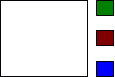
The legend position can also be given in absolute coordinates, as with any drawing object. If both a drawing position and legend placement options are available, the legend placement takes precedence and the position should reflect the automatic placement.
<define name="chart-legend-attlist" combine="interleave">
<ref name="common-draw-position-attlist"/>
</define>
The legend needs to be expanded to accommodate
additional legend items. The style:legend-expansion
attribute determines in which direction the legend expands. Legend
expansion of wide and high
causes the legend to be expanded horizontally and vertically. An
expansion balanced causes expansion into
both directions. An expansion value of custom
with a numeric style:legend-expansion-aspect-ratio
causes the legend to be expanded such that the given ratio between
width and height is observed.
<define name="chart-legend-attlist" combine="interleave">
<choice>
<attribute name="style:legend-expansion">
<choice>
<value>wide</value>
<value>high</value>
<value>balanced</value>
</choice>
</attribute>
<group>
<attribute name="style:legend-expansion">
<value>custom</value>
</attribute>
<attribute name="style:legend-expansion-aspect-ratio">
<ref name="double"/>
</attribute>
</group>
<empty/>
</choice>
</define>
Additional styling information for the chart
legend can be referenced through the chart:style-name
attribute. The style may specify fill and stroke properties. They are
applied to the legend object. See sections 15.14
and 15.13 for more
information. In addition to this, the style may specify text
properties. They are applied to the text inside the legend object.
See section 15.4.
<define name="chart-legend-attlist" combine="interleave">
<optional>
<attribute name="chart:style-name">
<ref name="styleNameRef"/>
</attribute>
</optional>
</define>
The <chart:plot-area>
element is a container for the graphics objects that represent chart
data. The main purpose of the plot area is to be a container for the
series elements that represent single data series, and the axis
elements.
<define name="chart-plot-area">
<element name="chart:plot-area">
<ref name="chart-plot-area-attlist"/>
<zeroOrMore>
<ref name="dr3d-light"/>
</zeroOrMore>
<zeroOrMore>
<ref name="chart-axis"/>
</zeroOrMore>
<zeroOrMore>
<ref name="chart-series"/>
</zeroOrMore>
<optional>
<ref name="chart-stock-gain-marker"/>
</optional>
<optional>
<ref name="chart-stock-loss-marker"/>
</optional>
<optional>
<ref name="chart-stock-range-line"/>
</optional>
<optional>
<ref name="chart-wall"/>
</optional>
<optional>
<ref name="chart-floor"/>
</optional>
</element>
</define>
The plot area's position and size are determined the common positioning and sizing attributes for drawing objects. If the position and size attributes are not specified, the values are calculated by the render application.
<define name="chart-plot-area-attlist" combine="interleave">
<ref name="common-draw-position-attlist"/>
<ref name="common-draw-size-attlist"/>
</define>
The chart:style-name
attribute that is set for the <chart:plot-area>
element is used for all data elements contained inside the plot area,
unless extra styles are specified in one of those sub-elements. These
data elements can be <chart:series>
and <chart:data-point>
elements.
If the chart is three-dimensional, 3D scene properties may be applied to the plot area. See the section 15.22 - 15.26 for more information.
<define name="chart-plot-area-attlist" combine="interleave">
<optional>
<attribute name="chart:style-name">
<ref name="styleNameRef"/>
</attribute>
</optional>
</define>
If a chart is embedded in a document that provides
the data for the chart, the table:cell-range-address
attribute reflects the ranges from which all the data for the chart
comes. The range given here is interpreted by the chart as
consecutive series.
<define name="chart-plot-area-attlist" combine="interleave">
<optional>
<attribute name="table:cell-range-address">
<ref name="cellRangeAddress"/>
</attribute>
</optional>
</define>
If the first row or column, or both contains
labels, this is stated by the chart:data-source-has-labels
attribute.
<define name="chart-plot-area-attlist" combine="interleave">
<optional>
<attribute name="chart:data-source-has-labels" a:defaultValue="none">
<choice>
<value>none</value>
<value>row</value>
<value>column</value>
<value>both</value>
</choice>
</attribute>
</optional>
</define>
The chart:series-source
formatting property specified in section 15.34.1 determines whether
the data table contains the data series in column-wise or row-wise
fashion.
The plot area may be displayed as an 3D scene as
specified in section 9.4.1. All 3D attributes that can be applied to
the <dr3d:scene> element
can be applied to the <chart:plot-area>
element, including the dr3d:transform
attribute. It represents the rotation of a chart scene, that is the
three-dimensional plot area. See section 9.4.1 for more information.
In addition to this, the <chart:plot-area>
element may contain a <dr3d:light>
element as specified in section 9.4.2.
<define name="chart-plot-area-attlist" combine="interleave">
<ref name="dr3d-scene-attlist"/>
<ref name="common-dr3d-transform-attlist"/>
</define>
The <chart:wall>
element can be contained in the <chart:plot-area>
element. It specifies a chart's wall. For two-dimensional charts, the
wall spans the entire plot area. For three-dimensional charts, the
wall usually consists of two perpendicular rectangles.
<define name="chart-wall">
<element name="chart:wall">
<ref name="chart-wall-attlist"/>
<empty/>
</element>
</define>
The svg:width
attributes specifies the width of the wall for three-dimensional
charts.
<define name="chart-wall-attlist" combine="interleave">
<optional>
<attribute name="svg:width">
<ref name="length"/>
</attribute>
</optional>
</define>
The <chart:wall>
element may have a chart:style-name
attribute to specify further styling information. They style may
contain fill and stroke properties. See sections 15.14
and 15.13 for more
information.
<define name="chart-wall-attlist" combine="interleave">
<optional>
<attribute name="chart:style-name">
<ref name="styleNameRef"/>
</attribute>
</optional>
</define>
The <chart:floor>
element can be contained in the <chart:plot-area>
element. For three-dimensional charts, the <chart:floor>
element is present in addition to the <chart:wall>
element.
<define name="chart-floor">
<element name="chart:floor">
<ref name="chart-floor-attlist"/>
<empty/>
</element>
</define>
The size of the floor is determined in respect of
the size of the plot area, which is always a two-dimensional
rectangle that serves as a bounding rectangle of the
three-dimensional scene. The svg:width
attribute can be used to set the width of the floor.
<define name="chart-floor-attlist" combine="interleave">
<optional>
<attribute name="svg:width">
<ref name="length"/>
</attribute>
</optional>
</define>
The <chart:floor>
element may have a chart:style-name
attribute to specify further styling information. Fill and stroke
properties can be applied to a floor. See sections 15.14
and 15.13 for more
information.
<define name="chart-floor-attlist" combine="interleave">
<optional>
<attribute name="chart:style-name">
<ref name="styleNameRef"/>
</attribute>
</optional>
</define>
The <chart:axis>
element mainly contains style information, in particular scaling
information. Chart data is usually structured as follows:
Several data series each consisting of a name, for example, the name of a company.
Values, for example, the yield of the company in different years.
One value in each series belongs to a category, for example, the year.
<define name="chart-axis">
<element name="chart:axis">
<ref name="chart-axis-attlist"/>
<optional>
<ref name="chart-title"/>
</optional>
<optional>
<ref name="chart-categories"/>
</optional>
<zeroOrMore>
<ref name="chart-grid"/>
</zeroOrMore>
</element>
</define>
The chart:dimension
attribute specifies along which physical axis on the chart the values
of the current axis are displayed.
A chart may contain more than one axis with the
same dimension. For example, it may have two axes with dimension y.
Data series may be attached to either axis. This way, data may be
grouped for different scaling. To attach a specific axis to a data
series, the axis has to be referenced by the <chart:series>
element's chart:axis-name
attribute. If an axis is not references by a data series, it becomes
a copy of an existing axis with the same dimension.
The position of an axis in a chart is determined by the rendering application and depends on the chart type. In a chart with horizontal bars, the rendering application usually paints the axis with dimension x on the bottom of the plot area. If there are two axes with dimension y, a rendering application might paint the second axis at the top of the plot area.
<define name="chart-axis-attlist" combine="interleave">
<attribute name="chart:dimension">
<choice>
<value>x</value>
<value>y</value>
<value>z</value>
</choice>
</attribute>
</define>
The chart:name
attribute can be used to assign a name to this axis, so it can be
referenced from e.g., a data series.
<define name="chart-axis-attlist" combine="interleave">
<optional>
<attribute name="chart:name">
<ref name="string"/>
</attribute>
</optional>
</define>
A chart:style-name
attribute can be associated with an axis. Stroke properties can be
applied to axes; see section 15.13.
These properties affect all lines of the axis object. Text properties
can also be applied to axes; see section 15.4. These properties
affect the appearance of all text objects. The axis properties
described in section 15.31 can also be used.
The chart style that is referenced by the
chart:style-name attribute may
specify a data style that is used to format the axis' labels. See
section 14.1 for details.
<define name="chart-axis-attlist" combine="interleave">
<optional>
<attribute name="chart:style-name">
<ref name="styleNameRef"/>
</attribute>
</optional>
</define>
Example: Bar chart
In this example, there are two axes with dimension y. One of these axes has the name primary-value. A data series has been attached to that named axis. There is no data attached to the second axis, therefore an axis name has not been specified, and the axis is just a copy of the first one.
<chart:chart chart:class="bar">
<chart:title>
<text:p>Title of my chart</text:p>
</chart:title>
<chart:plot-area>
<chart:axis
chart:dimension="x"
chart:axis-name="x"/>
<chart:axis
chart:dimension="y"
chart:axis-name="primary-value"/>
<chart:axis chart:dimension="y"/>
<chart:series
chart:values-address="Sheet1.A1:.A7"
chart:attached-axis="primary-value"/>
</chart:plot-area>
</chart:chart>
The <chart:grid>
element can be contained in a <chart:axis>
element. It adds a grids to the axis.
<define name="chart-grid">
<element name="chart:grid">
<ref name="chart-grid-attlist"/>
</element>
</define>
The chart:class
attribute specifies whether major or minor tick marks are used. If a
major grid is applied to an axis, the major tick marks are extended
to grid lines. If a grid is minor, any minor tick marks assigned to
the axis are used.
<define name="chart-grid-attlist" combine="interleave">
<optional>
<attribute name="chart:class" a:defaultValue="major">
<choice>
<value>major</value>
<value>minor</value>
</choice>
</attribute>
</optional>
</define>
The <chart:grid>
element may have a chart:style-name
attribute to specify further styling information. Stroke properties
can be applied to grids, which affect the lines of the grid. See
section 15.13 for information on these stroke properties.
<define name="chart-grid-attlist" combine="interleave">
<optional>
<attribute name="chart:style-name">
<ref name="styleNameRef"/>
</attribute>
</optional>
</define>
The <chart:series>
element represents a data series in a chart. If the chart requires
more input data like scatter and bubble charts, <chart:domain>
sub-elements must be defined that mainly contain the
cell-range-address of the
corresponding data.
<define name="chart-series">
<element name="chart:series">
<ref name="chart-series-attlist"/>
<zeroOrMore>
<ref name="chart-domain"/>
</zeroOrMore>
<optional>
<ref name="chart-mean-value"/>
</optional>
<optional>
<ref name="chart-regression-curve"/>
</optional>
<optional>
<ref name="chart-error-indicator"/>
</optional>
<zeroOrMore>
<ref name="chart-data-point"/>
</zeroOrMore>
</element>
</define>
The chart:values-cell-range-address
attribute allows a range to be specified that contains the values
that should be visualized by this data series.
<define name="chart-series-attlist" combine="interleave">
<optional>
<attribute name="chart:values-cell-range-address">
<ref name="cellRangeAddress"/>
</attribute>
</optional>
</define>
The chart:label-cell-address
attribute allows a name to be provided for the series.
<define name="chart-series-attlist" combine="interleave">
<optional>
<attribute name="chart:label-cell-address">
<ref name="cellAddress"/>
</attribute>
</optional>
</define>
The chart:class
attribute can be used to assign a chart type to be used for rendering
the data of this <chart:series>
element. A chart:class
attribute for a <chart:series>
element overrides the chart:class
attribute for the entire chart. This allows the creation of charts
with multiple sub-charts, e.g., a bar chart with one or more data
series rendered as lines. For more information on the available chart
classes, see section 10.2.
<define name="chart-series-attlist" combine="interleave">
<optional>
<attribute name="chart:class">
<ref name="namespacedToken"/>
</attribute>
</optional>
</define>
The chart:attached-axis
attribute can be used to assign the data series to a <chart:axis>
element.
<define name="chart-series-attlist" combine="interleave">
<optional>
<attribute name="chart:attached-axis">
<ref name="string"/>
</attribute>
</optional>
</define>
Styling attributes for the data series can be
assigned through the chart:style-name
attribute. Fill and stroke properties may be applied for
<chart:series> element,
see sections 15.14 and 15.13 for information. Text properties can
also be applied to the descriptive text underneath the series, see
section 15.4 for information.
<define name="chart-series-attlist" combine="interleave">
<optional>
<attribute name="chart:style-name">
<ref name="styleNameRef"/>
</attribute>
</optional>
</define>
For scatter and bubble charts, one ore more
<chart:domain> elements
must be specified for the <chart:series>
elements.
For scatter charts, one <chart:domain>
element is required. Its cell-range-address
attribute references the x coordinate values for the scatter chart.
For bubble charts, two <chart:domain>
elements are required. Their cell-range-address
attributes reference the x
and y coordinate values for
the bubble chart
For both chart types, there must be at least one
<chart:series> element
with the necessary number of <chart:domain>
sub-elements. All other <chart:series>
elements can omit these. In this case, the first domain that is
specified is used.
<define name="chart-domain">
<element name="chart:domain">
<optional>
<attribute name="table:cell-range-address">
<ref name="cellRangeAddress"/>
</attribute>
</optional>
</element>
</define>
The element <chart:categories>
element represents the range of cell addresses that contains the
captions for the categories contained in each series.
The element may contain a table:cell-range-address
that denotes the region from which the category labels are taken
from. If this attribute or the <chart:categories>
element is omitted the application will evaluate the
chart:data-source-has-labels
attribute.
<define name="chart-categories">
<element name="chart:categories">
<optional>
<attribute name="table:cell-range-address">
<ref name="cellRangeAddress"/>
</attribute>
</optional>
</element>
</define>
If a single data point in a data series should
have a specific appearance, the <chart:data-point>
element is used to apply the required properties.
<define name="chart-data-point">
<element name="chart:data-point">
<ref name="chart-data-point-attlist"/>
<empty/>
</element>
</define>
The chart:repeated
attribute serves as a simplification if more than one consecutive
data-points have the same properties. For example, the following
XML-fragments have an identical meaning:
<chart:series chart:style-name="ch9">
<chart:data-point/>
<chart:data-point/>
<chart:data-point/>
<chart:data-point/>
</chart:series>
and
<chart:series chart:style-name="ch9">
<chart:data-point chart:repeated="4"/>
</chart:series>
<define name="chart-data-point-attlist" combine="interleave">
<optional>
<attribute name="chart:repeated">
<ref name="nonNegativeInteger"/>
</attribute>
</optional>
</define>
The chart:style-name
attribute referenced a chart style. Fill and stroke properties can be
applied to each data point object, see sections 15.14 and 15.13. Text
properties can also be applied to the descriptive text located
underneath the data points, see section 15.4.
<define name="chart-data-point-attlist" combine="interleave">
<optional>
<attribute name="chart:style-name">
<ref name="styleNameRef"/>
</attribute>
</optional>
</define>
The formatting properties of the mean-value line
are stored in the <chart:mean-value>
element, which may be part of a <chart:series>
element.
<define name="chart-mean-value">
<element name="chart:mean-value">
<ref name="chart-mean-value-attlist"/>
<empty/>
</element>
</define>
The chart:style-name
attribute references a chart style that contains the formatting
properties for the mean-value line.
<define name="chart-mean-value-attlist" combine="interleave">
<optional>
<attribute name="chart:style-name">
<ref name="styleNameRef"/>
</attribute>
</optional>
</define>
The formatting
properties of error-indicators are stored in the
<chart:error-indicator>
elements which may be part of a series.
<define name="chart-error-indicator">
<element name="chart:error-indicator">
<ref name="chart-error-indicator-attlist"/>
<empty/>
</element>
</define>
The chart:style-name
attribute references a chart style that contains the formatting
properties for the error indicator.
<define name="chart-error-indicator-attlist" combine="interleave">
<optional>
<attribute name="chart:style-name">
<ref name="styleNameRef"/>
</attribute>
</optional>
</define>
The formatting
properties of regression-lines are stored in the
<chart:regression-curve>
elements which may be part of a series.
<define name="chart-regression-curve">
<element name="chart:regression-curve">
<ref name="chart-regression-curve-attlist"/>
<empty/>
</element>
</define>
The chart:style-name
attribute referenced a chart style that contains the formatting
properties for the error indicator. The chart style especially may
contain the regression type property specified in section 15.35.1.
<define name="chart-regression-curve-attlist" combine="interleave">
<optional>
<attribute name="chart:style-name">
<ref name="styleNameRef"/>
</attribute>
</optional>
</define>
The properties of a stock chart, i.e., the different colors for filling the candlestick-bars or the line-styles of the lines pointing to the high and low values (the range-line), are stored in separate elements.
The candlestick-bars for stocks that have a higher
close-value than open-value take their formatting from the
<chart:stock-gain-marker>
element's properties, whereas stocks which close value is lower than
the open-value, use the properties stored in
<chart:stock-loss-marker>.
<define name="chart-stock-gain-marker">
<element name="chart:stock-gain-marker">
<ref name="common-stock-marker-attlist"/>
</element>
</define>
<define name="chart-stock-loss-marker">
<element name="chart:stock-loss-marker">
<ref name="common-stock-marker-attlist"/>
</element>
</define>
<define name="chart-stock-range-line">
<element name="chart:stock-range-line">
<ref name="common-stock-marker-attlist"/>
</element>
</define>
The chart:style-name
attribute referenced a chart style that contains the formatting
properties for stock markers.
<define name="common-stock-marker-attlist">
<optional>
<attribute name="chart:style-name">
<ref name="styleNameRef"/>
</attribute>
</optional>
</define>
A form is a container for user interface controls which a user interacts with. For example, buttons, text boxes, check boxes, and drop-down lists are user interface controls that can be contained in a form. In the XML file format, the following basic rules apply to user interface controls and forms:
All controls must be located in a form.
All controls that are not hidden have to be associated with an absolute or relative position. These visual aspects of the control are represented by drawing shapes that contain a reference to the control. See section 9.2.12 for details.
Forms may be nested.
Forms are not connected with the text flow and layout of a document. This does not apply to controls.
Forms can be data-aware. The controls reflect the content of a database.
Forms define rules for the following form behavior:
Submitting the form, which is similar to [HTML4].
Note: Form submission is only supported for non nested forms that contain only controls that can be converted to HTML.
Connecting to a data source. When this happens, the controls in a form become data-aware.
Submitting and binding according to the [XForms] data model.
Forms are contained in the <office:forms>
section of an XML document. This element may contain an arbitrary
sequence of <form:form> or
<xforms:model> elements.
Note that controls are always declared inside a <form:form>
element, while an <xforms:model>
element contains only the XForms data model. Thus, the <office:forms>
element may contain only <form:form>
elements but no <xforms:model>
element, while an <xforms:model>
would typically be accompanied by an additional <form:form>
element.
<define name="office-forms">
<optional>
<element name="office:forms">
<ref name="office-forms-attlist"/>
<zeroOrMore>
<choice>
<ref name="form-form"/>
<ref name="xforms-model"/>
</choice>
</zeroOrMore>
</element>
</optional>
</define>
For ease of use when using (filling out) forms,
applications may focus controls initially so that the user can
immediately type into the first form control. To achieve this
behavior, the form:automatic-focus
flag may be set to true.
<define name="office-forms-attlist" combine="interleave">
<optional>
<attribute name="form:automatic-focus" a:defaultValue="false">
<ref name="boolean"/>
</attribute>
</optional>
</define>
Application which support both creation and usage
(filling out) of forms, the form:apply-design-mode
flag determines whether the application is supposed to present the
forms in this document in editable or fill-out state.
<define name="office-forms-attlist" combine="interleave">
<optional>
<attribute name="form:apply-design-mode" a:defaultValue="true">
<ref name="boolean"/>
</attribute>
</optional>
</define>
The <form:form>
element represents a user interface form and defines the contents and
properties of the form.
This element is contained in either an
<office:forms> or a
<form:form> element. It
contains the controls and sub forms of the form, a <form:properties>
element which defines the properties of the form, and an
<office:events-listeners>
element that contains the events for the form.
<define name="form-form">
<element name="form:form">
<ref name="common-form-control-attlist"/>
<ref name="form-form-attlist"/>
<optional>
<ref name="form-properties"/>
</optional>
<optional>
<ref name="office-event-listeners"/>
</optional>
<zeroOrMore>
<choice>
<ref name="controls"/>
<ref name="form-form"/>
</choice>
</zeroOrMore>
<optional>
<ref name="form-connection-resource"/>
</optional>
</element>
</define>
The attributes that may be associated with the
<form:form> are as
follows:
Name. See section 11.4.
Service name. See section 11.4.
Action
Target frame
Method
Encoding Type
Allow deletes
Allow inserts
Allow updates
Apply filter
Command type
Command
Data source
Master fields
Detail fields
Escape processing
Filter
Ignore result
Navigation mode
Order
Tabbing cycle
The xlink:href
attribute represents the IRI of the processing agent for the form.
<define name="form-form-attlist" combine="interleave">
<optional>
<attribute name="xlink:href">
<ref name="anyURI"/>
</attribute>
<optional>
<attribute name="xlink:type" a:defaultValue="simple">
<value>simple</value>
</attribute>
</optional>
<optional>
<attribute name="xlink:actuate" a:defaultValue="onRequest">
<value>onRequest</value>
</attribute>
</optional>
</optional>
</define>
The office:target-frame
attribute specifies the target frame of the form.
This attribute can have one of the following values:
_self: The form replaces the content of the current frame.
_blank: The form is displayed in a new frame.
_parent: The form is displayed in the parent frame of the current frame.
_top: The form is displayed in the topmost frame, that is the frame that contains the current frame as a child or descendent but is not contained within another frame.
A frame name: The form is displayed in the named frame. If the named frame does not exist, a new frame with that name is created.
<define name="form-form-attlist" combine="interleave">
<optional>
<attribute name="office:target-frame" a:defaultValue="_blank">
<ref name="targetFrameName"/>
</attribute>
</optional>
</define>
The form:method
attribute specifies the HTTP method to use to submit the data in the
form to the server. The value of this attribute can be get
or post. The default value is
get. These values are not case
sensitive.
<define name="form-form-attlist" combine="interleave">
<optional>
<attribute name="form:method" a:defaultValue="get">
<choice>
<value>get</value>
<value>post</value>
<ref name="string"/>
</choice>
</attribute>
</optional>
</define>
If the value of the form:method
attribute is post, the
form:enctype attribute
specifies the content type used to submit the form to the server. The
default value of this attribute is
application/x-www-form-urlencoded.
Other suitable MIME types are also acceptable.
See §17.3 of [HTML4] for more information.
<define name="form-form-attlist" combine="interleave">
<optional>
<attribute name="form:enctype"
a:defaultValue="application/x-www-form-urlencoded">
<ref name="string"/>
</attribute>
</optional>
</define>
The form:allow-deletes
attribute specifies whether or not data records can be deleted. It
applies only if the form is data-aware.
<define name="form-form-attlist" combine="interleave">
<optional>
<attribute name="form:allow-deletes" a:defaultValue="true">
<ref name="boolean"/>
</attribute>
</optional>
</define>
The form:allow-inserts
attribute specifies whether or not new data records can be inserted.
It applies only if the form is data-aware.
<define name="form-form-attlist" combine="interleave">
<optional>
<attribute name="form:allow-inserts" a:defaultValue="true">
<ref name="boolean"/>
</attribute>
</optional>
</define>
The form:allow-updates
attribute specifies whether or not data records can be updated.
<define name="form-form-attlist" combine="interleave">
<optional>
<attribute name="form:allow-updates" a:defaultValue="true">
<ref name="boolean"/>
</attribute>
</optional>
</define>
The form:apply-filter
attribute specifies whether or not filters should be applied to the
form. See also the Filter attribute.
<define name="form-form-attlist" combine="interleave">
<optional>
<attribute name="form:apply-filter" a:defaultValue="false">
<ref name="boolean"/>
</attribute>
</optional>
</define>
The form:command-type
attribute specifies the type of command to execute on the data
source. The value of this attribute can be one of the following:
table:
The command contains a table name. The form retrieves all of the
data in the table.
query:
The command contains the name of query. The form retrieves and
executes the query.
command
: The command contains an SQL statement. The form executes the SQL
statement.
<define name="form-form-attlist" combine="interleave">
<optional>
<attribute name="form:command-type" a:defaultValue="command">
<choice>
<value>table</value>
<value>query</value>
<value>command</value>
</choice>
</attribute>
</optional>
</define>
The form:command
attribute specifies the command to execute on the data source.
The value is interpreted differently, depending to the value of the Command Type attribute of the form. It can be the name of a database table, the name of a query object or an SQL statement.
<define name="form-form-attlist" combine="interleave">
<optional>
<attribute name="form:command"/>
</optional>
</define>
The form:datasource
attribute specifies the name of a data source to use for the form.
The value of this attribute can be one of the following:
A URL specifying a database connection.
A data source name that the office application can use to establish database connections.
<define name="form-form-attlist" combine="interleave">
<optional>
<attribute name="form:datasource">
<choice>
<ref name="anyURI"/>
<ref name="string"/>
</choice>
</attribute>
</optional>
</define>
The form:master-fields
attribute is used for nested data-aware forms. It specifies the names
of the columns in the result set represented by the parent form.
Usually, they denote the foreign key fields of the parent form. The
values of the columns are used to parameterize
the data for the nested form. Each time the parent form changes the
current row, the nested form queries the database again based on the
values of the master fields.
The attribute contains a comma separated list of field names.
<define name="form-form-attlist" combine="interleave">
<optional>
<attribute name="form:master-fields">
<ref name="string"/>
</attribute>
</optional>
</define>
The form:detail-fields
attribute is used for nested database forms. It specifies the names
of the columns in detail forms that are related to columns in the
parent form. The columns are used as parameters in the command for
the nested form to retrieve the details for a matching master form
record.
This attribute contains a comma separated list of field names.
<define name="form-form-attlist" combine="interleave">
<optional>
<attribute name="form:detail-fields">
<ref name="string"/>
</attribute>
</optional>
</define>
If the value of the form:command-type
attribute is command, the
form:escape-processing
attribute specifies whether or not the application processes the
command before passing it to the database driver.
<define name="form-form-attlist" combine="interleave">
<optional>
<attribute name="form:escape-processing" a:defaultValue="true">
<ref name="boolean"/>
</attribute>
</optional>
</define>
The form:filter
attribute specifies a filter for the command to base the form on. No
matter whether the form is based on a query,
a table, or a command,
the filter is always conjunctively added to any possible existing
filter. The filter usually forms a SQL “WHERE” clause,
without the “WHERE” keyword.
The form:apply-filter
attribute specifies whether or not the filter is actually applies to
the command.
<define name="form-form-attlist" combine="interleave">
<optional>
<attribute name="form:filter">
<ref name="string"/>
</attribute>
</optional>
</define>
The form:ignore-result
attribute specifies whether or not to discard all results that are
retrieved from the underlying data source. If true,
a database-bound form will discard any data it queries from the
database, and thus only inserting and editing of new records is
available. Essentially, this allows a mode of operation where only
new data can be inserted into a database.
<define name="form-form-attlist" combine="interleave">
<optional>
<attribute name="form:ignore-result" a:defaultValue="false">
<ref name="boolean"/>
</attribute>
</optional>
</define>
The form:navigation-mode
attribute specifies how the records in a database form are navigated.
The value of this attribute can be one of the following:
none:
A dedicated navigation bar is not provided by the user interface.
The form must be navigated using the TAB and SHIFT/TAB keys on the
keyboard.
current:
A navigation bar is provided and the navigation is performed on the
current form.
parent:
A navigation bar is provided and the navigation is performed on the
parent form of the current form.
<define name="form-form-attlist" combine="interleave">
<optional>
<attribute name="form:navigation-mode">
<ref name="navigation"/>
</attribute>
</optional>
</define>
<define name="navigation">
<choice>
<value>none</value>
<value>current</value>
<value>parent</value>
</choice>
</define>
The form:order
attribute specifies a sort criteria for the command. No matter
whether the form is based on a query,
a table, or a command,
the sorting is always conjunctively added to any possible existing
sorting. The attribute value usually forms an SQL “ORDER BY”
clause, without the “ORDER BY” keyword.
<define name="form-form-attlist" combine="interleave">
<optional>
<attribute name="form:order">
<ref name="string"/>
</attribute>
</optional>
</define>
The form:tab-cycle
attribute specifies how the application responds when the user
presses the TAB key in the controls in a form. The behavior of the
application depends on whether or not the form is bound to a data
source.
The value of this attribute can be one of the following:
records:
If a user presses the TAB key in the last control of the form, the
focus moves to the first control specified in the tab order of the
same form, and moves the form to the next record.
current:
If a user presses the TAB key in the last control of the form, the
focus moves to the first control specified in the tab order of the
same form, while the record pointer of the form is not touched.
page:
If a user presses the TAB key in the last control of a form, the
focus moves to the first control specified in the tab order for the
next form.
<define name="form-form-attlist" combine="interleave">
<optional>
<attribute name="form:tab-cycle">
<ref name="tab-cycles"/>
</attribute>
</optional>
</define>
<define name="tab-cycles">
<choice>
<value>records</value>
<value>current</value>
<value>page</value>
</choice>
</define>
The <form:connection-resource>
element specifies the source database by an [XLink]. Its xlink:href
attribute either references a file containing a database, or it
contains information on how to make a connection to a database, for
instance a [JDBC] URL.
<define name="form-connection-resource">
<element name="form:connection-resource">
<attribute name="xlink:href">
<ref name="anyURI"/>
</attribute>
<empty/>
</element>
</define>
The form model described in section 11.1 implies a data model where each control defines a name-value-pair, with the name being determined by the control id and the value being editable through the control. No interaction between controls is possible (save for macro programming). For applications where this kind of form logic does not suffice, W3C has introduced XForms (see [XForms]), a standard for XML-based forms.
XForms is designed to be embedded in another XML
format. It consists of two major parts, the XForms model which
contains the form logic plus form data, and the XForms controls,
which can be bound to a data model. In the OASIS Open Office 1.0 we
embed the W3C XForms model as defined by the <xforms:model>
element into the <office:forms>
forms container. The controls (see 11.3) will be left as is, except
that they receive an xforms:bind
attribute, which allows to bind any OpenDocument control to a
previously defined XForms model.
We import the XForms model defined in [XForms]. In order to avoid duplication of the XForms schema here, we only specify the XForms model element and allow arbitrary content.
<define name="xforms-model">
<element name="xforms:model">
<ref name="anyAttListOrElements"/>
</element>
</define>
Controls are used to interact with forms. Each control in a form is identified by a name, though the names must not necessarily be unique.
Controls are connected to a the surrounding document (and its text flow, if applicable) by binding them to a shape that acts as a placeholder for the control. See section 9.2.12 for details.
In addition to the attributes defined in this file
format, controls may have application-specific additional attributes.
These attributes are stored in the <form:properties>
element in each control. Control events are specified in the
<office:event-listeners>
element.
When a user submits a form for processing, the names of some controls are paired with the current values of the controls and the pairs are submitted with the form. These controls are called successful controls. See section 17.13.2 of [HTML4]for more information.
The file format provides elements for the following standard controls:
Text
Text area
Password
File
Formatted text
Number
Date
Time
Fixed text
Combo box
List box
Button
Image
Check box
Radio button
Frame
Image frame
Hidden
Grid
It is also possible to define application-specific
controls. These controls are described by the <form:generic-control>
element.
The <form:text>
element defines a control for displaying and inputting text.
<define name="column-controls" combine="choice">
<element name="form:text">
<ref name="form-text-attlist"/>
<ref name="common-form-control-content"/>
</element>
</define>
<define name="controls" combine="choice">
<ref name="column-controls"/>
</define>
<define name="form-text-attlist">
<ref name="form-control-attlist"/>
<ref name="common-current-value-attlist"/>
<ref name="common-disabled-attlist"/>
<ref name="common-maxlength-attlist"/>
<ref name="common-printable-attlist"/>
<ref name="common-readonly-attlist"/>
<ref name="common-tab-attlist"/>
<ref name="common-title-attlist"/>
<ref name="common-value-attlist"/>
<ref name="common-convert-empty-attlist"/>
<ref name="common-data-field-attlist"/>
</define>
<define name="form-control-attlist">
<ref name="common-form-control-attlist"/>
<ref name="common-control-id-attlist"/>
<ref name="xforms-bind-attlist"/>
</define>
<define name="common-form-control-content">
<optional>
<ref name="form-properties"/>
</optional>
<optional>
<ref name="office-event-listeners"/>
</optional>
</define>
The attributes that may be associated with the
<form:text> element are:
Name and Service Name. See section 11.4 for information about these attributes.
Control ID, Current Value, Disabled, Maximum Length, Printable, Read only, Tab Index, Tab Stop, Title and Value. See section 11.5 for information about these attributes.
Convert Empty and Data Field. See section 11.5.22 for information about these attributes.
The <form:textarea>
element defines a control for displaying and inputting text on
multiple lines.
The <form:textarea>
element may be used with plain text values (specified by the
form:current-value attribute)
as well as with formatted text (specified as paragraph content).
If both, the form:current-value
and one or more <text:p>
elements are present, it is
up to the application reading the document to decide which
information is used.
<define name="column-controls" combine="choice">
<element name="form:textarea">
<ref name="form-textarea-attlist"/>
<ref name="common-form-control-content"/>
<zeroOrMore>
<ref name="text-p"/>
</zeroOrMore>
</element>
</define>
<define name="form-textarea-attlist">
<ref name="form-control-attlist"/>
<ref name="common-current-value-attlist"/>
<ref name="common-disabled-attlist"/>
<ref name="common-maxlength-attlist"/>
<ref name="common-printable-attlist"/>
<ref name="common-readonly-attlist"/>
<ref name="common-tab-attlist"/>
<ref name="common-title-attlist"/>
<ref name="common-value-attlist"/>
<ref name="common-convert-empty-attlist"/>
<ref name="common-data-field-attlist"/>
</define>
The attributes that may be associated with the
<form:textarea> element
are:
Name and Service Name. See section 11.4 for information about these attributes.
Control ID, Current Value, Disabled, Maximum Length, Printable, Read only, Tab Index, Tab Stop, Title and Value. See section 11.5 for information about these attributes.
Convert Empty and Data Field. See section 11.5.22 for information about these attributes.
The <form:password>
element defines a control that hides the text that a user inputs
using an echo character, for example, an asterisk. This type of
control is usually used for inputting sensitive information such as a
password.
<define name="controls" combine="choice">
<element name="form:password">
<ref name="form-password-attlist"/>
<ref name="common-form-control-content"/>
</element>
</define>
<define name="form-password-attlist" combine="interleave">
<ref name="form-control-attlist"/>
<ref name="common-disabled-attlist"/>
<ref name="common-maxlength-attlist"/>
<ref name="common-printable-attlist"/>
<ref name="common-tab-attlist"/>
<ref name="common-title-attlist"/>
<ref name="common-value-attlist"/>
<ref name="common-convert-empty-attlist"/>
</define>
The attributes that may be associated with the
<form:password> element
are:
Name and Service Name. See section 11.4 for information about these attributes.
Control ID, Disabled, Maximum Length, Printable, Tab Index, Tab Stop, Title and Value. See section 11.5 for information about these attributes.
Echo Char
The form:echo-char
attribute specifies the character that the form uses to mask the text
which a user inputs in a password control.
<define name="form-password-attlist" combine="interleave">
<optional>
<attribute name="form:echo-char" a:defaultValue="*">
<ref name="character"/>
</attribute>
</optional>
</define>
The <form:file>
element defines a control for selecting a file.
<define name="controls" combine="choice">
<element name="form:file">
<ref name="form-file-attlist"/>
<ref name="common-form-control-content"/>
</element>
</define>
<define name="form-file-attlist" combine="interleave">
<ref name="form-control-attlist"/>
<ref name="common-current-value-attlist"/>
<ref name="common-disabled-attlist"/>
<ref name="common-maxlength-attlist"/>
<ref name="common-printable-attlist"/>
<ref name="common-readonly-attlist"/>
<ref name="common-tab-attlist"/>
<ref name="common-title-attlist"/>
<ref name="common-value-attlist"/>
</define>
The attributes that may be associated with the
<form:file> element are:
Name and Service Name. See section 11.4 for information about these attributes.
Control ID, Current Value, Disabled, Printable, Read only, Tab Index, Tab Stop, Title and Value. See section 11.5 for information about these attributes.
The <form:formatted-text>
element defines a control for inputting formatted text, which follows
a certain formatting in both input and display.
<define name="column-controls" combine="choice">
<element name="form:formatted-text">
<ref name="form-formatted-text-attlist"/>
<ref name="common-form-control-content"/>
</element>
</define>
<define name="form-formatted-text-attlist" combine="interleave">
<ref name="form-control-attlist"/>
<ref name="common-current-value-attlist"/>
<ref name="common-disabled-attlist"/>
<ref name="common-maxlength-attlist"/>
<ref name="common-printable-attlist"/>
<ref name="common-readonly-attlist"/>
<ref name="common-tab-attlist"/>
<ref name="common-title-attlist"/>
<ref name="common-value-attlist"/>
<ref name="common-convert-empty-attlist"/>
<ref name="common-data-field-attlist"/>
</define>
The attributes that may be associated with the
<form:formatted-text>
element are:
Name and Service Name. See section 11.4 for information about these attributes.
Control ID, Current Value, Disabled, Maximum Length, Printable, Read only, Tab Index, Tab Stop, Title and Value. See section 11.5 for information about these attributes.
Convert Empty and Data Field. See section 11.5.22 for information about these attributes.
Maximum Value
Minimum Value
Validation
The form:max-value
attribute specifies the maximum value that a user can enter.
<define name="form-formatted-text-attlist" combine="interleave">
<optional>
<attribute name="form:max-value">
<ref name="string"/>
</attribute>
</optional>
</define>
The form:min-value
attribute specifies the minimum value that a user can enter.
<define name="form-formatted-text-attlist" combine="interleave">
<optional>
<attribute name="form:min-value">
<ref name="string"/>
</attribute>
</optional>
</define>
The form:validation
attribute specifies whether or not the text that the user enters is
validated during input.
<define name="form-formatted-text-attlist" combine="interleave">
<optional>
<attribute name="form:validation" a:defaultValue="false">
<ref name="boolean"/>
</attribute>
</optional>
</define>
The <form:number>
element describes a control which allows the user to enter a floating
point number. The attributes that may be associated on this control
are similar to those of the <form:formatted-text>,
except that the data type is fixed to numeric data.
<define name="column-controls" combine="choice">
<element name="form:number">
<ref name="form-number-attlist"/>
<ref name="common-numeric-control-attlist"/>
<ref name="common-form-control-content"/>
</element>
</define>
<define name="common-numeric-control-attlist">
<ref name="form-control-attlist"/>
<ref name="common-disabled-attlist"/>
<ref name="common-maxlength-attlist"/>
<ref name="common-printable-attlist"/>
<ref name="common-readonly-attlist"/>
<ref name="common-tab-attlist"/>
<ref name="common-title-attlist"/>
<ref name="common-convert-empty-attlist"/>
<ref name="common-data-field-attlist"/>
</define>
The attributes that may be associated with the
<form:number> element are:
Name and Service Name. See section 11.4 for information about these attributes.
Control ID, Disabled, Maximum Length, Printable, Read only, Tab Index, Tab Stop, Title and Value. See section 11.5 for information about these attributes.
Convert Empty and Data Field. See section 11.5.22 for information about these attributes.
Value and Current Value
Minimum and Maximum Value
The attributes for value and current value are the same as those for other fields, except that they can contain only floating point data.
<define name="form-number-attlist" combine="interleave">
<optional>
<attribute name="form:value">
<ref name="double"/>
</attribute>
</optional>
</define>
<define name="form-number-attlist" combine="interleave">
<optional>
<attribute name="form:current-value">
<ref name="double"/>
</attribute>
</optional>
</define>
The attributes for minimum and maximum value define the smallest and largest numerical values that are acceptable for this control.
<define name="form-number-attlist" combine="interleave">
<optional>
<attribute name="form:min-value">
<ref name="double"/>
</attribute>
</optional>
</define>
<define name="form-number-attlist" combine="interleave">
<optional>
<attribute name="form:max-value">
<ref name="double"/>
</attribute>
</optional>
</define>
The controls for date and time are the same as those for number values, except that they accept date and time values, respectively. They support the same attributes as the numerical field, except for the different data types of their value attributes.
<define name="column-controls" combine="choice">
<element name="form:date">
<ref name="form-date-attlist"/>
<ref name="common-numeric-control-attlist"/>
<ref name="common-form-control-content"/>
</element>
</define>
<define name="controls" combine="choice">
<element name="form:time">
<ref name="form-time-attlist"/>
<ref name="common-numeric-control-attlist"/>
<ref name="common-form-control-content"/>
</element>
</define>
The attributes that may be associated with the
<form:date> and
<form:time> elements are:
Name and Service Name. See section 11.4 for information about these attributes.
Control ID, Disabled, Maximum Length, Printable, Read only, Tab Index, Tab Stop, Title and Value. See section 11.5 for information about these attributes.
Convert Empty and Data Field. See section 11.5.22 for information about these attributes.
Value and Current Value
Minimum and Maximum Value
The attributes for value and current value are the
same as those for <form:number>,
except that they can contain only date or time data, respectively.
<define name="form-date-attlist" combine="interleave">
<optional>
<attribute name="form:value">
<ref name="date"/>
</attribute>
</optional>
</define>
<define name="form-time-attlist" combine="interleave">
<optional>
<attribute name="form:value">
<ref name="time"/>
</attribute>
</optional>
</define>
<define name="form-date-attlist" combine="interleave">
<optional>
<attribute name="form:current-value">
<ref name="date"/>
</attribute>
</optional>
</define>
<define name="form-time-attlist" combine="interleave">
<optional>
<attribute name="form:current-value">
<ref name="time"/>
</attribute>
</optional>
</define>
The attributes for minimum and maximum value define the smallest and largest dates (or times) that are acceptable for this control.
<define name="form-date-attlist" combine="interleave">
<optional>
<attribute name="form:min-value">
<ref name="date"/>
</attribute>
</optional>
</define>
<define name="form-time-attlist" combine="interleave">
<optional>
<attribute name="form:min-value">
<ref name="time"/>
</attribute>
</optional>
</define>
<define name="form-date-attlist" combine="interleave">
<optional>
<attribute name="form:max-value">
<ref name="date"/>
</attribute>
</optional>
</define>
<define name="form-time-attlist" combine="interleave">
<optional>
<attribute name="form:max-value">
<ref name="time"/>
</attribute>
</optional>
</define>
The <form:fixed-text>
element describes a control which attaches additional information to
controls, or merely displays information in the application.
Relations between a labeling and a labeled control can be established
by specifying the form:for
attribute of the label. Only one label may be associated with the
same control.
<define name="controls" combine="choice">
<element name="form:fixed-text">
<ref name="form-fixed-text-attlist"/>
<ref name="common-form-control-content"/>
</element>
</define>
<define name="form-fixed-text-attlist" combine="interleave">
<ref name="form-control-attlist"/>
<ref name="for"/>
<ref name="common-disabled-attlist"/>
<ref name="label"/>
<ref name="common-printable-attlist"/>
<ref name="common-title-attlist"/>
</define>
The attributes that may be associated with the
<form:fixed-text> element
are:
Name and Service Name. See section 11.4 for information about these attributes.
Control ID, Disabled, For, Label, Printable, and Title. See section 11.5 for information about these attributes.
Multi-Line
The form:multi-line
attribute specifies whether or not the label is displayed on multiple
lines.
<define name="form-fixed-text-attlist" combine="interleave">
<optional>
<attribute name="form:multi-line" a:defaultValue="false">
<ref name="boolean"/>
</attribute>
</optional>
</define>
The <form:combobox>
element defines a control which allows displaying and editing of
text, and containing a list of possible values for this text.
<define name="column-controls" combine="choice">
<element name="form:combobox">
<ref name="form-combobox-attlist"/>
<ref name="common-form-control-content"/>
<zeroOrMore>
<ref name="form-item"/>
</zeroOrMore>
</element>
</define>
<define name="form-combobox-attlist" combine="interleave">
<ref name="form-control-attlist"/>
<ref name="common-current-value-attlist"/>
<ref name="common-disabled-attlist"/>
<ref name="dropdown"/>
<ref name="common-maxlength-attlist"/>
<ref name="common-printable-attlist"/>
<ref name="common-readonly-attlist"/>
<ref name="size"/>
<ref name="common-tab-attlist"/>
<ref name="common-title-attlist"/>
<ref name="common-value-attlist"/>
<ref name="common-convert-empty-attlist"/>
<ref name="common-data-field-attlist"/>
<ref name="list-source"/>
<ref name="list-source-type"/>
</define>
The attributes that may be associated with the
<form:combobox> element
are:
Name and Service Name. See section 11.4 for information about these attributes.
Control ID, Current Value, Disabled, Dropdown, Max Length, Printable, Read only, Size, Tab Index, Tab Stop, Title, and Value. See section 11.5 for information about these attributes.
Convert Empty, Data Field, List Source, and List Source Type. See section 11.5.22 for information about these attributes.
Automatic Completion
The form:auto-complete
attribute specifies whether, when the user enters text in the
combobox that matches one of the list items
in the combobox, the application automatically completes the text for
the user.
<define name="form-combobox-attlist" combine="interleave">
<optional>
<attribute name="form:auto-complete">
<ref name="boolean"/>
</attribute>
</optional>
</define>
The <form:item>
element defines a list item for a combobox control.
<define name="form-item">
<element name="form:item">
<ref name="form-item-attlist"/>
<text/>
</element>
</define>
<define name="form-item-attlist" combine="interleave">
<ref name="label"/>
</define>
The attribute that may be associated associate
with the <form:item>
element is:
Label. See section 11.5 for information about this attribute.
The <form:listbox>
element defines an input control that allows a user to select one or
more items from a list. It is an alternative representation for a
group of radio buttons.
<define name="column-controls" combine="choice">
<element name="form:listbox">
<ref name="form-listbox-attlist"/>
<ref name="common-form-control-content"/>
<zeroOrMore>
<ref name="form-option"/>
</zeroOrMore>
</element>
</define>
<define name="form-listbox-attlist" combine="interleave">
<ref name="form-control-attlist"/>
<ref name="common-disabled-attlist"/>
<ref name="dropdown"/>
<ref name="common-printable-attlist"/>
<ref name="size"/>
<ref name="common-tab-attlist"/>
<ref name="common-title-attlist"/>
<ref name="bound-column"/>
<ref name="common-data-field-attlist"/>
<ref name="list-source"/>
<ref name="list-source-type"/>
</define>
The attributes that may be associated with the
<form:listbox> element
are:
Name and Service Name. See section 11.4 for information about these attributes.
Control ID, Disabled, Dropdown, Printable, Read only, Size, Tab Index, Tab Stop, and Title. See section 11.5 for information about these attributes.
Bound Column, Data Field, List Source, and List Source Type. See section 11.5.22 for information about these attributes.
Multiple
XForms source
The form:multiple
attribute determines whether or not a user can select multiple items
from a list box.
<define name="form-listbox-attlist" combine="interleave">
<optional>
<attribute name="form:multiple" a:defaultValue="false">
<ref name="boolean"/>
</attribute>
</optional>
</define>
The form:xforms-list-source
allows to dynamically create the list of choices by binding the list
content to XForms (see section 11.2, as well as [XForms]). The
attribute references an <xforms:bind>
element, and creates a list entry for each node in the node-set
defined by that attribute.
<define name="form-listbox-attlist" combine="interleave">
<optional>
<attribute name="form:xforms-list-source">
<ref name="string"/>
</attribute>
</optional>
</define>
The <form:option>
element defines the list items for a list box control. An item can be
preselected and can contain a related value.
<define name="form-option">
<element name="form:option">
<ref name="form-option-attlist"/>
<text/>
</element>
</define>
<define name="form-option-attlist" combine="interleave">
<ref name="current-selected"/>
<ref name="selected"/>
<ref name="label"/>
<ref name="common-value-attlist"/>
</define>
The attributes that may be associated with the
<form:option> element are:
Current Selected, Selected, Label, and Value. See section 11.5 for information about these attributes.
The <form:button>
element defines a button. When pressed, a button usually triggers an
action.
<define name="controls" combine="choice">
<element name="form:button">
<ref name="form-button-attlist"/>
<ref name="common-form-control-content"/>
</element>
</define>
<define name="form-button-attlist" combine="interleave">
<ref name="form-control-attlist"/>
<ref name="button-type"/>
<ref name="common-disabled-attlist"/>
<ref name="label"/>
<ref name="image-data"/>
<ref name="common-printable-attlist"/>
<ref name="common-tab-attlist"/>
<ref name="target-frame"/>
<ref name="target-location"/>
<ref name="common-title-attlist"/>
<ref name="common-value-attlist"/>
<ref name="common-form-relative-image-position-attlist"/>
</define>
The attributes that may be associated with the
<form:button> element are:
Name and Service Name. See section 11.4 for information about these attributes.
Button Type, Control ID, Disabled, Image Data, Printable, Tab Index, Tab Stop, Target Frame, Target Location, Title, Value and relative image position. See section 11.5 for information about these attributes.
Default Button
Toggle
Focus on Click
XForms Submission
The form:default-button
attribute determines whether or not the button is the default button
on the form. If a user clicks the default button or presses Return
while an input control is focused, the application takes the same
action.
If a form contains more than one default button, the behavior of the application is undefined.
<define name="form-button-attlist" combine="interleave">
<optional>
<attribute name="form:default-button" a:defaultValue="false">
<ref name="boolean"/>
</attribute>
</optional>
</define>
The form:toggle
attribute specifies whether a form button control, when it is
operated (via mouse or keyboard), should be toggled between a
"pressed" and a "not pressed" state. If this
attribute is set to false, the
button controls behaves like a push button.
<define name="form-button-attlist" combine="interleave">
<optional>
<attribute name="form:toggle" a:default-value="false">
<ref name="boolean"/>
</attribute>
</optional>
</define>
The form:focus-on-click
attribute specifies whether a form button control should grab the
focus when it is clicked with the mouse.
<define name="form-button-attlist" combine="interleave">
<optional>
<attribute name="form:focus-on-click">
<ref name="boolean"/>
</attribute>
</optional>
</define>
Buttons may be used to trigger an XForms
submission by adding an form:xforms-submission
attribute. If such a button is triggered, a previously declared
XForms submission with the given name is executed.
<define name="form-button-attlist" combine="interleave">
<optional>
<attribute name="form:xforms-submission">
<ref name="string"/>
</attribute>
</optional>
</define>
The <form:image>
element defines a graphical button control. This element corresponds
to the input element of type image in HTML 4.01. Note: HTML 4.01 only
allows the button type to be “submit” for an image
button. In office application file format, an image button can be of
any type.
<define name="controls" combine="choice">
<element name="form:image">
<ref name="form-image-attlist"/>
<ref name="common-form-control-content"/>
</element>
</define>
<define name="form-image-attlist" combine="interleave">
<ref name="form-control-attlist"/>
<ref name="button-type"/>
<ref name="common-disabled-attlist"/>
<ref name="image-data"/>
<ref name="common-printable-attlist"/>
<ref name="common-tab-attlist"/>
<ref name="target-frame"/>
<ref name="target-location"/>
<ref name="common-title-attlist"/>
<ref name="common-value-attlist"/>
</define>
The attributes that may be associated with the <form:image> element are:
Name and Service Name. See section 11.4 for information about these attributes.
Button Type, Control ID, Disabled, Image Data, Printable, Tab Index, Tab Stop, Target Frame, Target Location, Title, and Value. See section 11.5 for information about these attributes.
The <form:checkbox>
element defines an on/off control which a user can toggle. The
control is on when the value
of the form:current-state
attribute associated with the control element is checked.
When a user submits a form, only the controls whose current state is
checked are successful.
<define name="column-controls" combine="choice">
<element name="form:checkbox">
<ref name="form-checkbox-attlist"/>
<ref name="common-form-control-content"/>
</element>
</define>
<define name="form-checkbox-attlist" combine="interleave">
<ref name="form-control-attlist"/>
<ref name="common-disabled-attlist"/>
<ref name="label"/>
<ref name="common-printable-attlist"/>
<ref name="common-tab-attlist"/>
<ref name="common-title-attlist"/>
<ref name="common-value-attlist"/>
<ref name="common-data-field-attlist"/>
<ref name="common-form-visual-effect-attlist"/>
<ref name="common-form-relative-image-position-attlist"/>
</define>
The attributes that may be associated with the
<form:checkbox> element
are:
Name and Service Name. See section 11.4 for information about these attributes.
Control ID, Disabled, Label, Printable, Tab Index, Tab Stop, Title, Value, Visual Effect and Relative Image Position. See section 11.5 for information about these attributes.
Data Field. See section 11.5.22 for information about this attribute.
Current State
Is Tristate
State
The form:current-state
attribute specifies the current state of the check box control.
The value of this attribute can be one of the following:
unchecked:
The check box is not checked.
checked:
The check box is checked. The value of the control is submitted with
the form.
unknown: This value is only available when the control is in tristate mode (See the "Is Tristate" attribute) . This value may, for instance, be used in connection with a database field binding to indicate that the value is NULL.
<define name="states">
<choice>
<value>unchecked</value>
<value>checked</value>
<value>unknown</value>
</choice>
</define>
<define name="form-checkbox-attlist" combine="interleave">
<optional>
<attribute name="form:current-state">
<ref name="states"/>
</attribute>
</optional>
</define>
The form:is-tristate
attribute specifies that the check box can have three states instead
of the common two states.
<define name="form-checkbox-attlist" combine="interleave">
<optional>
<attribute name="form:is-tristate" a:defaultValue="false">
<ref name="boolean"/>
</attribute>
</optional>
</define>
The form:state
attribute specifies the default state of the check box control. This
state is used to initialize the control.
<define name="form-checkbox-attlist" combine="interleave">
<optional>
<attribute name="form:state" a:defaultValue="unchecked">
<ref name="states"/>
</attribute>
</optional>
</define>
The <form:radio>
element describes controls which act like check boxes except that
when several radio buttons share the same control name they are
mutually exclusive. When one button is on, all of the other buttons
with the same name are off. If no radio button is initially on, the
way in which the application chooses which button to turn on
initially is undefined.
If a group of radio buttons is bound to one database field, the reference value of the selected radio button is written into the database field.
<define name="controls" combine="choice">
<element name="form:radio">
<ref name="form-radio-attlist"/>
<ref name="common-form-control-content"/>
</element>
</define>
<define name="form-radio-attlist" combine="interleave">
<ref name="form-control-attlist"/>
<ref name="current-selected"/>
<ref name="common-disabled-attlist"/>
<ref name="label"/>
<ref name="common-printable-attlist"/>
<ref name="selected"/>
<ref name="common-tab-attlist"/>
<ref name="common-title-attlist"/>
<ref name="common-value-attlist"/>
<ref name="common-data-field-attlist"/>
<ref name="common-form-visual-effect-attlist"/>
<ref name="common-form-relative-image-position-attlist"/>
</define>
The attributes that may be associated with the
<form:radio> element are:
Name and Service Name. See section 11.4 for information about these attributes.
Control ID, Current Selected, Disabled, Label, Printable, Selected, Tab Index, Tab Stop, Title, Value, Visual Effect and Relative Image Position. See section 11.5 for information about these attributes.
Data Field. See section 11.5.22 for information about this attribute.
The <form:frame>
element defines a frame, which may be used to arrange controls
visually. This element does not have a value and it does not allow
any user input.
<define name="controls" combine="choice">
<element name="form:frame">
<ref name="form-frame-attlist"/>
<ref name="common-form-control-content"/>
</element>
</define>
<define name="form-frame-attlist" combine="interleave">
<ref name="form-control-attlist"/>
<ref name="common-disabled-attlist"/>
<ref name="for"/>
<ref name="label"/>
<ref name="common-printable-attlist"/>
<ref name="common-title-attlist"/>
</define>
The attributes that may be associated with the
<form:frame> element are:
Name and Service Name. See section 11.4 for information about these attributes.
Control ID, Disabled, For, Label, Printable, and Title. See section 11.5 for information about these attributes.
The <form:image-frame>
element defines a graphical control. The control displays an image,
whose location is described in the control.
<define name="controls" combine="choice">
<element name="form:image-frame">
<ref name="form-image-frame-attlist"/>
<ref name="common-form-control-content"/>
</element>
</define>
<define name="form-image-frame-attlist" combine="interleave">
<ref name="form-control-attlist"/>
<ref name="common-disabled-attlist"/>
<ref name="image-data"/>
<ref name="common-printable-attlist"/>
<ref name="common-readonly-attlist"/>
<ref name="common-title-attlist"/>
<ref name="common-data-field-attlist"/>
</define>
The attributes that may be associated with the
<form:image-frame> element
are:
Name and Service Name. See section 11.4 for information about these attributes.
Control ID, Disabled, Image Data, Printable, Read only, and Title. See section 11.5 for information about these attributes.
Data Field. See section 11.5.22 for information about this attribute.
The <form:hidden>
element defines a control that does not have a visual representation.
This element is usually used as a container for information.
<define name="controls" combine="choice">
<element name="form:hidden">
<ref name="form-hidden-attlist"/>
<ref name="common-form-control-content"/>
</element>
</define>
<define name="form-hidden-attlist" combine="interleave">
<ref name="form-control-attlist"/>
<ref name="common-value-attlist"/>
</define>
The attributes that may be associated with the
<form:hidden> element are:
Name and Service Name. See section 11.4 for information about these attributes.
Value. See section 11.5 for information about this attribute.
The <form:grid>
element defines a control that displays table data. This control is
data-aware and is bound to a form which retrieves data from a data
source. The actual data to display in a grid control is determined by
the parent form, which is data-aware and thus based on a certain row
set. The rows in the grid contain these data rows.
Each column in the grid is specified by a
<form:column> element.
Each column is bound to a field in the form's row set.
<define name="controls" combine="choice">
<element name="form:grid">
<ref name="form-grid-attlist"/>
<ref name="common-form-control-content"/>
<zeroOrMore>
<ref name="form-column"/>
</zeroOrMore>
</element>
</define>
<define name="form-grid-attlist" combine="interleave">
<ref name="form-control-attlist"/>
<ref name="common-disabled-attlist"/>
<ref name="common-printable-attlist"/>
<ref name="common-tab-attlist"/>
<ref name="common-title-attlist"/>
</define>
The attributes that may be associated with the
<form:grid> element are:
Name and Service Name. See section 11.4 for information about these attributes.
Control ID, Disabled, Printable, Tab Index, Tab Stop, and Title. See section 11.5 for information about these attributes.
The <form:column>
element defines a column in a grid control. The column contains a
control that displays the grid data for the column.
<define name="form-column">
<element name="form:column">
<ref name="form-column-attlist"/>
<oneOrMore>
<ref name="column-controls"/>
</oneOrMore>
</element>
</define>
<define name="form-column-attlist" combine="interleave">
<ref name="common-form-control-attlist"/>
<ref name="label"/>
<ref name="text-style-name"/>
</define>
The attributes that may be associated with the
<form:column> element are:
Name and Service Name. See section 11.4 for information about these attributes.
Label. See section 11.5 for information about this attribute.
Column Style
The form:text-style-name
attribute specifies paragraph style that is applied to all controls
with the column. See also section 9.2.12. Unlike other paragraph
styles, this style may reference a data style.
<define name="text-style-name">
<optional>
<attribute name="form:text-style-name">
<ref name="styleNameRef"/>
</attribute>
</optional>
</define>
The new <form:value-range>
element defines a control which allows the user to select a value
from a continuous number range. Possible representations include
scroll bars and spin buttons.
<define name="controls" combine="choice">
<element name="form:value-range">
<ref name="form-value-range-attlist"/>
<ref name="common-form-control-content"/>
</element>
</define>
<define name="form-value-range-attlist" combine="interleave">
<ref name="form-control-attlist"/>
<ref name="common-disabled-attlist"/>
<ref name="common-printable-attlist"/>
<ref name="common-tab-attlist"/>
<ref name="common-title-attlist"/>
<ref name="common-value-attlist"/>
</define>
The attributes that may be associated with a
<form:value-range> element
are:
Name and Service Name. See section 11.4 for information about these attributes.
Control ID, Current Value, Disabled, Printable, Read only, Tab Index, Tab Stop, Title and Value. See section 11.5 for information about these attributes.
Maximum Value
Minimum Value
Step Size
Page Step Size
Repeat Delay
Orientation
The form:max-value
attribute specifies the maximum value that a user can enter.
<define name="form-value-range-attlist" combine="interleave">
<optional>
<attribute name="form:max-value">
<ref name="string"/>
</attribute>
</optional>
</define>
The form:min-value
attribute specifies the minimum value that a user can enter.
<define name="form-value-range-attlist" combine="interleave">
<optional>
<attribute name="form:min-value">
<ref name="string"/>
</attribute>
</optional>
</define>
The
form:step-size
attribute specifies the increment to be used for a control
representing a value.
<define name="form-value-range-attlist" combine="interleave">
<optional>
<attribute name="form:step-size" a:defaultName="1">
<ref name="positiveInteger"/>
</attribute>
</optional>
</define>
The
form:page-step-size
attribute specifies a second-level increment to be used for a control
representing a value. In the user interface, this is usually
associated with the user pressing the "Page Up" or "Page
Down" key.
<define name="form-value-range-attlist" combine="interleave">
<optional>
<attribute name="form:page-step-size">
<ref name="positiveInteger"/>
</attribute>
</optional>
</define>
The
form:delay-for-repeat
attribute
specifies a time-out to be used before a pressed mouse button
results in repeating an action.
<define name="form-value-range-attlist" combine="interleave">
<optional>
<attribute name="form:delay-for-repeat">
<ref name="duration"/>
</attribute>
</optional>
</define>
The
form:orientation
attribute specifies the orientation of the control, which could be
either horizontal or vertical.
<define name="form-value-range-attlist" combine="interleave">
<optional>
<attribute name="form:orientation">
<choice>
<value>horizontal</value>
<value>vertical</value>
</choice>
</attribute>
</optional>
</define>
The <form:generic-control>
element defines a placeholder for a generic control. The generic
control can contain any properties and any events. The application
detects the type of the control and instantiates the correct control.
<define name="controls" combine="choice">
<element name="form:generic-control">
<ref name="form-generic-control-attlist"/>
<ref name="common-form-control-content"/>
</element>
</define>
<define name="form-generic-control-attlist" combine="interleave">
<ref name="form-control-attlist"/>
</define>
The attributes that may be associated with the
<form:generic-control>
element are:
Name and Service Name. See section 11.4 for information about these attributes.
The form:name
attribute specifies the name of the form or control element. This may
be used to give a form or control element an identity, which is
important for scripting and for submitting the content of controls.
<define name="common-form-control-attlist" combine="interleave">
<optional>
<attribute name="form:name">
<ref name="string"/>
</attribute>
</optional>
</define>
A control may be given a control type attribute, which determines which concrete rendition or implementation the user agent should instantiate. For easy extensibility, the value of this attribute is a namespaced token, i.e., it is token using a namespace prefix, much like attributes in XML.
<define name="common-form-control-attlist" combine="interleave">
<optional>
<attribute name="form:control-implementation">
<ref name="namespacedToken"/>
</attribute>
</optional>
</define>
Any control can be bound to an XForms form (see
section 11.2, as well as [XForms]) by using the xforms:bind
attribute. With buttons the bind attribute refers to an
<xforms:submission>
element with the given ID. Pushing the button causes the appropriate
XForms submission action to be performed. For all other control
types, the xforms:bind
attribute refers to an <xforms:bind>
element with the given ID. Any such bound control reads and writes
its data as determined by the appropriate bind element.
<define name="xforms-bind-attlist">
<optional>
<attribute name="xforms:bind">
<ref name="string"/>
</attribute>
</optional>
</define>
The form:button-type
attribute specifies the type of a button. This attribute is supported
for the following elements:
<form:button>
<form:image>
The value of this attribute can be one of the following:
submit:
Pressing the button submits the form.
reset:
Pressing the button resets every control in the form to its default
value.
push:
Pressing the button does not perform any action by default. The use
then can add scripts to the button. and the script is run when the
button is pressed.
url:
Pressing the button loads the URL that is specified in the
form:target-url attribute.
<define name="types">
<choice>
<value>submit</value>
<value>reset</value>
<value>push</value>
<value>url</value>
</choice>
</define>
<define name="button-type">
<optional>
<attribute name="form:button-type" a:defaultValue="push">
<ref name="types"/>
</attribute>
</optional>
</define>
All controls except Hidden Controls have a visual representation in the host document. Thus, they need an absolute or relative position, describing the location in the document. The position is represented by a shape that contains a reference to the control element within the form element.
The form:id
attribute is used to uniquely identify a control element. Every
control that is not hidden must have such an attribute associated
with it, which in turn can be used to reference the control.
This attribute is supported for the following elements:
<form:text>
<form:textarea>
<form:password>
<form:file>
<form:formatted-text>
<form:fixed-text>
<form:combobox>
<form:listbox>
<form:button>
<form:image>
<form:checkbox>
<form:radio>
<form:frame>
<form:image-frame>
<form:grid>
<define name="common-control-id-attlist">
<attribute name="form:id">
<ref name="ID"/>
</attribute>
</define>
The form:current-selected
attribute determines the current state of a radio button or option
element.
This attribute is supported for the following elements:
<form:option>
<form:radio>
<define name="current-selected">
<optional>
<attribute name="form:current-selected" a:defaultValue="false">
<ref name="boolean"/>
</attribute>
</optional>
</define>
Every control has a default value and a current
value. The current value changes with user interaction; the default
value of a control does not. In general, the default value is
specified in a form:value
attribute.
The default value is used during special events, such as resetting the form, which transfers the default value of every control to its current value. If a control does not have a default value, the result of resetting the form is undefined.
Besides storing the current value together with the control, it is also possible to bind controls to other value providers, which act as value sink and source, such as database fields (in data-aware forms) or e.g., cells in a spreadsheet document the controls live in. In this case, the current value is not stored with the control itself, but in the external instance, which may or may not store it together with the document. See section 11.5.22 for more details on database properties.
The form:value
attribute specifies the default value of an input control. This
attribute is supported for the following elements:
<form:text>
<form:textarea>
<form:password>
<form:file>
<form:formatted-text>
<form:combobox>
<form:option>
<form:button>
<form:image>
<form:checkbox>
<form:radio>
<form:hidden>
<define name="common-value-attlist">
<optional>
<attribute name="form:value">
<ref name="string"/>
</attribute>
</optional>
</define>
The form:current-value
attribute specifies the current status of an input control. It
overrides the value of a form:value
attribute, if one is present.
This attribute is supported for the following elements:
<form:text>
<form:textarea>
<form:file>
<form:formatted-text>
<form:combobox>
<define name="common-current-value-attlist">
<optional>
<attribute name="form:current-value">
<ref name="string"/>
</attribute>
</optional>
</define>
The form:disabled
attribute specifies whether or not a control can accept user input.
This attribute is supported for the following elements:
<form:text>
<form:textarea>
<form:password>
<form:file>
<form:formatted-text>
<form:fixed-text>
<form:combobox>
<form:listbox>
<form:button>
<form:image>
<form:checkbox>
<form:radio>
<form:frame>
<form:image-frame>
<form:grid>
Controls that are disabled are not included in the tabbing navigation sequence and can not be focused.
<define name="common-disabled-attlist">
<optional>
<attribute name="form:disabled" a:defaultValue="false">
<ref name="boolean"/>
</attribute>
</optional>
</define>
The form:dropdown
attribute specifies whether the list in a combo box or list box is
always visible or is only visible when the user clicks the drop-down
button. This attribute is supported for the following elements:
<form:combobox>
<form:listbox>
If the value is true,
the list is always visible. If the value is false,
the list is only visible when the user clicks the drop-down button.
<define name="dropdown">
<optional>
<attribute name="form:dropdown" a:defaultValue="false">
<ref name="boolean"/>
</attribute>
</optional>
</define>
The form:for
attribute specifies the IDs of the controls with which control
element is labeling. This attribute is
supported for the following elements:
<form:fixed-text>
<form:frame>
This attribute contains a comma separated list of control IDs.
<define name="for">
<optional>
<attribute name="form:for">
<ref name="string"/>
</attribute>
</optional>
</define>
The form:image-data
attribute links the control to an external file containing image
data. This attribute is supported for the following elements:
<form:button>
<form:image>
<form:image-frame>
<define name="image-data">
<optional>
<attribute name="form:image-data">
<ref name="anyURI"/>
</attribute>
</optional>
</define>
The form:label
attribute contains a label for a control such as a radio button or
check box. This attribute is supported for the following elements:
<form:fixed-text>
<form:item>
<form:option>
<form:checkbox>
<form:radio>
<form:frame>
<form:column>
<define name="label">
<optional>
<attribute name="form:label">
<ref name="string"/>
</attribute>
</optional>
</define>
The form:max-length
attribute specifies the maximum number of characters that a user can
enter in an input control. This attribute is supported for the
following elements:
<form:text>
<form:textarea>
<form:password>
<form:formatted-text>
<form:combobox>
The default value of this attribute is unlimited, which allows a user to enter an unlimited number of characters.
<define name="common-maxlength-attlist">
<optional>
<attribute name="form:max-length">
<ref name="nonNegativeInteger"/>
</attribute>
</optional>
</define>
The form:printable
attribute specifies whether or not a control is printed when a user
prints the document in which the control is contained. This attribute
is supported for the following elements:
<form:text>
<form:textarea>
<form:password>
<form:file>
<form:formatted-text>
<form:fixed-text>
<form:combobox>
<form:listbox>
<form:button>
<form:image>
<form:checkbox>
<form:radio>
<form:frame>
<form:image-frame>
<form:grid>
<define name="common-printable-attlist">
<optional>
<attribute name="form:printable" a:defaultValue="true">
<ref name="boolean"/>
</attribute>
</optional>
</define>
The form:readonly
attribute specifies whether or not a user can modify the value of a
control. This attribute is supported for the following elements:
<form:text>
<form:textarea>
<form:file>
<form:formatted-text>
<form:combobox>
<form:listbox>
<form:image-frame>
Read-only controls are included in the tabbing navigation sequence.
<define name="common-readonly-attlist">
<optional>
<attribute name="form:readonly" a:defaultValue="false">
<ref name="boolean"/>
</attribute>
</optional>
</define>
The form:selected
attribute specifies the default state of a radio button or option.
When the control is initialized, it is in the default state specified
by this attribute. This attribute is supported for the following
elements:
<form:option>
<form:radio>
In a group of radio buttons that share the same name, only one radio button can have this attribute set to true.
<define name="selected">
<optional>
<attribute name="form:selected" a:defaultValue="false">
<ref name="boolean"/>
</attribute>
</optional>
</define>
The form:size
attribute specifies the number of rows that are visible at a time in
a combo box list or a list box list. This attribute is supported for
the following elements:
<form:combobox>
<form:listbox>
<define name="size">
<optional>
<attribute name="form:size">
<ref name="nonNegativeInteger"/>
</attribute>
</optional>
</define>
The
form:tab-index attribute
specifies the tabbing navigation order of a control within a form.
The tabbing order is the order in which controls are given focus when
a user navigates through the form using the TAB key on the keyboard.
The tabbing order can include elements that are nested in other
elements. This attribute is supported for the following elements:
<form:text>
<form:textarea>
<form:password>
<form:file>
<form:formatted-text>
<form:combobox>
<form:listbox>
<form:button>
<form:image>
<form:checkbox>
<form:radio>
<form:grid>
The rules for tabbing are similar to the tabbing rules used in HTML 4.0.
Controls that can be given focus are navigated in the order described in the following rules:
The controls that have a positive value for
the form:tab-index attribute
are navigated first.
The navigation starts at the control with
lowest form:tab-index value
and ends at the control with the highest value. Values do not have
to be sequential and they do not have to begin with a particular
value.
Controls that have the same values for the form:tab-index attribute are navigated according their position in the form.
Controls that do not contain the
form:tab-index attribute or
contain the attribute with a value of 0 are navigated next. These
controls are navigated according to their position in the form.
Controls that have the form:disabled
attribute set to true are not
included in the navigation, independent on their form:tab-index
value.
<define name="common-tab-attlist" combine="interleave">
<optional>
<attribute name="form:tab-index" a:defaultValue="0">
<ref name="nonNegativeInteger"/>
</attribute>
</optional>
</define>
The form:tab-stop
attribute specifies whether or not a control is included in the
tabbing navigation order. This attribute is supported for the
following elements:
<form:text>
<form:textarea>
<form:password>
<form:file>
<form:formatted-text>
<form:combobox>
<form:listbox>
<form:button>
<form:image>
<form:checkbox>
<form:radio>
<form:grid>
If the value is false, the control is not included in the tabbing navigation.
<define name="common-tab-attlist" combine="interleave">
<optional>
<attribute name="form:tab-stop" a:defaultValue="true">
<ref name="boolean"/>
</attribute>
</optional>
</define>
The office:target-frame
attribute specifies the link target frame of the area. This attribute
is supported for the following elements:
<form:button>
<form:image>
<define name="target-frame">
<optional>
<attribute name="office:target-frame" a:defaultValue="_blank">
<ref name="targetFrameName"/>
</attribute>
</optional>
</define>
An xlink:href
attribute specifies the URL that is loaded if a button is clicked.
This attribute is supported for the following elements:
<form:button>
<form:image>
This attribute is only evaluated if the value of
the form:button-type attribute
is location.
<define name="target-location">
<optional>
<attribute name="xlink:href">
<ref name="anyURI"/>
</attribute>
</optional>
</define>
The form:title
attribute contains additional information about a control. The value
of the attribute can be used as a tool tip. This attribute is
supported for the following elements:
<form:text>
<form:textarea>
<form:password>
<form:file>
<form:formatted-text>
<form:fixed-text>
<form:combobox>
<form:listbox>
<form:button>
<form:image>
<form:checkbox>
<form:radio>
<form:image>
<form:image-frame>
<form:grid>
<define name="common-title-attlist">
<optional>
<attribute name="form:title"/>
</optional>
</define>
The form:visual-effect
attributes specifies a visual affect to apply to a control. The
attribute values can be flat
for a flat visual effect and 3d
for a 3D effect. This attribute is supported for the following
elements:
<form:checkbox>
<form:radio>
<define name="common-form-visual-effect-attlist" combine="interleave">
<optional>
<attribute name="form:visual-effect">
<choice>
<value>flat</value>
<value>3d</value>
</choice>
</attribute>
</optional>
</define>
The form:image-position
and form:image-align together
specify the position of an image to be displayed in a form control,
relative to the label text.
If the form:image-position
attribute has the value center,
the image shown in a control should be centered relative to the
control's text.
If the form:image-position
attribute has one of the values start,
end, top,
bottom, the image is to be
placed before, after, above, or below the text. In this case, the
form:image-align attribute
specifies which border (start,
end) or axis (center)
of the image and the text are to be aligned. If the
form:image-position attribute
is not present, it is assumed to be center.
The form:image-position and
form:image-align attributes
are supported for the following elements:
<form:button>
<form:checkbox>
<form:radio>
<define name="common-form-relative-image-position-attlist"
combine="interleave">
<choice>
<optional>
<attribute name="form:image-position" a:defaultValue="center">
<value>center</value>
</attribute>
</optional>
<group>
<attribute name="form:image-position">
<choice>
<value>start</value>
<value>end</value>
<value>top</value>
<value>bottom</value>
</choice>
</attribute>
<optional>
<attribute name="form:image-align" a:defaultValue="center">
<choice>
<value>start</value>
<value>center</value>
<value>end</value>
</choice>
</attribute>
</optional>
</group>
</choice>
</define>
A control may be bound to a database fields. In this case, the controls becomes data-aware. The control acquires the values of a database field by going through a result set that is provided by the form. Each time there is a row change in the form, the value of the control may change. The value changes are stored in the associated database field.
The form:bound-column
attribute specifies the column values of the list source result set
that are used to fill the data field values. This attribute is
supported for the <form:listbox>
element.
<define name="bound-column">
<optional>
<attribute name="form:bound-column">
<ref name="string"/>
</attribute>
</optional>
</define>
The form:convert-empty-to-null
attribute specifies whether or not empty current values are regarded
as NULL This attribute is important for data-aware controls to
determine which values to store for the bound database field. This
attribute is supported for the following elements:
<form:text>
<form:textarea>
<form:formatted-text>
<form:combobox>
If the value of the attribute is true,
an empty string in the control is regarded as the dedicated NULL
value. If the value of the attribute is false,
an empty string in the control is regarded as an empty string.
<define name="common-convert-empty-attlist">
<optional>
<attribute name="form:convert-empty-to-null" a:defaultValue="false">
<ref name="boolean"/>
</attribute>
</optional>
</define>
The form:data-field
attribute specifies the name of a result set column. The result set
is determined by the form which the control belongs to. This
attribute is supported for the following elements:
<form:text>
<form:textarea>
<form:formatted-text>
<form:combobox>
<form:listbox>
<form:checkbox>
<form:radio>
<form:image-frame>
<define name="common-data-field-attlist">
<optional>
<attribute name="form:data-field">
<ref name="string"/>
</attribute>
</optional>
</define>
The form:list-source
attribute specifies the source used to populate the list in a list
box or combo box. The first column of the list source result set
populates the list. This attribute is supported for the following
elements:
<form:combobox>
<form:listbox>
<define name="list-source">
<optional>
<attribute name="form:list-source">
<ref name="string"/>
</attribute>
</optional>
</define>
The form:list-source-type
attribute specifies the type of data source that is used to populates
the list data in a list box or combo box. This attribute is supported
for the following elements:
<form:combobox>
<form:listbox>
The value of this attribute can be one of the following:
table:
The list is populated using the content of a database table.
query:
The list is populated by executing a query.
sql:
The list is populated by executing an SQL statement.
sql-pass-through:
The list is populated by executing any type of statement that is
passed directly to a database driver, without being interpreted by
the application.
value-list:
The list is populated with values specified by the user using the
form:value attribute in the
<form:option> element.
This setting is only applicable to list boxes.
table-fields:
The list is populated using the field names in a database table.
<define name="list-source-type">
<optional>
<attribute name="form:list-source-type">
<choice>
<value>table</value>
<value>query</value>
<value>sql</value>
<value>sql-pass-through</value>
<value>value-list</value>
<value>table-fields</value>
</choice>
</attribute>
</optional>
</define>
Forms and form controls may have event listeners attached. The event listeners that are attached to, for example, a list box or button, are represented by an event listener element as described in section 12.4. This element is contained within the form or form control element, for example, the <form:listbox> element or the <form:button> element.
Section contains guidelines for event names that may be used within forms and form controls. In addition to those, the following events may be used for forms and form controls.
|
Value of script:event-name Attribute |
Applies To |
Description of Event |
|---|---|---|
|
|
Button or image. |
Occurs before the “on performaction” event takes place. Allows the user to veto the action. |
|
|
Button or image. |
Occurs when the control action is to be performed. The common interpretation of this event is “pressing the button”. |
|
|
All controls that allow text input. |
Occurs when a user changes the text in a control. |
|
|
Check box or radio button. |
Occurs when the state of a check box or radio button changes. |
|
|
All controls. |
Occurs when a user presses and holds one of the mouse buttons and moves the mouse pointer onto a control. |
|
|
same objects as for form:on-reset |
Occurs before the on-reset event takes place. Allows the user to veto the reset event. |
|
|
All controls that can be bound to a database field, that is controls that contain the data-field attribute. |
Occurs before the on-update event takes place. Allows the user to veto the update. |
|
|
All controls that can be bound to a database field, that is controls that contain the data-field attribute. |
Occurs when the content of a control that is bound to a database field is committed. |
|
|
Forms. |
Occurs when the form establishes a connection to the data source. |
|
|
Forms. |
Occurs when the form is about to refresh a data source connection. |
|
|
Forms. |
Occurs when the form has refreshed a data source connection. |
|
|
Forms. |
Occurs when the form is about to drop a data source connection. |
|
|
Forms. |
Occurs when the form has dropped a data source connection. |
|
|
Forms. |
Occurs when the user is about to delete a record. |
|
|
Forms. |
Occurs before the “on rowchange” event takes place. Allows the user to veto the change. |
|
|
Forms. |
Occurs after changes to a row are complete, such as deletions, updates, and insertions. |
|
|
Forms. |
Occurs before the form is moved to another row. Allows the user to veto the move. |
|
|
Forms. |
Occurs after the form is moved to another row. |
|
|
Forms. |
Occurs when the form needs to fill parameters to connect to a data source. |
|
|
Forms, combo boxes and list boxes. |
Occurs when a database-related error occurs. |
|
form:adjust |
Value Range |
Occurs when the value of a Value Range element has been adjusted. |
The <form:properties>
element may be used to store the following settings for controls and
forms:
Settings that are not known by the document format.
Settings that are provided by external vendors.
Settings that are specific to the application.
Properties consist of a name/value pair. The name identifies the property. The value can be given in a fundamental data type or as a list of fundamental data types.
The <form:properties>
element contains the property elements. Properties are encoded using
the form:property element,
except for list properties, which make use of the form:list-property
element.
<define name="form-properties">
<element name="form:properties">
<oneOrMore>
<ref name="form-property"/>
</oneOrMore>
</element>
</define>
The <form:property>
element describes a single property, and contains its name, type and
value.
<define name="form-property" combine="choice">
<element name="form:property">
<ref name="form-property-name"/>
<ref name="form-property-value-and-type-attlist"/>
</element>
</define>
The form:property-name
attribute specifies the name of a property element.
<define name="form-property-name" combine="interleave">
<attribute name="form:property-name">
<ref name="string"/>
</attribute>
</define>
The value and type of form properties are
represented through the common office:value-type
and suitable value attributes. See section 6.7.1for more information
on these attributes.
In addition to these value types, form properties
can also be empty. This is represented by the special value type
void. Such properties have no value
attribute.
<define name="form-property-value-and-type-attlist" combine="interleave">
<choice>
<ref name="common-value-and-type-attlist"/>
<attribute name="office:value-type">
<value>void</value>
</attribute>
</choice>
</define>
The <form:list-property>
element specifies a property that contains a list of values. A value
type attribute determines which types are allowed on the list
elements. The element contains a sequence of list value elements,
each of which contains a value attribute suitable to the value type
given in the <form:list-property>
element. The value attributes are the same as those used elsewhere in
the specification, except that the type attribute is attached to the
container element, which the value attributes are attached to the
list values. (See section 6.7.1 for more information on value
and value type attributes.)
<define name="form-property" combine="choice">
<element name="form:list-property">
<ref name="form-property-name"/>
<ref name="form-property-type-and-value-list"/>
</element>
</define>
The list value element contains value attributes
for the value type given in the containing <form:list-property>
element.
<define name="form-property-type-and-value-list">
<choice>
<group>
<attribute name="office:value-type">
<value>float</value>
</attribute>
<zeroOrMore>
<element name="form:list-value">
<attribute name="office:value">
<ref name="double"/>
</attribute>
</element>
</zeroOrMore>
</group>
<group>
<attribute name="office:value-type">
<value>percentage</value>
</attribute>
<zeroOrMore>
<element name="form:list-value">
<attribute name="office:value">
<ref name="double"/>
</attribute>
</element>
</zeroOrMore>
</group>
<group>
<attribute name="office:value-type">
<value>currency</value>
</attribute>
<zeroOrMore>
<element name="form:list-value">
<attribute name="office:value">
<ref name="double"/>
</attribute>
<optional>
<attribute name="office:currency">
<ref name="string"/>
</attribute>
</optional>
</element>
</zeroOrMore>
</group>
<group>
<attribute name="office:value-type">
<value>date</value>
</attribute>
<zeroOrMore>
<element name="form:list-value">
<attribute name="office:date-value">
<ref name="dateOrDateTime"/>
</attribute>
</element>
</zeroOrMore>
</group>
<group>
<attribute name="office:value-type">
<value>time</value>
</attribute>
<zeroOrMore>
<element name="form:list-value">
<attribute name="office:time-value">
<ref name="duration"/>
</attribute>
</element>
</zeroOrMore>
</group>
<group>
<attribute name="office:value-type">
<value>boolean</value>
</attribute>
<zeroOrMore>
<element name="form:list-value">
<attribute name="office:boolean-value">
<ref name="boolean"/>
</attribute>
</element>
</zeroOrMore>
</group>
<group>
<attribute name="office:value-type">
<value>string</value>
</attribute>
<zeroOrMore>
<element name="form:list-value">
<attribute name="office:string-value">
<ref name="string"/>
</attribute>
</element>
</zeroOrMore>
</group>
<attribute name="office:value-type">
<value>void</value>
</attribute>
</choice>
</define>
Example: Form properties
The following contains a string property “Name” with value “Name 1”, and a string list property “Items” containing the strings “Item 1”, “Item 2”, “Item 3”.
<form:properties>
<form:property form:property-name="Name"
office:value-type="string"
office:string-value="Name 1">
<form:list-property form:property-name="Items"
office:value-type="string" >
<form:list-value office:string-value="Item 1"/>
<form:list-value office:string-value="Item 2"/>
<form:list-value office:string-value="Item 3"/>
</form:list-property>
</form:properties>
The <office:annotation>
element specifies an OpenDocument annotation. The annotation's text
is contained in <text:p>
and <text:list> elements.
<define name="office-annotation">
<element name="office:annotation">
<ref name="office-annotation-attlist"/>
<ref name="draw-caption-attlist"/>
<ref name="common-draw-position-attlist"/>
<ref name="common-draw-size-attlist"/>
<ref name="common-draw-shape-with-text-and-styles-attlist"/>
<optional>
<ref name="dc-creator"/>
</optional>
<optional>
<ref name="dc-date"/>
</optional>
<optional>
<ref name="meta-date-string"/>
</optional>
<zeroOrMore>
<choice>
<ref name="text-p"/>
<ref name="text-list"/>
</choice>
</zeroOrMore>
</element>
</define>
The attributes associated with the <office:annotation> element are:
Display
Position, size, style, layer, z-index, id, and transformation (see section 9.2.15)
Text anchor, table background, draw end position (see section 9.2.16)
Caption point, round corners (see section 9.2.10)
The office:display
attribute specifies whether or not the annotation is visible.
<define name="office-annotation-attlist" combine="interleave">
<optional>
<attribute name="office:display">
<ref name="boolean"/>
</attribute>
</optional>
</define>
The following attributes can be attached to the
<office:annotation>
element to influence how it is displayed: svg:x,
svg:y, svg:width,
svg:height,
draw:caption-point-x,
draw:caption-point-y,
draw:corner-radius,
table:end-cell-address,
table:end-x,
table:end-y,
text:anchor-type,
text:anchor-page-number,
draw:layer, draw:style-name,
draw:text-style-name,
draw:transform, draw:name,
draw:z-index and draw:id.
Their meaning is the same as if they are applied to a <draw:caption>
element (see section 9.2.10). The use of these attributes is
optional.
The optional <dc:creator>
element described in section 3.1.7 specifies the author of the
annotation.
The optional <dc:date>
element described in section 3.1.9 specifies the creation date and
time of the annotation.
If the application only has a date string and
cannot parse this string, it may write the string into the
<meta:date-string>
element.
<define name="meta-date-string">
<element name="meta:date-string">
<ref name="string"/>
</element>
</define>
The OpenDocument number format consists of three parts:
Prefix – the text that is displayed before the number
Display format specification, for example, A, B, C, or 1, 2, 3
Suffix – the text that is displayed after the number
The style:num-prefix
and style:num-suffix
attributes specify what to display before and after the number.
If the prefix and suffix do not contain
alphanumeric characters, an [XSLT] format
attribute can be created from the OpenDocument
attributes by concatenating the values of the style:num-prefix,
style:num-format, and
style:num-suffix attributes.
<define name="common-num-format-prefix-suffix-attlist" combine="interleave">
<optional>
<attribute name="style:num-prefix">
<ref name="string"/>
</attribute>
</optional>
<optional>
<attribute name="style:num-suffix">
<ref name="string"/>
</attribute>
</optional>
</define>
The style:num-format
attribute specifies the format of the number in the same way as the [XSLT]
format attribute. The number
styles supported are as follows:
Numeric: 1, 2, 3, ...
Alphabetic: a, b, c, ... or A, B, C, ...
Roman: i, ii, iii, iv, ... or I, II, III, IV,...
The value of this attribute can be "1", "a", "A", "i", or "I". For some elements, the attribute value also can be empty. In this case, no number is displayed.
<define name="common-num-format-attlist" combine="interleave">
<choice>
<attribute name="style:num-format">
<choice>
<value>1</value>
<value>i</value>
<value>I</value>
<ref name="string"/>
<empty/>
</choice>
</attribute>
<group>
<attribute name="style:num-format">
<choice>
<value>a</value>
<value>A</value>
</choice>
</attribute>
<ref name="style-num-letter-sync-attlist"/>
</group>
<empty/>
</choice>
</define>
If letters are used in alphabetical order for numbering, there are two ways to process overflows within a digit, as follows:
A new digit is inserted. Its start value is A, and it is incremented every time an overflow occurs in the following digit. The numbering sequence in this case is something like a,b,c, ..., z, aa, ab, ac, ...,az, ba, ..., and so on.
A new digit is inserted that always has the same value as the following digit. The numbering sequence in this case is something like a, b, c, ..., z, aa, bb, cc, ..., zz, aaa, ..., and so on. This is called letter synchronization.
The style:num-letter-sync
specifies whether letter synchronization shall take place.
<define name="style-num-letter-sync-attlist" combine="interleave">
<optional>
<attribute name="style:num-letter-sync">
<ref name="boolean"/>
</attribute>
</optional>
</define>
Meta-data for change tracking is contained inside
an <office:change-info>
element. It contains the author and creation date of a tracked
change, as well as an optional comment.
<define name="office-change-info">
<element name="office:change-info">
<ref name="dc-creator"/>
<ref name="dc-date"/>
<zeroOrMore>
<ref name="text-p"/>
</zeroOrMore>
</element>
</define>
The <dc:creator>
element as described in section 3.1.7 specifies the name of the
author who changed the document.
The <dc:date>
element as described in section 3.1.9 specifies the date and time
when the change took place.
An additional comment may be included as <text:p>
elements.
Many objects such as controls, images, text boxes, or an entire document support events. An event binds the occurrence of a particular condition to an action that is executed if the condition arises. For example, if a user places the cursor over a graphic, this condition triggers an action that is supported by the office application. This event, called "on-mouse-over", can be associated with a macro that is executed whenever the condition occurs, that is, whenever a user places the cursor over a graphic.
The XML representation of events and event tables is structured as follows:
All of the event elements that are
associated with an object are located in a container element called
<office:event-listeners>.
Each event-to-action association is recorded
in one <script:event-listener>
element.
Depending on the type of action that the event triggers, the following elements are used:
The <script:event-listener>
element represents events that are bound to a macro or script.
The <presentation:event-listener>
element represents events that are bound to an action that is
specific to a presentation, for example, go to the next page.
Presentation events are described in section 9.9.
The <office:event-listeners> element specifies the table of events that are associated with an object.
<define name="office-event-listeners">
<element name="office:event-listeners">
<zeroOrMore>
<choice>
<ref name="script-event-listener"/>
<ref name="presentation-event-listener"/>
</choice>
</zeroOrMore>
</element>
</define>
The <script:event-listener>
element binds an event to a macro.
<define name="script-event-listener" combine="interleave">
<element name="script:event-listener">
<ref name="script-event-listener-attlist"/>
<empty/>
</element>
</define>
The attributes that may be associated with the
<script:event-listener>
element are:
Event name
Script language
Macro Name and Location
The script:event-name
attribute specifies the name of the event. Since the available
events, their names and their meanings are application and script
language dependent, the name should be preceded by a namespace
prefix, so that the corresponding namespace together with the event
name can be used to identify the semantic of the event.
Where appropriate, it is recommended to use the event names described in [DOMEvents2]. The corresponding namespace is "http://www.w3.org/2001/xml-events".
Note: Event names defined in [DOMEvents2] are not namespaced. If used in OpenDocument, they should be preceded by a namespace prefix as described above. [DOMEvents3], which is a work in progress, specifies namespaced event names. After completion of this specification, it is recommended to use event names as specified in [DOMEvents3].
The following table describes events defined in [DOMEvents2] that are typically supported by office application and have an equivalent event in HTML. The namespace that should be used for these events is “http://www.w3.org/2001/xml-events”. The namespace prefix used in this specification is “dom”.
|
Value of script:event-name Attribute |
Equivalent HTML Event |
Description of Event |
|---|---|---|
|
|
|
Occurs when a control is no longer focused and the value of the control was modified since it was given focus. |
|
|
|
Occurs when a control is given focus using the mouse or the TAB key. |
|
|
|
Occurs when a control is no longer focused as a result of moving the mouse or by tabbing navigation. It may be used with the same elements as form:on-focus. |
|
|
|
Occurs when the mouse pointer is moved over the control. |
|
|
|
Occurs when the mouse pointer is moved onto a control. |
|
|
|
Occurs when a mouse button is pressed on a control. |
|
|
|
Occurs when a mouse button is released on a control. |
|
|
|
Occurs when the mouse pointer is moved away from a control. |
|
|
|
Occurs when a form is reset. |
|
|
|
Occurs when a form is submitted. |
In addition to the HTML event types, the XML file format for office applications allows additional events to be handled at run time.
<define name="script-event-listener-attlist" combine="interleave">
<attribute name="script:event-name">
<ref name="string"/>
</attribute>
</define>
The script:language
attribute specifies the scripting language in which the macro or
script which is associated with the event is written. See also
section .
<define name="script-event-listener-attlist" combine="interleave">
<attribute name="script:language">
<ref name="string"/>
</attribute>
</define>
The macro code that should be called for the event can be either specified by an IRI in [XLink] notation, or a simple name specified by a script:macro-name attribute. If an XLink is used, the IRI may have an arbitrary protocol, for instance one that encodes the name of a macro library name together with macro name defined in this library. Both, the XLink IRI as well as a simple name, are script language dependent.
<define name="script-event-listener-attlist" combine="interleave">
<choice>
<attribute name="script:macro-name">
<ref name="string"/>
</attribute>
<group>
<attribute name="xlink:href">
<ref name="anyURI"/>
</attribute>
<optional>
<attribute name="xlink:type" a:defaultValue="simple">
<value>simple</value>
</attribute>
</optional>
<optional>
<attribute name="xlink:actuate" a:defaultValue="onRequest">
<value>onRequest</value>
</attribute>
</optional>
</group>
</choice>
</define>
Mathematical content is represented by MathML 2.0 (see [MathML])
<define name="math-math">
<element name="math:math">
<ref name="mathMarkup"/>
</element>
</define>
<!-- To avoid inclusion of the complete MathML schema, anything -->
<!-- is allowed within a math:math top-level element -->
<define name="mathMarkup">
<zeroOrMore>
<choice>
<attribute>
<anyName/>
</attribute>
<text/>
<element>
<anyName/>
<ref name="mathMarkup"/>
</element>
</choice>
</zeroOrMore>
</define>
A Dynamic Data Exchange (DDE) connection consists of the parameters for the DDE target application, a file name, and a command string. A DDE connection also takes a parameter that specifies whether it will be updated automatically or only on the user's request. Every DDE connection must be named.
All elements making use of DDE connections must contain their content (or its presentation), so that documents using DDE can still be properly displayed on machines which do not support the DDE mechanism, or where the DDE target is not available. Applications should preserve the DDE connection information even if they cannot make use of it, so that other applications can make use the DDE facilities.
DDE only is available on some operating systems. In order to create portable documents, authors are advised to use this feature in their documents with great care.
Within text and spreadsheet documents, DDE
connection declarations are contained in one declaration element. For
text documents, the element is <text:dde-connection-decls>
as described in section 4.8. For spreadsheet documents, it is
<table:dde-links> as
described in section 8.10.
Every DDE connection used by a text field is declared using a declaration element. Multiple DDE fields can refer to one DDE connection by using the same name. The declaration element has no content.
<define name="text-dde-connection-decl">
<element name="text:dde-connection-decl">
<ref name="text-dde-connection-decl-attlist"/>
<ref name="common-dde-connection-decl-attlist"/>
</element>
</define>
The attributes that may be associated with the <text:dde-connection-decl> element are:
Connection name
DDE target application
DDE target topic
DDE target item
Automatic update flag
The office:name attribute specifies the name by which the connection will be referred.
<define name="text-dde-connection-decl-attlist" combine="interleave">
<attribute name="office:name">
<ref name="string"/>
</attribute>
</define>
The office:dde-application attribute specifies the name of the target application to use for the DDE connection.
<define name="common-dde-connection-decl-attlist" combine="interleave">
<attribute name="office:dde-application">
<ref name="string"/>
</attribute>
</define>
Example: The target name for the OpenOffice.org
software is soffice. Therefore, internal
DDE links have the attribute text:dde-application="soffice".
The office:dde-topic attribute specifies the name of the topic to use for the DDE connection.
<define name="common-dde-connection-decl-attlist" combine="interleave">
<attribute name="office:dde-topic">
<ref name="string"/>
</attribute>
</define>
Example: The OpenOffice.org software interprets the DDE topic as the name of the file.
The office:dde-item attribute specifies which information the target application should deliver.
<define name="common-dde-connection-decl-attlist" combine="interleave">
<attribute name="office:dde-item">
<ref name="string"/>
</attribute>
</define>
Example: If the target application for the DDE connection is the OpenOffice.org Writer software, the item represents the name of a bookmark. OpenOffice.org delivers the current text content to the requesting application.
Office applications by default automatically update DDE links. If a manual update of the link is preferred, the text:automatic-update attribute my be used to specify that the DDE connection links should only be updated at the request of the user.
If the value of this attribute is true, then the application is expected to automatically update the DDE links. If this value of this attribute is false, the DDE links are updated on user request only.
<define name="common-dde-connection-decl-attlist" combine="interleave">
<optional>
<attribute name="office:automatic-update" a:defaultValue="true">
<ref name="boolean"/>
</attribute>
</optional>
</define>
The DDE connection data of tables is contained in
an <office:dde-source>
element. The usage of this element differs between spreadsheet and
text document tables. For text document tables, the element is
contained within the table's <table:table>
element directly. For spreadsheet documents, it is contained in a
<table:dde-link> element,
that describes a single DDE connection.
The <table:dde-link>
element contains the DDE source data in the <office:dde-source>
element and a simple table element that might be used to cache the
data of the DDE source. The table does not need a name and does not
contain style information. Only the data contained in the cell
attributes is used. The cells themselves remain empty.
<define name="table-dde-link">
<element name="table:dde-link">
<ref name="office-dde-source"/>
<ref name="table-table"/>
</element>
</define>
The <office:dde-source>
element supports office:dde-application,
office:dde-topic,
office:dde-item and
office:automatic-update
attributes as described in section 12.6.2. In addition to this, it
supports the following attributes
Connection name
Conversion mode
<define name="office-dde-source">
<element name="office:dde-source">
<ref name="office-dde-source-attlist"/>
<ref name="common-dde-connection-decl-attlist"/>
</element>
</define>
The office:name attribute specifies the name by which the connection can be referred.
<define name="office-dde-source-attlist" combine="interleave">
<optional>
<attribute name="office:name">
<ref name="string"/>
</attribute>
</optional>
</define>
The office:conversion-mode
attribute specifies the method by which the DDE server
converts its data into numbers. There are three possible values:
into-default-style-data-style:
Numbers are converted into the data style which is set on the
default style.
into-english-number:
numbers are converted into the English default format.
keep-text:
Numbers are not converted. They are treated as text.
<define name="office-dde-source-attlist" combine="interleave">
<optional>
<attribute name="office:conversion-mode"
a:defaultValue="into-default-style-data-style">
<choice>
<value>into-default-style-data-style</value>
<value>into-english-number</value>
<value>keep-text</value>
</choice>
</attribute>
</optional>
</define>
This section describes [SMIL20] based elements and attribute that can be used within the OpenDocument format for animation effects.
The basic animation elements are directly derived from basic animation elements specified §3.5 and §12.5 of [SMIL20], and in section §19.2 of [SVG].
The <anim:animate>
element behaves like the [SMIL20]
<smil:animate> element.
See §3.5.1 of [SMIL20] for details.
<define name="animation-element" combine="choice">
<element name="anim:animate">
<ref name="common-anim-target-attlist"/>
<ref name="common-anim-named-target-attlist"/>
<ref name="common-anim-values-attlist"/>
<ref name="common-anim-spline-mode-attlist"/>
<ref name="common-spline-anim-value-attlist"/>
<ref name="common-timing-attlist"/>
<ref name="common-anim-add-accum-attlist"/>
</element>
</define>
The <anim:set>
element behaves like the [SMIL20]
<smil:set> element. See
§3.5.2 of [SMIL20] for details.
<define name="animation-element" combine="choice">
<element name="anim:set">
<ref name="common-anim-target-attlist"/>
<ref name="common-anim-named-target-attlist"/>
<ref name="common-anim-set-values-attlist"/>
<ref name="common-timing-attlist"/>
<ref name="common-anim-add-accum-attlist"/>
</element>
</define>
The <anim:animateMotion>
element behaves as the [SVG] <svg:animateMotion>
element. See §19.2.12 of [SVG] and §3.5.3 of [SMIL20]
for details.
<define name="animation-element" combine="choice">
<element name="anim:animateMotion">
<ref name="anim-animate-motion-attlist"/>
<ref name="common-anim-target-attlist"/>
<ref name="common-anim-named-target-attlist"/>
<ref name="common-anim-add-accum-attlist"/>
<ref name="common-anim-values-attlist"/>
<ref name="common-timing-attlist"/>
<ref name="common-spline-anim-value-attlist"/>
</element>
</define>
The [SVG] svg:path
attribute can be used to specify a path along which the element is
animated. See §19.2.12 of [SVG] for details.
<define name="anim-animate-motion-attlist" combine="interleave">
<optional>
<attribute name="svg:path">
<ref name="pathData"/>
</attribute>
</optional>
</define>
The [SVG] svg:origin
attribute can be used to specify an origin. See §19.2.12 of [SVG]
for details.
<define name="anim-animate-motion-attlist" combine="interleave">
<optional>
<attribute name="svg:origin">
<ref name="string"/>
</attribute>
</optional>
</define>
The [SMIL20]
smil:calcMode attribute is
used to specify the interpolation mode of the animation. See §19.2.12
of [SVG] for details.
<define name="anim-animate-motion-attlist" combine="interleave">
<optional>
<attribute name="smil:calcMode" a:defaultValue="paced">
<choice>
<value>discrete</value>
<value>linear</value>
<value>paced</value>
<value>spline</value>
</choice>
</attribute>
</optional>
</define>
The <anim:animateColor>
element behaves like the [SMIL20]
<smil:animateColor>
element. See §3.5.4 of [SMIL20] for
details.
<define name="animation-element" combine="choice">
<element name="anim:animateColor">
<ref name="common-anim-target-attlist"/>
<ref name="common-anim-named-target-attlist"/>
<ref name="common-anim-add-accum-attlist"/>
<ref name="common-anim-values-attlist"/>
<ref name="common-anim-spline-mode-attlist"/>
<ref name="common-spline-anim-value-attlist"/>
<ref name="anim-animate-color-attlist"/>
<ref name="common-timing-attlist"/>
</element>
</define>
The anim:color-interpolation
attribute specifies the color space that is used for color
interpolation.
<define name="anim-animate-color-attlist" combine="interleave">
<optional>
<attribute name="anim:color-interpolation" a:defaultValue="rgb">
<choice>
<value>rgb</value>
<value>hsl</value>
</choice>
</attribute>
</optional>
</define>
The anim:color-interpolation-direction
attribute specify the direction that is used for color interpolation.
This is only valid for the HSL color space.
<define name="anim-animate-color-attlist" combine="interleave">
<optional>
<attribute name="anim:color-interpolation-direction"
a:defaultValue="clockwise">
<choice>
<value>clockwise</value>
<value>counter-clockwise</value>
</choice>
</attribute>
</optional>
</define>
The <anim:animateTransform>
element is based on the [SVG] <svg:animateTransform>
element. See §19.2.14 of [SVG] for details.
<define name="animation-element" combine="choice">
<element name="anim:animateTransform">
<ref name="common-anim-target-attlist"/>
<ref name="common-anim-named-target-attlist"/>
<ref name="common-anim-add-accum-attlist"/>
<ref name="common-anim-values-attlist"/>
<ref name="anim-animate-transform-attlist"/>
<ref name="common-timing-attlist"/>
</element>
</define>
The [SVG] svg:type
attribute is used to specify the transformation type. See §19.2.14
of [SVG] for details.
<define name="anim-animate-transform-attlist" combine="interleave">
<attribute name="svg:type">
<choice>
<value>translate</value>
<value>scale</value>
<value>rotate</value>
<value>skewX</value>
<value>skewY</value>
</choice>
</attribute>
</define>
The <anim:transitionFilter>
element is based on the [SMIL20]
<smil:transitionFilter>
element. See §12.5.1 of [SMIL20] for
details.
<define name="animation-element" combine="choice">
<element name="anim:transitionFilter">
<ref name="common-anim-target-attlist"/>
<ref name="common-anim-add-accum-attlist"/>
<ref name="common-anim-values-attlist"/>
<ref name="common-anim-spline-mode-attlist "/>
<ref name="anim-transition-filter-attlist"/>
<ref name="common-timing-attlist"/>
</element>
</define>
The [SMIL20] smil:type
attribute is used to specify the transition type or family. See §12.8
of [SMIL20] for a list of supported types.
<define name="anim-transition-filter-attlist" combine="interleave">
<attribute name="smil:type">
<ref name="string"/>
</attribute>
</define>
The [SMIL20]
smil:subtype attribute can be
used to specify the transition subtype. See §12.8 of [SMIL20]
for a list of supported subtypes.
<define name="anim-transition-filter-attlist" combine="interleave">
<optional>
<attribute name="smil:subtype">
<ref name="string"/>
</attribute>
</optional>
</define>
The [SMIL20]
smil:direction attribute can
be used to specify the transition direction. See §12.4.1 of [SMIL20]
for details.
<define name="anim-transition-filter-attlist" combine="interleave">
<optional>
<attribute name="smil:direction" a:defaultValue="forward">
<choice>
<value>forward</value>
<value>reverse</value>
</choice>
</attribute>
</optional>
</define>
The [SMIL20]
smil:fadeColor attribute can
be used to specify the transition fade color for transitions that
makes use of a start or end color. See §12.5.1 of [SMIL20]
for details.
<define name="anim-transition-filter-attlist" combine="interleave">
<optional>
<attribute name="smil:fadeColor">
<choice>
<value>forward</value>
<value>reverse</value>
</choice>
</attribute>
</optional>
</define>
The [SMIL20] smil:mode
attribute is used to specify if the animated element will be
transition in or out. See §12.5.1 of [SMIL20]
for details.
<define name="anim-transition-filter-attlist" combine="interleave">
<optional>
<attribute name="smil:mode" a:defaultValue="in">
<choice>
<value>in</value>
<value>out</value>
</choice>
</attribute>
</optional>
</define>
The animation model uses the same concepts and syntax as specified in §3 of [SMIL20].
The anim:id
attribute defines an ID that is used to identify the element inside a
document.
<define name="common-anim-attlist" combine="interleave">
<optional>
<attribute name="anim:id">
<ref name="ID"/>
</attribute>
</optional>
</define>
The [SMIL20]
smil:targetElement attribute
is used to specify the target element to be animated. See §3.4.1
of [SMIL20] for details. See section 9.8.2
for details about the usage of this attribute in presentation
documents.
<define name="common-anim-target-attlist" combine="interleave">
<optional>
<attribute name="smil:targetElement">
<ref name="IDREF"/>
</attribute>
</optional>
</define>
The [SMIL20]
smil:attributeName attribute
is used to specify a target attribute by name. See §3.4.1 of [SMIL20]
for details. See section 9.8.2 for details about the usage of this
attribute in presentation documents.
<define name="common-anim-named-target-attlist" combine="interleave">
<attribute name="smil:attributeName">
<ref name="string"/>
</attribute>
</define>
The anim:sub-item
attribute specifies an optional sub item of the target element.
Possible values for this element depend on the document type and the
target element type. See section 9.8.2 for details about the usage of
this attribute in presentation documents.
<define name="common-anim-target-attlist" combine="interleave">
<optional>
<attribute name="anim:sub-item">
<ref name="string"/>
</attribute>
</optional>
</define>
The [SMIL20] smil:values
attribute specifies the values used to animate the target element.
See $3.4.2 of [SMIL20] for details.
<define name="common-anim-values-attlist" combine="interleave">
<optional>
<attribute name="smil:values">
<ref name="string"/>
</attribute>
</optional>
</define>
The [SMIL20]
smil:calcMode attribute is
used to specify the interpolation mode of the animation function. See
$3.4.2 of [SMIL20] for details.
<define name="common-anim-spline-mode-attlist" combine="interleave">
<optional>
<attribute name="smil:calcMode" a:defaultValue="discrete">
<choice>
<value>discrete</value>
<value>linear</value>
<value>paced</value>
<value>spline</value>
</choice>
</attribute>
</optional>
</define>
The [SMIL20]
smil:keyTimes attribute
specifies the pacing of the animation. See $3.7.1 of [SMIL20]
for details.
<define name="common-spline-anim-value-attlist" combine="interleave">
<optional>
<attribute name="smil:keyTimes">
<ref name="string"/>
</attribute>
</optional>
</define>
The [SMIL20]
smil:keySplines attribute
specifies a cubic Bézier function that controls interval
pacing. See $3.7.1 of [SMIL20] for details.
<define name="common-spline-anim-value-attlist" combine="interleave">
<optional>
<attribute name="smil:keySplines">
<ref name="string"/>
</attribute>
</optional>
</define>
The [SMIL20]
smil:accumulate attribute
specifies the accumulation of the animation function. See $3.4.3 of [SMIL20]
for details.
<define name="common-anim-add-accum-attlist" combine="interleave">
<optional>
<attribute name="smil:accumulate">
<choice>
<value>none</value>
<value>sum</value>
</choice>
</attribute>
</optional>
</define>
The [SMIL20]
smil:additive attribute
specifies if the additive of the animation function. See $3.4.3 of [SMIL20]
for details.
<define name="common-anim-add-accum-attlist" combine="interleave">
<optional>
<attribute name="smil:additive">
<choice>
<value>replace</value>
<value>sum</value>
</choice>
</attribute>
</optional>
</define>
The anim:formula
attribute specifies a formula that is used as the animation function.
The identifier '$' will be replaced by a value between 0 and 1
(inclusive) that represents the proportional offset into the
animation element's duration. For specific document types, additional
identifiers may exist. The following is the minimum supported
grammar:
identifier = '$' | 'pi'
function = 'abs'|'sqrt'|'sin'|'cos'|'tan'|'atan'|'acos'|'asin'|'exp'|'log'
binary_function = 'min'|'max'
basic_expression =
number |
identifier |
function '(' additive_expression ')' |
binary_function
'(' additive_expression ',' additive_expression ')' |
'(' additive_expression ')'
unary_expression =
'-' basic_expression |
basic_expression
multiplicative_expression =
unary_expression
( ( '*' unary_expression )* |
( '/' unary_expression )* )
additive_expression =
multiplicative_expression
( ( '+' multiplicative_expression )* |
( '-' multiplicative_expression )* )
See section 9.8.2 for details about additional identifiers for presentation documents.
If a anim:formula
attribute is given, it overrides the smil:values,
smil:to, smil:from
and smil:by attributes as
specified in the next section.
<define name="common-anim-values-attlist" combine="interleave">
<optional>
<attribute name="anim:formula">
<ref name="string"/>
</attribute>
</optional>
</define>
In addition to describing an animation with a list
of values, a simplified version using the [SMIL20]
smil:from, smil:to
and smil:by attributes can be
used. See §3.4.4 of [SMIL20] for
details.
<define name="common-anim-set-values-attlist" combine="interleave">
<optional>
<attribute name="smil:to">
<ref name="string"/>
</attribute>
</optional>
</define>
<define name="common-anim-values-attlist" combine="interleave">
<ref name="common-anim-set-values-attlist"/>
<optional>
<attribute name="smil:from">
<ref name="string"/>
</attribute>
</optional>
<optional>
<attribute name="smil:by">
<ref name="string"/>
</attribute>
</optional>
</define>
The animation timing uses the same concepts and syntax as specified in §10 and §11 of [SMIL20] chapters.
The [SMIL20]
smil:begin
attribute can be used to specify the begin time of an element. See
§10.3.1 of [SMIL20]
for details.
<define name="common-begin-end-timing-attlist" combine="interleave">
<optional>
<attribute name="smil:begin">
<ref name="string"/>
</attribute>
</optional>
</define>
The [SMIL20]
smil:end
attribute can be used to specify the end time of an element. See
§10.3.1 of [SMIL20]
for details.
<define name="common-begin-end-timing-attlist" combine="interleave">
<optional>
<attribute name="smil:end">
<ref name="string"/>
</attribute>
</optional>
</define>
The [SMIL20]
smil:dur
attribute can be used to specify the duration of an element. See
§10.3.1 of [SMIL20]
for details.
<define name="common-dur-timing-attlist" combine="interleave">
<optional>
<attribute name="smil:dur">
<ref name="string"/>
</attribute>
</optional>
</define>
The [SMIL20]
smil:endsync
attribute can be used to control the implicit duration of time
containers, as a function of their children. See §10.3.1 of [SMIL20]
for details.
<define name="common-endsync-timing-attlist" combine="interleave">
<optional>
<attribute name="smil:endsync">
<choice>
<value>first</value>
<value>last</value>
<value>all</value>
<value>media</value>
</choice>
</attribute>
</optional>
</define>
The [SMIL20]
smil:repeatCount and
smil:repeatDur attributes
specifies the behavior of repeated animations. See
§10.3.1 of [SMIL20]
for details.
<define name="common-repeat-timing-attlist" combine="interleave">
<optional>
<attribute name="smil:repeatDur">
<ref name="string"/>
</attribute>
</optional>
<optional>
<attribute name="smil:repeatCount">
<choice>
<ref name="nonNegativeInteger"/>
<value>indefinite</value>
</choice>
</attribute>
</optional>
</define>
The [SMIL20] smil:fill
attribute specifies the behavior of an element after an animation is
finished. See §10.3.1 of [SMIL20]
for details.
<define name="common-fill-timing-attlist" combine="interleave">
<optional>
<attribute name="smil:fill">
<choice>
<value>remove</value>
<value>freeze</value>
<value>hold</value>
<value>auto</value>
<value>default</value>
<value>transition</value>
</choice>
</attribute>
</optional>
</define>
The [SMIL20]
smil:fillDefault attribute
specifies the default behavior for the smil:fill
attribute. See §10.3.1 of [SMIL20]
for details.
<define name="common-fill-default-attlist" combine="interleave">
<optional>
<attribute name="smil:fillDefault">
<choice>
<value>remove</value>
<value>freeze</value>
<value>hold</value>
<value>transition</value>
<value>auto</value>
<value>inherit</value>
</choice>
</attribute>
</optional>
</define>
The [SMIL20]
smil:restart attribute can be
used to specify the restart behavior of an element.
See §10.3.1 of [SMIL20]
for details.
<define name="common-restart-timing-attlist" combine="interleave">
<optional>
<attribute name="smil:restart" a:defaultValue="default">
<choice>
<value>never</value>
<value>always</value>
<value>whenNotActive</value>
<value>default</value>
</choice>
</attribute>
</optional>
</define>
The [SMIL20]
smil:restartDefault attribute
can be used to specify the default restart behavior of an element.
See §10.3.1 of [SMIL20]
for details.
<define name="common-restart-default-attlist" combine="interleave">
<optional>
<attribute name="smil:restartDefault" a:defaultValue="inherit">
<choice>
<value>never</value>
<value>always</value>
<value>whenNotActive</value>
<value>inherit</value>
</choice>
</attribute>
</optional>
</define>
The [SMIL20]
smil:accelerate attribute can
be used to specify a simple acceleration of element time. See
§11.1.2 of [SMIL20]
for details.
<define name="common-time-manip-attlist" combine="interleave">
<optional>
<attribute name="smil:accelerate" a:defaultValue="0.0">
<ref name="double"/>
</attribute>
</optional>
</define>
The [SMIL20]
smil:decelerate attribute can
be used to specify a simple deceleration of element time. See
§11.1.2 of [SMIL20]
for details.
<define name="common-time-manip-attlist" combine="interleave">
<optional>
<attribute name="smil:decelerate" a:defaultValue="0.0">
<ref name="double"/>
</attribute>
</optional>
</define>
The [SMIL20]
smil:autoreverse attribute can
be used to specify an automatic playback in reverse. See
§11.1.2 of [SMIL20]
for details.
<define name="common-time-manip-attlist" combine="interleave">
<optional>
<attribute name="smil:autoReverse" a:defaultValue="false">
<ref name="boolean"/>
</attribute>
</optional>
</define>
The <anim:par>
element is based on the [SMIL20] <smil:par>
element and defines a parallel time container. See §10.3.2 of [SMIL20]
for details.
<define name="animation-element" combine="choice">
<element name="anim:par">
<ref name="common-anim-attlist"/>
<ref name="common-timing-attlist"/>
<ref name="common-endsync-timing-attlist"/>
<zeroOrMore>
<ref name="animation-element"/>
</zeroOrMore>
</element>
</define>
<define name="common-basic-timing-attlist" combine="interleave">
<ref name="common-begin-end-timing-attlist"/>
<ref name="common-dur-timing-attlist"/>
<ref name="common-repeat-timing-attlist"/>
</define>
<define name="common-timing-attlist" combine="interleave">
<ref name="common-basic-timing-attlist"/>
<ref name="common-restart-timing-attlist"/>
<ref name="common-restart-default-attlist"/>
<ref name="common-fill-timing-attlist"/>
<ref name="common-fill-default-attlist"/>
<ref name="common-time-manip-attlist"/>
</define>
The <anim:seq>
element is based on the [SMIL20] <smil:seq>
element and defines a sequential time container. See §10.3.2 of
[SMIL20] for details.
<define name="animation-element" combine="choice">
<element name="anim:seq">
<ref name="common-anim-attlist"/>
<ref name="common-endsync-timing-attlist"/>
<ref name="common-timing-attlist"/>
<zeroOrMore>
<ref name="animation-element"/>
</zeroOrMore>
</element>
</define>
The <anim:iterate>
element defines a parallel time container. The difference to a
<anim:par> element is that
the <anim:iterate> element
does not specify effects for its target element itself. Instead of
this, it iterates over possible child elements of the target element
and executes all its child effects with the children of the target
element as target.
<define name="animation-element" combine="choice">
<element name="anim:iterate">
<ref name="common-anim-attlist"/>
<ref name="anim-iterate-attlist"/>
<ref name="common-timing-attlist"/>
<ref name="common-endsync-timing-attlist"/>
<zeroOrMore>
<ref name="animation-element"/>
</zeroOrMore>
</element>
</define>
The [SMIL20]
smil:targetElement and
anim:sub-item attributes
specify the target element to whose children the effects should be
applied. See section 9.8.2 for details about the attribute's usage in
presentation documents.
<define name="anim-iterate-attlist" combine="interleave">
<ref name="common-anim-target-attlist"/>
</define>
The anim:iterate-type
attribute specifies how the iteration targets child elements are
iterated. Possible values depends on the document type and the target
element type. See section 9.8.2 for details about the attribute's
usage in presentation documents.
<define name="anim-iterate-attlist" combine="interleave">
<optional>
<attribute name="anim:iterate-type">
<ref name="string"/>
</attribute>
</optional>
</define>
The anim:iterate-interval
attribute specifies the delay between the execution of the child
effects of this element. The effects of the next iterated child of
the target element are started when the given time is elapsed since
the effects for the previous child has been started. An iterate
interval of zero seconds would have the same behavior as using a
<anim:par> element.
<define name="anim-iterate-attlist" combine="interleave">
<optional>
<attribute name="anim:iterate-interval">
<ref name="duration"/>
</attribute>
</optional>
</define>
The <anim:audio>
element is based on the [SMIL20]
<smil:audio> element. It
allows the playback of audio streams during an animation. See §7.3.1
of [SMIL20] for details.
<define name="animation-element" combine="choice">
<element name="anim:audio">
<ref name="common-anim-attlist"/>
<ref name="anim-audio-attlist"/>
<ref name="common-basic-timing-attlist"/>
</element>
</define>
The xlink:href
attribute specifies the IRI of the audio stream.
<define name="anim-audio-attlist" combine="interleave">
<optional>
<attribute name="xlink:href">
<ref name="anyURI"/>
</attribute>
</optional>
</define>
The anim:audio-level
attribute specifies the volume during playback. Its value is a number
in the range 0 (inaudible) to 1 (the system volume).
<define name="anim-audio-attlist" combine="interleave">
<optional>
<attribute name="anim:audio-level">
<ref name="double"/>
</attribute>
</optional>
</define>
The <anim:command>
element is used to send generic commands to the application during an
animation. The available command types and its parameters depend on
the document type and the type of the target element. See section 9.8.2
for details about the element's usage in presentation documents.
<define name="animation-element" combine="choice">
<element name="anim:command">
<ref name="common-anim-attlist"/>
<ref name="anim-command-attlist"/>
<ref name="common-begin-end-timing-attlist"/>
<ref name="common-anim-target-attlist"/>
<zeroOrMore>
<element name="anim:param">
<attribute name="anim:name"/>
<attribute name="anim:value"/>
</element>
</zeroOrMore>
</element>
</define>
The anim:command
attribute specifies the command that will be executed at the
application when this animation element is started.
<define name="anim-command-attlist" combine="interleave">
<attribute name="anim:command">
<ref name="string"/>
</attribute>
</define>
Many objects in an office document have formatting properties. A formatting property influences the visual representation of an object but it does not contribute to the content or structure of the document. Examples of formatting properties are:
Font family
Font size
Font color
Page margins
In the OpenDocument format, formatting properties are only stored within styles. This differs to the user interface of typical office applications, where formatting properties may be assigned to an object directly, or indirectly by applying a style to the object. Assigning formatting properties to an object directly has the same effect as assigning an unnamed style with the same properties to that object. Therefore, user interface styles remain unchanged conceptually in the OpenDocument file format, while formatting properties assigned directly to an object are assumed to be unnamed styles. In order to use unnamed styles, they are assigned a name and therefore become automatic styles.
There are two main reasons for using styles to store formatting properties:
The format and layout of the document get separated from the document content.
If two or more objects have the same formatting properties and styles assigned, the formatting properties that are assigned to the objects directly can be represented by a single automatic style for all objects. This saves disk space and allows styles to integrate seamlessly into the overall document style.
Within this chapter, the various style types are explained.
Some style families are very similar in structure
and can be represented by the same element. For example, the
<style:style> element can
represent paragraph, text, and graphic styles.
The individual style families that make use of these element are described separately. Within this section, the common attributes of the style element are described.
<define name="style-style">
<element name="style:style">
<ref name="style-style-attlist"/>
<ref name="style-style-content"/>
<zeroOrMore>
<ref name="style-map"/>
</zeroOrMore>
</element>
</define>
The attributes that may be associated with the
<style:style> element are:
Style name
Display name
Style family
Parent style
Next style
List style
Master page name
Automatically update
Data style name
Class
Outline numbering level
The style:name
attribute identifies the name of the style. This attribute, combined
with the style:family
attribute, uniquely identifies a style. The <office:styles>,
<office:automatic-styles>
and <office:master-styles>
elements each must not contain two styles with the same family and
the same name.
For automatic styles, a name is generated during document export. If the document is exported several times, it cannot be assumed that the same name is generated each time.
In an XML document, the name of each style is a unique name that may be independent of the language selected for an office applications user interface. Usually these names are the ones used for the English version of the user interface.
<define name="style-style-attlist" combine="interleave">
<attribute name="style:name">
<ref name="styleName"/>
</attribute>
</define>
The style:display-name
attribute specifies the name of the style as it should appear in the
user interface. In contrast to the style name itself, this name may
contain arbitrary characters. If this attribute is not present, the
display name equals the style name.
<define name="style-style-attlist" combine="interleave">
<optional>
<attribute name="style:display-name">
<ref name="string"/>
</attribute>
</optional>
</define>
The style:family
attribute identifies the family of the style, for example, paragraph,
text, or frame. It might have one of the following values: paragraph,
text, section,
table, table-column,
table-row, table-cell,
table-page, chart,
default, drawing-page,
graphic, presentation,
control and ruby.
The style:parent-style-name
attribute specifies the name of the parent style. If a parent style
is not specified, a default parent style defined by the application
is used. The parent style cannot be an automatic style and has to
exist.
<define name="style-style-attlist" combine="interleave">
<optional>
<attribute name="style:parent-style-name">
<ref name="styleNameRef"/>
</attribute>
</optional>
</define>
The style:next-style-name
attribute specifies the style to used for the next paragraph if a
paragraph break is inserted in the user interface. By default, the
current style is used as the next style.
<define name="style-style-attlist" combine="interleave">
<optional>
<attribute name="style:next-style-name">
<ref name="styleNameRef"/>
</attribute>
</optional>
</define>
A paragraph style and styles of other families that may contain paragraph properties (for instance graphic styles) can have an associated list style. This applies to automatic and common styles.
The list style specified by the
style:list-style-name
attribute is only applied to headings and to paragraphs that are
contained in a list, where the list does not specify a list style
itself, and the list has no list style specification for any of its
parents.
The style:list-style-name
attribute's value can be empty. In this case, an association with a
list style that is inherited from a parent style will be removed.
<define name="style-style-attlist" combine="interleave">
<optional>
<attribute name="style:list-style-name">
<choice>
<ref name="styleName"/>
<empty/>
</choice>
</attribute>
</optional>
</define>
A paragraph or table style can have an associated
style:master-page-name
attribute. This applies to automatic and common styles. If this
attribute is associated with a style, a page break is inserted when
the style is applied and the specified master page is applied to the
preceding page.
This attribute is ignored if it is associated with a paragraph style that is applied to a paragraph within a table.
<define name="style-style-attlist" combine="interleave">
<optional>
<attribute name="style:master-page-name">
<ref name="styleNameRef"/>
</attribute>
</optional>
</define>
The
style:auto-update
attribute determines whether or not styles are automatically updated
when the formatting properties of an object that has the style
assigned to it are changed. For example, there might be
a paragraph style that contains a formatting property specifying that
paragraph text is centered, and this paragraph style is applied to a
paragraph. If the user manually changes the formatting of that
paragraph text to be right-aligned and the value of the
style:auto-update
attribute is true,
then the paragraph style is automatically updated to reflect the new
paragraph formatting and every paragraph that uses the paragraph
style is also modified to right-align the paragraph text. This
attribute can have a value of true
or false.
<define name="style-style-attlist" combine="interleave">
<optional>
<attribute name="style:auto-update" a:defaultValue="false">
<ref name="boolean"/>
</attribute>
</optional>
</define>
Table cell style can have an associated data
style. This applies to automatic and common styles. The data style is
referenced by the style:data-style-name
attribute. See section 14.7 for details about data styles.
<define name="style-style-attlist" combine="interleave">
<optional>
<attribute name="style:data-style-name">
<ref name="styleNameRef"/>
</attribute>
</optional>
</define>
A style may belong to an arbitrary class of styles. The class is an arbitrary string. The class has no meaning within the file format itself, but it can for instance be evaluated by user interfaces to show a list of styles where the styles are grouped by its name.
<define name="style-style-attlist" combine="interleave">
<optional>
<attribute name="style:class">
<ref name="string"/>
</attribute>
</optional>
</define>
For style with family paragraph,
the style:default-outline-level
attribute specifies a default outline level. It takes a number like
the text:outline-level
attribute of the heading element <text:h>.
If this attribute is existing for a paragraph style, and if the
paragraph style is assigned to a paragraph by an user interface
action, then office applications should convert the paragraph into a
heading of the given level. However, the attribute has no effect to
the differentiation of headings and paragraphs in the file format
itself. The differentiation between headings and paragraphs still
takes place by using either a <text:h>
or a <text:p> element. If
a <text:p> element
references a paragraph style that has a style:default-outline-level
attribute, the paragraph remains a paragraph and will not become a
heading.
<define name="style-style-attlist" combine="interleave">
<optional>
<attribute name="style:default-outline-level">
<ref name="positiveInteger"/>
</attribute>
</optional>
</define>
If a style has formatting attributes assigned, the style element contains one ore more formatting property container elements. See section 15 for detailed information about these element.
Example: OpenDocument representation of the “Text body” paragraph style
<style:style style:name="Text body" style:family="paragraph"
style:parent-style-name="Standard">
<style:paragraph-properties fo:margin-top="0cm"
fo:margin-bottom=".21cm"/>
</style:style>
The <style:map>
element specifies the mapping to another style, if certain conditions
exist. If a style contains such mappings, it is called an conditional
style. There is one element for every condition that the style uses.
Conditional styles usually are supported by paragraph styles contained in text documents and table cell styles contained in spreadsheets only. Conditional styles are also supported by data styles.
<define name="style-map">
<element name="style:map">
<ref name="style-map-attlist"/>
<empty/>
</element>
</define>
The attributes
that may be associated with the <style:map>
element are:
Condition
Applied style
Base cell address
The style:condition
attribute specifies the condition in which a style map should be
applied.
The value of this attribute is a Boolean
expression. The syntax of the expression is similar to the XPath
syntax. If an application detects a condition that it does not
recognize, it must ignore the entire <style:map>
element.
The following conditions are valid for paragraph styles:
list-level()=n,
where n is a number
between 1 and 10
outline-level()=n,
where
n is
a number between 1 and 10
table()
and table-header()
section()
header()
and footer()
footnote()
and endnote()
The following conditions are valid for paragraph styles:
is-true-formula(formula)
cell-content-is-between(value,
value)
cell-content-is-not-between(value,
value)
cell-content()
operator
value, where
operator is one of;
'<', '>',
'<=', '>=',
'=' or '!=', and value
is a numberValue, a
string or a formula.
A numberValue is a whole or decimal number. The number cannot contain comma separators for numbers of 1000 or greater.
A string comprises one or more characters surrounded by quotation marks.
A formula is a formula (see ) without the equals (=) sign at the beginning.
The following conditions are valid for data styles:
value() op n, where op is a relational operator and n is a number.
For Boolean styles the condition value must be true and false.
The conditions that apply for different types of styles may differ.
<define name="style-map-attlist" combine="interleave">
<attribute name="style:condition">
<ref name="string"/>
</attribute>
</define>
The style:apply-style-name
attribute specifies the style to apply when the condition specified
by the style:condition
attribute is true. If the
referenced style is undefined or is an automatic style, an error
occurs.
<define name="style-map-attlist" combine="interleave">
<attribute name="style:apply-style-name">
<ref name="styleNameRef"/>
</attribute>
</define>
For table cell styles, the style:base-cell-address
attribute specifies the base cell for relative addresses in formulas.
This attribute only applies to cell styles where the condition
contains a formula. The value of this attribute must be an absolute
cell address with a table name.
<define name="style-map-attlist" combine="interleave">
<optional>
<attribute name="style:base-cell-address">
<ref name="cellAddress"/>
</attribute>
</optional>
</define>
Example: Style mapping
<style:style style:name="Text body" style:family="paragraph"
style:parent-style-name="Standard"
style:next-style-name="Text body">
<style:paragraph-properties fo:margin-top="0cm"
fo:margin-bottom=".21cm"/>
<style:map style:condition="footnote"
style:apply-style-name="footnote"/>
<style:map style:condition="heading(1)"
style:apply-style-name="Heading 1"/>
<style:map style:condition="heading(2)"
style:apply-style-name="Heading 2"/>
</style:style>
A default style specifies default formatting
properties for a certain style family. These defaults are used if a
formatting property is neither specified by an automatic nor a common
style. Default styles exist for all style families that are
represented by the <style:style>
element specified in section 14.1.
Default styles are represented by the
<style:default-style>
element. The only attribute supported by this element is
style:family. Its meaning
equals the one of the same attribute for the <style:style>
element, and the same properties child elements are supported
depending on the style family.
<define name="style-default-style">
<element name="style:default-style">
<ref name="style-style-content"/>
</element>
</define>
The <style:page-layout>
element specifies the physical properties of a page. This element
contains a <style:page-layout-properties>
element which specifies the formatting properties of the page and two
optional elements that specify the properties of headers and footers.
<define name="style-page-layout">
<element name="style:page-layout">
<ref name="style-page-layout-attlist"/>
<optional>
<ref name="style-page-layout-properties"/>
</optional>
<optional>
<ref name="style-header-style"/>
</optional>
<optional>
<ref name="style-footer-style"/>
</optional>
</element>
</define>
The attributes that may be associated with the
<style:page-layout>
element are:
Name
Page usage
The style:name
attribute specifies the name of the page layout.
<define name="style-page-layout-attlist" combine="interleave">
<attribute name="style:name">
<ref name="styleName"/>
</attribute>
</define>
The style:page-usage
attribute specifies the type of pages that the page master should
generate.
<define name="style-page-layout-attlist" combine="interleave">
<optional>
<attribute name="style:page-usage" a:defaultValue="all">
<choice>
<value>all</value>
<value>left</value>
<value>right</value>
<value>mirrored</value>
</choice>
</attribute>
</optional>
</define>
The header and footer style elements
<style:header-style> and
<style:footer-style>
specify the formatting properties for headers and footers on a page.
These elements must be contained within a page layout element. The
contain a <style:header-footer-properties>
element that contains the formatting properties of the header or
footer.
<define name="style-header-style">
<element name="style:header-style">
<optional>
<ref name="style-header-footer-properties"/>
</optional>
</element>
</define>
<define name="style-footer-style">
<element name="style:footer-style">
<optional>
<ref name="style-header-footer-properties"/>
</optional>
</element>
</define>
In text and spreadsheet documents, the
<style:master-page>
element contains the content of headers and footers. In these
applications, a sequence of pages is generated by making use of a
single master page or a set of master pages.
In drawing and presentation documents, the
<style:master-page>
element is used to define master pages as common backgrounds for
drawing pages. Each drawing page here is directly linked to
one master page, which is specified by the draw:master-page-name
attribute of the drawing pages style.
Master pages are contained in the <office:master-styles> element. See also section 2.8.
All document must contain at least one master page element.
<define name="style-master-page">
<element name="style:master-page">
<ref name="style-master-page-attlist"/>
<optional>
<ref name="style-header"/>
<optional>
<ref name="style-header-left"/>
</optional>
</optional>
<optional>
<ref name="style-footer"/>
<optional>
<ref name="style-footer-left"/>
</optional>
</optional>
<optional>
<ref name="office-forms"/>
</optional>
<zeroOrMore>
<ref name="style-style"/>
</zeroOrMore>
<zeroOrMore>
<ref name="shape"/>
</zeroOrMore>
<optional>
<ref name="presentation-notes"/>
</optional>
</element>
</define>
The attributes that may be associated with the
<style:master-page>
element are:
Page name
Display name
Page layout
Page style
Next style name
The elements that my be included in the
<style:master-page>
element are:
Headers and Footers
Forms
Styles
Shapes
Presentation notes
The
style:name attribute specifies
the name
of a master page. Each
master page is referenced using the page
name.
This
attribute is required and the name specified must be unique.
<define name="style-master-page-attlist" combine="interleave">
<attribute name="style:name">
<ref name="styleName"/>
</attribute>
</define>
The style:display-name
attribute specifies the name of the master as it should appear in the
user interface. In contrast to the style name itself, this name may
contain arbitrary characters. If this attribute is not present, the
display name equals the style name.
<define name="style-master-page-attlist" combine="interleave">
<optional>
<attribute name="style:display-name">
<ref name="string"/>
</attribute>
</optional>
</define>
The
style:page-layout-name
attribute specifies a page
layout
which contains the sizes, border and orientation of the master page.
See section 14.3
for details on page layouts.
<define name="style-master-page-attlist" combine="interleave">
<attribute name="style:page-layout-name">
<ref name="styleNameRef"/>
</attribute>
</define>
In graphic applications, additional drawing page attributes my be assigned to a drawing page using the draw:style-name attribute. This attribute is optional. The fixed family for page styles is drawing-page. This is used to define an optional background filling.
<define name="style-master-page-attlist" combine="interleave">
<optional>
<attribute name="draw:style-name">
<ref name="styleNameRef"/>
</attribute>
</optional>
</define>
For
text and spreadsheet documents, the style:next-style-name
attribute identifies the master page that is used for the next page
if the current page is entirely filled. This attribute
is optional. If the next style name is not specified, the current
master page is used for the next page. The value of this attribute
must be the name of another style:master-page
element.
<define name="style-master-page-attlist" combine="interleave">
<optional>
<attribute name="style:next-style-name">
<ref name="styleNameRef"/>
</attribute>
</optional>
</define>
The header and footer elements specify the content
of headers and footers. They are contained within a master page
element. The <style:header>
and <style:footer>
elements contain the content of headers and footers. The two
additional elements, <style:header-left>
and <style:footer-left>,
can be used to specify different content for left pages, if
appropriate. If the latter two elements are missing, the content of
the headers and footers on left and right pages is the same.
If the style:page-usage
attribute associated with the page layout has a value of all
or mirrored and there are
no <style:header-left>
or <style:footer-left>
elements, the header and footer content is the same for left and
right pages.
If the style:page-usage
attribute has a value of left
or right, the
<style:header-left> or
<style:footer-left>
elements are ignored.
The content of headers and footers is either:
Standard text content, for example paragraphs, tables, or lists. Such headers and footers usually are supported by text documents.
A sequence of any of the
following elements; <style:region-left>,
<style:region-center> and
<style:region-right>.
These elements usually are supported by spreadsheet documents.
Empty, which switches off the display of all headers or footers. It is not possible to switch off the display of headers or footers for left pages only.
<define name="style-header">
<element name="style:header">
<ref name="common-style-header-footer-attlist"/>
<ref name="header-footer-content"/>
</element>
</define>
<define name="style-footer">
<element name="style:footer">
<ref name="common-style-header-footer-attlist"/>
<ref name="header-footer-content"/>
</element>
</define>
<define name="style-header-left">
<element name="style:header-left">
<ref name="common-style-header-footer-attlist"/>
<ref name="header-footer-content"/>
</element>
</define>
<define name="style-footer-left">
<element name="style:footer-left">
<ref name="common-style-header-footer-attlist"/>
<ref name="header-footer-content"/>
</element>
</define>
<define name="header-footer-content">
<choice>
<group>
<ref name="text-tracked-changes"/>
<ref name="text-decls"/>
<zeroOrMore>
<choice>
<ref name="text-h"/>
<ref name="text-p"/>
<ref name="text-list"/>
<ref name="table-table"/>
<ref name="text-section"/>
<ref name="text-table-of-content"/>
<ref name="text-illustration-index"/>
<ref name="text-table-index"/>
<ref name="text-object-index"/>
<ref name="text-user-index"/>
<ref name="text-alphabetical-index"/>
<ref name="text-bibliography"/>
<ref name="text-index-title"/>
<ref name="change-marks"/>
</choice>
</zeroOrMore>
</group>
<group>
<optional>
<ref name="style-region-left"/>
</optional>
<optional>
<ref name="style-region-center"/>
</optional>
<optional>
<ref name="style-region-right"/>
</optional>
</group>
</choice>
</define>
The style:display
attribute specifies whether the header or footer is displayed or not.
<define name="common-style-header-footer-attlist" combine="interleave">
<optional>
<attribute name="style:display" a:defaultValue="true">
<ref name="boolean"/>
</attribute>
</optional>
</define>
The region elements <style:region-left>,
<style:region-center> and
<style:region-right>
specify three regions of a header or footer that are displayed left
aligned, centered or right aligned. Each of these regions can contain
a sequence of paragraphs.
<define name="style-region-left">
<element name="style:region-left">
<ref name="region-content"/>
</element>
</define>
<define name="style-region-center">
<element name="style:region-center">
<ref name="region-content"/>
</element>
</define>
<define name="style-region-right">
<element name="style:region-right">
<ref name="region-content"/>
</element>
</define>
<define name="region-content">
<zeroOrMore>
<ref name="text-p"/>
</zeroOrMore>
</define>
The <presentation:notes>
element is usually supported only by presentation applications, where
each master page as well as each drawing page in a presentation can
have an additional presentation notes page. The presentation notes
page contains:
A preview of the drawing page.
Additional
graphic shapes as contained in the <presentation:notes>
element. While the <presentation:notes>
may contain any kind of shapes, the only shape type that should be
supported by presentation applications are text boxes (i.e.,
<draw:text-box> contained
in a <draw:frame>).
<define name="presentation-notes">
<element name="presentation:notes">
<ref name="common-presentation-header-footer-attlist"/>
<ref name="presentation-notes-attlist"/>
<ref name="office-forms"/>
<zeroOrMore>
<ref name="shape"/>
</zeroOrMore>
</element>
</define>
The style:page-layout-name
attribute specifies a page layout which contains the sizes, border
and orientation of the notes page. See section 14.3 for details on
page layouts.
<define name="presentation-notes-attlist" combine="interleave">
<optional>
<attribute name="style:page-layout-name">
<ref name="styleNameRef"/>
</attribute>
</optional>
</define>
The attribute draw:style-name assigns an additional formatting attributes to a notes page by assigning a drawing page style. This attribute is optional. The fixed family for page styles is drawing-page.
<define name="presentation-notes-attlist" combine="interleave">
<optional>
<attribute name="draw:style-name">
<ref name="styleNameRef"/>
</attribute>
</optional>
</define>
The presentation:use-header-name
attribute specifies the name of the header field declaration (see
section 9.11.2) that is used for all header fields (see section 9.10.1)
that are displayed on the notes page. See also section 9.1.4.
The presentation:use-footer-name
attribute specifies the name of the footer field declaration (see
section 9.11.3) that is used for all footer fields (see section 9.10.2)
that are displayed on the notes page. See also section 9.1.4.
The presentation:use-date-time-name
attribute specifies the name of the date-time field declaration (see
section 9.11.4) that is used for all date-time fields (see section 9.10.3)
that are displayed on the notes page. See also section 9.1.4.
Example: Master page containing presentation notes.
<office:master-styles>
...
<style:master-page style:name="home" style:page-layout="default">
<style:style style:name="title" style:family="presentation">
<style:text-properties fo:font-style="italic"/>
</style:style>
<style:style style:name="subtitle" style:family="presentation"
style:parent-style-name="title">
<style:text-properties
style:text-outline="true"/>
</style:style>
<draw:rectangle .../>
<presentation:notes>
<draw:text ...>this is a note</draw:text>
</presentation:notes>
</style:master-page>
...
</office:master-styles>
A table template is a set formatting properties,
like borders, background color, and text properties that can be
applied to a table when creating it. In contrast to other styles, it
is not referenced by a table, but if a table is created, a set of
table-cell styles is created from the table template. To change the
formatting properties of a table, the cell styles and other styles
themselves have to be changed. Table are contained in the
<style:master-styles>
element.
<define name="table-table-template">
<element name="table:table-template">
<ref name="table-table-template-attlist"/>
<optional>
<ref name="table-first-row"/>
</optional>
<optional>
<ref name="table-last-row"/>
</optional>
<optional>
<ref name="table-first-column"/>
</optional>
<optional>
<ref name="table-last-column"/>
</optional>
<choice>
<ref name="table-body"/>
<group>
<ref name="table-even-rows"/>
<ref name="table-odd-rows"/>
</group>
<group>
<ref name="table-even-columns"/>
<ref name="table-odd-columns"/>
</group>
</choice>
</element>
</define>
The table:name attribute specifies the name of the table template.
<define name="table-table-template-attlist" combine="interleave">
<attribute name="text:name">
<ref name="string"/>
</attribute>
</define>
The attributes table:first-row-start-column,
table:first-row-end-column,
table:last-row-start-column
and table:last-row-end-column
specify whether the cells in the four corners of the table should get
the style from the row they are in or from the column. The possible
values of these attributes are row and column.
<define name="table-table-template-attlist" combine="interleave">
<attribute name="text:first-row-start-column">
<ref name="rowOrCol"/>
</attribute>
</define>
<define name="table-table-template-attlist" combine="interleave">
<attribute name="text:first-row-end-column">
<ref name="rowOrCol"/>
</attribute>
</define>
<define name="table-table-template-attlist" combine="interleave">
<attribute name="text:last-row-start-column">
<ref name="rowOrCol"/>
</attribute>
</define>
<define name="table-table-template-attlist" combine="interleave">
<attribute name="text:last-row-end-column">
<ref name="rowOrCol"/>
</attribute>
</define>
<define name="rowOrCol">
<choice>
<value>row</value>
<value>column</value>
</choice>
</define>
The elements <table:first-row>
and <table:last-row>
specify the cell styles that shall be applied to the first and last
row of a table. They have a text:style-name
attribute that references these styles.
The optional text:paragraph-style-name attribute specifies the paragraph style which should be applied to the empty paragraphs created in the corresponding cells.
The elements <table:first-col>
and <table:last-col> do
the same for the first and last table column.
For the remaining cells, the cells styles can
either be specified by the <table:body>
element, or by the <table:even-rows>/<table:odd-rows>
or <table:even-columns>/<table:odd-columns>
element pairs if different cell styles should be applied to even and
odd rows or columns.
<define name="table-first-row">
<element name="table:first-row">
<ref name="common-table-template-attlist"/>
<empty/>
</element>
</define>
<define name="table-last-row">
<element name="table:last-row">
<ref name="common-table-template-attlist"/>
<empty/>
</element>
</define>
<define name="table-first-column">
<element name="table:first-column">
<ref name="common-table-template-attlist"/>
<empty/>
</element>
</define>
<define name="table-last-column">
<element name="table:last-column">
<ref name="common-table-template-attlist"/>
<empty/>
</element>
</define>
<define name="table-body">
<element name="table:body">
<ref name="common-table-template-attlist"/>
<empty/>
</element>
</define>
<define name="table-even-rows">
<element name="table:even-rows">
<ref name="common-table-template-attlist"/>
<empty/>
</element>
</define>
<define name="table-odd-rows">
<element name="table:odd-rows">
<ref name="common-table-template-attlist"/>
<empty/>
</element>
</define>
<define name="table-even-columns">
<element name="table:even-columns">
<ref name="common-table-template-attlist"/>
<empty/>
</element>
</define>
<define name="table-odd-columns">
<element name="table:odd-columns">
<ref name="common-table-template-attlist"/>
<empty/>
</element>
</define>
<define name="common-table-template-attlist" combine="interleave">
<attribute name="text:style-name">
<ref name="styleNameRef"/>
</attribute>
<optional>
<attribute name="text:paragraph-style-name">
<optional>
<ref name="styleNameRef"/>
</optional>
</attribute>
</optional>
</define>
OpenDocument font face declarations directly
correspond to the @font-face
font description of [CSS2] (see §15.3.1) and the <font-face>
element of [SVG] (see §20.8.3), but have the following two
extensions:
OpenDocument font face declarations
optionally may have an unique name. This name can be used inside
styles (i.e., as attribute of <style:text-properties>
element) as value of the style:font-name
attribute to immediately select a font face declaration. If a font
face declaration is referenced this way, the steps described in
§15.5 the [CSS2] font matching algorithms for selecting a font
declaration based on the font-family, font-style, font-variant,
font-weight and font-size descriptors will not take place, but the
referenced font face declaration is used directly.
Some additional font descriptor attributes exist. They are described below.
With the exception mentioned above, conforming applications should implement the CSS2 font matching algorithm as described in described in §15.5 the [CSS2], but they may also implement variants of it. They are especially allowed to implement a font matching based only on the font face declarations, that is, a font matching that is not applied to every character independently but only once for each font face declaration. This is useful for editing applications, where a font matching based on characters might be too expensive.
<define name="style-font-face">
<element name="style:font-face">
<ref name="style-font-face-attlist"/>
<optional>
<ref name="svg-font-face-src"/>
</optional>
<optional>
<ref name="svg-definition-src"/>
</optional>
</element>
</define>
Font face declarations support the font descriptor attributes and elements described in §20.8.3 of [SVG].
<define name="style-font-face-attlist" combine="interleave">
<optional>
<attribute name="svg:font-family">
<ref name="string"/>
</attribute>
</optional>
<optional>
<attribute name="svg:font-style">
<ref name="fontStyle"/>
</attribute>
</optional>
<optional>
<attribute name="svg:font-variant">
<ref name="fontVariant"/>
</attribute>
</optional>
<optional>
<attribute name="svg:font-weight">
<ref name="fontWeight"/>
</attribute>
</optional>
<optional>
<attribute name="svg:font-stretch">
<choice>
<value>normal</value>
<value>ultra-condensed</value>
<value>extra-condensed</value>
<value>condensed</value>
<value>semi-condensed</value>
<value>semi-expanded</value>
<value>expanded</value>
<value>extra-expanded</value>
<value>ultra-expanded</value>
</choice>
</attribute>
</optional>
<optional>
<attribute name="svg:font-size">
<ref name="positiveLength"/>
</attribute>
</optional>
<optional>
<attribute name="svg:unicode-range"/>
</optional>
<optional>
<attribute name="svg:units-per-em">
<ref name="integer"/>
</attribute>
</optional>
<optional>
<attribute name="svg:panose-1"/>
</optional>
<optional>
<attribute name="svg:stemv">
<ref name="integer"/>
</attribute>
</optional>
<optional>
<attribute name="svg:stemh">
<ref name="integer"/>
</attribute>
</optional>
<optional>
<attribute name="svg:slope">
<ref name="integer"/>
</attribute>
</optional>
<optional>
<attribute name="svg:cap-height">
<ref name="integer"/>
</attribute>
</optional>
<optional>
<attribute name="svg:x-height">
<ref name="integer"/>
</attribute>
</optional>
<optional>
<attribute name="svg:accent-height">
<ref name="integer"/>
</attribute>
</optional>
<optional>
<attribute name="svg:ascent">
<ref name="integer"/>
</attribute>
</optional>
<optional>
<attribute name="svg:descent">
<ref name="integer"/>
</attribute>
</optional>
<optional>
<attribute name="svg:widths"/>
</optional>
<optional>
<attribute name="svg:bbox"/>
</optional>
<optional>
<attribute name="svg:ideographic">
<ref name="integer"/>
</attribute>
</optional>
<optional>
<attribute name="svg:alphabetic">
<ref name="integer"/>
</attribute>
</optional>
<optional>
<attribute name="svg:mathematical">
<ref name="integer"/>
</attribute>
</optional>
<optional>
<attribute name="svg:hanging">
<ref name="integer"/>
</attribute>
</optional>
<optional>
<attribute name="svg:v-ideographic">
<ref name="integer"/>
</attribute>
</optional>
<optional>
<attribute name="svg:v-alphabetic">
<ref name="integer"/>
</attribute>
</optional>
<optional>
<attribute name="svg:v-mathematical">
<ref name="integer"/>
</attribute>
</optional>
<optional>
<attribute name="svg:v-hanging">
<ref name="integer"/>
</attribute>
</optional>
<optional>
<attribute name="svg:underline-position">
<ref name="integer"/>
</attribute>
</optional>
<optional>
<attribute name="svg:underline-thickness">
<ref name="integer"/>
</attribute>
</optional>
<optional>
<attribute name="svg:strikethrough-position">
<ref name="integer"/>
</attribute>
</optional>
<optional>
<attribute name="svg:strikethrough-thickness">
<ref name="integer"/>
</attribute>
</optional>
<optional>
<attribute name="svg:overline-position">
<ref name="integer"/>
</attribute>
</optional>
<optional>
<attribute name="svg:overline-thickness">
<ref name="integer"/>
</attribute>
</optional>
</define>
<define name="svg-font-face-src">
<element name="svg:font-face-src">
<oneOrMore>
<choice>
<ref name="svg-font-face-uri"/>
<ref name="svg-font-face-name"/>
</choice>
</oneOrMore>
</element>
</define>
<define name="svg-font-face-uri">
<element name="svg:font-face-uri">
<ref name="common-svg-font-face-xlink-attlist"/>
<zeroOrMore>
<ref name="svg-font-face-format"/>
</zeroOrMore>
</element>
</define>
<define name="svg-font-face-format">
<element name="svg:font-face-format">
<optional>
<attribute name="svg:string"/>
</optional>
<empty/>
</element>
</define>
<define name="svg-font-face-name">
<element name="svg:font-face-name">
<optional>
<attribute name="svg:name"/>
</optional>
<empty/>
</element>
</define>
<define name="svg-definition-src">
<element name="svg:definition-src">
<ref name="common-svg-font-face-xlink-attlist"/>
<empty/>
</element>
</define>
<define name="common-svg-font-face-xlink-attlist" combine="interleave">
<attribute name="xlink:href">
<ref name="anyURI"/>
</attribute>
<optional>
<attribute name="xlink:type" a:defaultValue="simple">
<value>simple</value>
</attribute>
</optional>
<optional>
<attribute name="xlink:actuate" a:defaultValue="onRequest">
<value>onRequest</value>
</attribute>
</optional>
</define>
The style:name
attribute specifies the unique name of the font declaration. This
name can be used inside styles (i.e., as an attribute of the
<style:text-properties>
element) as value of the style:font-name
attribute to immediately select a font face declaration
<define name="style-font-face-attlist" combine="interleave">
<attribute name="style:name">
<ref name="string"/>
</attribute>
</define>
The style:font-adornments
attributes specifies adornments, like bold or italic that can be used
to locate a font in addition to the family name.
<define name="style-font-face-attlist" combine="interleave">
<optional>
<attribute name="style:font-adornments">
<ref name="string"/>
</attribute>
</optional>
</define>
The style:font-family-generic
attribute specifies a generic font family name. See section 15.4.15
for details.
<define name="style-font-face-attlist" combine="interleave">
<optional>
<attribute name="style:font-family-generic">
<ref name="fontFamilyGeneric"/>
</attribute>
</optional>
</define>
The style:font-pitch
attribute specifies whether a font has a fixed or variable width. See
section 15.4.17 for details.
<define name="style-font-face-attlist" combine="interleave">
<optional>
<attribute name="style:font-pitch">
<ref name="fontPitch"/>
</attribute>
</optional>
</define>
The style:font-charset
attribute specifies the character set of a
font. See section 15.4.18 for details.
<define name="style-font-face-attlist" combine="interleave">
<optional>
<attribute name="style:font-charset">
<ref name="textEncoding"/>
</attribute>
</optional>
</define>
Data styles describe how to display different types of data, for example, a number or a date. The elements and attributes that are used to represent data styles are contained in the namespace urn:oasis:names:tc:opendocument:xmlns:datastyle:1.0. The prefix number denotes the data styles namespace.
This section describes the OpenDocument representation of the following data styles:
Number style
Currency style
Percentage style
Date style
Boolean style
Text style
The
<number:number-style>
element describes the style for decimal numbers.
This element can contain one of the following elements:
<number:number>
<number:scientific-number>
<number:fraction>
These elements describe the display format of the
number. The elements can be preceded or followed by <number:text>
elements, which contain any additional text to be displayed before or
after the number.
In addition, this element can contain a
<style:text-properties>
element and a <style:map>
element.
<define name="number-number-style">
<element name="number:number-style">
<ref name="common-data-style-attlist"/>
<optional>
<ref name="style-text-properties"/>
</optional>
<optional>
<ref name="number-text"/>
</optional>
<optional>
<ref name="any-number"/>
<optional>
<ref name="number-text"/>
</optional>
</optional>
<zeroOrMore>
<ref name="style-map"/>
</zeroOrMore>
</element>
</define>
<define name="any-number">
<choice>
<ref name="number-number"/>
<ref name="number-scientific-number"/>
<ref name="number-fraction"/>
</choice>
</define>
See section 14.7.9 for information about the attributes that may be associated with the number style elements.
The following elements may be contained in the
<number:number-style>
element:
Number
Scientific number
Fraction
The <number:number>
element specifies the display properties for a decimal number.
This element is contained in the
<number:number-style>
element. The <number:number>
element can contain multiple <number:embedded-text>
elements.
The number:decimal-replacement
and number:display-factor
attributes may be used with this element. See also section 14.7.11
for information about additional attributes that may be associate
with the <number:number>
element.
<define name="number-number">
<element name="number:number">
<ref name="number-number-attlist"/>
<ref name="common-decimal-places-attlist"/>
<ref name="common-number-attlist"/>
<zeroOrMore>
<ref name="number-embedded-text"/>
</zeroOrMore>
</element>
</define>
Decimal Replacement
If a number style specifies that decimal places
are used but the number displayed is an integer, a replacement text
may be displayed instead of the decimal places. The
number:decimal-replacement
attribute specifies the replacement text.
Some applications may supports replacement text only that consists of the same number of “-” characters as decimal places.
<define name="number-number-attlist" combine="interleave">
<optional>
<attribute name="number:decimal-replacement"/>
</optional>
</define>
Display Factor
The number:display-factor
attribute specifies a factor by which each number is scaled (divided)
before displaying. A factor of 1000, for example, causes numbers to
be displayed in thousands.
Some applications may only support display factors of 1000 to the power of a non-negative integer number, that is 1, 1000, 1000000, 1000000000, etc.
<define name="number-number-attlist" combine="interleave">
<optional>
<attribute name="number:display-factor" a:defaultValue="1">
<ref name="double"/>
</attribute>
</optional>
</define>
The <number:embedded-text>
element specifies text that is displayed at one specific position
within a number. This element is different to a grouping separator,
which appears several times within a number.
This element is contained in the <number:number>
element. The <number:number>
element can contain multiple occurrences of the
<number:embedded-text>
element to describe text at different positions in the number.
<define name="number-embedded-text">
<element name="number:embedded-text">
<ref name="number-embedded-text-attlist"/>
<text/>
</element>
</define>
The number:position
attribute specifies the position where the text appears.
Position Attribute
The position is counted from right to left, from before the decimal point if one exists, or else from the end of the number. For example, position number 1 indicates that the text is inserted before the last digit. Position number 2 indicates that the text is inserted before the second last digit, and so on.
<define name="number-embedded-text-attlist" combine="interleave">
<attribute name="number:position">
<ref name="integer"/>
</attribute>
</define>
The <number:scientific-number>
element specifies the display properties for a number style that
should be displayed in scientific format.
This element is contained in the
<number:number-style>
element.
The number:min-exponent-digits
attribute may be used with this element. See section 14.7.11 for
information on additional attributes that may be associated with the
<number:scientific-number>
element.
<define name="number-scientific-number">
<element name="number:scientific-number">
<ref name="number-scientific-number-attlist"/>
<ref name="common-decimal-places-attlist"/>
<ref name="common-number-attlist"/>
<empty/>
</element>
</define>
Minimum Exponent Digits
The number:min-exponent-digits
attribute specifies the minimum number of digits to use to display an
exponent. This attribute is supported for the
<number:scientific-number>
element.
<define name="number-scientific-number-attlist" combine="interleave">
<optional>
<attribute name="number:min-exponent-digits">
<ref name="integer"/>
</attribute>
</optional>
</define>
The <number:fraction>
element specifies the display properties for a number style that
should be displayed as a fraction.
This element is contained in the
<number:number-style>
element.
The number:min-numerator-digits
and number:min-denominator-digits
attributes may be used with this element. See section 14.7.11 for
information on the attributes that may be associated with the
<number:fraction>
elements.
<define name="number-fraction">
<element name="number:fraction">
<ref name="number-fraction-attlist"/>
<ref name="common-number-attlist"/>
<empty/>
</element>
</define>
Minimum Numerator Digits
The number:min-numerator-digits
attribute specifies the minimum number of digits to use to display
the numerator in a fraction.
<define name="number-fraction-attlist" combine="interleave">
<optional>
<attribute name="number:min-numerator-digits">
<ref name="integer"/>
</attribute>
</optional>
</define>
Minimum Denominator Digits
The number:min-denominator-digits
attribute specifies the minimum number of digits to use to display
the denominator of a fraction.
<define name="number-fraction-attlist" combine="interleave">
<optional>
<attribute name="number:min-denominator-digits">
<ref name="integer"/>
</attribute>
</optional>
</define>
Denominator Value
The number:denominator-value
attribute specifies an integer value that is used as denominator of a
fraction. If this attribute is not present, the application may
choose an arbitrary denominator value.
<define name="number-fraction-attlist" combine="interleave">
<optional>
<attribute name="number:denominator-value">
<ref name="integer"/>
</attribute>
</optional>
</define>
The <number:currency-style>
element describes the style for currency values.
This element can contain one <number:number>
element and one <number:currency-symbol>
element. It can also contain <number:text>
elements , which display additional text, but it cannot contain two
of these elements consecutively.
In addition, this element can contain a
<style:text-properties>
element and a <style:map>
element.
<define name="number-currency-style">
<element name="number:currency-style">
<ref name="common-data-style-attlist"/>
<ref name="common-auto-reorder-attlist"/>
<optional>
<ref name="style-text-properties"/>
</optional>
<optional>
<ref name="number-text"/>
</optional>
<optional>
<choice>
<group>
<ref name="number-and-text"/>
<optional>
<ref name="currency-symbol-and-text"/>
</optional>
</group>
<group>
<ref name="currency-symbol-and-text"/>
<optional>
<ref name="number-and-text"/>
</optional>
</group>
</choice>
</optional>
<zeroOrMore>
<ref name="style-map"/>
</zeroOrMore>
</element>
</define>
<define name="currency-symbol-and-text">
<ref name="number-currency-symbol"/>
<optional>
<ref name="number-text"/>
</optional>
</define>
<define name="number-and-text">
<ref name="number-number"/>
<optional>
<ref name="number-text"/>
</optional>
</define>
See section 14.7.9 for information about the attributes that may be associated with the number style elements.
The following elements may be contained in the
<number:currency-style>
element:
Number, see section 14.7.1.
Currency symbol
The <number:currency-symbol>
element determines whether or not a currency symbol is displayed in a
currency style.
The content of this element is the text that is displayed as the currency symbol. If the element is empty or contains white space characters only, the default currency symbol for the currency style or the language and country of the currency style is displayed.
This element is contained in the
<number:currency-style>
element.
<define name="number-currency-symbol">
<element name="number:currency-symbol">
<ref name="number-currency-symbol-attlist"/>
<text/>
</element>
</define>
The number:language
and number:country attributes
may be used to specify the language and country of the currency
symbol. See section 14.7.11 for information on the other attributes
that may be associated with the currency style elements.
Currency Language and Country Attributes
If the currency symbol contained in a currency
style belongs to a different language or country than the currency
style itself, then the number:language
and number:country attributes
may be used to specify the language and country of the currency
symbol.
<define name="number-currency-symbol-attlist" combine="interleave">
<optional>
<attribute name="number:language">
<ref name="languageCode"/>
</attribute>
</optional>
<optional>
<attribute name="number:country">
<ref name="countryCode"/>
</attribute>
</optional>
</define>
The <number:percentage-style>
element describes the style for percentage values.
This element can contain one <number:number>
element, which describes the display format for the percentage. The
element can be preceded or followed by <number:text>
elements, which contain any additional text to display before or
after the percentage. Some applications require that at least one
<number:text> element
exist and that its text must contain a “%” character.
In addition, the <number:percentage-style>
element can contain a <style:text-properties>
element and a <style:map>
element.
<define name="number-percentage-style">
<element name="number:percentage-style">
<ref name="common-data-style-attlist"/>
<optional>
<ref name="style-text-properties"/>
</optional>
<optional>
<ref name="number-text"/>
</optional>
<optional>
<ref name="number-and-text"/>
</optional>
<zeroOrMore>
<ref name="style-map"/>
</zeroOrMore>
</element>
</define>
See section 14.7.9 for information on the attributes that may be associated with the percentage style element.
The <number:date-style>
element describes the style for date values.
This element can contain one instance of
each of the following elements: <number:day>,
<number:month>, <number:year>,
<number:era>,
<number:day-of-week>,
<number:week-of-year>, <number:quarter>,
<number:hours>,
<number:minutes>, <number:seconds>,
and <number:am-pm>.
The <number:date-style>
element can also contain <number:text>
elements, which display additional text, but it cannot contain two of
these elements consecutively. In addition, it can contain a
<style:text-properties>
element and a <style:map>
element.
<define name="number-date-style">
<element name="number:date-style">
<ref name="common-data-style-attlist"/>
<ref name="common-auto-reorder-attlist"/>
<ref name="common-format-source-attlist"/>
<optional>
<ref name="style-text-properties"/>
</optional>
<!-- This DTD does not reflect the fact that some elements must not -->
<!-- occur more than once. -->
<optional>
<ref name="number-text"/>
</optional>
<oneOrMore>
<ref name="any-date"/>
<optional>
<ref name="number-text"/>
</optional>
</oneOrMore>
<zeroOrMore>
<ref name="style-map"/>
</zeroOrMore>
</element>
</define>
<define name="any-date">
<choice>
<ref name="number-day"/>
<ref name="number-month"/>
<ref name="number-year"/>
<ref name="number-era"/>
<ref name="number-day-of-week"/>
<ref name="number-week-of-year"/>
<ref name="number-quarter"/>
<ref name="number-hours"/>
<ref name="number-am-pm"/>
<ref name="number-minutes"/>
<ref name="number-seconds"/>
</choice>
</define>
See section 14.7.9 for information on the attributes that may be associated with the date style elements.
The <number:date-style>
element can contain the following elements:
<number:day>
– day of month
<number:month>
– month
<number:year>
– year
<number:era>
– era
<number:day-of-week>
– day of week
<number:week-of-year>
– week of year
<number:quarter>
– quarter
The <number:day>
element specifies the day of the month in a date.
If this element is used, it should be contained in
the <number:date-style>
element.
<define name="number-day">
<element name="number:day">
<ref name="number-day-attlist"/>
<ref name="common-calendar-attlist"/>
<empty/>
</element>
</define>
The number:style
attribute may be used with this element. See section 14.7.11 for
information on the other attributes that may be associated with the
element.
Format Attribute
The number:style
attribute specifies whether the day of month element is displayed in
short or long format. The value of this attribute can be short
or long. The meaning of
these values depends on the value of the number:format-source
attribute that is attached to the date style.
For days, if the value of the number:format-source
attribute is fixed:
short means that the day of the month is displayed using one or two digits
long means that the day of the month is displayed using two digits
<define name="number-day-attlist" combine="interleave">
<optional>
<attribute name="number:style" a:defaultValue="short">
<choice>
<value>short</value>
<value>long</value>
</choice>
</attribute>
</optional>
</define>
The <number:month>
element specifies the month in a date.
If used, this element must be contained in the
<number:date-style>
element.
<define name="number-month">
<element name="number:month">
<ref name="number-month-attlist"/>
<ref name="common-calendar-attlist"/>
<empty/>
</element>
</define>
The number:textual
and number:style attributes
may be used with this element. See section 14.7.11 for information on
the other attributes that may be associated with the element.
Textual Representation Attribute
The number:textual
attribute determines whether the name or number of a month is
displayed in the month element of a date. If the value of this
attribute value is true,
the name of the month is displayed. If the attribute value is false,
the number of the month is displayed.
<define name="number-month-attlist" combine="interleave">
<optional>
<attribute name="number:textual" a:defaultValue="false">
<ref name="boolean"/>
</attribute>
</optional>
</define>
Possessive Form Attribute
The number:possessive-form
attribute determines whether the month is displayed as is (e.g., as
in "17 January 2004") or using the possessive form (e.g.,
as in "17th day of January"). If the value of this
attribute value is true,
the name of the month is displayed in possessive form. If the
attribute value is false,
the number of the month is displayed as is.
<define name="number-month-attlist" combine="interleave">
<optional>
<attribute name="number:possessive-form" a:defaultValue="false">
<ref name="boolean"/>
</attribute>
</optional>
</define>
Format Attribute
The number:style
attribute specifies whether the month element is displayed in short
or long format. The value of this attribute can be short
or long. The meaning of
these values depends on the value of the number:format-source
attribute that is attached to the date style.
For months, if the value of the
number:format-source attribute
is fixed:
short means that the abbreviated name of the month is displayed or the month is displayed using one or two digits
long means that the full name of the month is displayed or the month is displayed using two digits
<define name="number-month-attlist" combine="interleave">
<optional>
<attribute name="number:style" a:defaultValue="short">
<choice>
<value>short</value>
<value>long</value>
</choice>
</attribute>
</optional>
</define>
The <number:year>
element specifies the year in the date.
If used, this element must be contained in the
<number:date-style>
element.
<define name="number-year">
<element name="number:year">
<ref name="number-year-attlist"/>
<ref name="common-calendar-attlist"/>
<empty/>
</element>
</define>
The number:style
attribute may be used with this element. See section 14.7.11 for
information on the other attributes that may be associated with the
element.
Format Attribute
The number:style
attribute specifies whether the year element is displayed in short or
long format. The value of this attribute can be short
or long. The meaning of
these values depends on the value of the number:format-source
attribute that is attached to the date style.
For years, if the value of the
number:format-source attribute
is fixed:
short means that the year is displayed using two digits
long means that the year is displayed using four digits
<define name="number-year-attlist" combine="interleave">
<optional>
<attribute name="number:style" a:defaultValue="short">
<choice>
<value>short</value>
<value>long</value>
</choice>
</attribute>
</optional>
</define>
The <number:era>
element specifies the era in which the year is counted.
If used, this element must be contained in the
<number:date-style>
element.
<define name="number-era">
<element name="number:era">
<ref name="number-era-attlist"/>
<ref name="common-calendar-attlist"/>
<empty/>
</element>
</define>
The number:style
attribute may be used with this element. See section 14.7.11 for
information on the other attributes that may be associated with the
element.
Format Attribute
The number:style
attribute specifies whether the era element is displayed in short or
long format. The value of this attribute can be short
or long. The meaning of
these values depends on the value of the number:format-source
attribute that is attached to the date style.
For eras, if the value of the number:format-source
attribute is fixed:
short means that the abbreviated era name is used
long means that the full era name is used
<define name="number-era-attlist" combine="interleave">
<optional>
<attribute name="number:style" a:defaultValue="short">
<choice>
<value>short</value>
<value>long</value>
</choice>
</attribute>
</optional>
</define>
The <number:day-of-week>
element specifies the day of the week in a date.
If used, this element must be contained in the
<number:date-style>
element.
<define name="number-day-of-week">
<element name="number:day-of-week">
<ref name="number-day-of-week-attlist"/>
<ref name="common-calendar-attlist"/>
<empty/>
</element>
</define>
The number:style
attribute may be used with this element. See section 14.7.11 for
information on the other attributes that may be associated with the
element.
Format Attribute
The number:style
attribute specifies whether the day of week element is displayed in
short or long format.
The value of this attribute can be short
or long. The meaning of
these values depends on the value of the number:format-source
attribute that is attached to the date style.
For days of the week, the value of the
number:format-source attribute
is fixed:
short means that the abbreviated name of the day is displayed
long
means that the full name of the day is displayed
<define name="number-day-of-week-attlist" combine="interleave">
<optional>
<attribute name="number:style" a:defaultValue="short">
<choice>
<value>short</value>
<value>long</value>
</choice>
</attribute>
</optional>
</define>
The <number:week-of-year>
element specifies the week of the year in the date.
If used, this element must be contained in the
<number:date-style>
element.
<define name="number-week-of-year">
<element name="number:week-of-year">
<ref name="common-calendar-attlist"/>
<empty/>
</element>
</define>
See section 14.7.11 for information on the the attributes that may be associated with the element.
The <number:quarter>
element specifies the quarter of the year in the date.
If used, this element must be contained in the
<number:date-style>
element.
<define name="number-quarter">
<element name="number:quarter">
<ref name="number-quarter-attlist"/>
<ref name="common-calendar-attlist"/>
<empty/>
</element>
</define>
The number:style
attribute may be used with this element. See section 14.7.11 for
information on the other attributes that may be associated with the
element.
Format Attribute
The number:style
attribute specifies whether the quarter element is displayed in short
or long format.
The value of this attribute can be short
or long. The meaning of
these values depends on the value of the number:format-source
attribute that is attached to the date style.
For quarters, if the value of the
number:format-source attribute
is fixed:
short means that the abbreviated name of the quarter is displayed, for example, Q1
long means that the full name of the quarter is displayed, for example, Quarter 1
<define name="number-quarter-attlist" combine="interleave">
<optional>
<attribute name="number:style" a:defaultValue="short">
<choice>
<value>short</value>
<value>long</value>
</choice>
</attribute>
</optional>
</define>
The <number:time-style>
element describes the style for time values.
This element can contain one instance of
any of the following elements: <number:hours>,
<number:minutes>,
<number:seconds> and
<number:am-pm>.
The <number:time-style> element can also contain <number:text> elements , which display additional text, but it cannot contain two of these elements consecutively. In addition, it can contain a <style:text-properties> element and a <style:map> element.
<define name="number-time-style">
<element name="number:time-style">
<ref name="number-time-style-attlist"/>
<ref name="common-data-style-attlist"/>
<ref name="common-format-source-attlist"/>
<optional>
<ref name="style-text-properties"/>
</optional>
<!-- This DTD does not reflect the fact that some elements must not -->
<!-- occur more than once. -->
<optional>
<ref name="number-text"/>
</optional>
<oneOrMore>
<ref name="any-time"/>
<optional>
<ref name="number-text"/>
</optional>
</oneOrMore>
<zeroOrMore>
<ref name="style-map"/>
</zeroOrMore>
</element>
</define>
<define name="any-time">
<choice>
<ref name="number-hours"/>
<ref name="number-am-pm"/>
<ref name="number-minutes"/>
<ref name="number-seconds"/>
</choice>
</define>
See section 14.7.9 for information on the attributes that may be associated with the time style elements.
The following elements can be contained in the
<number:time-style>
element:
<number:hours>
– hours
<number:minutes>
– minutes
<number:seconds>
– seconds
<number:am-pm>
– am/pm
If a time or duration is too large to be displayed
using the default value range for a time component, (0 to 23 for
<number:hours>), the
number:truncate-on-overflow
attribute may be used to specify whether the time or duration value
should be truncated or whether the value range becomes extended.
<define name="number-time-style-attlist" combine="interleave">
<optional>
<attribute name="number:truncate-on-overflow" a:defaultValue="true">
<ref name="boolean"/>
</attribute>
</optional>
</define>
The <number:hours>
element specifies if hours are displayed as part of a date or time.
<define name="number-hours">
<element name="number:hours">
<ref name="number-hours-attlist"/>
<empty/>
</element>
</define>
Format Attribute
The number:style
attribute specifies whether the hours element is displayed in short
or long format.
The value of this attribute can be short
or long. The meaning of
these values depends on the value of the number:format-source
attribute that is attached to the time style.
For hours, if the value of the
number:format-source attribute
is fixed:
short means that the hours are displayed using at least one digit
long means that the hours are displayed using at least two digits
<define name="number-hours-attlist" combine="interleave">
<optional>
<attribute name="number:style" a:defaultValue="short">
<choice>
<value>short</value>
<value>long</value>
</choice>
</attribute>
</optional>
</define>
The <number:minutes>
element specifies if minutes are displayed as part of a date or time.
<define name="number-minutes">
<element name="number:minutes">
<ref name="number-minutes-attlist"/>
<empty/>
</element>
</define>
Format Attribute
The number:style
attribute specifies whether the minutes element is displayed in short
or long format.
The value of this attribute can be short
or long. The meaning of
these values depends on the value of the number:format-source
attribute that is attached to the time style.
For minutes, if the value of the
number:format-source attribute
is fixed:
short means that the minutes are displayed using at least one digit
long means that the minutes are displayed using at least two digits
<define name="number-minutes-attlist" combine="interleave">
<optional>
<attribute name="number:style" a:defaultValue="short">
<choice>
<value>short</value>
<value>long</value>
</choice>
</attribute>
</optional>
</define>
The <number:seconds>
element specifies if seconds are displayed as part of a date or time.
<define name="number-seconds">
<element name="number:seconds">
<ref name="number-seconds-attlist"/>
<empty/>
</element>
</define>
Format Attribute
The number:style
attribute specifies whether the seconds element is displayed in short
or long format.
The value of this attribute can be short
or long. The meaning of
these values depends on the value of the number:format-source
attribute that is attached to the time style.
For seconds, if the value of the
number:format-source attribute
is fixed:
short means that the seconds are displayed using at least one digit
long means that the seconds are displayed using at least two digits
<define name="number-seconds-attlist" combine="interleave">
<optional>
<attribute name="number:style" a:defaultValue="short">
<choice>
<value>short</value>
<value>long</value>
</choice>
</attribute>
</optional>
</define>
Decimal Places Attribute
The number:decimal-places
attribute determines the number of decimal places to use when
displaying fractions.
If this attribute is not present or if the value of the attribute is 0, fractions are not displayed.
<define name="number-seconds-attlist" combine="interleave">
<optional>
<attribute name="number:decimal-places" a:defaultValue="0">
<ref name="integer"/>
</attribute>
</optional>
</define>
The <number:am-pm>
element specifies if AM/PM is included as part of the date or time.
If a <number:am-pm>
element is contained in a date or time style, hours are displayed
using values from 1 to 12
only.
<define name="number-am-pm">
<element name="number:am-pm">
<empty/>
</element>
</define>
The <number:boolean-style>
element describes the style for Boolean values.
This element can contain one <number:boolean>
element, which can be preceded or followed by <number:text>
elements. In addition, it can contain a <style:text-properties>
element and a <style:map>
element.
<define name="number-boolean-style">
<element name="number:boolean-style">
<ref name="common-data-style-attlist"/>
<optional>
<ref name="style-text-properties"/>
</optional>
<optional>
<ref name="number-text"/>
</optional>
<optional>
<ref name="number-boolean"/>
<optional>
<ref name="number-text"/>
</optional>
</optional>
<zeroOrMore>
<ref name="style-map"/>
</zeroOrMore>
</element>
</define>
The <number:boolean>
element contains the Boolean value of a Boolean style.
<define name="number-boolean">
<element name="number:boolean">
<empty/>
</element>
</define>
The <number:text-style>
element describes the style for displaying text.
This element can contain any number of
<number:text-content>
elements. It can also contain <number:text>
elements , which display additional text, but it cannot contain two
of these elements consecutively. In addition, it can contain a
<style:text-properties>
element and a <style:map>
element. The <number:text-content>
elements represent the variable text content to display, while the
<number:text> elements
contain any additional fixed text to display.
<define name="number-text-style">
<element name="number:text-style">
<ref name="common-data-style-attlist"/>
<optional>
<ref name="style-text-properties"/>
</optional>
<optional>
<ref name="number-text"/>
</optional>
<zeroOrMore>
<ref name="number-text-content"/>
<optional>
<ref name="number-text"/>
</optional>
</zeroOrMore>
<zeroOrMore>
<ref name="style-map"/>
</zeroOrMore>
</element>
</define>
See section 14.7.9 for information on the attributes that may be associated with the text style elements.
The <number:text>
element contains any fixed text for a data style.
This element is contained in all data styles element.
<define name="number-text">
<element name="number:text">
<text/>
</element>
</define>
The <number:text-content>
element contains the variable text content of a text style.
<define name="number-text-content">
<element name="number:text-content">
<empty/>
</element>
</define>
The following common style elements may be contained within data style elements:
Text formatting properties
Style mappings
The <style:text-properties> element specifies the text formatting properties to apply to any text displayed in the data style. See section 15.4 for information on the formatting properties element.
The purpose of specifying text formatting properties within data styles is mainly to highlight certain values (for instance negative ones) by using style mappings. For this reason, data styles usually support only very few text formatting properties, for instance a text color. There may be also restrictions for the values of text formatting properties. For instance, the only value allowed for the text color might be read.
The <style:map>
element specifies an alternative data style to map to if a certain
condition exists. See section 14.1.1 for information on the
<style:map> element.
The following rules exist for using style maps element with data style elements:
The style referenced by the
style:apply-style attribute
must be of the same type as the style containing the map.
The condition must be in the format value() op n, where op is a relational operator and n is a number. For Boolean styles the condition value must be true and false.
Many of the data style attributes are applicable to more than one data style element. The following data style attributes are common to many of the data style elements:
Name
Language
Country
Title
Volatility
Automatic Order
Format Source
Transliteration
The style:name
attribute specifies the name of the data style. It can be used with
all data style elements.
<define name="common-data-style-attlist" combine="interleave">
<attribute name="style:name">
<ref name="styleName"/>
</attribute>
</define>
The style:display-name
attribute specifies the name of the style as it should appear in the
user interface. In contrast to the style name itself, this name may
contain arbitrary characters. If this attribute is not present, the
display name equals the style name.
The style:display-name
attribute can be used with all data style elements.
<define name="style-data-style-attlist" combine="interleave">
<optional>
<attribute name="style:display-name">
<ref name="string"/>
</attribute>
</optional>
</define>
The number:language
attribute specifies the language of the style. The value of the
attribute is a language code in conformance with [RFC3066]. The
language code is used to retrieve information about any display
properties that are language-dependent. The language attribute can be
used with all data style elements.
If a language code is not specified, either the system settings or the setting for the system's language are used, depending on the property whose value should be retrieved.
<define name="common-data-style-attlist" combine="interleave">
<optional>
<attribute name="number:language">
<ref name="languageCode"/>
</attribute>
</optional>
</define>
The number:country
attribute specifies the country of the style. The value of the
attribute is a country code in conformance with [RFC3066]. The
country code is used to retrieve information about any display
properties that are country-dependent. The countrylanguage
attribute can be used with all data style elements.
If a country is not specified, either the system settings or the setting for the system's country are used, depending on the property whose value should be retrieved.
<define name="common-data-style-attlist" combine="interleave">
<optional>
<attribute name="number:country">
<ref name="countryCode"/>
</attribute>
</optional>
</define>
The number:title
attribute specifies the title of the data style. It can be used with
all data style elements.
<define name="common-data-style-attlist" combine="interleave">
<optional>
<attribute name="number:title"/>
</optional>
</define>
Sometimes when a document is opened, not all of
the styles contained in the document are actually referenced. The
application may retain or discard this unused styles. This may be
controlled by the style:volatile
attribute, that is supported by all data style elements.
If the value of the attribute is true, the application keeps the style if possible. If the value is false, the application discards the unused styles.
<define name="common-data-style-attlist" combine="interleave">
<optional>
<attribute name="style:volatile">
<ref name="boolean"/>
</attribute>
</optional>
</define>
The
number:automatic-order attribute
can be used to automatically order data to match the default order
for the language and country of the data style. This attribute is
used with the following elements:
<number:currency-style>, where number and the currency symbols are reordered
<number:date-style>, where the <number:date-style> child elements that are not <number:text> or <style:text-properties> elements are reordered
The attribute value can be true or false.
<define name="common-auto-reorder-attlist" combine="interleave">
<optional>
<attribute name="number:automatic-order" a:defaultValue="false">
<ref name="boolean"/>
</attribute>
</optional>
</define>
The number:format-source
attribute specifies the source of the short
and long display formats.
It is used with the following elements:
<number:date-style>
<number:time-style>
The value of this attribute can be fixed or language.
If the value is fixed,
the meaning of the values number:style
attribute's values short
and long is as described
in this specification.
If the value of the number:format-source
attribute is language, the
meaning of short and long depends on the language and country of the
date style, or, if neither of these are specified, applications
should use the system settings for short and long date and time
formats.
<define name="common-format-source-attlist">
<optional>
<attribute name="number:format-source" a:defaultValue="fixed">
<choice>
<value>fixed</value>
<value>language</value>
</choice>
</attribute>
</optional>
</define>
The various number:transliteration-*
attributes specify the native number system of the style to display
the number using, for example, CJK number characters. The notation is
inspired by the W3C XSLT 2.0 draft, see §12.3 of [XSLT2].
However, to be able to fully distinguish between all possible native
number systems additional attributes are needed in combination. For
example, Korean uses 11 different systems where the digits are not
always different but short and long and formal and informal forms
exist.
The transliteration attributes can be used with all data style elements.
The number:transliteration-format
attribute specifies which number characters to use. The value of the
attribute is the digit "1" expressed as a native number.
If no format is specified the default ASCII representation of Arabic digits is used, other transliteration attributes present in this case are ignored.
<define name="common-data-style-attlist" combine="interleave">
<optional>
<attribute name="number:transliteration-format" a:defaultValue="1">
<ref name="string"/>
</attribute>
</optional>
</define>
The number:transliteration-language
attribute specifies which language the native number system belongs
to. The value of the attribute is a language code in conformance with
[RFC3066].
If no language/country (locale) combination is specified the locale of the data style is used.
<define name="common-data-style-attlist" combine="interleave">
<optional>
<attribute name="number:transliteration-language">
<ref name="countryCode"/>
</attribute>
</optional>
</define>
The number:transliteration-country
attribute specifies which country the native number system belongs
to. The value of the attribute is a country code in conformance with
[RFC3066].
If no language/country (locale) combination is specified the locale of the data style is used.
<define name="common-data-style-attlist" combine="interleave">
<optional>
<attribute name="number:transliteration-country">
<ref name="countryCode"/>
</attribute>
</optional>
</define>
The number:transliteration-style
attribute specifies which style the native number system belongs to.
If more than one native number system matches the
transliteration-format this attribute selects one. A short style
should result in a one to one mapping of Arabic digits to native
number digits if possible.
<define name="common-data-style-attlist" combine="interleave">
<optional>
<attribute name="number:transliteration-style" a:defaultValue="short">
<choice>
<value>short</value>
<value>medium</value>
<value>long</value>
</choice>
</attribute>
</optional>
</define>
Many of the number style attributes are applicable to more than one number style element. The following attributes are common to many of the number style elements:
Decimal places
Minimum integer digits
Grouping separator
Decimal replacement
Minimum exponent digits
Minimum numerator digits
Minimum denominator digits
Calendar system
The number:decimal-places
attribute specifies the number of decimal places to display. This
attribute is supported for the following elements:
<number:number>
<number:scientific-number>
If this attribute is not specified, a default number of decimal places is used.
<define name="common-decimal-places-attlist">
<optional>
<attribute name="number:decimal-places">
<ref name="integer"/>
</attribute>
</optional>
</define>
The number:min-integer-digits
attribute specifies the minimum number of integer digits to display
in a number, a scientific number, or a fraction. This attribute is
supported for the following elements:
<number:number>
<number:scientific-number>
<number:fraction>
If this attribute is not specified, a default number of integer digits is used.
<define name="common-number-attlist" combine="interleave">
<optional>
<attribute name="number:min-integer-digits">
<ref name="integer"/>
</attribute>
</optional>
</define>
The number:grouping
attribute specifies whether or not the integer digits of a number
should be grouped using a separator character. This attribute is
supported for the following elements:
<number:number>
<number:scientific-number>
<number:fraction>
The grouping character that is used and the number of digits that are grouped together depends on the language and country of the style.
<define name="common-number-attlist" combine="interleave">
<optional>
<attribute name="number:grouping" a:defaultValue="false">
<ref name="boolean"/>
</attribute>
</optional>
</define>
The number:calendar
attribute specifies the calendar system used to extract parts of a
date. This attribute is supported for the following elements:
<number:day>
<number:month>
<number:year>
<number:era>
<number:day-of-week>
<number:week-of-year>
<number:quarter>
The attribute may have the values gregorian,
gengou, ROC,
hanja_yoil, hanja,
hijri, jewish,
buddhist or an arbitrary
string value. If this attribute is not specified, the default
calendar system is used.
<define name="common-calendar-attlist" combine="interleave">
<optional>
<attribute name="number:calendar">
<choice>
<value>gregorian</value>
<value>gengou</value>
<value>ROC</value>
<value>hanja_yoil</value>
<value>hanja</value>
<value>hijri</value>
<value>jewish</value>
<value>buddhist</value>
<ref name="string"/>
</choice>
</attribute>
</optional>
</define>
Text styles are <style:style>
elements that have the family text.
They can be used within all kind of applications to specify
formatting properties for piece of text. They support the text
properties as described in section 15.4.
<define name="style-style-content" combine="choice">
<group>
<attribute name="style:family">
<value>text</value>
</attribute>
<optional>
<ref name="style-text-properties"/>
</optional>
</group>
</define>
Paragraph styles are <style:style>
elements that have the family paragraph.
They can be used within all kind of applications to specify
formatting properties for paragraphs and headings. They support the
paragraph properties described in section 15.5 as well as the text
properties described in section 15.4.
<define name="style-style-content" combine="choice">
<group>
<attribute name="style:family">
<value>paragraph</value>
</attribute>
<optional>
<ref name="style-paragraph-properties"/>
</optional>
<optional>
<ref name="style-text-properties"/>
</optional>
</group>
</define>
Section styles are <style:style>
elements that have the family section.
They can be used within text documents to specify formatting
properties for a text section. They support the section properties as
described in section 15.7.
<define name="style-style-content" combine="choice">
<group>
<attribute name="style:family">
<value>section</value>
</attribute>
<optional>
<ref name="style-section-properties"/>
</optional>
</group>
</define>
A ruby style specifies how the ruby text is displayed relative to the base text. It is represented by a <style:style> element those family is ruby. The ruby style is assigned to the ruby element using a text:style-name attribute. Ruby styles support the formatting properties described in section 15.6.
<define name="style-style-content" combine="choice">
<group>
<attribute name="style:family">
<value>ruby</value>
</attribute>
<optional>
<ref name="style-ruby-properties"/>
</optional>
</group>
</define>
A document can contain none or one
line numbering configuration element
<text:linenumbering-configuration>
within the <office:styles>
element. If the element is not present, a default line numbering
configuration is used. The default line numbering may vary on
the office application software, but every document
saved by an application that supports line numbering should contain a
line numbering configuration element.
<define name="text-linenumbering-configuration">
<element name="text:linenumbering-configuration">
<ref name="text-linenumbering-configuration-attlist"/>
<optional>
<ref name="text-linenumbering-separator"/>
</optional>
</element>
</define>
The attributes that may be associated with the
<text:linenumbering-configuration>
element are:
Line numbering enable
Number format
Text style
Increment
Position
Offset
Count empty lines
Count line in text boxes
Restart numbering on every page
The following element may be included in the
<text:linenumbering-separator>
element:
Separator
The text:number-lines
attribute controls whether or not lines are numbered.
<define name="text-linenumbering-configuration-attlist" combine="interleave">
<optional>
<attribute name="text:number-lines" a:defaultValue="true">
<ref name="boolean"/>
</attribute>
</optional>
</define>
See section 12.2 for detailed information on
number format attributes. The attributes described in section 12.2
can also be associated with the <text:linenumbering-configuration>
element.
<define name="text-linenumbering-configuration-attlist" combine="interleave">
<optional>
<ref name="common-num-format-attlist"/>
</optional>
</define>
The text:style-name
attribute specifies the text style for all line numbers. The
value of this attribute is the name of the text style that is applied
to all line numbers.
<define name="text-linenumbering-configuration-attlist" combine="interleave">
<optional>
<attribute name="text:style-name">
<ref name="styleNameRef"/>
</attribute>
</optional>
</define>
The text:increment
attribute causes line numbers that are a multiple of the given
increment to be numbered. For example, if the increment is 5, only
lines number 5, 10, 15, and so on are numbered.
<define name="text-linenumbering-configuration-attlist" combine="interleave">
<optional>
<attribute name="text:increment">
<ref name="nonNegativeInteger"/>
</attribute>
</optional>
</define>
The text:position
attribute determines whether the line numbers are printed on the
left, right, inner, or outer margins.
<define name="text-linenumbering-configuration-attlist" combine="interleave">
<optional>
<attribute name="text:number-position" a:defaultValue="left">
<choice>
<value>left</value>
<value>right</value>
<value>inner</value>
<value>outer</value>
</choice>
</attribute>
</optional>
</define>
The text:offset
attribute determines the distance between the line number and the
margin.
<define name="text-linenumbering-configuration-attlist" combine="interleave">
<optional>
<attribute name="text:offset">
<ref name="nonNegativeLength"/>
</attribute>
</optional>
</define>
The text:count-empty-lines
attribute determines whether or not empty lines are included in the
line count. If the value of this attribute is true,
empty lines are included in the line count.
<define name="text-linenumbering-configuration-attlist" combine="interleave">
<optional>
<attribute name="text:count-empty-lines" a:defaultValue="true">
<ref name="boolean"/>
</attribute>
</optional>
</define>
The text:count-in-text-boxes
attribute determines whether or not text in text boxes is included in
the line count. If the value of this attribute is true,
text within text boxes is included in the line count.
<define name="text-linenumbering-configuration-attlist" combine="interleave">
<optional>
<attribute name="text:count-in-text-boxes" a:defaultValue="false">
<ref name="boolean"/>
</attribute>
</optional>
</define>
The text:restart-on-page
attribute determines whether or not the line count is reset to 1 at
the start of every page.
If the value of this attribute is true,
the line count is reset to 1 at the beginning of every page,
resulting in page -specific numbering of lines. The default value of
this attribute is false, resulting in
document-specific numbering of lines.
<define name="text-linenumbering-configuration-attlist" combine="interleave">
<optional>
<attribute name="text:restart-on-page" a:defaultValue="false">
<ref name="boolean"/>
</attribute>
</optional>
</define>
The <text:linenumbering-separator>
element contains the text that is displayed as a separator. A
separator is text that is displayed instead of a line number for
lines where no number is displayed.
This element is contained in the line numbering configuration element. If the element is not present, no separator is displayed.
The element's
text:increment attribute
causes the separator to appear on lines that are a multiple of the
given increment. For example, if the increment is 2, only lines 2, 4,
6, and so on get a separator, provided that
no number is displayed already.
<define name="text-linenumbering-separator">
<element name="text:linenumbering-separator">
<optional>
<attribute name="text:increment">
<ref name="nonNegativeInteger"/>
</attribute>
</optional>
<text/>
</element>
</define>
A document in OpenDocument format contains at most one notes configuration element for every notes class used in the document. If there is no note configuration element, a default note configuration is used.
<define name="text-notes-configuration">
<element name="text:notes-configuration">
<ref name="text-notes-configuration-content"/>
</element>
</define>
The attributes that may be associated with the <text:notes-configuration> element are:
Note class
Citation text style
Citation body text style
Default footnote paragraph style
Master page
Start value
Number format
Numbering scheme
Footnote position
The following element may be included in the <text:footnotes-configuration> element:
Footnote continuation notice (forward and backward)
The note class attribute determines which note elements this notes configuration applies to.
<define name="text-notes-configuration-content" combine="interleave">
<ref name="text-note-class"/>
</define>
The text:citation-style attribute specifies the text style to use for the footnote citation within the footnote.
<define name="text-notes-configuration-content" combine="interleave">
<optional>
<attribute name="text:citation-style-name">
<ref name="styleNameRef"/>
</attribute>
</optional>
</define>
The text:citation-body-style-name attribute specifies the text style to use for the footnote citation in the text flow.
<define name="text-notes-configuration-content" combine="interleave">
<optional>
<attribute name="text:citation-body-style-name">
<ref name="styleNameRef"/>
</attribute>
</optional>
</define>
The default footnote paragraph style is only used for footnotes that are inserted into an existing document. It is not used for footnotes that already exist.
<define name="text-notes-configuration-content" combine="interleave">
<optional>
<attribute name="text:default-style-name">
<ref name="styleNameRef"/>
</attribute>
</optional>
</define>
To display the footnotes at the end of the document, the pages that contain the footnotes must be instances of the master page specified by the text:master-page-name attribute.
<define name="text-notes-configuration-content" combine="interleave">
<optional>
<attribute name="text:master-page-name">
<ref name="styleNameRef"/>
</attribute>
</optional>
</define>
The start:value attribute specifies the value at which the footnote numbering starts.
<define name="text-notes-configuration-content" combine="interleave">
<optional>
<attribute name="text:start-value">
<ref name="nonNegativeInteger"/>
</attribute>
</optional>
</define>
See section 12.2 for information on the number format for footnotes.
<define name="text-notes-configuration-content" combine="interleave">
<ref name="common-num-format-prefix-suffix-attlist"/>
<optional>
<ref name="common-num-format-attlist"/>
</optional>
</define>
The text:start-numbering-at attribute specifies if footnote numbers start with a new number at the beginning of the document or at the beginning of each chapter or page.
Note: [XSLT] does not have the capability to start with new footnote numbers on every page.
<define name="text-notes-configuration-content" combine="interleave">
<optional>
<attribute name="text:start-numbering-at">
<choice>
<value>document</value>
<value>chapter</value>
<value>page</value>
</choice>
</attribute>
</optional>
</define>
The text:footnotes-position attribute specifies one of the following positions for footnotes:
text:
At the page where the footnote citation is located, immediately
below the page's text.
page:
The bottom of the page where the footnote citation is located.
section:
The end of the section
document:
The end of the document.
Note: [XSL] does not have the capability to display footnotes at the end of the document. However, an [XSLT] stylesheet may generate some other flow objects to display such footnotes.
<define name="text-notes-configuration-content" combine="interleave">
<optional>
<attribute name="text:footnotes-position">
<choice>
<value>text</value>
<value>page</value>
<value>section</value>
<value>document</value>
</choice>
</attribute>
</optional>
</define>
The footnote continuation elements specify:
Text displayed at the end of a footnote that is continued on the next page
Text displayed before the continued text
<define name="text-notes-configuration-content" combine="interleave">
<optional>
<element name="text:note-continuation-notice-forward">
<text/>
</element>
</optional>
</define>
<define name="text-notes-configuration-content" combine="interleave">
<optional>
<element name="text:note-continuation-notice-backward">
<text/>
</element>
</optional>
</define>
Example: Footnote configuration
<text:notes-configuration
text:notes-type="footnote"
text:citation-style="Footnote symbol"
text:default-style="Footnote">
<text:note-continuation-notice-forward>" .."
</text:note-continuation-notice-forward>
<text:note-continuation-notice-forward>".. "
</text:note-continuation-notice-forward>
</text:notes-configuration>
The bibliography configuration element
<text:bibliography-configuration>
is contained in the document's style section. It contains information
how bibliography entries are displayed in-line, and how they are
displayed in the bibliography index.
<define name="text-bibliography-configuration">
<element name="text:bibliography-configuration">
<ref name="text-bibliography-configuration-attlist"/>
<zeroOrMore>
<ref name="text-sort-key"/>
</zeroOrMore>
</element>
</define>
The text:prefix
and text:suffix attributes
contain a string that is displayed before and after an bibliography
entry's short name or number if it occurs in the document body.
<define name="text-bibliography-configuration-attlist" combine="interleave">
<optional>
<attribute name="text:prefix">
<ref name="string"/>
</attribute>
</optional>
<optional>
<attribute name="text:suffix">
<ref name="string"/>
</attribute>
</optional>
</define>
The text:numbered-entry
attribute specifies whether a number is displayed for bibliography
entries instead of their short name.
Example: With prefix and suffix "["
and "]" a bibliography entry with short name "Abc123"
would be displayed as "[Abc123]" in the document body if
text:numbered-entry has the
value false, and for instance
as “[5]”, if it has the value true.
<define name="text-bibliography-configuration-attlist" combine="interleave">
<optional>
<attribute name="text:numbered-entries" a:defaultValue="false">
<ref name="boolean"/>
</attribute>
</optional>
</define>
The text:sort-by-position
attribute specifies whether bibliography entries are displayed in the
order of their positions in the document, or by an arbitrary
selection of entry fields, e.g., author name or publication date. In
the later case, the collating order for entries is determined by the
triplet language/country/sort-algorithm as specified in the
attributes fo:language,
fo:country and
text:sort-algorithm. See also
section 7.8.
<define name="text-bibliography-configuration-attlist" combine="interleave">
<optional>
<attribute name="text:sort-by-position" a:defaultValue="true">
<ref name="boolean"/>
</attribute>
</optional>
<optional>
<attribute name="fo:language">
<ref name="languageCode"/>
</attribute>
</optional>
<optional>
<attribute name="fo:country">
<ref name="countryCode"/>
</attribute>
</optional>
<optional>
<attribute name="text:sort-algorithm">
<ref name="string"/>
</attribute>
</optional>
</define>
The <text:sort-key>
element specifies a single sort key if bibliography entries are not
displayed in document order. It has an attribute text:key,
that contains the type of index entry data that should be used for
sorting (see also section 7.1.4) and an attribute text:sort-ascending
that specifies whether sorting takes pace in ascending or descending
order.
<define name="text-sort-key">
<element name="text:sort-key">
<ref name="text-sort-key-attlist"/>
<empty/>
</element>
</define>
<define name="text-sort-key-attlist" combine="interleave">
<attribute name="text:key">
<choice>
<value>address</value>
<value>annote</value>
<value>author</value>
<value>bibliography-type</value>
<value>booktitle</value>
<value>chapter</value>
<value>custom1</value>
<value>custom2</value>
<value>custom3</value>
<value>custom4</value>
<value>custom5</value>
<value>edition</value>
<value>editor</value>
<value>howpublished</value>
<value>identifier</value>
<value>institution</value>
<value>isbn</value>
<value>issn</value>
<value>journal</value>
<value>month</value>
<value>note</value>
<value>number</value>
<value>organizations</value>
<value>pages</value>
<value>publisher</value>
<value>report-type</value>
<value>school</value>
<value>series</value>
<value>title</value>
<value>url</value>
<value>volume</value>
<value>year</value>
</choice>
</attribute>
<optional>
<attribute name="text:sort-ascending" a:defaultValue="true">
<ref name="boolean"/>
</attribute>
</optional>
</define>
List styles specify the formatting properties for
lists. A <text:list-style>
element contains a set of style elements for each list level, which
are called list level styles. There are three different list
level style elements, depending on whether this particular list level
is to have a list label containing the list numbering, a bullet, or
an image.
If a list style is applied to a list but does not contain a list level specification for the suitable level, the list level style of the next lower level is used. If no suitable list level exists, a default style is used.
<define name="text-list-style">
<element name="text:list-style">
<ref name="text-list-style-attr"/>
<zeroOrMore>
<ref name="text-list-style-content"/>
</zeroOrMore>
</element>
</define>
Note: List styles contain different properties than paragraph or text styles. This is why they are represented by a different element.
The attributes that may be associated with the
<text:list-style> element
are:
Name
Display name
Consecutive numbering
The style:name
attribute specifies the name of the list style.
<define name="text-list-style-attr" combine="interleave">
<attribute name="style:name">
<ref name="styleName"/>
</attribute>
</define>
The style:display-name
attribute specifies the name of the list style as it should appear in
the user interface. In contrast to the style name itself, this name
may contain arbitrary characters. If this attribute is not present,
the display name equals the style name.
<define name="text-list-style-attr" combine="interleave">
<optional>
<attribute name="style:display-name">
<ref name="string"/>
</attribute>
</optional>
</define>
The text:consecutive-numbering
attribute specifies whether or not the list style uses consecutive
numbering for all list levels or whether each list level restarts the
numbering.
<define name="text-list-style-attr" combine="interleave">
<optional>
<attribute name="text:consecutive-numbering" a:defaultValue="false">
<ref name="boolean"/>
</attribute>
</optional>
</define>
The following attributes can be used on all list-level styles:
The text:level
attribute specifies the level of the number list style.
<define name="text-list-level-style-attr">
<attribute name="text:level">
<ref name="positiveInteger"/>
</attribute>
</define>
A number level style specifies a list style where the list items are preceded by numbers.
<define name="text-list-style-content" combine="choice">
<element name="text:list-level-style-number">
<ref name="text-list-level-style-attr"/>
<ref name="text-list-level-style-number-attr"/>
<optional>
<ref name="style-list-level-properties"/>
</optional>
<optional>
<ref name="style-text-properties"/>
</optional>
</element>
</define>
The attributes that may be associated with the
<text:list-level-style-number>
element are:
Level (see section 14.10.1)
Text style
Number format
Display levels
Start value
Additional formatting properties may be contained
in the <style:list-level-properties>
and <style:text-properties>
elements. See sections 15.12 and 15.4 for details.
The text:style-name
attribute specifies the name of the character style to use to format
the number of the list.
<define name="text-list-level-style-number-attr" combine="interleave">
<optional>
<attribute name="text:style-name">
<ref name="styleNameRef"/>
</attribute>
</optional>
</define>
See section 12.2 for detailed information on
number format attributes. The attributes described in section 12.2
can also be associated with the <text:list-level-style-number>
element. The style:num-format
attribute can be empty. In this case, no number is displayed.
<define name="text-list-level-style-number-attr" combine="interleave">
<ref name="common-num-format-attlist"/>
<ref name="common-num-format-prefix-suffix-attlist"/>
</define>
The text:display-levels
attribute specifies the number of levels whose numbers are displayed
at the current level.
<define name="text-list-level-style-number-attr" combine="interleave">
<optional>
<attribute name="text:display-levels" a:defaultValue="1">
<ref name="positiveInteger"/>
</attribute>
</optional>
</define>
Example: Given a third-level chapter number 1.2.3. Values of text:display-number from 1 to three would achieve the following results:
|
|
display |
|---|---|
|
1 |
1 |
|
2 |
1.2 |
|
3 |
1.2.3 |
The
text:start-value
attribute specifies the first number of a
list item of the current level.
<define name="text-list-level-style-number-attr" combine="interleave">
<optional>
<attribute name="text:start-value" a:defaultValue="1">
<ref name="positiveInteger"/>
</attribute>
</optional>
</define>
A bullet level style element specifies a list style where the list items are preceded by bullets.
<define name="text-list-style-content" combine="choice">
<element name="text:list-level-style-bullet">
<ref name="text-list-level-style-attr"/>
<ref name="text-list-level-style-bullet-attr"/>
<optional>
<ref name="style-list-level-properties"/>
</optional>
<optional>
<ref name="style-text-properties"/>
</optional>
</element>
</define>
The attributes that may be associated with the
<text:list-level-style-bullet>
element are:
Level (see section 14.10.1)
Text style
Bullet character
Prefix and suffix
Bullet relative size
Additional formatting properties may be contained
in the <style:list-level-properties>
and <style:text-properties>
elements. See sections 15.12 and 15.4 for details.
The text:style-name
attribute specifies the name of the character style to use to format
the list bullet.
<define name="text-list-level-style-bullet-attr" combine="interleave">
<optional>
<attribute name="text:style-name">
<ref name="styleNameRef"/>
</attribute>
</optional>
</define>
The bullet character attribute specifies the [UNICODE] character to use as the bullet in a bullet level style.
Typical bullet characters are:
|
UNICODE Character Code |
Typical Shape |
UNICODE Character Name |
Reference |
|---|---|---|---|
|
U+2022 |
• |
BULLET |
|
|
U+25CF |
● |
BLACK CIRCLE |
|
|
U+2714 |
✔ |
HEAVY CHECK MARK |
|
|
U+2717 |
✗ |
BALLOT X |
|
|
U+2794 |
➔ |
HEAVY WIDE-HEADED RIGHTWARDS ARROW |
|
|
U+27A2 |
➢ |
THREE-D TOP-LIGHTED RIGHTWARDS ARROWHEAD |
These characters might not be available within some fonts.
<define name="text-list-level-style-bullet-attr" combine="interleave">
<attribute name="text:bullet-char">
<ref name="character"/>
</attribute>
</define>
The attributes style:num-prefix
and style:num-suffix specified
in section 12.2 can be used to add characters before or behind the
bullet character.
<define name="text-list-level-style-bullet-attr" combine="interleave">
<ref name="common-num-format-prefix-suffix-attlist"/>
</define>
The text:bullet-relative-size
attribute specifies a percentage value for the bullet size relative
to the font size of the paragraphs in the bullet list. For example,
if the value of the text:bullet-relative-size
attribute is 75, the
bullet used in the list is 75% of the font size for the paragraph.
<define name="text-list-level-style-bullet-attr" combine="interleave">
<optional>
<attribute name="text:bullet-relative-size">
<ref name="percent"/>
</attribute>
</optional>
</define>
An image level style element specifies a list style where the list items are preceded by images. This element can be an [XLink] and can only be contained in list style elements.
<define name="text-list-style-content" combine="choice">
<element name="text:list-level-style-image">
<ref name="text-list-level-style-attr"/>
<ref name="text-list-level-style-image-attr"/>
<optional>
<ref name="style-list-level-properties"/>
</optional>
</element>
</define>
The following elements and attributes may be
associated with the <text:list-level-style-image>
element are:
Level (see section 14.10.1)
Image location
Additional formatting properties may be contained
in the <style:list-level-properties>
element. See section 15.12 for details.
The image data can be stored in one of the following ways (see also section ):
The image data is located in an external file. Use the xlink:href attribute described below to specify the location of the file.
The image data is contained in the
<text:list-level-style-image>
element. The <text:list-level-style-image>
element must contain an <office:binary-data>
element that contains the image data in BASE64 encoding. In this
situation, the xlink:href
attribute is not required.
<define name="text-list-level-style-image-attr" combine="interleave">
<choice>
<ref name="common-draw-data-attlist"/>
<ref name="office-binary-data"/>
</choice>
</define>
Example: List level style
<text:list-style style:name="List 1">
<text:list-level-style-number text:level="1"
fo:num-format="1"/>
<text:list-level-style-bullet text:level="2"
text:bullet-char="-"
text:style-name="Bullet Char"/>
<text:list-level-style-image text:level="3" xlink:href="bullet.gif">
<style:list-level-properties fo:width=".27cm" fo:height=".27cm"
style:vertical-pos="middle" style:vertical-rel="line"/>
</text:list-level-style-image>
</text:list-style>
The following is the output from the above example:
This is the first list item.
This is a continuation of the first list item.
This is the second list item. It contains an unordered sub list.
This is a sub list item.
This is a sub list item.
This is a sub list item.
![]() This is a sub sub list item.
This is a sub sub list item.
![]() This is a sub sub list item.
This is a sub sub list item.
This is the third list item.
The outline style is a list style that is applied to all headings within a text document where the heading's paragraph style does not define a list style to use itself.
The way in which the OpenDocument
format represents outline numbering styles is very similar to the way
it represents list styles. The <text:outline-style>
element contains elements that specify the style of each outline
level. It can be contained within the <office:styles>
element only.
<define name="text-outline-style">
<element name="text:outline-style">
<oneOrMore>
<ref name="text-outline-level-style"/>
</oneOrMore>
</element>
</define>
The <text:outline-level-style>
element specifies the style for each outline level. This element is
contained in <text:outline-style>
elements only.
<define name="text-outline-level-style">
<element name="text:outline-level-style">
<ref name="text-outline-level-style-attlist"/>
<optional>
<ref name="style-list-level-properties"/>
</optional>
<optional>
<ref name="style-text-properties"/>
</optional>
</element>
</define>
The attributes that may be associated with the
<text:outline-level-style>
element are:
Level
Text style
Number format
Display levels
Start value
Additional
formatting properties may be contained in the
<style:list-level-properties>
and <style:text-properties>
element. See sections 15.12
and 15.4
for details.
The text:level
attribute specifies the level of the outline style.
<define name="text-outline-level-style-attlist" combine="interleave">
<attribute name="text:level">
<ref name="positiveInteger"/>
</attribute>
</define>
The text:style-name
attribute specifies the name of the character style to use to format
the number of the heading.
<define name="text-outline-level-style-attlist" combine="interleave">
<optional>
<attribute name="text:style-name">
<ref name="styleNameRef"/>
</attribute>
</optional>
</define>
See section for information on the number format attributes.
<define name="text-outline-level-style-attlist" combine="interleave">
<ref name="common-num-format-attlist"/>
<ref name="common-num-format-prefix-suffix-attlist"/>
</define>
The
text:display-levels
attribute specifies the number of levels whose numbers are displayed
at the current level. See also section .
<define name="text-outline-level-style-attlist" combine="interleave">
<optional>
<attribute name="text:display-levels" a:defaultValue="1">
<ref name="positiveInteger"/>
</attribute>
</optional>
</define>
The
text:start-value
attribute specifies the first number of a
heading of the current level.
<define name="text-outline-level-style-attlist" combine="interleave">
<optional>
<attribute name="text:start-value" a:defaultValue="1">
<ref name="positiveInteger"/>
</attribute>
</optional>
</define>
Table styles are <style:style>
elements that have the family table.
They can be used within all kind of applications to specify
formatting properties for tables. They support the table properties
as described in section 15.8.
<define name="style-style-content" combine="choice">
<group>
<attribute name="style:family">
<value>table</value>
</attribute>
<optional>
<ref name="style-table-properties"/>
</optional>
</group>
</define>
Table column styles are <style:style>
elements that have the family table-column.
They can be used within all kind of applications to specify
formatting properties for table columns. They support the table
column properties as described in section 15.9.
<define name="style-style-content" combine="choice">
<group>
<attribute name="style:family">
<value>table-column</value>
</attribute>
<optional>
<ref name="style-table-column-properties"/>
</optional>
</group>
</define>
Table row styles are <style:style>
elements that have the family table-row.
They can be used within all kind of applications to specify
formatting properties for table rows. They support the table
properties as described in section 15.10.
<define name="style-style-content" combine="choice">
<group>
<attribute name="style:family">
<value>table-row</value>
</attribute>
<optional>
<ref name="style-table-row-properties"/>
</optional>
</group>
</define>
Table cell styles are <style:style>
elements that have the family table-cell.
They can be used within all kind of applications to specify
formatting properties for table cells. They support the table
properties as described in section 15.11 as well as the paragraph and
text properties as described in sections 15.5 and 15.4.
<define name="style-style-content" combine="choice">
<group>
<attribute name="style:family">
<value>table-cell</value>
</attribute>
<optional>
<ref name="style-table-cell-properties"/>
</optional>
<optional>
<ref name="style-paragraph-properties"/>
</optional>
<optional>
<ref name="style-text-properties"/>
</optional>
</group>
</define>
Graphic and presentation styles are <style:style>
elements that have either the family graphic
or presentation. Graphic
styles with family graphic may occur within all kinds of
applications, graphic styles with family presentation may occur only
within presentation documents. Both kind of styles support the
graphic properties described in section 15.17. They may also contain
paragraph and text properties as described in sections 15.5 and 15.4.
<define name="style-style-content" combine="choice">
<group>
<attribute name="style:family">
<choice>
<value>graphic</value>
<value>presentation</value>
</choice>
</attribute>
<optional>
<ref name="style-graphic-properties"/>
</optional>
<optional>
<ref name="style-paragraph-properties"/>
</optional>
<optional>
<ref name="style-text-properties"/>
</optional>
</group>
</define>
<define name="style-graphic-properties">
<element name="style:graphic-properties">
<ref name="style-graphic-properties-content"/>
</element>
</define>
<define name="style-graphic-properties-content">
<ref name="style-properties-content"/>
</define>
<define name="style-graphic-properties-content-strict">
<ref name="style-graphic-properties-attlist"/>
<ref name="style-graphic-fill-properties-attlist"/>
<ref name="style-graphic-properties-elements"/>
</define>
<define name=" style-graphic-properties-elements">
<empty/>
</define>
A drawing page style is a <style:style>
element with family drawing-page.
Within graphical applications, drawing page styles can be used to
change the background of draw page. If
a background is set with the help of a drawing page style, then it
overrides the background of the master page that is assigned to the
draw page, but not the shapes that are on the master page.
Within presentation applications, the draw page style additionally may contain presentation properties, for example, the duration for which a page is displayed or fade effects.
The properties that can be used in a draw page style to change the background are the ones described in section 15.14.
The presentation properties that can be used in a draw page style are described in section 15.36.
<define name="style-style-content" combine="choice">
<group>
<attribute name="style:family">
<value>drawing-page</value>
</attribute>
<optional>
<ref name="style-drawing-page-properties"/>
</optional>
</group>
</define>
<define name="style-drawing-page-properties">
<element name="style:drawing-page-properties">
<ref name="style-drawing-page-properties-content"/>
</element>
</define>
<define name="style-drawing-page-properties-content">
<ref name="style-properties-content"/>
</define>
<define name="style-drawing-page-properties-content-strict">
<ref name="style-graphic-fill-properties-attlist"/>
<ref name="style-drawing-page-properties-attlist"/>
<ref name="style-drawing-page-properties-elements"/>
</define>
The elements described in this section are enhanced graphic style. They cannot be used as automatic styles, that is, they have to be located in the <office:styles> section of a document. Like all other style elements, they are referenced to by a unique name. The following styles for filling graphic objects are available:
Gradient
SVG Gradient
Hatch
Image
Opacity Gradient
Marker
Dash
Presentation Page Layout
The element <draw:gradient> defines a gradient for filling a drawing object. Gradients are not available as automatic styles.
<define name="draw-gradient">
<element name="draw:gradient">
<ref name="common-draw-gradient-attlist"/>
<ref name="draw-gradient-attlist"/>
<empty/>
</element>
</define>
The attributes that may be associated with the gradient element are:
Name
Display name
Gradient style
Gradient center
Colors
Intensity
Angle
Border
The attribute draw:name uniquely identifies a gradient inside an <office:styles> element.
<define name="common-draw-gradient-attlist" combine="interleave">
<optional>
<attribute name="draw:name">
<ref name="styleName"/>
</attribute>
</optional>
</define>
The draw:display-name
attribute specifies the name of the gradient as it should appear in
the user interface. In contrast to the style name itself, this name
may contain arbitrary characters. If this attribute is not present,
the display name equals the style name.
<define name="common-draw-gradient-attlist" combine="interleave">
<optional>
<attribute name="draw:display-name">
<ref name="string"/>
</attribute>
</optional>
</define>
The attribute draw:style
specifies the style of the gradient. The gradient styles that an
office
application should support are linear,
axial, radial,
ellipsoid, square,
and rectangular.
<define name="common-draw-gradient-attlist" combine="interleave">
<attribute name="draw:style">
<ref name="gradient-style"/>
</attribute>
</define>
<define name="gradient-style">
<choice>
<value>linear</value>
<value>axial</value>
<value>radial</value>
<value>ellipsoid</value>
<value>square</value>
<value>rectangular</value>
</choice>
</define>
If the gradient style is radial, ellipsoid, square, or rectangular, the gradient center attributes draw:cx and draw:cy specifies the center of the geometry that is used for the gradient. The values of these attributes are always percentage values.
<define name="common-draw-gradient-attlist" combine="interleave">
<optional>
<attribute name="draw:cx">
<ref name="percent"/>
</attribute>
</optional>
<optional>
<attribute name="draw:cy">
<ref name="percent"/>
</attribute>
</optional>
</define>
The gradient interpolates between a start color and an end color, which are specified using the attributes draw:start-color and draw:end-color.
<define name="draw-gradient-attlist" combine="interleave">
<optional>
<attribute name="draw:start-color">
<ref name="color"/>
</attribute>
</optional>
<optional>
<attribute name="draw:end-color">
<ref name="color"/>
</attribute>
</optional>
</define>
The attributes draw:start-intensity and draw:end-intensity specify the intensity of the gradient's start and end color as percentage values. These attributes are optional. If the attributes are not specified, the colors are used as they are, that is at 100% intensity.
<define name="draw-gradient-attlist" combine="interleave">
<optional>
<attribute name="draw:start-intensity">
<ref name="percent"/>
</attribute>
</optional>
<optional>
<attribute name="draw:end-intensity">
<ref name="percent"/>
</attribute>
</optional>
</define>
The draw:angle attribute specifies an angle that rotates the axis at which the gradient values are interpolated. This attribute is ignored for radial style gradients.
<define name="common-draw-gradient-attlist" combine="interleave">
<optional>
<attribute name="draw:angle">
<ref name="integer"/>
</attribute>
</optional>
</define>
Depending on the style of the gradient, the draw:border attribute specifies a percentage value which is used to scale a border which is filled by the start or end color only.
For example, a border of 10% means that the first 10% of the gradient is colored completely in the start color and the remaining 90% are an interpolation between start and end color.
<define name="common-draw-gradient-attlist" combine="interleave">
<optional>
<attribute name="draw:border">
<ref name="percent"/>
</attribute>
</optional>
</define>
In addition to the gradients specified in section
14.14.1, gradient may be defined by the SVG gradient elements
<linearGradient> and
<radialGradient> as
specified in §13.2 of [SVG]. The following rules apply to SVG
gradients if they are used in documents in OpenDocument format:
The gradients must get a name. It is
specified by the draw:name
attribute.
For <linearGradient>,
only the attributes gradientTransform,
x1, y1,
x2, y2
and spreadMethod will be
evaluated.
For <radialGradient>,
only the attributes gradientTransform,
cx, cy,
r, fx,
fy and spreadMethod
will be evaluated.
The gradient will be calculated like having a
gradientUnits of
objectBoundingBox, regardless
what the actual value of the attribute is.
The only child element that is evaluated is
<stop>.
For <stop>,
only the attributes offset,
stop-color and stop-opacity
will be evaluated.
<define name="svg-linearGradient">
<element name="svg:linearGradient">
<ref name="common-svg-gradient-attlist"/>
<optional>
<attribute name="svg:x1" a:defaultValue="0%">
<choice>
<ref name="coordinate"/>
<ref name="percent"/>
</choice>
</attribute>
</optional>
<optional>
<attribute name="svg:y1" a:defaultValue="0%">
<choice>
<ref name="coordinate"/>
<ref name="percent"/>
</choice>
</attribute>
</optional>
<optional>
<attribute name="svg:x2" a:defaultValue="100%">
<choice>
<ref name="coordinate"/>
<ref name="percent"/>
</choice>
</attribute>
</optional>
<optional>
<attribute name="svg:y2" a:defaultValue="100%">
<choice>
<ref name="coordinate"/>
<ref name="percent"/>
</choice>
</attribute>
</optional>
<zeroOrMore>
<ref name="svg-stop"/>
</zeroOrMore>
</element>
</define>
<define name="svg-radialGradient">
<element name="svg:radialGradient">
<ref name="common-svg-gradient-attlist"/>
<optional>
<attribute name="svg:cx" a:defaultValue="50%">
<choice>
<ref name="coordinate"/>
<ref name="percent"/>
</choice>
</attribute>
</optional>
<optional>
<attribute name="svg:cy" a:defaultValue="50%">
<choice>
<ref name="coordinate"/>
<ref name="percent"/>
</choice>
</attribute>
</optional>
<optional>
<attribute name="svg:r" a:defaultValue="50%">
<choice>
<ref name="coordinate"/>
<ref name="percent"/>
</choice>
</attribute>
</optional>
<optional>
<attribute name="svg:fx">
<choice>
<ref name="coordinate"/>
<ref name="percent"/>
</choice>
</attribute>
</optional>
<optional>
<attribute name="svg:fy">
<choice>
<ref name="coordinate"/>
<ref name="percent"/>
</choice>
</attribute>
</optional>
<zeroOrMore>
<ref name="svg-stop"/>
</zeroOrMore>
</element>
</define>
<define name="svg-stop">
<element name="svg:stop">
<attribute name="svg:offset">
<choice>
<ref name="double"/>
<ref name="percent"/>
</choice>
</attribute>
<optional>
<attribute name="svg:stop-color">
<ref name="color"/>
</attribute>
</optional>
<optional>
<attribute name="svg:stop-opacity">
<ref name="double"/>
</attribute>
</optional>
</element>
</define>
<define name="common-svg-gradient-attlist" combine="interleave">
<optional>
<attribute name="svg:gradientUnits" a:defaultValue="objectBoundingBox">
<value>objectBoundingBox</value>
</attribute>
</optional>
<optional>
<attribute name="svg:gradientTransform">
<ref name="string"/>
</attribute>
</optional>
<optional>
<attribute name="svg:spreadMethod" a:defaultValue="pad">
<choice>
<value>pad</value>
<value>reflect</value>
<value>repeat</value>
</choice>
</attribute>
</optional>
</define>
The attribute draw:name
uniquely identifies a gradient inside an <office:styles>
element. Like <draw:gradient>
elements, SVG gradients are referenced by this name using the
draw:fill-gradient-name attribute within a graphic style. SVG
gradients cannot be referenced by a draw:opacity-name
attribute. The result of referencing a SVG gradient with
draw:fill-gradient-name attribute and an opacity gradient with a
draw:opacity-name attribute at the same time is unspecified.
<define name="common-svg-gradient-attlist" combine="interleave">
<attribute name="draw:name">
<ref name="styleName"/>
</attribute>
</define>
The draw:display-name
attribute specifies the name of the gradient as it should appear in
the user interface. In contrast to the style name itself, this name
may contain arbitrary characters. If this attribute is not present,
the display name equals the style name.
<define name="common-svg-gradient-attlist" combine="interleave">
<optional>
<attribute name="draw:display-name">
<ref name="string"/>
</attribute>
</optional>
</define>
The <draw:hatch> element defines a hatch for filling graphic objects. A hatch is a simple pattern of straight lines that is repeated in the fill area. Hatches are not available as automatic styles.
<define name="draw-hatch">
<element name="draw:hatch">
<ref name="draw-hatch-attlist"/>
<empty/>
</element>
</define>
The attributes that may be associated with the hatch element are:
Name
Display name
Style
Color
Distance
Angle
Background
The draw:name attribute uniquely identifies a hatch inside an <office:styles> element.
<define name="draw-hatch-attlist" combine="interleave">
<attribute name="draw:name">
<ref name="styleName"/>
</attribute>
</define>
The draw:display-name
attribute specifies the name of the hatch style as it should appear
in the user interface. In contrast to the style name itself, this
name may contain arbitrary characters. If this attribute is not
present, the display name equals the style name.
<define name="draw-hatch-attlist" combine="interleave">
<optional>
<attribute name="draw:display-name">
<ref name="string"/>
</attribute>
</optional>
</define>
The draw:style attribute specifies the style of the hatch.
The hatch can have one of three styles: single, double, or triple.
<define name="draw-hatch-attlist" combine="interleave">
<attribute name="draw:style">
<choice>
<value>single</value>
<value>double</value>
<value>triple</value>
</choice>
</attribute>
</define>
The draw:color attribute specifies the color of the hatch lines.
<define name="draw-hatch-attlist" combine="interleave">
<optional>
<attribute name="draw:color">
<ref name="color"/>
</attribute>
</optional>
</define>
The draw:distance attribute specifies the distance between two hatch lines.
<define name="draw-hatch-attlist" combine="interleave">
<optional>
<attribute name="draw:distance">
<ref name="length"/>
</attribute>
</optional>
</define>
The draw:rotation attribute specified the rotation angle of the hatch lines.
<define name="draw-hatch-attlist" combine="interleave">
<optional>
<attribute name="draw:rotation">
<ref name="integer"/>
</attribute>
</optional>
</define>
The <draw:fill-image>
element specifies a link to a bitmap resource, for example, a .PNG
file. This element follows the XLink specification. Fill image are
not available as automatic styles.
<define name="draw-fill-image">
<element name="draw:fill-image">
<ref name="draw-fill-image-attlist"/>
<attribute name="xlink:href">
<ref name="anyURI"/>
</attribute>
<optional>
<attribute name="xlink:type" a:defaultValue="simple">
<choice>
<value>simple</value>
</choice>
</attribute>
</optional>
<optional>
<attribute name="xlink:show" a:defaultValue="embed">
<choice>
<value>embed</value>
</choice>
</attribute>
</optional>
<optional>
<attribute name="xlink:actuate" a:defaultValue="onLoad">
<choice>
<value>onLoad</value>
</choice>
</attribute>
</optional>
<empty/>
</element>
</define>
The attributes that may be associated with the fill image element are:
Name
Display name
Size
The draw:name attribute uniquely identifies a fill image inside an <office:styles> element.
<define name="draw-fill-image-attlist" combine="interleave">
<attribute name="draw:name">
<ref name="styleName"/>
</attribute>
</define>
The draw:display-name
attribute specifies the name of the fill image as it should appear in
the user interface. In contrast to the style name itself, this name
may contain arbitrary characters. If this attribute is not present,
the display name equals the style name.
<define name="draw-fill-image-attlist" combine="interleave">
<optional>
<attribute name="draw:display-name">
<ref name="string"/>
</attribute>
</optional>
</define>
The optional attributes svg:width and svg:height specify the size of the linked image. These values are optional and are overridden by the physical size of the linked image resource. They can be used to get the size of an image before it is loaded.
<define name="draw-fill-image-attlist" combine="interleave">
<optional>
<attribute name="svg:width">
<ref name="length"/>
</attribute>
</optional>
<optional>
<attribute name="svg:height">
<ref name="length"/>
</attribute>
</optional>
</define>
The <draw:opacity>
element specifies an opacity gradient for a graphic object. An
opacity gradient works like a gradient, except that the opacity is
interpolated instead of the color. Opacity gradients are not
available as automatic styles.
<define name="draw-opacity">
<element name="draw:opacity">
<ref name="common-draw-gradient-attlist"/>
<ref name="draw-opacity-attlist"/>
<empty/>
</element>
</define>
The attributes that may be associated with the
<draw:opacity> element
are:
Name, Display name, Style, Opacity center, Angle, Border – see section 14.14.1.
Opacity
The opacity interpolates between a start and an end value.
The values of the attributes draw:start
and draw:end are percentages
where 0% is fully transparent and 100% is fully opaque.
<define name="draw-opacity-attlist" combine="interleave">
<optional>
<attribute name="draw:start">
<ref name="percent"/>
</attribute>
</optional>
<optional>
<attribute name="draw:end">
<ref name="percent"/>
</attribute>
</optional>
</define>
The element <draw:marker>
represents a marker, which is used to draw polygons at the start and
end points of strokes. Markers are not available as automatic styles.
<define name="draw-marker">
<element name="draw:marker">
<ref name="draw-marker-attlist"/>
<ref name="common-draw-viewbox-attlist"/>
<ref name="common-draw-path-data-attlist"/>
<empty/>
</element>
</define>
See sections 9.2.4 and 9.2.15 for information on the path data and viewbox attributes that may be associated with the <draw:marker> element.
The draw:name attribute uniquely identifies a fill image inside an <office:styles> element.
<define name="draw-marker-attlist" combine="interleave">
<attribute name="draw:name">
<ref name="styleName"/>
</attribute>
</define>
The draw:display-name
attribute specifies the name of the marker as it should appear in the
user interface. In contrast to the style name itself, this name may
contain arbitrary characters. If this attribute is not present, the
display name equals the style name.
<define name="draw-marker-attlist" combine="interleave">
<optional>
<attribute name="draw:display-name">
<ref name="string"/>
</attribute>
</optional>
</define>
The dash element
<draw:stroke-dash>
represents a dash style that can be used to render strokes of shapes.
Stroke dashes
are not available as automatic styles.
<define name="draw-stroke-dash">
<element name="draw:stroke-dash">
<ref name="draw-stroke-dash-attlist"/>
<empty/>
</element>
</define>
The attributes that may be associated with the <draw:stroke-dash> element are:
Name
Display name
Style
Dots
Distance
The attribute draw:name
uniquely identifies a dash inside an <office:styles>
element.
<define name="draw-stroke-dash-attlist" combine="interleave">
<attribute name="draw:name">
<ref name="styleName"/>
</attribute>
</define>
The draw:display-name
attribute specifies the name of the dash as it should appear in the
user interface. In contrast to the style name itself, this name may
contain arbitrary characters. If this attribute is not present, the
display name equals the style name.
<define name="draw-stroke-dash-attlist" combine="interleave">
<optional>
<attribute name="draw:display-name">
<ref name="string"/>
</attribute>
</optional>
</define>
The attribute draw:style
specifies whether the points of a dash are round or rectangular.
<define name="draw-stroke-dash-attlist" combine="interleave">
<optional>
<attribute name="draw:style">
<choice>
<value>rect</value>
<value>round</value>
</choice>
</attribute>
</optional>
</define>
The attribute pairs draw:dots1,
draw:dots1-length
and draw:dots2,
draw:dots2-length
each define a repeating sequence of dots that are used to render a
dash. Both sequences are used alternating. The draw:dots1
and draw:dots2
attributes specify the number of dots to draw for both sequences, and
the draw:dots1-length
and draw:dots2-length
attributes specify the length of each dot.
<define name="draw-stroke-dash-attlist" combine="interleave">
<optional>
<attribute name="draw:dots1">
<ref name="integer"/>
</attribute>
</optional>
<optional>
<attribute name="draw:dots1-length">
<ref name="length"/>
</attribute>
</optional>
<optional>
<attribute name="draw:dots2">
<ref name="integer"/>
</attribute>
</optional>
<optional>
<attribute name="draw:dots2-length">
<ref name="length"/>
</attribute>
</optional>
</define>
The draw:distance attribute specifies the distance between the dots of a dash.
<define name="draw-stroke-dash-attlist" combine="interleave">
<optional>
<attribute name="draw:distance">
<ref name="length"/>
</attribute>
</optional>
</define>
The element <style:presentation-page-layout> is a container for placeholders, which define a set of empty presentation objects, for example, a title or outline. These placeholders are used as templates for creating new presentation objects and to mark the size and position of an object if the presentation page layout of a drawing page is changed.
The <style:presentation-page-layout>
element has an attribute style:name.
It defines the name of the page layout. If a drawing page has been
created using a presentation page layout, the name of the layout is
contained in the draw page's
presentation:presentation-page-layout-name
attribute. The optional style:display-name
attribute specifies the name of the presentation page layout as it
should appear in the user interface.
<define name="style-presentation-page-layout">
<element name="style:presentation-page-layout">
<attribute name="style:name">
<ref name="styleName"/>
</attribute>
<optional>
<attribute name="style:display-name">
<ref name="string"/>
</attribute>
</optional>
<zeroOrMore>
<ref name="presentation-placeholder"/>
</zeroOrMore>
</element>
</define>
The element <presentation:placeholder>
specifies a placeholder for presentation objects, for example, a
title or outline.
The element has the following attributes:
object:
Specifies the kind of object the element is a placeholder for. The
value equals the one of the presentation:class attribute for
presentation shapes. See section 9.6.
svg:x,
svg:y, svg:width,
svg:height: position and size
attributes as specified in section 9.2.15, with the exception that
the attributes may take percentage values in addition to coordinates
and lengths.
<define name="presentation-placeholder">
<element name="presentation:placeholder">
<attribute name="presentation:object">
<ref name="presentation-classes"/>
</attribute>
<attribute name="svg:x">
<choice>
<ref name="coordinate"/>
<ref name="percent"/>
</choice>
</attribute>
<attribute name="svg:y">
<choice>
<ref name="coordinate"/>
<ref name="percent"/>
</choice>
</attribute>
<attribute name="svg:width">
<choice>
<ref name="length"/>
<ref name="percent"/>
</choice>
</attribute>
<attribute name="svg:height">
<choice>
<ref name="length"/>
<ref name="percent"/>
</choice>
</attribute>
<empty/>
</element>
</define>
Chart styles are <style:style>
elements that have the family chart.
They can be used within chart documents to specify formatting
properties for the chart, but also for certain objects within a
chart. They support the chart properties described in section 15.29,
but also graphic, paragraph and text properties as described in
sections 15.17, 15.5 and 15.4.
<define name="style-style-content" combine="choice">
<group>
<attribute name="style:family">
<value>chart</value>
</attribute>
<optional>
<ref name="style-chart-properties"/>
</optional>
<optional>
<ref name="style-graphic-properties"/>
</optional>
<optional>
<ref name="style-paragraph-properties"/>
</optional>
<optional>
<ref name="style-text-properties"/>
</optional>
</group>
</define>
A document can contain several style elements. To acquire a common set of formatting properties, all formatting properties are contained in formatting property elements which are included as a child elements of any style element. This container elements offers two important advantages, as follows:
Formatting properties can be addressed by [CSS2] or [XSLT] stylesheets regardless of the style type.
Styles contain additional information that is not a formatting property, for example, the style name and parent style. It is good practice to separate this type of information.
The following formatting property elements do exist:
<style:page-layout-properties>
for page layout properties
<style:header-footer-properties>
for page header and footer properties
<style:text-properties>
for text properties
<style:paragraph-properties>
for paragraph properties.
<style:section-properties>
for text section properties.
<style:ruby-properties>
for ruby section properties.
<style:list-level-properties>
for list properties.
<style:table-properties>
for table properties.
<style:table-column-properties>
for table column properties.
<style:table-row-properties>
for table row properties.
<style:table-cell-properties>
for table cell properties.
<style:graphic-properties>
for drawing object properties.
Most formatting properties are simple and can be
represented as attributes of the formatting property
elements. Where possible, [XSL] attributes or attributes from
other specifications are used to represent formatting properties. In
this specification, the namespace prefix fo
is used for XSL properties, that is properties that are part of the
XSL namespace.
In office application, there are very often formatting properties that cannot be specified independent of other formatting properties. If this is the case, and if some of the required properties are missing, the application assumes reasonable default values.
Example: Simple style properties
This example shows a formatting property container that specifies an upper paragraph margin of 1 cm as well as a lower margin of 0.5 cm:
<style:paragraph-properties fo:margin-left="1cm" fo:margin-bottom=".5cm"/>
If a formatting property is too complex to be represented by XML attributes, it is represented by an XML element. Each such property is represented by an element type of its own.
Example: Complex formatting properties
This is an example of a formatting property container that specifies upper and lower margins as well as tab stop position at 2 and 4 cm.
<style:paragraph-properties>
<style:tab-stops>
<style:tab-stop style:position="2cm"/>
<style:tab-stop style:position="4cm"/>
</style:tab-stops>
</style:paragraph-properties>
In the OpenDocument
schema the various <style:*-properties>
elements may contain pre-defined formatting attributes and elements
as well as custom formatting attributes and elements. The pre-defined
attributes and elements have defined semantics, and are described
within this chapter.
Custom formatting attributes and elements are
arbitrary attributes and elements inside <style:*-properties>
elements. Their semantics are not defined in this specification,
Conforming applications in general should preserve both, pre-defined and custom formatting attributes and elements when editing the document.
<define name="style-properties-content">
<ref name="anyAttListOrElements"/>
</define>
The properties
described in this section can be contained within style page layouts
(see section 14.3)
They are contained in a <style:page-layout-properties>
element.
Page size
Page number format
Paper tray
Print orientation
Margins
Border
Border line width
Padding
Shadow
Background
Columns
Register-truth
Print page order
First page number
Scale
Table centering
Maximum footnote height
Footnote separator
<define name="style-page-layout-properties">
<element name="style:page-layout-properties">
<ref name="style-page-layout-properties-content"/>
</element>
</define>
<define name="style-page-layout-properties-content">
<ref name="style-properties-content"/>
</define>
<define name="style-page-layout-properties-content-strict">
<ref name="style-page-layout-properties-attlist"/>
<ref name="style-page-layout-properties-elements"/>
</define>
The fo:page-width
and fo:page-height attributes
specify the physical size of the page.
The fo:page-width
attribute must correspond to the orientation of the page. For
example, if a page is printed in portrait, the fo:page-width
attribute specifies the width of the shorter page side. If the page
is printed in landscape, the fo:page-width
attribute specifies the width of the longer page side.
<define name="style-page-layout-properties-attlist" combine="interleave">
<optional>
<attribute name="fo:page-width">
<ref name="length"/>
</attribute>
</optional>
<optional>
<attribute name="fo:page-height">
<ref name="length"/>
</attribute>
</optional>
</define>
The style:num-format,
style:num-prefix and
style:num-suffix attributes
specify a default number format for page styles, which is used to
display page numbers within headers and footers. See section 12.2 for
detailed information on number format attributes.
The style:num-format
attribute can be empty. In this case, no page number will be
displayed by default.
<define name="style-page-layout-properties-attlist" combine="interleave">
<optional>
<ref name="common-num-format-attlist"/>
</optional>
<ref name="common-num-format-prefix-suffix-attlist"/>
</define>
The style:paper-tray-name attribute specifies the paper tray to use when printing the document. The names assigned to the printer trays depend on the printer. If the value of this attribute is default, the default tray specified in the printer configuration settings is used.
<define name="style-page-layout-properties-attlist" combine="interleave">
<optional>
<attribute name="style:paper-tray-name">
<choice>
<value>default</value>
<ref name="string"/>
</choice>
</attribute>
</optional>
</define>
The style:print-orientation
attribute specifies the orientation of the printed page. The value of
this attribute can be portrait
or landscape.
<define name="style-page-layout-properties-attlist" combine="interleave">
<optional>
<attribute name="style:print-orientation">
<choice>
<value>portrait</value>
<value>landscape</value>
</choice>
</attribute>
</optional>
</define>
The margins attributes fo:margin,
fo:margin-top,
fo:margin-bottom,
fo:margin-left and
fo:margin-right specify the
size of the page margins. See sections 15.5.17, 15.5.20 and 15.5.21
for detailed information on these attributes. Percentage values are
not supported.
<define name="style-page-layout-properties-attlist" combine="interleave">
<ref name="common-horizontal-margin-attlist"/>
<ref name="common-vertical-margin-attlist"/>
<ref name="common-margin-attlist"/>
</define>
The border attributes fo:border,
fo:border-top,
fo:border-bottom,
fo:border-left and
fo:border-right specify the
border properties of the page. See section 15.5.25 for detailed
information on these attributes.
<define name="style-page-layout-properties-attlist" combine="interleave">
<ref name="common-border-attlist"/>
</define>
If a page contains borders, the border line width
attributes style:border-line-width,
style:border-line-width-top,
style:border-line-width-bottom,
style:border-line-width-left
and style:border-line-width-right
specify the properties of the border lines of the page. See section 15.5.26
for detailed information on these attributes.
<define name="style-page-layout-properties-attlist" combine="interleave">
<ref name="common-border-line-width-attlist"/>
</define>
The padding attributes fo:padding,
fo:padding-top,
fo:padding-bottom,
fo:padding-left and
fo:padding-right specify the
padding properties of the page. See section 15.5.27 for detailed
information on these attributes.
<define name="style-page-layout-properties-attlist" combine="interleave">
<ref name="common-padding-attlist"/>
</define>
The shadow attribute style:shadow
specifies the shadow of the page. See section 15.5.28 for detailed
information on this attribute.
<define name="style-page-layout-properties-attlist" combine="interleave">
<ref name="common-shadow-attlist"/>
</define>
The background attribute fo:background-color
and the background element <style:background-image>
specify the background properties of the page. See sections 15.5.23
and 15.5.24 for detailed information on this attribute and element.
<define name="style-page-layout-properties-attlist" combine="interleave">
<ref name="common-background-color-attlist"/>
</define>
<define name="style-page-layout-properties-elements" combine="interleave">
<ref name="style-background-image"/>
</define>
The <style:columns>
element specifies if the page contains columns. See section 15.7.3
for detailed information on this element.
<define name="style-page-layout-properties-elements" combine="interleave">
<ref name="style-columns"/>
</define>
The style:register-truth-ref-style-name
attribute references a paragraph style. The line distance specified
of the paragraph style is used as the reference line distance for all
paragraphs that have the register-truth feature enabled.
<define name="style-page-layout-properties-attlist" combine="interleave">
<optional>
<attribute name="style:register-truth-ref-style-name">
<ref name="styleNameRef"/>
</attribute>
</optional>
</define>
The style:print
attribute specifies which components in a spreadsheet
document to print.
The value of this attribute is a list of the following values separated by blanks:
headers
grid
annotations
objects
(including graphics)
charts
drawings
formulas
zero-values
<define name="style-page-layout-properties-attlist" combine="interleave">
<optional>
<attribute name="style:print">
<list>
<zeroOrMore>
<choice>
<value>headers</value>
<value>grid</value>
<value>annotations</value>
<value>objects</value>
<value>charts</value>
<value>drawings</value>
<value>formulas</value>
<value>zero-values</value>
</choice>
</zeroOrMore>
</list>
</attribute>
</optional>
</define>
The style:print-page-order
attribute specifies the order in which data in a
spreadsheet is numbered and printed when the data does not fit on one
printed page.
The value of this attribute can be ttb or ltr. Use ttb to print the data vertically from the left column to the bottom row of the sheet. Use ltr to print the data horizontally from the top row to the right column of the sheet.
<define name="style-page-layout-properties-attlist" combine="interleave">
<optional>
<attribute name="style:print-page-order">
<choice>
<value>ttb</value>
<value>ltr</value>
</choice>
</attribute>
</optional>
</define>
The style:first-page-number
specifies the number of the first page of a text
or graphical document, or for the first page of a table
within a spreadsheet document.
The value of this attribute can be an integer or continue. If the value is continue, the page number is the preceding page number incremented by 1. The default first page number is 1.
<define name="style-page-layout-properties-attlist" combine="interleave">
<optional>
<attribute name="style:first-page-number">
<choice>
<ref name="positiveInteger"/>
<value>continue</value>
</choice>
</attribute>
</optional>
</define>
The style:scale-to
and style:scale-to-pages
attributes specify how the application should scale
spreadsheet documents for printing.
The style:scale-to
attribute specifies that the document is scaled to a percentage
value, where 100% equals no scaling. When using this attribute, all
pages are enlarged or reduced in size while printing.
The style:scale-to-pages
attribute specifies the number of pages on which the the document
should be printed. The document is then scaled to fit the defined
number of pages.
If none of these attributes are present, the document is not scaled.
<define name="style-page-layout-properties-attlist" combine="interleave">
<optional>
<attribute name="style:scale-to">
<ref name="percent"/>
</attribute>
</optional>
<optional>
<attribute name="style:scale-to-pages">
<ref name="positiveInteger"/>
</attribute>
</optional>
</define>
The style:table-centering
attribute specifies how the application should center
tables on the page. This attribute only applies to spreadsheet
documents.
The value of this attribute can be horizontal, vertical, both, or none. If this attribute is not present, the table is not centered.
<define name="style-page-layout-properties-attlist" combine="interleave">
<optional>
<attribute name="style:table-centering">
<choice>
<value>horizontal</value>
<value>vertical</value>
<value>both</value>
<value>none</value>
</choice>
</attribute>
</optional>
</define>
The style:footnote-max-height
attribute specifies the maximum amount of space on the page that a
footnote can occupy. The value of the attribute is a length, which
determines the maximum height of the footnote area.
If the value of this attribute is set to 0in, there is no limit to the amount of space that the footnote can occupy.
<define name="style-page-layout-properties-attlist" combine="interleave">
<optional>
<attribute name="style:footnote-max-height">
<ref name="length"/>
</attribute>
</optional>
</define>
The style:writing
mode attribute specifies the writing mode that should is used
by all paragraphs that appear on the page.
See section 15.5.36 for details. The value page
is not allowed within page layouts.
<define name="style-page-layout-properties-attlist" combine="interleave">
<ref name="common-writing-mode-attlist"/>
</define>
The <style:footnote-sep>
element describes the line that separates the footnote area from the
body text area on a page.
The <style:footnote-sep>
element supports the following attributes:
style:width – specifies the width or thickness of the line.
style:rel-width – specifies the length of the line as a percentage of the body text area.
style:color – specifies the color of the line.
style:adjustment – specifies how the line is aligned on the page, that is left, right, or center.
style:distance-before-sep – specifies the space between the body text area and the footnote line.
style:distance-after-sep – specifies the space between the footnote line and the footnote text.
style:line-style – specifies the style of the line.
<define name="style-page-layout-properties-elements" combine="interleave">
<ref name="style-footnote-sep"/>
</define>
<define name="style-footnote-sep">
<optional>
<element name="style:footnote-sep">
<ref name="style-footnote-sep-attlist"/>
<empty/>
</element>
</optional>
</define>
<define name="style-footnote-sep-attlist" combine="interleave">
<optional>
<attribute name="style:width">
<ref name="length"/>
</attribute>
</optional>
<optional>
<attribute name="style:rel-width">
<ref name="percent"/>
</attribute>
</optional>
<optional>
<attribute name="style:color">
<ref name="color"/>
</attribute>
</optional>
<optional>
<attribute name="style:line-style">
<ref name="lineStyle"/>
</attribute>
</optional>
<optional>
<attribute name="style:adjustment" a:defaultValue="left">
<choice>
<value>left</value>
<value>center</value>
<value>right</value>
</choice>
</attribute>
</optional>
<optional>
<attribute name="style:distance-before-sep">
<ref name="length"/>
</attribute>
</optional>
<optional>
<attribute name="style:distance-after-sep">
<ref name="length"/>
</attribute>
</optional>
</define>
The style:layout-grid-mode
property enables Asian layout grids. It has the following values:
none:
Disables the layout grid.
lines:
Enables a line layout, this is, the page is divided in a fixed
number of lines. The exact number of lines depends on the other grid
layout properties described below. There is no space between the
layout grid lines. The layout grid itself is centered on the page.
both:
Like lines, except that the
lines are divided into square cells. The number of cells per line
depends on the line height, where the line height is the sum of the
base height and the ruby height as specified below. Within a layout
cell, nor more than one Asian [UNICODE] character is displayed.
Asian characters that do not fit into a single cell are displayed
centered into as many cells as required. Non Asian text is centered
within as many cells as required.
<define name="style-page-layout-properties-attlist" combine="interleave">
<optional>
<attribute name="style:layout-grid-mode">
<choice>
<value>none</value>
<value>line</value>
<value>both</value>
</choice>
</attribute>
</optional>
</define>
The style:layout-grid-base-height
attribute specifies the height reserved in the layout grid lines for
non ruby text.
<define name="style-page-layout-properties-attlist" combine="interleave">
<optional>
<attribute name="style:layout-grid-base-height">
<ref name="length"/>
</attribute>
</optional>
</define>
The style:layout-grid-ruby-height
attribute specifies the height reserved in the layout grid lines for
ruby text.
<define name="style-page-layout-properties-attlist" combine="interleave">
<optional>
<attribute name="style:layout-grid-ruby-height">
<ref name="length"/>
</attribute>
</optional>
</define>
The style:layout-grid-lines
attribute specifies the number of layout grid lines per page. The
number of lines actually displayed may be smaller than specified if
the page has not enough space to display the specified number of
lines with the specified line height (i.e., the sum of the base and
ruby height).
<define name="style-page-layout-properties-attlist" combine="interleave">
<optional>
<attribute name="style:layout-grid-lines">
<ref name="positiveInteger"/>
</attribute>
</optional>
</define>
The style:layout-grid-color
attribute specifies the color of the layout grid border lines.
<define name="style-page-layout-properties-attlist" combine="interleave">
<optional>
<attribute name="style:layout-grid-color">
<ref name="color"/>
</attribute>
</optional>
</define>
The style:layout-grid-ruby-below
attribute specifies whether ruby text is displayed above or below the
base text.
<define name="style-page-layout-properties-attlist" combine="interleave">
<optional>
<attribute name="style:layout-grid-ruby-below">
<ref name="boolean"/>
</attribute>
</optional>
</define>
The style:layout-grid-ruby-print
attribute specifies whether the layout grid border lines are printed.
<define name="style-page-layout-properties-attlist" combine="interleave">
<optional>
<attribute name="style:layout-grid-print">
<ref name="boolean"/>
</attribute>
</optional>
</define>
The style:layout-grid-ruby-print
attribute specifies whether the layout grid border lines are
displayed.
<define name="style-page-layout-properties-attlist" combine="interleave">
<optional>
<attribute name="style:layout-grid-display">
<ref name="boolean"/>
</attribute>
</optional>
</define>
The properties
described in this section can be contained within the header
and footer style elements contained in page layouts (see section 14.3)
They are contained in a <style:header-footer-properties>
element.
These attributes are:
Fixed and minimum heights - see section 15.27
Left and right margins - see section 15.5.17
Bottom (for headers only) and top (for footers only) margins - see section 15.5.20.
Borders - see section 15.5.25 and 15.5.26Error: Reference source not found
Shadows – see section 15.5.28
Backgrounds – see section 15.5.23 and 15.5.24.
Dynamic-Spacing
<define name="style-header-footer-properties">
<element name="style:header-footer-properties">
<ref name="style-header-footer-properties-content"/>
</element>
</define>
<define name="style-header-footer-properties-content">
<ref name="style-properties-content"/>
</define>
<define name="style-header-footer-properties-content-strict">
<ref name="style-header-footer-properties-attlist"/>
<ref name="style-header-footer-properties-elements"/>
</define>
The attributes svg:height
and fo:min-height properties
specify a fixed or a minimum height for the header or footer.
<define name="style-header-footer-properties-attlist" combine="interleave">
<optional>
<attribute name="svg:height">
<ref name="length"/>
</attribute>
</optional>
<optional>
<attribute name="fo:min-height">
<ref name="length"/>
</attribute>
</optional>
</define>
The margins attributes fo:margin,
fo:margin-top,
fo:margin-bottom,
fo:margin-left and
fo:margin-right specify the
size of the header and footer margins. See sections 15.5.17, 15.5.20
and 15.5.21 for detailed information on these attributes. Percentage
values are not supported. Bottom margins are only supported for
headers, top margins only for footers.
<define name="style-header-footer-properties-attlist" combine="interleave">
<ref name="common-horizontal-margin-attlist"/>
<ref name="common-vertical-margin-attlist"/>
<ref name="common-margin-attlist"/>
</define>
The border attributes fo:border,
fo:border-top,
fo:border-bottom,
fo:border-left and
fo:border-right specify the
border properties of the headers and footers. See section 15.5.25 for
detailed information on these attributes.
<define name="style-header-footer-properties-attlist" combine="interleave">
<ref name="common-border-attlist"/>
</define>
If a page contains borders, the border line width
attributes style:border-line-width,
style:border-line-width-top,
style:border-line-width-bottom,
style:border-line-width-left
and style:border-line-width-right
specify the properties of the border lines of the headers and
footers. See section 15.5.26 for detailed information on these
attributes.
<define name="style-header-footer-properties-attlist" combine="interleave">
<ref name="common-border-line-width-attlist"/>
</define>
The padding attributes fo:padding,
fo:padding-top,
fo:padding-bottom,
fo:padding-left and
fo:padding-right specify the
padding properties of the headers and footers. See section 15.5.27
for detailed information on these attributes.
<define name="style-header-footer-properties-attlist" combine="interleave">
<ref name="common-padding-attlist"/>
</define>
The background attribute fo:background-color
and the background element <style:background-image>
specify the background properties of the header
or footer. See sections 15.5.23 and 15.5.24
for detailed information on this attribute and element.
<define name="style-header-footer-properties-attlist" combine="interleave">
<ref name="common-background-color-attlist"/>
</define>
<define name="style-header-footer-properties-elements" combine="interleave">
<ref name="style-background-image"/>
</define>
The shadow attribute style:shadow
specifies the shadow of the headers and footers. See section 15.5.28
for detailed information on this attribute.
<define name="style-header-footer-properties-attlist" combine="interleave">
<ref name="common-shadow-attlist"/>
</define>
The style:dynamic-spacing
property specifies whether or not the header or footer grows into the
space between the page body and the header or footer before the
height of the page body becomes smaller. If the value of this
attribute is true, the header
or footers first grows into the space between the header and footer
and the page body.
<define name="style-header-footer-properties-attlist" combine="interleave">
<optional>
<attribute name="style:dynamic-spacing">
<ref name="boolean"/>
</attribute>
</optional>
</define>
The properties
described in this section can be contained within text styles (see
section 14.8.1),
but also within other styles, like paragraph styles (see section 14.8.2)
or cell styles (see section 14.12.4)
They are contained in a <style:text-properties>
element.
<define name="style-text-properties">
<element name="style:text-properties">
<ref name="style-text-properties-content"/>
</element>
</define>
<define name="style-text-properties-content">
<ref name="style-properties-content"/>
</define>
<define name="style-text-properties-content-strict">
<ref name="style-text-properties-attlist"/>
<ref name="style-text-properties-elements"/>
</define>
<define name="style-text-properties-elements">
<empty/>
</define>
Use the fo:font-variant
property to switch the option to display text as small capitalized
letters on or off. See §7.8.8 of [XSL] for details.
For some implementations, the fo:font-variant
and fo:text-transform
properties are mutually exclusive. If both properties are used
simultaneously, the result is undefined except that the
fo:text-transform value is
none and the
fo:font-variant value is
normal.
<define name="style-text-properties-attlist" combine="interleave">
<optional>
<attribute name="fo:font-variant">
<ref name="fontVariant"/>
</attribute>
</optional>
</define>
<define name="fontVariant">
<choice>
<value>normal</value>
<value>small-caps</value>
</choice>
</define>
Use the fo:text-transform
property to describe text transformations to uppercase, lowercase,
and capitalization. See §7.16.6 of [XSL] for details.
For some implementations, the fo:font-variant
and fo:text-transform
properties are mutually exclusive. If both properties are attached
used simultaneously, the result is undefined except that the
fo:text-transform value is
none and the
fo:font-variant value is
normal.
<define name="style-text-properties-attlist" combine="interleave">
<optional>
<attribute name="fo:text-transform">
<choice>
<value>none</value>
<value>lowercase</value>
<value>uppercase</value>
<value>capitalize</value>
</choice>
</attribute>
</optional>
</define>
Use the fo:color
property to specify the foreground color of text. See §7.17.1 of
[XSL] for details.
<define name="style-text-properties-attlist" combine="interleave">
<optional>
<attribute name="fo:color">
<ref name="color"/>
</attribute>
</optional>
</define>
Use the style:use-window-font-color
property to specify whether or not the window foreground color should
be as used as the foreground color for a light background color and
white for a dark background color.
<define name="style-text-properties-attlist" combine="interleave">
<optional>
<attribute name="style:use-window-font-color">
<ref name="boolean"/>
</attribute>
</optional>
</define>
Use the style:text-outline
property to specify whether to display an outline of text or the text
itself. This attribute can have a value of true
or false.
<define name="style-text-properties-attlist" combine="interleave">
<optional>
<attribute name="style:text-outline">
<ref name="boolean"/>
</attribute>
</optional>
</define>
Use the style:text-line-through-type
property to specify whether text is lined through, and if so, whether
a single or double line will be used. See section 15.4.28 for
details.
<define name="style-text-properties-attlist" combine="interleave">
<optional>
<attribute name="style:text-line-through-type">
<ref name="lineType"/>
</attribute>
</optional>
</define>
Use the style:text-line-through-style
property to specify if and how text is lined through. This property
is similar to the [CSS3Text] text-line-style
property, except that it has the additional value long-dash
and that it does not have the value double.
Instead of this, the attribute style:text:line-through-type
can be used to turn each line style into a double line. See
§9.2 of [CSS3Text]
for details See also section 15.4.29.
<define name="style-text-properties-attlist" combine="interleave">
<optional>
<attribute name="style:text-line-through-style">
<ref name="lineStyle"/>
</attribute>
</optional>
</define>
Use the style:text-line-through-width
property to specifies the width of a line-through line. This property
is very similar to the [CSS3Text] text-line-through-width
property, except that it has an additional value bold.
bold specifies a line width
that is calculated from the font sizes like an auto
width, but is wider than an auto
width. See
§9.3 of [CSS3Text]
for details. See also section 15.4.30.
<define name="style-text-properties-attlist" combine="interleave">
<optional>
<attribute name="style:text-line-through-width">
<ref name="lineWidth"/>
</attribute>
</optional>
</define>
Use the style:text-line-through-color
property to specify the color that is used to line- through
text. The value of this property is either font-color
or a color. If the value is font-color,
the current text color is used for underlining.
<define name="style-text-properties-attlist" combine="interleave">
<optional>
<attribute name="style:text-line-through-color">
<choice>
<value>font-color</value>
<ref name="color"/>
</choice>
</attribute>
</optional>
</define>
The style:text-line-through-text
attribute is evaluated only if the value of
style:text-line-through-style
attribute is different than none.
If the attribute value is not empty, the attribute value string is
used for line-through instead of the line that has been specified,
provided that the application supports line-through with text. If the
application does not support line-through with text, the attribute is
ignored, this means, style:text-line-through-style
will be evaluated only. If the application supports line-through with
single characters only, and the text-line-through-text has more than
one character, the first character of the line-through-text should be
used only. If the applications supports line-through with with
certain characters only (like "x" or "/"), the
application should use one of these characters if the
text-line-through-text specifies characters that are not supported.
In other words: line-through with text has a higher priority than
line-through with lines, even if the line-through text that is
specified has to be adapted to be usable by the application.
<define name="style-text-properties-attlist" combine="interleave">
<optional>
<attribute name="style:text-line-through-text">
<ref name="string"/>
</attribute>
</optional>
</define>
The style:text-line-through-text-style
specifies a text style that is applied to the text-line-through
characters. It is not applied to line-through lines. If the attribute
appears in an automatic style, it may reference either an automatic
text style or a common style. If the attribute appears in a common
style, it may reference a common style only.
<define name="style-text-properties-attlist" combine="interleave">
<optional>
<attribute name="style:text-line-through-text-style">
<ref name="styleNameRef"/>
</attribute>
</optional>
</define>
Use the style:text-position
formatting property to specify whether text is positioned above or
below the baseline and to specify the relative font height that is
used for this text.
This attribute can have one or two values.
The first value must be present and specifies the vertical text position as a percentage that relates to the current font height or it takes one of the values sub or super. Negative percentages or the sub value place the text below the baseline. Positive percentages or the super value place the text above the baseline. If sub or super is specified, the application can choose an appropriate text position.
The second value is optional and specifies the font height as a percentage that relates to the current font-height. If this value is not specified, an appropriate font height is used. Although this value may change the font height that is displayed, it never changes the current font height that is used for additional calculations.
<define name="style-text-properties-attlist" combine="interleave">
<optional>
<attribute name="style:text-position">
<list>
<choice>
<ref name="percent"/>
<value>super</value>
<value>sub</value>
</choice>
<optional>
<ref name="percent"/>
</optional>
</list>
</attribute>
</optional>
</define>
Use the style:font-name,
style:font-name-asian and
style:font-name-complex
properties to assign a font to the text.
The values of these attributes form the name of a
font that is declared by a <style:font-face>
element within the <office:font-face-decls>
element.
The style:font-name-asian
attribute is evaluated for [UNICODE] characters that are CJK
characters.
The style:font-name-complex
attribute is evaluated for [UNICODE] characters that are complex text
layout (CTL) characters.
The style:font-name
attribute is evaluated for any other [UNICODE] character.
<define name="style-text-properties-attlist" combine="interleave">
<optional>
<attribute name="style:font-name">
<ref name="string"/>
</attribute>
</optional>
<optional>
<attribute name="style:font-name-asian">
<ref name="string"/>
</attribute>
</optional>
<optional>
<attribute name="style:font-name-complex">
<ref name="string"/>
</attribute>
</optional>
</define>
Use the fo:font-family,
style:font-family-asian and
style:font-family-complex
properties to specify the font family for the text.
These attributes may be used instead of the font
name attributes to specify the properties of a font individually.
However, it is advisable to use the style:font-name
attributes instead. See section 15.4.13 for information about when
Asian and complex variants of the attribute
are evaluated. See also §7.8.2 of [XSL].
<define name="style-text-properties-attlist" combine="interleave">
<optional>
<attribute name="fo:font-family">
<ref name="string"/>
</attribute>
</optional>
<optional>
<attribute name="style:font-family-asian">
<ref name="string"/>
</attribute>
</optional>
<optional>
<attribute name="style:font-family-complex">
<ref name="string"/>
</attribute>
</optional>
</define>
Use the style:font-family-generic,
style:font-family-generic-asian
and style:font-family-generic-complex
properties to specify a generic font family name.
These properties are ignored if there is no
corresponding fo:font-family
property attached to the same properties element.
Although it is recommended to use the font name attributes (see section 15.4.13), these properties may be used instead of them to specify the properties of a font.
See section 15.4.13 for information about when the Asian and complex variants of the attribute are evaluated.
<define name="style-text-properties-attlist" combine="interleave">
<optional>
<attribute name="style:font-family-generic">
<ref name="fontFamilyGeneric"/>
</attribute>
</optional>
<optional>
<attribute name="style:font-family-generic-asian">
<ref name="fontFamilyGeneric"/>
</attribute>
</optional>
<optional>
<attribute name="style:font-family-generic-complex">
<ref name="fontFamilyGeneric"/>
</attribute>
</optional>
</define>
<define name="fontFamilyGeneric">
<choice>
<value>roman</value>
<value>swiss</value>
<value>modern</value>
<value>decorative</value>
<value>script</value>
<value>system</value>
</choice>
</define>
Use the style:font-style-name,
style:font-style-name-asian
and style:font-style-name-complex
properties to specify a font style name.
These properties are ignored if there is no
corresponding fo:font-family
property attached to the same properties element.
Although it is recommended to use the font name attributes (see section 15.4.13), these properties may be used instead of them to specify the properties of a font.
See section 15.4.13 for information about when the Asian and complex variants of the attribute are evaluated.
<define name="style-text-properties-attlist" combine="interleave">
<optional>
<attribute name="style:font-style-name">
<ref name="string"/>
</attribute>
</optional>
<optional>
<attribute name="style:font-style-name-asian">
<ref name="string"/>
</attribute>
</optional>
<optional>
<attribute name="style:font-style-name-complex">
<ref name="string"/>
</attribute>
</optional>
</define>
Use the style:font-pitch,
style:font-pitch and
style:font-pitch-complex
properties to specify whether a font has a fixed or variable width.
These properties are ignored if there is no
corresponding fo:font-family
property attached to the same properties element.
Although it is recommended to use the font name attributes (see section 15.4.13), these properties may be used instead of them to specify the properties of a font.
See section 15.4.13 for information about when the Asian and complex variants of the attribute are evaluated.
<define name="style-text-properties-attlist" combine="interleave">
<optional>
<attribute name="style:font-pitch">
<ref name="fontPitch"/>
</attribute>
</optional>
<optional>
<attribute name="style:font-pitch-asian">
<ref name="fontPitch"/>
</attribute>
</optional>
<optional>
<attribute name="style:font-pitch-complex">
<ref name="fontPitch"/>
</attribute>
</optional>
</define>
<define name="fontPitch">
<choice>
<value>fixed</value>
<value>variable</value>
</choice>
</define>
Use the style:font-charset,
style:font-charset-asian and
style:font-charset-complex
properties to specify the character set of a font.
The value of these attributes can be x-symbol or the character encoding in the notation described in the §4.3.3 of [XML1.0]. If the value is x-symbol, all characters that are displayed using this font must be contained in the [UNICODE] character range 0xf000 to 0xf0ff.
These properties are ignored if there is no
corresponding fo:font-family
property attached to the same properties element.
Although it is recommended to use the font name attributes (see section 15.4.13), these properties may be used instead of them to specify the properties of a font.
See section 15.4.13 for information about when the Asian and complex variants of the attribute are evaluated.
<define name="style-text-properties-attlist" combine="interleave">
<optional>
<attribute name="style:font-charset">
<ref name="textEncoding"/>
</attribute>
</optional>
<optional>
<attribute name="style:font-charset-asian">
<ref name="textEncoding"/>
</attribute>
</optional>
<optional>
<attribute name="style:font-charset-complex">
<ref name="textEncoding"/>
</attribute>
</optional>
</define>
<define name="textEncoding">
<data type="string">
<param
name="pattern">[A-Za-z][A-Za-z0-9._\-]*</param>
</data>
</define>
Use the fo:font-size,
style:font-size-asian and
style:font-size-complex
properties to specify the size of font.
The
value of these propertyies
is either an absolute length or a percentage as described in §78.8.4
of [XSL]. In contrast to XSL, percentage values can be used within
common styles only and relates to the font height of the parent style
rather than to the font height of the attributes neighborhood.
Absolute font heights such as medium,
large, x-large,
and so on, and relative font heights such as smaller,
and larger are not
supported.
See section 15.4.13 for information about when the Asian and complex variants of the attribute are evaluated.
<define name="style-text-properties-attlist" combine="interleave">
<optional>
<attribute name="fo:font-size">
<choice>
<ref name="positiveLength"/>
<ref name="percent"/>
</choice>
</attribute>
</optional>
<optional>
<attribute name="style:font-size-asian">
<choice>
<ref name="positiveLength"/>
<ref name="percent"/>
</choice>
</attribute>
</optional>
<optional>
<attribute name="style:font-size-complex">
<choice>
<ref name="positiveLength"/>
<ref name="percent"/>
</choice>
</attribute>
</optional>
</define>
Use the style:font-size-rel,
style:font-size-rel-asian and
style:font-size-rel-complex
properties to specify a relative font size change.
These properties specify a relative font size change as a length such as +1pt, -3pt. It cannot be used within automatic styles. The size changes relates to the font size setting that applies to the parent style of the style.
See section 15.4.13 for information about when the Asian and complex variants of the attribute are evaluated.
<define name="style-text-properties-attlist" combine="interleave">
<optional>
<attribute name="style:font-size-rel">
<ref name="length"/>
</attribute>
</optional>
<optional>
<attribute name="style:font-size-rel-asian">
<ref name="length"/>
</attribute>
</optional>
<optional>
<attribute name="style:font-size-rel-complex">
<ref name="length"/>
</attribute>
</optional>
</define>
The style:script-type
property may be used to specify which script dependent attributes
(like fo:font-family,
style:font-family-asian,
style:font-family-complex) are
currently active for some text. The attribute should be evaluated by
applications that do not support script types to select the correct
script dependent properties. Application
that support script types may also evaluate the attribute and
overwrite the script type they would evaluate for a certain
character, but they don't have to.
The usage of this property simplifies for instance transformations from and to [CSS2]/[XSL] and other formats that don't have script-dependent attributes, and also can be used to assign script-types to weak [UNICODE] characters, where application may choose different script types.
The values of this property are latin,
asian, complex
and ignore. The value ignore
can be used only within default styles. If it is set, all
script-dependent attributes are applied to all script types. This
would mean for example that a fo:font-family
would be applied to all script types as well as a
style:font-family-asian or
style:font-family-complex.
This simplifies saving documents with application that do not support
a script type.
<define name="style-text-properties-attlist" combine="interleave">
<optional>
<attribute name="style:script-type">
<choice>
<value>latin</value>
<value>asian</value>
<value>complex</value>
<value>ignore</value>
</choice>
</attribute>
</optional>
</define>
Use the fo:letter-spacing
property to specify the amount of space between letters. The value of
this property can be normal
or it can specify a length. See §7.16.2 of [XSL] for details.
<define name="style-text-properties-attlist" combine="interleave">
<optional>
<attribute name="fo:letter-spacing">
<choice>
<ref name="length"/>
<value>normal</value>
</choice>
</attribute>
</optional>
</define>
Use the fo:language,
fo:language-asian and
fo:language-complex properties
to specify the language of the text. See §7.9.2 of [XSL] for
details.
Some applications ignore these properties if they
are not specified together with the corresponding fo:country
property.
See section 15.4.13 for information about when the Asian and complex variants of the attribute are evaluated.
fo:language,
fo:language-asian and
fo:language-complex
<define name="style-text-properties-attlist" combine="interleave">
<optional>
<attribute name="fo:language">
<ref name="languageCode"/>
</attribute>
</optional>
<optional>
<attribute name="style:language-asian">
<ref name="languageCode"/>
</attribute>
</optional>
<optional>
<attribute name="style:language-complex">
<ref name="languageCode"/>
</attribute>
</optional>
</define>
Use the fo:country,
style:country-asian and
style:country-complex
properties to specify the country of the text. See §7.9.1 of [XSL]
for details.
Some application ignore these properties if they
are not specified together with the corresponding fo:language
property.
See section 15.4.13 for information about when the Asian and complex variants of the attribute are evaluated.
<define name="style-text-properties-attlist" combine="interleave">
<optional>
<attribute name="fo:country">
<ref name="countryCode"/>
</attribute>
</optional>
<optional>
<attribute name="style:country-asian">
<ref name="countryCode"/>
</attribute>
</optional>
<optional>
<attribute name="style:country-complex">
<ref name="countryCode"/>
</attribute>
</optional>
</define>
Use the fo:font-style,
style:font-style-asian and
style:font-style-complex
properties to specify whether to use normal or italic font face. See
§7.8.7 of [XSL] for details.
See section 15.4.13 for information about when the Asian and complex variants of the attribute are evaluated.
<define name="style-text-properties-attlist" combine="interleave">
<optional>
<attribute name="fo:font-style">
<ref name="fontStyle"/>
</attribute>
</optional>
<optional>
<attribute name="style:font-style-asian">
<ref name="fontStyle"/>
</attribute>
</optional>
<optional>
<attribute name="style:font-style-complex">
<ref name="fontStyle"/>
</attribute>
</optional>
</define>
<define name="fontStyle">
<choice>
<value>normal</value>
<value>italic</value>
<value>oblique</value>
</choice>
</define>
Use the style:font-relief
property to specify whether the font should be embossed, engraved, or
neither.
<define name="style-text-properties-attlist" combine="interleave">
<optional>
<attribute name="style:font-relief">
<choice>
<value>none</value>
<value>embossed</value>
<value>engraved</value>
</choice>
</attribute>
</optional>
</define>
Use the fo:text-shadow
property to specify the text shadow style to use. See §7.16.5 of
[XSL] for details.
Some applications may only supports a limited number of shadow effects, for instance a default text shadow style only.
<define name="style-text-properties-attlist" combine="interleave">
<optional>
<attribute name="fo:text-shadow">
<ref name="shadowType"/>
</attribute>
</optional>
</define>
<define name="shadowType">
<choice>
<value>none</value>
<!-- The following string must match an XSL shadow decl -->
<ref name="string"/>
</choice>
</define>
Use the style:text-underline-type
property to specify whether text is underlined, and if so, whether a
single or double line will be used for underlining.
<define name="style-text-properties-attlist" combine="interleave">
<optional>
<attribute name="style:text-underline-type">
<ref name="lineType"/>
</attribute>
</optional>
</define>
<define name="lineType">
<choice>
<value>none</value>
<value>single</value>
<value>double</value>
</choice>
</define>
Use the style:text-underline-style
property to specify if and how text is underlined. The value of this
property is the underlining style for the text, for example, single,
dotted, dash.
This property is similar to the [CSS3Text] text-underline-style
property, except that has the additional value long-dash
and that it does not have the value double.
Instead of this, the attribute style:text:underline-type
can be used to turn each line style into a double line. See
§9.2 of [CSS3Text]
for details.
<define name="style-text-properties-attlist" combine="interleave">
<optional>
<attribute name="style:text-underline-style">
<ref name="lineStyle"/>
</attribute>
</optional>
</define>
<define name="lineStyle">
<choice>
<value>none</value>
<value>solid</value>
<value>dotted</value>
<value>dash</value>
<value>long-dash</value>
<value>dot-dash</value>
<value>dot-dot-dash</value>
<value>wave</value>
</choice>
</define>
Use the style:text-underline-width
property specifies the width of an underline. This property is very
similar to the [CSS3Text] text-underline-width
property, except that it has an additional value bold.
bold specifies a line width
that is calculated from the font sizes like an auto
width, but is wider than an auto
width. See
§9.3 of [CSS3Text]
for details.
<define name="style-text-properties-attlist" combine="interleave">
<optional>
<attribute name="style:text-underline-width">
<ref name="lineWidth"/>
</attribute>
</optional>
</define>
<define name="lineWidth">
<choice>
<value>auto</value>
<value>normal</value>
<value>bold</value>
<value>thin</value>
<value>dash</value>
<value>medium</value>
<value>thick</value>
<ref name="positiveInteger"/>
<ref name="percent"/>
<ref name="positiveLength"/>
</choice>
</define>
Use the style:text-underline-color
property to specify the color that is used to underline text. The
value of this property is either font-color
or a color. If the value is font-color,
the current text color is used for underlining.
<define name="style-text-properties-attlist" combine="interleave">
<optional>
<attribute name="style:text-underline-color">
<choice>
<value>font-color</value>
<ref name="color"/>
</choice>
</attribute>
</optional>
</define>
Use the fo:font-weight,
style:font-weight-asian and
style:font-weight-complex
properties to specify the weight of the font. See §7.8.9 of [XSL]
for details.
The relative values lighter or bolder are not supported and only a few distinct numerical values are supported. Unsupported numerical values are rounded off to the next supported value.
See section 15.4.13 for information about when the Asian and complex variants of the attribute are evaluated.
<define name="style-text-properties-attlist" combine="interleave">
<optional>
<attribute name="fo:font-weight">
<ref name="fontWeight"/>
</attribute>
</optional>
<optional>
<attribute name="style:font-weight-asian">
<ref name="fontWeight"/>
</attribute>
</optional>
<optional>
<attribute name="style:font-weight-complex">
<ref name="fontWeight"/>
</attribute>
</optional>
</define>
<define name="fontWeight">
<choice>
<value>normal</value>
<value>bold</value>
<value>100</value>
<value>200</value>
<value>300</value>
<value>400</value>
<value>500</value>
<value>600</value>
<value>700</value>
<value>800</value>
<value>900</value>
</choice>
</define>
Use the style:text-underline-mode
property to specify whether underlining is applied to words only or
to portions of text. If underlining is applied to text portions, the
spaces between words and the words are underlined. This property is
very similar to the text-underline-mode
property of [CSS3Text]. See
§9.5 of [CSS3Text]
for details.
<define name="style-text-properties-attlist" combine="interleave">
<optional>
<attribute name="style:text-underline-mode">
<ref name="lineMode"/>
</attribute>
</optional>
</define>
<define name="lineMode">
<choice>
<value>continuous</value>
<value>skip-white-space</value>
</choice>
</define>
Use the style:text-line-through-mode
property to specify whether lining through is applied to words only
or to portions of text. If lining through is applied to text
portions, the spaces between words and the words are line-through.
This property is very similar to the text-line-through-mode
property of [CSS3Text]. See
§9.5 of [CSS3Text]
for details.
<define name="style-text-properties-attlist" combine="interleave">
<optional>
<attribute name="style:text-line-through-mode">
<ref name="lineMode"/>
</attribute>
</optional>
</define>
Use the style:letter-kerning
property to enable or disable kerning between characters.
<define name="style-text-properties-attlist" combine="interleave">
<optional>
<attribute name="style:letter-kerning">
<ref name="boolean"/>
</attribute>
</optional>
</define>
Use the style:text-blinking
property to specify whether or not text blinks.
<define name="style-text-properties-attlist" combine="interleave">
<optional>
<attribute name="style:text-blinking">
<ref name="boolean"/>
</attribute>
</optional>
</define>
Use the fo:background-color
property to specify the background color to apply to characters. See
§7.7.2 of [XSL] for details.
The value of this property can be transparent or a color. See also section 15.5.23.
<define name="style-text-properties-attlist" combine="interleave">
<ref name="common-background-color-attlist"/>
</define>
Use the
style:text-combine
property to combine characters so that they are displayed within two
lines.
The
value of this attribute can be none,
letters or lines.
If
the value is lines, all
characters with this attribute value that immediately follow each
other are displayed within two lines of approximately the same
length. There can be a line break between any two characters to meet
this constraint.
If
the value of the attribute is letters,
up to 5 characters are combined within two lines. Any additional
character is displayed as normal text.
The style:text-combine attribute specifies whether to combine characters so that they are displayed within two lines.
The defined values for the style:text-combine attribute are:
letters: Display text in Kumimoji. Up to five (5) characters are combined within two lines and are displayed with a reduced size in a single wide-cell character. Additional characters are displayed as normal text.
lines: Displays text in Warichu. All characters with the style:text-combine attribute that immediately follow each other are displayed within two lines of approximately the same length. A line break may occur between any two characters to meet this constraint.
none: characters should not be combined.
<define name="style-text-properties-attlist" combine="interleave">
<optional>
<attribute name="style:text-combine">
<choice>
<value>none</value>
<value>letters</value>
<value>lines</value>
</choice>
</attribute>
</optional>
</define>
Use the two properties
style:text-combine-start-char
and style:text-combine-end-char
to specify a start and end character that is displayed before and
after a portion of text whose style:text-combine
property has a value of lines.
<define name="style-text-properties-attlist" combine="interleave">
<optional>
<attribute name="style:text-combine-start-char">
<ref name="character"/>
</attribute>
</optional>
<optional>
<attribute name="style:text-combine-end-char">
<ref name="character"/>
</attribute>
</optional>
</define>
Use the style:text-emphasize
property to emphasize text in Asian documents.
The value of this attribute consists of two space-separated values.
The first value represents the style to use for emphasis and it can be none, accent, dot, circle, or disc.
The second value represents the position of the emphasis and it can be above or below. If the first value is none, this value can be omitted.
<define name="style-text-properties-attlist" combine="interleave">
<optional>
<attribute name="style:text-emphasize">
<choice>
<value>none</value>
<list>
<choice>
<value>none</value>
<value>accent</value>
<value>dot</value>
<value>circle</value>
<value>disc</value>
</choice>
<choice>
<value>above</value>
<value>below</value>
</choice>
</list>
</choice>
</attribute>
</optional>
</define>
Use the style:text-scale
property to decrease or increase the width of the text by scaling the
font width.
<define name="style-text-properties-attlist" combine="interleave">
<optional>
<attribute name="style:text-scale">
<ref name="percent"/>
</attribute>
</optional>
</define>
The style:text-rotation-angle
property specifies an angle to which text is rotated. The value of
this attribute can be 0,
90, or 270.
For any angle greater than 359 the remainder of a division by 360 is
used. Any angle other than 0, 90 or 270 is rounded to the nearest
possible value.
If this attribute is specified for more than one character, all text containing these characters is rotated.
<define name="style-text-properties-attlist" combine="interleave">
<optional>
<attribute name="style:text-rotation-angle">
<ref name="integer"/>
</attribute>
</optional>
</define>
If text is rotated, the style:text-rotation-scale
property specifies whether the width of the text should be scaled to
fit into the current line height or the width of the text should
remain fixed, therefore changing the current line height.
<define name="style-text-properties-attlist" combine="interleave">
<optional>
<attribute name="style:text-rotation-scale">
<choice>
<value>fixed</value>
<value>line-height</value>
</choice>
</attribute>
</optional>
</define>
Use the fo:hyphenate
property to enable or disable automatic hyphenation. See §7.9.4
of [XSL] for details.
Some application might not support setting the
properties fo:hyphenate,
fo:hyphenation-keep,
fo:hyphenation-remain-char-count,
fo:hyphenation-push-char-count
and fo:hyphenation-ladder-count
independent of each other within a style. A reasonable default for
fo:hyphenate in this case is
false.
<define name="style-text-properties-attlist" combine="interleave">
<optional>
<attribute name="fo:hyphenate">
<ref name="boolean"/>
</attribute>
</optional>
</define>
Use the fo:hyphenation-remain-char-count
property to specify the number of characters that must be present
before a hyphenation character. See §7.9.7 of [XSL] for details.
Some application might not support setting the
properties fo:hyphenate,
fo:hyphenation-keep,
fo:hyphenation-remain-char-count,
fo:hyphenation-push-char-count
and fo:hyphenation-ladder-count
independent of each other within a style. A reasonable default for
fo:hyphenation-remain-char-count
in this case is 0.
<define name="style-text-properties-attlist" combine="interleave">
<optional>
<attribute name="fo:hyphenation-remain-char-count">
<ref name="positiveInteger"/>
</attribute>
</optional>
</define>
Use the fo:hyphenation-push-char-count
property to specify the minimum number of characters that are moved
to the next line. See §7.9.6 of [XSL] for details.
Some application might not support setting the
properties fo:hyphenate,
fo:hyphenation-keep,
fo:hyphenation-remain-char-count,
fo:hyphenation-push-char-count
and fo:hyphenation-ladder-count
independent of each other within a style. A reasonable default for
fo:hyphenation-push-char-count
in this case is 0.
<define name="style-text-properties-attlist" combine="interleave">
<optional>
<attribute name="fo:hyphenation-push-char-count">
<ref name="positiveInteger"/>
</attribute>
</optional>
</define>
The text:display
property allows text to be hidden. This can be made dependent on a
condition as well. This attributes and its values are the same as for
text:display attribute on text
sections (see also section 4.4). The values of this attribute may be
any of:
true – the
text will be displayed normally. This is the default.
none – the
text will be hidden.
condition –
a condition determines whether the text will be displayed or hidden.
In this case, a text:condition
attribute must be present specifying the condition.
<define name="style-text-properties-attlist" combine="interleave">
<choice>
<attribute name="text:display">
<value>true</value>
</attribute>
<attribute name="text:display">
<value>none</value>
</attribute>
<group>
<attribute name="text:display">
<value>condition</value>
</attribute>
<attribute name="text:condition">
<value>none</value>
</attribute>
</group>
<empty/>
</choice>
</define>
The properties
described in this section can be contained within paragraph styles
(see section 14.8.2),
but also within other styles, like cell styles (see section 14.12.4)
They are contained in a <style:paragraph-properties>
element.
<define name="style-paragraph-properties">
<element name="style:paragraph-properties">
<ref name="style-paragraph-properties-content"/>
</element>
</define>
<define name="style-paragraph-properties-content">
<ref name="style-properties-content"/>
</define>
<define name="style-paragraph-properties-content-strict">
<ref name="style-paragraph-properties-attlist"/>
<ref name="style-paragraph-properties-elements"/>
</define>
Use the fo:line-height
property to specify a fixed line height either as a length or a
percentage that relates to the highest character in a line. A special
value of normal activates
the default line height calculation. It is also used to deactivate
the effects of the style:line-height-at-least
and style:line-spacing
properties. The value of this property can be a length, a percentage,
or a value of normal. See
§7.15.4 of [XSL] for details.
<define name="style-paragraph-properties-attlist" combine="interleave">
<optional>
<attribute name="fo:line-height">
<choice>
<value>normal</value>
<ref name="nonNegativeLength"/>
<ref name="percent"/>
</choice>
</attribute>
</optional>
</define>
Use the style:line-height-at-least
property to specify a minimum line height. The value of this property
is a length. There is no normal
value for the property.
<define name="style-paragraph-properties-attlist" combine="interleave">
<optional>
<attribute name="style:line-height-at-least">
<ref name="nonNegativeLength"/>
</attribute>
</optional>
</define>
Use the style:line-spacing
property to specify a fixed distance between two lines. There is no
normal value for this
property.
<define name="style-paragraph-properties-attlist" combine="interleave">
<optional>
<attribute name="style:line-spacing">
<ref name="length"/>
</attribute>
</optional>
</define>
The style:font-independent-line-spacing
property specifies if font independent line spacing is used. If the
attribute's value is true,
then the line height is calculated only from the font height as
specified by the font size attributes fo:font-size,
style:font-size-asian and
style:font-size-complex. If
the value is false, the font
metric of the actual font is taken into account.
<define name="style-paragraph-properties-attlist" combine="interleave">
<optional>
<attribute name="style:font-independent-line-spacing">
<ref name="boolean"/>
</attribute>
</optional>
</define>
Use the fo:text-align
property to specify how to align text in paragraphs.
The value of this property can be start,
end, left,
right, center,
or justify. See §7.15.9
of [XSL] for details. The values inside
and outside are not
supported.
If there are no values specified for the
fo:text-align-last and
style:justify-single-word
properties within the same item set element, the values of these
properties are set to start
and false respectively.
<define name="style-paragraph-properties-attlist" combine="interleave">
<ref name="common-text-align"/>
</define>
<define name="common-text-align">
<optional>
<attribute name="fo:text-align">
<choice>
<value>start</value>
<value>end</value>
<value>left</value>
<value>right</value>
<value>center</value>
<value>justify</value>
</choice>
</attribute>
</optional>
</define>
Use the fo:text-align-last
property to specify how to align the last line of a justified
paragraph. See §7.15.9 of [XSL] for details. The only values of
this property that are supported are start,
center, or justify.
This property is ignored if it not accompanied by
an fo:text-align property.
If there are no values specified for the
fo:text-align and
style:justify-single-word
properties, these values of these properties is set to start
and false respectively.
<define name="style-paragraph-properties-attlist" combine="interleave">
<optional>
<attribute name="fo:text-align-last">
<choice>
<value>start</value>
<value>center</value>
<value>justify</value>
</choice>
</attribute>
</optional>
</define>
If the last line in a paragraph is justified, use
the style:justify-single-word
property to specify whether or not a single word should be justified.
If there are no values specified for the
fo:text-align and
fo:text-align-last properties,
the values of these properties are set to start.
This means that specifying a style:justify-single-word
property without specifying a fo:text-align
and fo:text-align-last property
has no effect.
<define name="style-paragraph-properties-attlist" combine="interleave">
<optional>
<attribute name="style:justify-single-word">
<ref name="boolean"/>
</attribute>
</optional>
</define>
Use the fo:keep-together
property to control whether the lines of a paragraph should be kept
together on the same page or column (if the value is always),
or whether breaks are allowed within the paragraph (if the value is
auto). See §7.19.3 of [XSL] for
details.
<define name="style-paragraph-properties-attlist" combine="interleave">
<optional>
<attribute name="fo:keep-together">
<choice>
<value>auto</value>
<value>always</value>
</choice>
</attribute>
</optional>
</define>
Use the fo:widows
property to specify the minimum number of lines allowed at the top of
a page to avoid paragraph widows. See §7.19.7 of [XSL]
for details.
<define name="style-paragraph-properties-attlist" combine="interleave">
<optional>
<attribute name="fo:widows">
<ref name="nonNegativeInteger"/>
</attribute>
</optional>
</define>
Use the fo:orphans
property to specify the minimum number of lines required at the
bottom of a page to avoid paragraph orphans. See See §7.19.6
of [XSL] for details.
<define name="style-paragraph-properties-attlist" combine="interleave">
<optional>
<attribute name="fo:orphans">
<ref name="nonNegativeInteger"/>
</attribute>
</optional>
</define>
Use the tab stop element <style:tab-stops>
to specify tab stop definitions.
Every tab stop position is represented by a single
<style:tab-stop>
element that is contained in the <style:tab-stops>
element.
<define name="style-paragraph-properties-elements" combine="interleave">
<ref name="style-tab-stops"/>
</define>
<define name="style-tab-stops">
<optional>
<element name="style:tab-stops">
<zeroOrMore>
<ref name="style-tab-stop"/>
</zeroOrMore>
</element>
</optional>
</define>
<define name="style-tab-stop">
<element name="style:tab-stop">
<ref name="style-tab-stop-attlist"/>
<empty/>
</element>
</define>
The attributes that may be associated with the <style:tab-stop> elements are:
Tab position
Tab type
Delimiter character
Leader type
Leader style
Leader width
Leader color
Leader text
Leader text style
The style:position
attribute specifies the position of a tab stop.
This attribute is associated with the
<style:tab-stop> element
and its value is a length.
<define name="style-tab-stop-attlist" combine="interleave">
<attribute name="style:position">
<ref name="nonNegativeLength"/>
</attribute>
</define>
The style:type
attribute specifies the type of tab stop.
This attribute is associated with the
<style:tab-stop> element
and its value can be left,
center, right
or char.
<define name="style-tab-stop-attlist" combine="interleave">
<choice>
<optional>
<attribute name="style:type" a:defaultValue="left">
<choice>
<value>left</value>
<value>center</value>
<value>right</value>
</choice>
</attribute>
</optional>
<group>
<attribute name="style:type">
<value>char</value>
</attribute>
<ref name="style-tab-stop-char-attlist"/>
</group>
</choice>
</define>
The style:char
attribute specifies the delimiter character for tab stops of type
char.
This attribute is associated with the
<style:tab-stop> element
and it must be present if the value of the style:type
attribute is char. If the
value of style:type attribute
is not char, it is ignored.
The value of the attribute must be a single [UNICODE] character.
<define name="style-tab-stop-char-attlist" combine="interleave">
<attribute name="style:char">
<ref name="character"/>
</attribute>
</define>
Use the style:leader-type
attribute to specify whether a leader line should be drawn, and if
so, whether a single or double line will be used. See also section 15.4.28.
<define name="style-tab-stop-attlist" combine="interleave">
<optional>
<attribute name="style:leader-type">
<ref name="lineType"/>
</attribute>
</optional>
</define>
Use the style:leader-style
property to specify if and how a leader line is drawn. The line
styles that can be used are described in section 15.4.29.
<define name="style-tab-stop-attlist" combine="interleave">
<optional>
<attribute name="style:leader-style">
<ref name="lineStyle"/>
</attribute>
</optional>
</define>
Use the style:leader-width
property to specifies the width of a leader line. See section 15.4.30
for the values of this attribute.
<define name="style-tab-stop-attlist" combine="interleave">
<optional>
<attribute name="style:leader-width">
<ref name="lineWidth"/>
</attribute>
</optional>
</define>
Use the style:leader-color
property to specify the color that is for the leader line. The value
of this property is either font-color
or a color. If the value is font-color,
the current text color is used for the leader line.
<define name="style-tab-stop-attlist" combine="interleave">
<optional>
<attribute name="style:leader-color">
<choice>
<value>font-color</value>
<ref name="color"/>
</choice>
</attribute>
</optional>
</define>
The style:leader-text
attribute specifies the leader text to use for tab stops. If the
attribute value is not empty, the attribute value string is used as
leader instead of the line that has been specified, provided that the
application supports textual leaders. If the application does not
support textual, the attribute is ignored, this means,
style:leader-style will be
evaluated only. If the application supports textual consisting of a
single characters only, and the leader text has more than one
character, the first character of the leader text should be used
only. If the applications supports textual leaders with with certain
characters only (like "." or "_"), the
application should use one of these characters if the leader-text
specifies characters that are not supported. In other words: textual
leaders have a higher priority than line leaders, even if the leader
text that is specified has to be adapted to be usable by the
application.
This attribute is associated with the
<style:tab-stop> element
and its value must be a single [UNICODE] character.
<define name="style-tab-stop-attlist" combine="interleave">
<optional>
<attribute name="style:leader-text" a:defaultValue=" ">
<ref name="string"/>
</attribute>
</optional>
</define>
The style:leader-text-style
specifies a text style that is applied to a textual leader. It is not
applied to leader lines. If the attribute appears in an automatic
style, it may reference either an automatic text style or a common
style. If the attribute appears in a common style, it may reference a
common style only.
<define name="style-tab-stop-attlist" combine="interleave">
<optional>
<attribute name="style:leader-text-style">
<ref name="styleNameRef"/>
</attribute>
</optional>
</define>
The attribute style:tab-stop-distance
specifies the distance between default tab stops. A default tab stop
is repeated automatically after the specified distance. Default tab
stops usually are only evaluated if they are specified within a
default style (see section 14.2).
<define name="style-paragraph-properties-attlist" combine="interleave">
<optional>
<attribute name="style:tab-stop-distance">
<ref name="nonNegativeLength"/>
</attribute>
</optional>
</define>
Use the fo:hyphenation-keep
property to enable or disable the hyphenation of the last word on a
page. See §7.15.1 of [XSL] for details.
Some application might not support setting the
properties fo:hyphenate,
fo:hyphenation-keep,
fo:hyphenation-remain-char-count,
fo:hyphenation-push-char-count
and fo:hyphenation-ladder-count
independent of each other within a style. A reasonable default for
fo:hyphenation-keep in this
case is auto.
<define name="style-paragraph-properties-attlist" combine="interleave">
<optional>
<attribute name="fo:hyphenation-keep">
<choice>
<value>auto</value>
<value>page</value>
</choice>
</attribute>
</optional>
</define>
Use the fo:hyphenation-ladder-count
property to specify the maximum number of successive lines that can
contain a hyphenated word. See §7.15.2 of [XSL] for details.
Some application might not support setting the
properties fo:hyphenate,
fo:hyphenation-keep,
fo:hyphenation-remain-char-count,
fo:hyphenation-push-char-count
and fo:hyphenation-ladder-count
independent of each other within a style. A reasonable default for
fo:hyphenation-push-char-count
in this case is no-limit.
<define name="style-paragraph-properties-attlist" combine="interleave">
<optional>
<attribute name="fo:hyphenation-ladder-count">
<choice>
<value>no-limit</value>
<ref name="positiveInteger"/>
</choice>
</attribute>
</optional>
</define>
Use the
<style:drop-cap>
element to specify if the first character or more of a paragraph is
displayed in a larger font. This element can be contained in a
<style:paragraph-properties>
element.
<define name="style-paragraph-properties-elements" combine="interleave">
<ref name="style-drop-cap"/>
</define>
<define name="style-drop-cap">
<optional>
<element name="style:drop-cap">
<ref name="style-drop-cap-attlist"/>
<empty/>
</element>
</optional>
</define>
The attributes that may be associated with the
<style:drop-cap> element
are:
Length
Lines
Distance
Text style
The style:length
attribute specifies the number of characters that are dropped.
The value of this attribute can be a number or word, which indicates that the first word should be dropped.
<define name="style-drop-cap-attlist" combine="interleave">
<optional>
<attribute name="style:length" a:defaultValue="1">
<choice>
<value>word</value>
<ref name="positiveInteger"/>
</choice>
</attribute>
</optional>
</define>
The style:lines
attribute specifies the number of lines that the dropped characters
should encircle. If the value of this attribute is 1
or 0, drop caps is
disabled.
<define name="style-drop-cap-attlist" combine="interleave">
<optional>
<attribute name="style:lines" a:defaultValue="1">
<ref name="positiveInteger"/>
</attribute>
</optional>
</define>
The style:distance
attribute specifies the distance between the last dropped character
and the first of the remaining characters of each line. The value of
this attribute is a length.
<define name="style-drop-cap-attlist" combine="interleave">
<optional>
<attribute name="style:distance" a:defaultValue="0cm">
<ref name="length"/>
</attribute>
</optional>
</define>
The style:style-name
attribute specifies the text style to apply to the dropped
characters.
<define name="style-drop-cap-attlist" combine="interleave">
<optional>
<attribute name="style:style-name">
<ref name="styleNameRef"/>
</attribute>
</optional>
</define>
The
style:register-true
property specifies whether the lines on both sides of a printed page
match when a document is printed using two-sided printing, It also
ensures that the text in page columns or text box columns is arranged
in such a way that the text baselines seem to run from one column to
another. See also section 15.2.12.
<define name="style-paragraph-properties-attlist" combine="interleave">
<optional>
<attribute name="style:register-true">
<ref name="boolean"/>
</attribute>
</optional>
</define>
Use the fo:margin-left
and fo:margin-right properties
to specify the left and right margins for a paragraph. See §7.10.3
and §7.10.4 of [XSL] for details. The attributes' values are
lengths. If the attribute is contained in a common style, the
attributes' values may be also percentages. They here relate to the
corresponding margin of the parent style.
For some applications. these two properties must
be used simultaneously and also together with the fo:text-indent
property. If any of the properties is missing, its value is assumed
to be 0cm.
<define name="style-paragraph-properties-attlist" combine="interleave">
<ref name="common-horizontal-margin-attlist"/>
</define>
<define name="common-horizontal-margin-attlist">
<optional>
<attribute name="fo:margin-left">
<choice>
<ref name="length"/>
<ref name="percent"/>
</choice>
</attribute>
</optional>
<optional>
<attribute name="fo:margin-right">
<choice>
<ref name="length"/>
<ref name="percent"/>
</choice>
</attribute>
</optional>
</define>
Use the fo:text-indent
property to specify a positive or negative indent for the first line
of a paragraph. See §7.15.11 of [XSL] for details. The
attribute's value is a length. If the attribute is contained in a
common style, the attribute's value may be also a percentage. It here
relates to the corresponding margin of the parent style.
For some applications. the fo:text-indent
property must be used together with the fo:margin-left
and fo:margin-right
properties. If any of these properties is missing, its value is
assumed to be 0cm.
<define name="style-paragraph-properties-attlist" combine="interleave">
<optional>
<attribute name="fo:text-indent">
<choice>
<ref name="length"/>
<ref name="percent"/>
</choice>
</attribute>
</optional>
</define>
Use the style:auto-text-indent
property to specify that the first line of a paragraph is indented by
a value that is based on the current font size.
For some applications. the style:auto-text-indent
property must be used together with the fo:margin-left
and fo:margin-right
properties. If any of these properties is missing, its value is
assumed to be 0cm.
If this property has a value of true
and is used together with a fo:text-indent
property, then the fo:text-indent
property is ignored.
<define name="style-paragraph-properties-attlist" combine="interleave">
<optional>
<attribute name="style:auto-text-indent">
<ref name="boolean"/>
</attribute>
</optional>
</define>
Use the fo:margin-top
and fo:margin-bottom
properties to specify the top and bottom margins for paragraphs. See
§7.10.1 and §7.10.2 of [XSL] for details. The attributes'
values are lengths. If the attributes
areis
contained in a common style, the attributes' values may be also
percentages. They here relate to the corresponding margin of the
parent style.
For some applications. these two properties must be used simultaneously. If any of the properties is missing, its value is assumed to be 0cm.
<define name="style-paragraph-properties-attlist" combine="interleave">
<ref name="common-vertical-margin-attlist"/>
</define>
<define name="common-vertical-margin-attlist">
<optional>
<attribute name="fo:margin-top">
<choice>
<ref name="nonNegativeLength"/>
<ref name="percent"/>
</choice>
</attribute>
</optional>
<optional>
<attribute name="fo:margin-bottom">
<choice>
<ref name="nonNegativeLength"/>
<ref name="percent"/>
</choice>
</attribute>
</optional>
</define>
Use the fo:margin
property to specify the top, bottom, left and right margins for
paragraphs simultaneously. See §7.29.4 of [XSL] and sections 15.5.17
and 15.5.20 for details.
<define name="style-paragraph-properties-attlist" combine="interleave">
<ref name="common-margin-attlist"/>
</define>
<define name="common-margin-attlist">
<optional>
<attribute name="fo:margin">
<choice>
<ref name="nonNegativeLength"/>
<ref name="percent"/>
</choice>
</attribute>
</optional>
</define>
Use the fo:break-before
and fo:break-after properties
to insert a page or column break before or after a paragraph. See
§7.19.1 and §7.19.2 of [XSL] for details. The values
odd-page and even-page
are not supported.
These two properties are mutually exclusive. If they are used simultaneously, the result is undefined.
<define name="style-paragraph-properties-attlist" combine="interleave">
<ref name="common-break-attlist"/>
</define>
<define name="common-break-attlist">
<optional>
<attribute name="fo:break-before">
<choice>
<value>auto</value>
<value>column</value>
<value>page</value>
</choice>
</attribute>
</optional>
<optional>
<attribute name="fo:break-after">
<choice>
<value>auto</value>
<value>column</value>
<value>page</value>
</choice>
</attribute>
</optional>
</define>
Use the fo:background-color
property to specify the background color of a paragraph. See §7.7.2
of [XSL] for details.
The value of this attribute can be either
transparent or it can be a
color. If the value is transparent,
it switches off any background image that is specified by a
<style:background-image>
element simultaneously.
<define name="style-paragraph-properties-attlist" combine="interleave">
<ref name="common-background-color-attlist"/>
</define>
<define name="common-background-color-attlist">
<optional>
<attribute name="fo:background-color">
<choice>
<value>transparent</value>
<ref name="color"/>
</choice>
</attribute>
</optional>
</define>
Use the <style:background-image>
element to specify a background image for a paragraph.
The background image can be stored in one of the following ways (see also section ):
The image data is stored in an external file. Use the [XLink] attributes to specify the location of the image.
The image data is contained in an
<office:binary-data>
sub-element in BASE64 encoding.
If the <style:background-image>
element is empty and if there is no color specified by an
fo:background-color element in
the same properties element, the background color is set to
transparent.
<define name="style-paragraph-properties-elements" combine="interleave">
<ref name="style-background-image"/>
</define>
<define name="style-background-image">
<optional>
<element name="style:background-image">
<ref name="style-background-image-attlist"/>
<choice>
<ref name="common-draw-data-attlist"/>
<ref name="office-binary-data"/>
<empty/>
</choice>
</element>
</optional>
</define>
The attributes that may be associated with the
<style:background-image>
element are:
Repetition
Position
Filter
Opacity
The style:repeat
attribute specifies whether a background image is repeated or
stretched in a paragraph.
This attribute is attached to the
<style:background-image>
element and its value can be no-repeat,
repeat, or stretch.
<define name="style-background-image-attlist" combine="interleave">
<optional>
<attribute name="style:repeat" a:defaultValue="repeat">
<choice>
<value>no-repeat</value>
<value>repeat</value>
<value>stretch</value>
</choice>
</attribute>
</optional>
</define>
The style:position
attribute specifies where to position a background image in a
paragraph.
This attribute is attached to the
<style:background-image>
element and its value can be a space separated combination of top,
center or bottom
for the vertical position and left,
center or right
for the horizontal position. The vertical and horizontal positions
can be specified in any order. If one position is specified, the
other position defaults to center.
<define name="style-background-image-attlist" combine="interleave">
<optional>
<attribute name="style:position" a:defaultValue="center">
<choice>
<value>left</value>
<value>center</value>
<value>right</value>
<value>top</value>
<value>bottom</value>
<list>
<ref name="horiBackPos"/>
<ref name="vertBackPos"/>
</list>
<list>
<ref name="vertBackPos"/>
<ref name="horiBackPos"/>
</list>
</choice>
</attribute>
</optional>
</define>
<define name="horiBackPos">
<choice>
<value>left</value>
<value>center</value>
<value>right</value>
</choice>
</define>
<define name="vertBackPos">
<choice>
<value>top</value>
<value>center</value>
<value>bottom</value>
</choice>
</define>
The style:filter-name
attribute specifies the application
specific filter name that is used to load the image
into the document.
This attribute is attached to the
<style:background-image>
element.
<define name="style-background-image-attlist" combine="interleave">
<optional>
<attribute name="style:filter-name">
<ref name="string"/>
</attribute>
</optional>
</define>
The draw:opacity
attribute specifies the opacity of the background image. The value is
a percentage, where 0% is fully transparent and 100% is fully opaque.
<define name="style-background-image-attlist" combine="interleave">
<optional>
<attribute name="draw:opacity">
<ref name="percent"/>
</attribute>
</optional>
</define>
Use the border properties fo:border,
fo:border-top,
fo:border-bottom,
fo:border-left and
fo:border-right to specify the
border properties for paragraphs. See §7.29.3 - §7.29.7 of
[XSL] for details.
The fo:border
property applies to all four sides of a paragraph while the other
properties apply to one side only.
For some applications, all four borders must be
set simultaneously by using either the fo:border
property or by attaching all four of the other border properties to a
properties element. In the latter case, if one or more of the
properties is missing their values are assumed to be none.
There may be also restriction regarding the border styles and widths that are supported. In addition to this, some applications may add a default padding for sides that have a border.
<define name="style-paragraph-properties-attlist" combine="interleave">
<ref name="common-border-attlist"/>
</define>
<define name="common-border-attlist">
<optional>
<attribute name="fo:border">
<ref name="string"/>
</attribute>
</optional>
<optional>
<attribute name="fo:border-top">
<ref name="string"/>
</attribute>
</optional>
<optional>
<attribute name="fo:border-bottom">
<ref name="string"/>
</attribute>
</optional>
<optional>
<attribute name="fo:border-left">
<ref name="string"/>
</attribute>
</optional>
<optional>
<attribute name="fo:border-right">
<ref name="string"/>
</attribute>
</optional>
</define>
If the line style for a border is double,
use the border line properties style:border-line-width,
style:border-line-width-top,
style:border-line-width-bottom,
style:border-line-width-left
and style:border-line-width-right
to individually specify the width of the inner and outer lines and
the distance between them.
The style:border-line-width
specifies the line widths of all four sides, while the other
attributes specify the line widths of one side only.
The value of the attributes can be a list of three space-separated lengths, as follows:
The first value specifies the width of the inner line
The second value specified the distance between the two lines
The third value specifies the width of the outer line
The result of specifying a border line width without specifying a border width style of double for the same border is undefined.
<define name="style-paragraph-properties-attlist" combine="interleave">
<ref name="common-border-line-width-attlist"/>
</define>
<define name="common-border-line-width-attlist">
<optional>
<attribute name="style:border-line-width">
<ref name="borderWidths"/>
</attribute>
</optional>
<optional>
<attribute name="style:border-line-width-top">
<ref name="borderWidths"/>
</attribute>
</optional>
<optional>
<attribute name="style:border-line-width-bottom">
<ref name="borderWidths"/>
</attribute>
</optional>
<optional>
<attribute name="style:border-line-width-left">
<ref name="borderWidths"/>
</attribute>
</optional>
<optional>
<attribute name="style:border-line-width-right">
<ref name="borderWidths"/>
</attribute>
</optional>
</define>
<define name="borderWidths">
<list>
<ref name="positiveLength"/>
<ref name="positiveLength"/>
<ref name="positiveLength"/>
</list>
</define>
Use the padding properties fo:padding,
fo:padding-top,
fo:padding-bottom,
fo:padding-left and
fo:padding-right to specify
the spacing around a paragraph. See §7.29.15 and §7.7.35-
§7.7.38 of [XSL] for details.
For some application, the value of these properties can be a non-zero value only if there is a border at the same side and the border is specified within the same properties element. If a properties element contains a padding specification for one but not all four sides, some applications may also assign a zero or a default padding to these sides depending on whether or not there is a border at that side. There might be also other restriction regarding the combination of borders and paddings.
<define name="style-paragraph-properties-attlist" combine="interleave">
<ref name="common-padding-attlist"/>
</define>
<define name="common-padding-attlist">
<optional>
<attribute name="fo:padding">
<ref name="nonNegativeLength"/>
</attribute>
</optional>
<optional>
<attribute name="fo:padding-top">
<ref name="nonNegativeLength"/>
</attribute>
</optional>
<optional>
<attribute name="fo:padding-bottom">
<ref name="nonNegativeLength"/>
</attribute>
</optional>
<optional>
<attribute name="fo:padding-left">
<ref name="nonNegativeLength"/>
</attribute>
</optional>
<optional>
<attribute name="fo:padding-right">
<ref name="nonNegativeLength"/>
</attribute>
</optional>
</define>
Use the style:shadow
property to specify a shadow effect for the paragraph.
The valid values for this attribute are the same
as the values for the fo:text-shadow
property. See section 15.4.27 for information.
Some applications may only supports a limited number of shadow effects, for instance only one effect where the the horizontal and vertical positions have the same value.
<define name="style-paragraph-properties-attlist" combine="interleave">
<ref name="common-shadow-attlist"/>
</define>
<define name="common-shadow-attlist">
<optional>
<attribute name="style:shadow">
<ref name="shadowType"/>
</attribute>
</optional>
</define>
Use the fo:keep-with-next
property to specify whether or not to keep the current paragraph and
the next paragraph together on a page or in a column
after a break is inserted. See §7.14.99.14
of [XSL] for details. The
only supported values are auto
and always.
<define name="style-paragraph-properties-attlist" combine="interleave">
<ref name="common-keep-with-next-attlist"/>
</define>
<define name="common-keep-with-next-attlist">
<optional>
<attribute name="fo:keep-with-next">
<choice>
<value>auto</value>
<value>always</value>
</choice>
</attribute>
</optional>
</define>
The text:number-lines
attribute controls whether or not lines are numbered.
<define name="style-paragraph-properties-attlist" combine="interleave">
<optional>
<attribute name="text:number-lines" a:defaultValue="false">
<ref name="boolean"/>
</attribute>
</optional>
</define>
The text:line-number
property specifies a new start value for line numbering. The
attribute is only recognized if there is also a text:number-lines
attribute with a value of true
in the same properties element.
<define name="style-paragraph-properties-attlist" combine="interleave">
<optional>
<attribute name="text:line-number">
<ref name="nonNegativeInteger"/>
</attribute>
</optional>
</define>
Use the style:text-autospace
property to specify whether to add space between Asian, western, and
complex text.
The possible values are none and ideograph-alpha.
<define name="style-paragraph-properties-attlist" combine="interleave">
<optional>
<attribute name="style:text-autospace">
<choice>
<value>none</value>
<value>ideograph-alpha</value>
</choice>
</attribute>
</optional>
</define>
Use the style:punctuation-wrap
property to determine whether or not a punctuation mark, if one is
present, can be hanging, that is, whether it can placed in the margin
area at the end of a full line of text. This is a common setting in
East Asian typography.
<define name="style-paragraph-properties-attlist" combine="interleave">
<optional>
<attribute name="style:punctuation-wrap">
<choice>
<value>simple</value>
<value>hanging</value>
</choice>
</attribute>
</optional>
</define>
Use the style:line-break
property to select the set of line breaking rules to use for text. If
the value is strict, line
breaks are forbidden between certain user and application
configurable characters. If the value is normal,
line breaks may occur between arbitrary characters.
<define name="style-paragraph-properties-attlist" combine="interleave">
<optional>
<attribute name="style:line-break">
<choice>
<value>normal</value>
<value>strict</value>
</choice>
</attribute>
</optional>
</define>
The style:vertical-align
property specifies the vertical position of a character. By default
characters are aligned according to their baseline, which is the
default for most European languages. This is also the alignment used
in this specification. Alternatively, characters may be vertically
aligned as follows:
bottom
— To the bottom of the line.
top
—To the top of the line.
middle
—To the center of the line.
auto
— Automatically, which sets the vertical alignment to suit the
text rotation. Text that is rotated 0 or 90 degrees is aligned to
the baseline, while text that is rotated 270 degrees is aligned to
the center of the line.
![]()
The
following graphic illustrates the effect of the vertical alignment
property when it is set to baseline, top, bottom, and middle
respectively.
<define name="style-paragraph-properties-attlist" combine="interleave">
<optional>
<attribute name="style:vertical-align" a:defaultValue="auto">
<choice>
<value>top</value>
<value>middle</value>
<value>bottom</value>
<value>auto</value>
<value>baseline</value>
</choice>
</attribute>
</optional>
</define>
The style:writing
mode attribute specifies the writing mode of a paragraph. The
attribute is similar to the writing-mode
attribute specified in §7.27.7 of [XSL], except
hat it has the additional value page.
This value specifies that the writing mode is inherited from the page
that contains the paragraph.
<define name="style-paragraph-properties-attlist" combine="interleave">
<ref name="common-writing-mode-attlist"/>
</define>
<define name="common-writing-mode-attlist">
<optional>
<attribute name="style:writing-mode">
<choice>
<value>lr-tb</value>
<value>rl-tb</value>
<value>tb-rl</value>
<value>tb-lr</value>
<value>lr</value>
<value>rl</value>
<value>tb</value>
<value>page</value>
</choice>
</attribute>
</optional>
</define>
If the style:writing-mode-automatic
attribute is given for a paragraph and if its value is true,
then an application is allowed to recalculate the writing mode of the
paragraph based on its content whenever the content changes. The
actual value for the writing-mode should be contained in
style:writing-mode attribute,
so that applications that do not support an automatic writing mode
calculation or use a different algorithm always know the actual
value.
By specifying a fo:text-align='start'
attribute additionally, the text alignment can be adapted to the
writing mode simultaneously.
<define name="style-paragraph-properties-attlist" combine="interleave">
<optional>
<attribute name="style:writing-mode-automatic">
<ref name="boolean"/>
</attribute>
</optional>
</define>
The style:snap-to-layout-grid
attribute specifies whether the paragraph should consider the layout
grid settings of the page. See section 15.2.21.
<define name="style-paragraph-properties-attlist" combine="interleave">
<optional>
<attribute name="style:snap-to-layout-grid">
<ref name="boolean"/>
</attribute>
</optional>
</define>
If a paragraph style specifies a master page that
should be applied beginning from the start of the paragraph, the
style:page-number attribute
specifies the page number that should be used for new page.
The attribute value can be an integer value or the value auto. An integer value specifies the page number of the new page directly. The value auto specifies that the page gets the page number of the previous page, incremented by one.
<define name="style-paragraph-properties-attlist" combine="interleave">
<ref name="common-page-number-attlist"/>
</define>
<define name="common-page-number-attlist">
<optional>
<attribute name="style:page-number">
<choice>
<ref
name="positiveInteger"/>
<value>auto</value>
</choice>
</attribute>
</optional>
</define>
<define name="style-paragraph-properties-attlist" combine="interleave">
<optional>
<attribute name="style:background-transparency">
<ref name="percent"/>
</attribute>
</optional>
</define>
The properties described in this section can be
used within ruby styles (see section 14.8.4 for details). They
are contained in a <style:ruby-properties>
element.
<define name="style-ruby-properties">
<element name="style:ruby-properties">
<ref name="style-ruby-properties-content"/>
</element>
</define>
<define name="style-ruby-properties-content">
<ref name="style-properties-content"/>
</define>
<define name="style-ruby-properties-content-strict">
<ref name="style-ruby-properties-attlist"/>
<ref name="style-ruby-properties-elements"/>
</define>
<define name="style-ruby-properties-elements">
<empty/>
</define>
This property specifies the position of the ruby text relative to the ruby base.
<define name="style-ruby-properties-attlist" combine="interleave">
<optional>
<attribute name="style:ruby-position">
<choice>
<value>above</value>
<value>below</value>
</choice>
</attribute>
</optional>
</define>
This property specifies the alignment of the ruby text relative to the ruby base.
<define name="style-ruby-properties-attlist" combine="interleave">
<optional>
<attribute name="style:ruby-align">
<choice>
<value>left</value>
<value>center</value>
<value>right</value>
<value>distribute-letter</value>
<value>distribute-space</value>
</choice>
</attribute>
</optional>
</define>
The properties described in this section can be
used within section styles (see section 14.8.3 for details). They
are contained in a <style:section-properties>
element.
<define name="style-section-properties">
<element name="style:section-properties">
<ref name="style-section-properties-content"/>
</element>
</define>
<define name="style-section-properties-content">
<ref name="style-properties-content"/>
</define>
<define name="style-section-properties-content-strict">
<ref name="style-section-properties-attlist"/>
<ref name="style-section-properties-elements"/>
</define>
The background attribute fo:background-color
and the background element <style:background-image>
specify the background properties of the section. See sections 15.5.23
and 15.5.24 for detailed information on this attribute and element.
<define name="style-section-properties-attlist" combine="interleave">
<ref name="common-background-color-attlist"/>
</define>
<define name="style-section-properties-elements" combine="interleave">
<ref name="style-background-image"/>
</define>
The margins attributes fo:margin-left
and fo:margin-right specify
the size of the section margins. See sections 15.5.17 for detailed
information on these attributes. Percentage values are not supported.
<define name="style-section-properties-attlist" combine="interleave">
<ref name="common-horizontal-margin-attlist"/>
</define>
The <style:columns>
element contains <style:column>
elements that specify each column individually (see section 15.7.4).
If these elements are not present, all columns are assigned the same
width.
The <style:columns>
can contain a <style:column-sep>
element that describes the separator line between columns. See
section 15.7.5 for information on this element.
<define name="style-section-properties-elements" combine="interleave">
<ref name="style-columns"/>
</define>
<define name="style-columns">
<optional>
<element name="style:columns">
<ref name="style-columns-attlist"/>
<optional>
<ref name="style-column-sep"/>
</optional>
<zeroOrMore>
<ref name="style-column"/>
</zeroOrMore>
</element>
</optional>
</define>
The attributes that may be associated with the
<style:columns> element
are:
Column count
Column gap
The fo:columns-count
attribute specifies the number of columns in a section.
<define name="style-columns-attlist" combine="interleave">
<attribute name="fo:column-count">
<ref name="positiveInteger"/>
</attribute>
</define>
Note: This attribute has the same name as an [XSL] property but it is attached to a different element.
If the <style:columns>
element does not contain individual <style:column>
elements, then the gap between columns may be specified by the
fo:column-gap attribute. If
there are individual column elements, this attribute is ignored.
<define name="style-columns-attlist" combine="interleave">
<optional>
<attribute name="fo:column-gap">
<ref name="length"/>
</attribute>
</optional>
</define>
Note: This attribute has the same name as an [XSL] property but it is attached to a different element.
The <style:column>
element can be contained in a <style:columns>
element, to specify details of an individual column. This element is
contained in the <styles:columns>
element. There can be either no column elements or there can be the
same number of column elements as specified by the fo:column-count
attribute.
<define name="style-column">
<element name="style:column">
<ref name="style-column-attlist"/>
</element>
</define>
Note: In [XSL], it is not possible to specify columns individually.
The attributes that may be associated with the
<style:column> element
are:
Column width
Column left, right, upper, and lower space
Use the style:rel-width
attribute to specify the width of a column. The column widths are
specified as number values instead of lengths. To get the absolute
column width, the space that is available for a columned area is
distributed among the columns proportional to these numbers.
The column width is not specified in a percentage length, but rather in terms of relative weights, that is, a number followed by a '*' character. The total space available for the entire table is distributed among its columns according to its relative widths. For example, if three columns are assigned the relative widths 1, 2 and 3, then the first column will take up 1/6 of the available width, the second will take up 1/3, and the last column will take up 1/2 of the available space. To achieve these figures, all given relative widths must be summed up (six in the example), and then each column will get as much space as the proportion of its own relative width to the sum of all relative widths indicates (3/6 = 1/2 for the last column in the example).
<define name="style-column-attlist" combine="interleave">
<attribute name="style:rel-width">
<ref name="relativeLength"/>
</attribute>
</define>
For each column, its left, right, upper, and lower space may be specified. The right space of a column together with the left space of the next column corresponds to the gap between two columns. If a columned area contains a separator line between columns, the space that is occupied by the line is contained within the left and right spaces and therefore is not added to them.
<define name="style-column-attlist" combine="interleave">
<optional>
<attribute name="fo:start-indent" a:defaultValue="0cm">
<ref name="length"/>
</attribute>
</optional>
</define>
<define name="style-column-attlist" combine="interleave">
<optional>
<attribute name="fo:end-indent" a:defaultValue="0cm">
<ref name="length"/>
</attribute>
</optional>
</define>
<define name="style-column-attlist" combine="interleave">
<optional>
<attribute name="fo:space-before" a:defaultValue="0cm">
<ref name="length"/>
</attribute>
</optional>
</define>
<define name="style-column-attlist" combine="interleave">
<optional>
<attribute name="fo:space-after" a:defaultValue="0cm">
<ref name="length"/>
</attribute>
</optional>
</define>
The <style:column-sep>
element specifies the separator line to use between columns. This
element can be contained in a <style:columns>
element to specify the type of separator line to use between columns.
<define name="style-column-sep">
<element name="style:column-sep">
<ref name="style-column-sep-attlist"/>
</element>
</define>
Note: [XSL] does not support column separators.
The attributes that may be associated with the
<style:column-sep> element
are:
Line style
Line width
Line height
Vertical line alignment
Line color
Use the style:style
attribute to specify the line style of the column separator line.
<define name="style-column-sep-attlist" combine="interleave">
<optional>
<attribute name="style:style" a:defaultValue="solid">
<choice>
<value>none</value>
<value>solid</value>
<value>dotted</value>
<value>dashed</value>
<value>dot-dashed</value>
</choice>
</attribute>
</optional>
</define>
Use the style:width
attribute to specify the width of the column separator line.
<define name="style-column-sep-attlist" combine="interleave">
<attribute name="style:width">
<ref name="length"/>
</attribute>
</define>
Use the style:height
to specify the height of the column separator line. The value of this
attribute is a percentage that relates to the height of the columned
area.
<define name="style-column-sep-attlist" combine="interleave">
<optional>
<attribute name="style:height" a:defaultValue="100%">
<ref name="percent"/>
</attribute>
</optional>
</define>
Use the style:vertical-align
attribute to specify how to vertically align a line that is less than
100% of its height within the columned area. The value of this
attribute can be either top,
middle, or bottom.
<define name="style-column-sep-attlist" combine="interleave">
<optional>
<attribute name="style:vertical-align" a:defaultValue="top">
<choice>
<value>top</value>
<value>middle</value>
<value>bottom</value>
</choice>
</attribute>
</optional>
</define>
Use the style:color
attribute to specify the color of the column separator line.
<define name="style-column-sep-attlist" combine="interleave">
<optional>
<attribute name="style:color" a:defaultValue="#000000">
<ref name="color"/>
</attribute>
</optional>
</define>
Sections marked with the style:protect
attribute should not be changed. The user interface should prevent
the user from manually making any changes. The style:protect
attribute should be set by default for linked sections or indexes.
Removing the protection makes these sections accessible to the user,
but updating the links or the index will not preserve the changes.
<define name="style-section-properties-attlist" combine="interleave">
<optional>
<attribute name="style:protect" a:defaultValue="false">
<ref name="boolean"/>
</attribute>
</optional>
</define>
The text:dont-balance-text-columns attribute specifies whether the text column content should be evenly distributed over all text columns or not.
<define name="style-section-properties-attlist" combine="interleave">
<optional>
<attribute name="text:dont-balance-text-columns">
<ref name="boolean"/>
</attribute>
</optional>
</define>
The style:writing-mode
attribute specifies the writing mode that should be used for the
section. See section 15.5.36 for details.
<define name="style-section-properties-attlist" combine="interleave">
<ref name="common-writing-mode-attlist"/>
</define>
A section style may contain have its own notes configurations (see section 14.9.2). If this is the case, notes of the corresponding notes type are displayed at the end of the columns of the section or the section itself instead of the end of the page's columns or the end of the document.
<define name="style-section-properties-elements" combine="interleave">
<zeroOrMore>
<ref name="text-notes-configuration"/>
</zeroOrMore>
</define>
The properties
described in this section can be contained within table styles (see
section 14.12.1)
They are contained in a <style:table-properties>
element.
<define name="style-table-properties">
<element name="style:table-properties">
<ref name="style-table-properties-content"/>
</element>
</define>
<define name="style-table-properties-content">
<ref name="style-properties-content"/>
</define>
<define name="style-table-properties-content-strict">
<ref name="style-table-properties-attlist"/>
<ref name="style-table-properties-elements"/>
</define>
Every table must have a fixed width. This width is
specified by the style:width
attribute.
The width of a table may be also specified
relative to the width of the area that the table is in. In this case,
the width is specified as a percentage using the style:rel-width
attribute. User agents that support specifying the relative width of
a table can specify widths in this way, but it is not essential.
The reasons why every table must have a fixed width and relative widths are only an option are as follows:
Specifying the width of a table by a percentage is useful for current web browsers and other applications where the percentage is relative to the width of a window. But it may cause problems if the percentage relates to a fixed paper width.
Relative widths can also cause problems for applications such as spreadsheet applications, where there is no requirement for a table to fit on a page.
However, if an application supports relative widths, it is relatively easy to program the application to calculate a fixed table width, based on a percentage.
<define name="style-table-properties-attlist" combine="interleave">
<optional>
<attribute name="style:width">
<ref name="positiveLength"/>
</attribute>
</optional>
<optional>
<attribute name="style:rel-width">
<ref name="percent"/>
</attribute>
</optional>
</define>
A table alignment property table:align
specifies the horizontal alignment of a table.
The options for a table alignment property are as follows:
left — The table aligns to the left.
center — The table aligns to the center.
right — The table aligns to the right.
margins — The table fills all the space between the left and right margins.
User agents that do not support the margins value, may treat this value as left.
<define name="style-table-properties-attlist" combine="interleave">
<optional>
<attribute name="table:align">
<choice>
<value>left</value>
<value>center</value>
<value>right</value>
<value>margins</value>
</choice>
</attribute>
</optional>
</define>
The fo:margin-left
and fo:margin-right properties
specify the distance of the table from the left and right margins.
See section 15.5.17
for a full explanation of left and right margin
properties. An
application may recognize table margins, but this is not essential.
Tables that align to the left or to the center ignore right margins, and tables align to the right or to the center ignore left margins.
<define name="style-table-properties-attlist" combine="interleave">
<ref name="common-horizontal-margin-attlist"/>
</define>
The fo:margin-top
and fo:margin-bottom
properties specify the distance of the table from the top and bottom.
See section 15.5.20
for a full explanation of top and bottom margin
properties.
<define name="style-table-properties-attlist" combine="interleave">
<ref name="common-vertical-margin-attlist"/>
</define>
The fo:margin
property specifies the distance of the table from the left, right,
top and bottom. See section 15.5.21
for a full explanation of this
property.
<define name="style-table-properties-attlist" combine="interleave">
<ref name="common-margin-attlist"/>
</define>
If the table style specifies a master page that
should be applied beginning from the start of the table, the
style:page-number attribute
specifies the page number that should be used for the first page of
the table. See also section 15.5.39.
<define name="style-table-properties-attlist" combine="interleave">
<ref name="common-page-number-attlist"/>
</define>
The fo:break-before
and fo:break-after properties
insert a page or column break before or after a table. See section 15.5.22
for a full explanation of these properties.
<define name="style-table-properties-attlist" combine="interleave">
<ref name="common-break-attlist"/>
</define>
The background attribute fo:background-color
and the background element <style:background-image>
specify the background properties of the table. See sections 15.5.23
and 15.5.24 for detailed information on this attribute and element.
<define name="style-table-properties-attlist" combine="interleave">
<ref name="common-background-color-attlist"/>
</define>
<define name="style-table-properties-elements" combine="interleave">
<ref name="style-background-image"/>
</define>
The style:shadow
property specifies that a shadow visual effect appears on a table.
See section 15.5.28 for a full explanation of this property.
<define name="style-table-properties-attlist" combine="interleave">
<ref name="common-shadow-attlist"/>
</define>
The fo:keep-with-next
property specifies that a table stays with the paragraph that follows
it. See section 15.5.29 for a full explanation of this property.
<define name="style-table-properties-attlist" combine="interleave">
<ref name="common-keep-with-next-attlist"/>
</define>
The style:may-break-between-rows
property specifies that a page break may occur inside a table.
<define name="style-table-properties-attlist" combine="interleave">
<optional>
<attribute name="style:may-break-between-rows">
<ref name="boolean"/>
</attribute>
</optional>
</define>
The table:border-model property specifies what border model to use when creating a table with a border. There are two types of border model, as follows:
Collapsing border model
When two adjacent cells have different borders, the wider border appears as the border between the cells. Each cell receives half of the width of the border.
Separating border model
Borders appear within the cell that specifies the border.
Both border models are very similar to the collapsing and separating border models of [XSL] and [CSS2]. They differ in how border widths relate to row and column widths.
In OpenDocument, a row height or column width includes any space required to display borders or padding. This means that, while the width and height of the content area is less than the column width and row height, the sum of the widths of all columns is equal to the total width of the table.
In XSL and CSS2, a column width or row height specifies the width or height of the content area of a cell. This means that the sum of the widths of all columns is less than the width of the table.
<define name="style-table-properties-attlist" combine="interleave">
<optional>
<attribute name="table:border-model">
<choice>
<value>collapsing</value>
<value>separating</value>
</choice>
</attribute>
</optional>
</define>
The style:writing-mode
attribute specifies the writing mode that should is used for the
table. See section 15.5.36 for details.
<define name="style-table-properties-attlist" combine="interleave">
<ref name="common-writing-mode-attlist"/>
</define>
The table:display
attribute specifies whether or not a table is displayed.
<define name="style-table-properties-attlist" combine="interleave">
<optional>
<attribute name="table:display">
<ref name="boolean"/>
</attribute>
</optional>
</define>
The properties
described in this section can be contained within table column styles
(see section 14.12.2)
They are contained in a <style:table-column-properties>
element.
<define name="style-table-column-properties">
<element name="style:table-column-properties">
<ref name="style-table-column-properties-content"/>
</element>
</define>
<define name="style-table-column-properties-content">
<ref name="style-properties-content"/>
</define>
<define name="style-table-column-properties-content-strict">
<ref name="style-table-column-properties-attlist"/>
<ref name="style-table-column-properties-elements"/>
</define>
<define name="style-table-column-properties-elements">
<empty/>
</define>
Every table column must have a fixed width. This
width is specified by the style:column-width
attribute.
The width of a column may be also specified relative to the other column widths. Applications that support specifying the relative width of a column may specify widths in this way, but it is not essential.
A relative width is specified by the
style:rel-column-width
property that takes a number value, followed by a '*' character. If
rc is the relative with of the column, rs
the sum of all relative columns widths, and ws
the absolute width that is available for these columns, then the
absolute with wc of the column is
wc=rcws/rs.
<define name="style-table-column-properties-attlist" combine="interleave">
<optional>
<attribute name="style:column-width">
<ref name="positiveLength"/>
</attribute>
</optional>
<optional>
<attribute name="style:rel-column-width">
<ref name="relativeLength"/>
</attribute>
</optional>
</define>
The style:use-optimal-column-width
attribute specifies that the column width should be recalculated
automatically if some content in the column changes.
<define name="style-table-column-properties-attlist" combine="interleave">
<optional>
<attribute name="style:use-optimal-column-width">
<ref name="boolean"/>
</attribute>
</optional>
</define>
The fo:break-before
and fo:break-after properties
insert a page or column break before or after a table column. See
section 15.5.22 for a full explanation of these properties.
<define name="style-table-column-properties-attlist" combine="interleave">
<ref name="common-break-attlist"/>
</define>
The properties
described in this section can be contained within table row
styles (see section 14.12.3)
They are contained in a <style:table-row-properties>
element.
<define name="style-table-row-properties">
<element name="style:table-row-properties">
<ref name="style-table-row-properties-content"/>
</element>
</define>
<define name="style-table-row-properties-content">
<ref name="style-properties-content"/>
</define>
<define name="style-table-row-properties-content-strict">
<ref name="style-table-row-properties-attlist"/>
<ref name="style-table-row-properties-elements"/>
</define>
The style:row-height
and style:min-row-height
properties specifies the height of a table row. By default, the row
height is the height of the tallest item in the row.
The style:row-height
property specifies a fixed row height, while the style:min-row-height
property specifies a fixedminimum
height.
<define name="style-table-row-properties-attlist" combine="interleave">
<optional>
<attribute name="style:row-height">
<ref name="positiveLength"/>
</attribute>
</optional>
<optional>
<attribute name="style:min-row-height">
<ref name="nonNegativeLength"/>
</attribute>
</optional>
</define>
The style:use-optimal-row-height
attribute specifies that the row height should be recalculated
automatically if some content in the row changes.
<define name="style-table-row-properties-attlist" combine="interleave">
<optional>
<attribute name="style:use-optimal-row-height">
<ref name="boolean"/>
</attribute>
</optional>
</define>
The background attribute fo:background-color
and the background element <style:background-image>
specify the background properties of the table. See sections 15.5.23
and 15.5.24 for detailed information on this attribute and element.
<define name="style-table-row-properties-attlist" combine="interleave">
<ref name="common-background-color-attlist"/>
</define>
<define name="style-table-row-properties-elements" combine="interleave">
<ref name="style-background-image"/>
</define>
The fo:break-before
and fo:break-after properties
insert a page or row break before or after a table row. See section 15.5.22
for a full explanation of these properties.
<define name="style-table-row-properties-attlist" combine="interleave">
<ref name="common-break-attlist"/>
</define>
Use the fo:keep-together
property to control whether the contents of a table cell should be
kept together on the same page or column (if the value is always),
or whether breaks are allowed within the cell (if the value is auto).
See §7.19.3 of [XSL] for details.
<define name="style-table-row-properties-attlist" combine="interleave">
<optional>
<attribute name="fo:keep-together">
<choice>
<value>auto</value>
<value>always</value>
</choice>
</attribute>
</optional>
</define>
The properties
described in this section can be contained within table cell styles
(see section 14.12.4)
They are contained in a <style:table-column-properties>
element.
<define name="style-table-cell-properties">
<element name="style:table-cell-properties">
<ref name="style-table-cell-properties-content"/>
</element>
</define>
<define name="style-table-cell-properties-content">
<ref name="style-properties-content"/>
</define>
<define name="style-table-cell-properties-content-strict">
<ref name="style-table-cell-properties-attlist"/>
<ref name="style-table-cell-properties-elements"/>
</define>
The vertical alignment property
style:vertical-align is used
to specify the vertical alignment of text in a table cell.
The options for the vertical alignment property are as follows:
top — Aligns text vertically with the top of the cell.
middle — Aligns text vertically with the middle of the cell.
bottom — Aligns text vertically with the bottom of the cell.
automatic – The
application decide how to align the text.
<define name="style-table-cell-properties-attlist" combine="interleave">
<optional>
<attribute name="style:vertical-align">
<choice>
<value>top</value>
<value>middle</value>
<value>bottom</value>
<value>automatic</value>
</choice>
</attribute>
</optional>
</define>
The style:text-align-source
property specifies the source of the text-align property. If the
value of this attribute is fix,
the value of the fo:text-align
property is used. If the value is value-type,
the text alignment depends on
the value-type of the cell.
<define name="style-table-cell-properties-attlist" combine="interleave">
<optional>
<attribute name="style:text-align-source">
<choice>
<value>fix</value>
<value>value-type</value>
</choice>
</attribute>
</optional>
</define>
The style:direction
property specifies the direction of characters in a cell. The most
common direction is left to right (ltr).
The other direction is top to bottom (ttb),
where the characters in the cell are stacked but not rotated.
<define name="style-table-cell-properties-attlist" combine="interleave">
<ref name="common-style-direction-attlist"/>
</define>
<define name="common-style-direction-attlist">
<optional>
<attribute name="style:direction">
<choice>
<value>ltr</value>
<value>ttb</value>
</choice>
</attribute>
</optional>
</define>
The style:glyph-orientation-vertical
property specifies the vertical glyph orientation. The property
specifies an angle or automatic mode. The only possible angle is 0,
which disables this feature.
<define name="style-table-cell-properties-attlist" combine="interleave">
<optional>
<attribute name="style:glyph-orientation-vertical">
<choice>
<value>auto</value>
<value>0</value>
</choice>
</attribute>
</optional>
</define>
The style:shadow
property specifies that a shadow visual effect appears on a table
cell. See section 15.5.28 for a full explanation of this property.
<define name="style-table-cell-properties-attlist" combine="interleave">
<ref name="common-shadow-attlist"/>
</define>
The background attribute fo:background-color
and the background element <style:background-image>
specify the background properties of the table cell. See sections 15.5.23
and 15.5.24 for detailed information on this attribute and element.
<define name="style-table-cell-properties-attlist" combine="interleave">
<ref name="common-background-color-attlist"/>
</define>
<define name="style-table-cell-properties-elements" combine="interleave">
<ref name="style-background-image"/>
</define>
The border attributes fo:border,
fo:border-top,
fo:border-bottom,
fo:border-left and
fo:border-right specify the
border properties of the table cell. See section 15.5.25 for detailed
information on these attributes.
<define name="style-table-cell-properties-attlist" combine="interleave">
<ref name="common-border-attlist"/>
</define>
Spreadsheet cells can also have diagonal lines, which follow the same specification as borders.
style:diagonal-tl-br defines the style of "border" to use for the topleft-bottomright diagonal (see section 15.5.25 for detailed information). In case of a double line, style:diagonal-bl-tr-widths allows to specify the width of the inner and outer lines and the distance between them (see section 15.5.26 for detailed information).
style:diagonal-bl-tr and style:diagonal-tl-br-widths define the same properties for the bottomleft-topright diagonal.
<define name="style-table-cell-properties-attlist" combine="interleave">
<optional>
<attribute name="style:diagonal-tl-br">
<ref name="string"/>
</attribute>
</optional>
<optional>
<attribute name="style:diagonal-tl-br-widths">
<ref name="borderWidths"/>
</attribute>
</optional>
<optional>
<attribute name="style:diagonal-bl-tr">
<ref name="string"/>
</attribute>
</optional>
<optional>
<attribute name="style:diagonal-bl-tr-widths">
<ref name="borderWidths"/>
</attribute>
</optional>
</define>
The border line width attributes
style:border-line-width,
style:border-line-width-top,
style:border-line-width-bottom,
style:border-line-width-left
and style:border-line-width-right
specify the properties of the border lines of the cellpage.
See section 15.5.26 for detailed information on these attributes.
<define name="style-table-cell-properties-attlist" combine="interleave">
<ref name="common-border-line-width-attlist"/>
</define>
The padding attributes fo:padding,
fo:padding-top,
fo:padding-bottom,
fo:padding-left and
fo:padding-right specify the
padding properties of the table cell. See section 15.5.27 for
detailed information on these attributes.
<define name="style-table-cell-properties-attlist" combine="interleave">
<ref name="common-padding-attlist"/>
</define>
The fo:wrap-option
property specifies whether text wraps within a table cell. See
§7.15.13
of [XSL] for details. If wrapping is disabled, the application
determines whether the clipped text is visible or hidden. If the text
is hidden applications may support a scrolling mechanism to access
the text. This is similar to setting a fo:overflow
property to a value of auto.
See also §7.20.2 of [XSL].
<define name="style-table-cell-properties-attlist" combine="interleave">
<optional>
<attribute name="fo:wrap-option">
<choice>
<value>no-wrap</value>
<value>wrap</value>
</choice>
</attribute>
</optional>
</define>
The style:rotation-angle
property specifies the rotation angle of the cell content in degrees.
<define name="style-table-cell-properties-attlist" combine="interleave">
<ref name="common-rotation-angle-attlist"/>
</define>
<define name="common-rotation-angle-attlist">
<optional>
<attribute name="style:rotation-angle">
<ref name="nonNegativeInteger"/>
</attribute>
</optional>
</define>
The style:rotation-align
property specifies how the edge of the text in a cell is aligned
after a rotation. There are four alignment options: "none",
"bottom", "top",
or "center".
|
Alignment |
Text is... |
Borders and background are... |
|---|---|---|
|
None. |
Rotated. |
Unchanged. |
|
Bottom of the cell. |
Rotated and may overlap with other cells if the text is longer than the length of the cell. |
Positioned parallel to the text, whereby the upper or lower edge is drawn at the original position of the cell. |
|
Top of the cell. |
||
|
Center of the cell. |
<define name="style-table-cell-properties-attlist" combine="interleave">
<optional>
<attribute name="style:rotation-align">
<choice>
<value>none</value>
<value>bottom</value>
<value>top</value>
<value>center</value>
</choice>
</attribute>
</optional>
</define>
The style:cell-protect
property specifies how a cell is protected.
This attribute is only evaluated if the current table is protected (see section ). The value of the attribute can be "none", "hidden-and-protected", or a space-separated list containing the values "protected" or "formula-hidden".
<define name="style-table-cell-properties-attlist" combine="interleave">
<optional>
<attribute name="style:cell-protect">
<choice>
<value>none</value>
<value>hidden-and-protected</value>
<list>
<oneOrMore>
<choice>
<value>protected</value>
<value>formula-hidden</value>
</choice>
</oneOrMore>
</list>
</choice>
</attribute>
</optional>
</define>
The style:print-content
property specifies whether or not the cell content is printed.
<define name="style-table-cell-properties-attlist" combine="interleave">
<optional>
<attribute name="style:print-content">
<ref name="boolean"/>
</attribute>
</optional>
</define>
The style:decimal-places
attribute specifies the maximum number of decimal places that are
displayed if numbers are formatted by a data style that has no
setting for number of decimal places itself. See also section 14.7.9.
This property is usually only evaluated if it is contained in a default style (see section 14.2).
<define name="style-table-cell-properties-attlist" combine="interleave">
<optional>
<attribute name="style:decimal-places">
<ref name="nonNegativeInteger"/>
</attribute>
</optional>
</define>
The style:repeat-content
property specifies whether the content of a cell is displayed as many
times as there is space left in the cell's writing direction. Only
full instances of the text are displayed. The property has no effect
for cell content that contains a line break. This property is for
instance used to "fill" a table cell with "-" or
"x" characters so that no other data can be entered.
<define name="style-table-cell-properties-attlist" combine="interleave">
<optional>
<attribute name="style:repeat-content">
<ref name="boolean"/>
</attribute>
</optional>
</define>
The style:shrink-to-fit
property specifies whether the content of a cell, if necessary, gets
shrunk to fit into the cell. Shrinking does mean that the cell's font
size is decreased, so that the complete text fits into the cell. The
property has no effect on cells where the cell content fits already
into the cell.
<define name="style-table-cell-properties-attlist" combine="interleave">
<optional>
<attribute name="style:shrink-to-fit">
<ref name="boolean"/>
</attribute>
</optional>
</define>
The properties
described in this section can be contained within the various list
style level elements (see section 14.10).
They are contained in a <style:list-level-properties>
element.
<define name="style-list-level-properties">
<element name="style:list-level-properties">
<ref name="style-list-level-properties-content"/>
</element>
</define>
<define name="style-list-level-properties-content">
<ref name="style-properties-content"/>
</define>
<define name="style-list-level-properties-content-strict">
<ref name="style-list-level-properties-attlist"/>
<ref name="style-list-level-properties-elements"/>
</define>
<define name="style-list-level-properties-elements">
<empty/>
</define>
The fo:text-align
attribute specifies the horizontal alignment of a label (number)
within the width specified by the text:min-label-width
attribute. See also section 15.5.5,
<define name="style-list-level-properties-attlist" combine="interleave">
<ref name="common-text-align"/>
</define>
The text:space-before
attribute specifies the space to include before the number for all
paragraphs at this level. If a paragraph has a left margin that is
greater than 0, the actual position of the list label box is the left
margin width plus the start indent value.
This attribute can be associated with an item set
element that is contained in a <text:list-level-style-*>
element.
The value of the attribute is an absolute value. This means that when the position of a label is calculated the start indent value of the current level is only considered. The start indent values for lower levels do not affect the label position.
<define name="style-list-level-properties-attlist" combine="interleave">
<optional>
<attribute name="text:space-before">
<ref name="nonNegativeLength"/>
</attribute>
</optional>
</define>
The text:min-label-width
attribute specifies the minimum width of a number.
This attribute can be associated with an item set
element that is contained in a <text:list-level-style-*>
element.
The label can be aligned horizontally with the
width using an fo:text-align
property. See the Label Alignment attribute below for more
information.
<define name="style-list-level-properties-attlist" combine="interleave">
<optional>
<attribute name="text:min-label-width">
<ref name="nonNegativeLength"/>
</attribute>
</optional>
</define>
The text:min-label-distance
attribute specifies the minimum distance between the number and the
text of the list item.
This attribute can be associated with an item set
element that is contained in a <text:list-level-style-*>
element.
<define name="style-list-level-properties-attlist" combine="interleave">
<optional>
<attribute name="text:min-label-distance">
<ref name="nonNegativeLength"/>
</attribute>
</optional>
</define>
The style:font-name
attribute specifies
the name of a font that is used to display a bullet character. See
also section 15.4.13.
<define name="style-list-level-properties-attlist" combine="interleave">
<optional>
<attribute name="style:font-name">
<ref name="string"/>
</attribute>
</optional>
</define>
The size of the image is specified by the following attributes:
<define name="style-list-level-properties-attlist" combine="interleave">
<optional>
<attribute name="fo:width">
<ref name="positiveLength"/>
</attribute>
</optional>
<optional>
<attribute name="fo:height">
<ref name="positiveLength"/>
</attribute>
</optional>
</define>
The vertical alignment of the image is specified
by the style:vertical-pos and
style:vertical-rel properties. See sections 15.27.11 and 15.27.12 for
details.
<define name="style-list-level-properties-attlist" combine="interleave">
<ref name="common-vertical-rel-attlist"/>
<ref name="common-vertical-pos-attlist"/>
</define>
The following stroke properties are used to define drawing object line characteristics. They are available for drawing objects contained in all kinds of applications.
Style
Dash
Width
Color
Start marker
End marker
Start marker width
End marker width
Start marker center
End marker center
Opacity
Joint
The properties
described in this section can be contained within style elements
<style:style>
whose family is either graphic
or presentation.
They are contained in a <style:graphic-properties>
element.
The attribute draw:stroke
specifies the style of the stroke on the current object. The value
none means that no stroke is
drawn, and the value solid
means that a solid stroke is drawn. If the value is dash,
the stroke referenced by the draw:stroke-dash
property is drawn.
<define name="style-graphic-properties-attlist" combine="interleave">
<optional>
<attribute name="draw:stroke">
<choice>
<value>none</value>
<value>dash</value>
<value>solid</value>
</choice>
</attribute>
</optional>
</define>
The attribute draw:stroke-dash
specifies the dash style that is used for the stroke. See section 14.14.7
for dash styles.
<define name="style-graphic-properties-attlist" combine="interleave">
<optional>
<attribute name="draw:stroke-dash">
<ref name="styleNameRef"/>
</attribute>
</optional>
</define>
The attribute draw:stroke-dash-names
specifies a list of dash styles that are used for the stroke in
addition to the dash specified by the draw:stroke-dash
attribute. See section 15.13.2 for the draw:stroke-dash
attribute and section 14.14.7 for dash styles.
<define name="style-graphic-properties-attlist" combine="interleave">
<optional>
<attribute name="draw:stroke-dash-names">
<ref name="styleNameRefs"/>
</attribute>
</optional>
</define>
The attribute svg:stroke-width
specifies the width of the stroke on the current object.
<define name="style-graphic-properties-attlist" combine="interleave">
<optional>
<attribute name="svg:stroke-width">
<ref name="length"/>
</attribute>
</optional>
</define>
The attribute
svg:stroke-color
specifies the color of the stroke on the current object.
<define name="style-graphic-properties-attlist" combine="interleave">
<optional>
<attribute name="svg:stroke-color">
<ref name="color"/>
</attribute>
</optional>
</define>
The attribute
draw:marker-start
specifies a line start marker, which is a path that can be connected
to the start of a stroke. See section 14.14.6 for markers.
<define name="style-graphic-properties-attlist" combine="interleave">
<optional>
<attribute name="draw:marker-start">
<ref name="styleNameRef"/>
</attribute>
</optional>
</define>
The attribute
draw:marker-end
specifies a stroke end marker, which is a path that can be connected
to the end of a stroke. See section 14.14.6
for markers.
<define name="style-graphic-properties-attlist" combine="interleave">
<optional>
<attribute name="draw:marker-end">
<ref name="styleNameRef"/>
</attribute>
</optional>
</define>
The attribute draw:marker-start-width
specifies the width of the
marker at the start of the stroke.
<define name="style-graphic-properties-attlist" combine="interleave">
<optional>
<attribute name="draw:marker-start-width">
<ref name="length"/>
</attribute>
</optional>
</define>
The attribute
draw:marker-end-width
specifies the width of the marker at the end of the stroke.
<define name="style-graphic-properties-attlist" combine="interleave">
<optional>
<attribute name="draw:marker-end-width">
<ref name="length"/>
</attribute>
</optional>
</define>
The attribute draw:marker-start-center
specifies whether or not a start marker is centered at the start of a
stroke.
<define name="style-graphic-properties-attlist" combine="interleave">
<optional>
<attribute name="draw:marker-start-center">
<ref name="boolean"/>
</attribute>
</optional>
</define>
The attribute draw:marker-end-center
specifies whether or not an end marker is centered at the end of a
stroke.
<define name="style-graphic-properties-attlist" combine="interleave">
<optional>
<attribute name="draw:marker-end-center">
<ref name="boolean"/>
</attribute>
</optional>
</define>
The attribute svg:stroke-opacity
specifies the opacity of a stroke. The value of this attribute can be
a number between 0 (fully transparent) and 1 (fully opaque) or a
percentage.
<define name="style-graphic-properties-attlist" combine="interleave">
<optional>
<attribute name="svg:stroke-opacity">
<choice>
<data type="double">
<param name="minInclusive">0</param>
<param name="maxInclusive">1</param>
</data>
<ref name="percent"/>
</choice>
</attribute>
</optional>
</define>
The attribute
draw:stroke-linejoin
specifies the shape at the corners of paths or
other vector shapes, when they are stroked. The values are the same
as for [SVG]'s stroke-linejoin
attribute, except that the attribute in addition to the values
supported by SVG may have the value middle,
which means that the mean value between the joints is used.
<define name="style-graphic-properties-attlist" combine="interleave">
<optional>
<attribute name="draw:stroke-linejoin">
<choice>
<value>miter</value>
<value>round</value>
<value>bevel</value>
<value>middle</value>
<value>none</value>
<value>inherit</value>
</choice>
</attribute>
</optional>
</define>
The following fill properties are used to define drawing object fill characteristics. They are available for drawing objects contained in all kinds of applications.
Style
Color
Gradient
Gradient step count
Hatch
Solid hatch
Bitmap
Opacity
Fill rule
The attribute draw:fill
specifies the fill style for a graphic object. Graphic objects that
are not closed, such as a path without a closepath
at the end, will not be filled. The fill operation does not
automatically close all open subpaths by connecting the last point of
the subpath with the first point of the subpath before painting the
fill. The attribute has the following values:
none:
the drawing object is not filled.
solid:
the drawing object is filled with color specified by the
draw:fill-color attribute.
bitmap:
the drawing object is filled with the bitmap specified by the
draw:fill-image-name
attribute.
gradient:
the drawing object is filled with the gradient specified by the
draw:fill-gradient-name
attribute.
hatch:
the drawing object is filled with the hatch specified by the
draw:fill-hatch-name
attribute.
<define name="style-graphic-fill-properties-attlist" combine="interleave">
<optional>
<attribute name="draw:fill">
<choice>
<value>none</value>
<value>solid</value>
<value>bitmap</value>
<value>gradient</value>
<value>hatch</value>
</choice>
</attribute>
</optional>
</define>
The attribute draw:fill-color
specifies the color of the fill for a graphic object. It is used only
if the draw:fill attribute has
the value solid.
<define name="style-graphic-fill-properties-attlist" combine="interleave">
<optional>
<attribute name="draw:fill-color">
<ref name="color"/>
</attribute>
</optional>
</define>
The draw:secondary-fill-color
attribute
specifies the
secondary fill color. It may be used as fill color for the
extrusion.
<define name="style-graphic-fill-properties-attlist" combine="interleave">
<optional>
<attribute name="draw:secondary-fill-color">
<ref name="color"/>
</attribute>
</optional>
</define>
The attribute draw:fill-gradient-name
specifies a gradient style that is used for filling graphic objects.
It is used only if the draw:fill
attribute has the value gradient.
See section 14.14.1 and 14.14.2 for gradients.
<define name="style-graphic-fill-properties-attlist" combine="interleave">
<optional>
<attribute name="draw:fill-gradient-name">
<ref name="styleNameRef"/>
</attribute>
</optional>
</define>
If a gradient is used for filling, the attribute draw:gradient-step-count can be used to set the gradient step count of the color interpolation to be a fixed value. By default, the step count is automatically calculated based on the size and resolution of the filled area.
A step count less than 3 is not valid as there would be no interpolation possible. Values above 256 may not be supported or may result in performance issues.
<define name="style-graphic-fill-properties-attlist" combine="interleave">
<optional>
<attribute name="draw:gradient-step-count">
<ref name="nonNegativeInteger"/>
</attribute>
</optional>
</define>
The attribute draw:fill-hatch-name
specifies a hatch style that is used for filling. It is used only if
the draw:fill attribute has
the value hatch. See section 14.14.3
for hatches.
<define name="style-graphic-fill-properties-attlist" combine="interleave">
<optional>
<attribute name="draw:fill-hatch-name">
<ref name="styleNameRef"/>
</attribute>
</optional>
</define>
The attribute draw:fill-hatch-solid specifies whether the background of a hatch filling is solid or transparent.
<define name="style-graphic-fill-properties-attlist" combine="interleave">
<optional>
<attribute name="draw:fill-hatch-solid">
<ref name="boolean"/>
</attribute>
</optional>
</define>
The attribute draw:fill-image-name
specifies a fill image that is used for filling. It is used only if
the draw:fill attribute has
the value bitmap. See section
14.14.4 for fill images.
<define name="style-graphic-fill-properties-attlist" combine="interleave">
<optional>
<attribute name="draw:fill-image-name">
<ref name="styleNameRef"/>
</attribute>
</optional>
</define>
If an image is used for filling, the bitmap image
can either be rendered in the given size, stretched
to the filled area, or tiled
over the area. The attribute style:repeat
specifies how the bitmap image should be treated.
The value of the attribute can be no-repeat, repeat, or stretch.
<define name="style-graphic-fill-properties-attlist" combine="interleave">
<optional>
<attribute name="style:repeat">
<choice>
<value>no-repeat</value>
<value>repeat</value>
<value>stretch</value>
</choice>
</attribute>
</optional>
</define>
If an image is used for filling, the optional
attributes draw:fill-image-width
and draw:fill-image-height can
be used to override the logical size of the source image data. If the
value of the style:repeat
attribute is stretch,
these attributes are ignored.
<define name="style-graphic-fill-properties-attlist" combine="interleave">
<optional>
<attribute name="draw:fill-image-width">
<choice>
<ref name="length"/>
<ref name="percent"/>
</choice>
</attribute>
</optional>
<optional>
<attribute name="draw:fill-image-height">
<choice>
<ref name="length"/>
<ref name="percent"/>
</choice>
</attribute>
</optional>
</define>
If an image is used for filling, the attributes
draw:fill-image-ref-point,
draw:fill-image-ref-point-x
and draw:fill-image-ref-point-y
specify the reference position of the image. The
draw:fill-image-ref-point
attribute specifies the position as an alignment of the image within
the filling area, while the draw:fill-image-ref-point-x
and draw:fill-image-ref-point-y
attributes specify an horizontal and vertical movement as percentage
values, where the percentage value relates to the image width and
height. If an alignment and a movement is specified at the same time,
the image first is aligned and afterwards moved.
These attributes are only interpreted if the value of the current style:repeat attribute is repeat.
<define name="style-graphic-fill-properties-attlist" combine="interleave">
<optional>
<attribute name="draw:fill-image-ref-point-x">
<ref name="percent"/>
</attribute>
</optional>
<optional>
<attribute name="draw:fill-image-ref-point-y">
<ref name="percent"/>
</attribute>
</optional>
<optional>
<attribute name="draw:fill-image-ref-point">
<choice>
<value>top-left</value>
<value>top</value>
<value>top-right</value>
<value>left</value>
<value>center</value>
<value>right</value>
<value>bottom-left</value>
<value>bottom</value>
<value>bottom-right</value>
</choice>
</attribute>
</optional>
</define>
If an image is used for filling, the attribute
draw:tile-repeat-offset
defines the translation of each tile in relation to the previous
tile. This attribute is only interpreted if the value of the current
style:repeat attribute is
tiledrepeat.
The value of this attribute is a percentage value representing the
tiles repeat offset relative to the tiles height or width, followed
by either the word horizontal
or vertical.
<define name="style-graphic-fill-properties-attlist" combine="interleave">
<optional>
<attribute name="draw:tile-repeat-offset"/>
</optional>
</define>
Example: Tile translation
<style:graphic-properties draw:tile-repeat-offset="50% horizontal"/>
The fill area of a graphic object can either have a full, a linear, or gradient opacity. Full and linear opacity is selected using the draw:opacity attribute, while gradient opacity is selected using the draw:opacity-name attribute.
The draw:opacity attribute disables any transparency effect or sets a linear opacity for the fill area of a graphic object.
<define name="style-graphic-fill-properties-attlist" combine="interleave">
<optional>
<attribute name="draw:opacity">
<ref name="percent"/>
</attribute>
</optional>
</define>
The draw:opacity-name attribute specifies an opacity gradient that defines the opacity for the fill area of a graphic object. When applying an opacity gradient, the opacity is interpolated as defined in the referenced opacity gradient style. This fill style is rendered independently from other fill styles like gradient, image, and hatch. See section 14.14.5 for opacity gradients.
The value of this attribute overrides the draw:opacity attribute.
<define name="style-graphic-fill-properties-attlist" combine="interleave">
<optional>
<attribute name="draw:opacity-name">
<ref name="styleNameRef"/>
</attribute>
</optional>
</define>
The svg:fill-rule specifies the algorithm which is to be used to determine what parts of the canvas are included inside the shape. See §11.3 of [SVG] for more details.
<define name="style-graphic-fill-properties-attlist" combine="interleave">
<optional>
<attribute name="svg:fill-rule">
<choice>
<value>nonzero</value>
<value>evenodd</value>
</choice>
</attribute>
</optional>
</define>
The draw:symbol-color
attribute defines the color to be used to draw symbols contained on
the drawing object. This could be for instance arrows displayed
within a control.
<define name="style-graphic-properties-attlist" combine="interleave">
<optional>
<attribute name="draw:symbol-color">
<ref name="color"/>
</attribute>
</optional>
</define>
Drawing objects that contain text and text boxes can have optional text animation properties. These properties always animate the complete text of a drawing object or text frame. The following attributes define the text animation:
Animation
Animation direction
Animation start inside
Animation stop inside
Animation repeat
Animation delay
Animation steps
These properties are available for drawing objects contained in all kinds of applications.
The attribute text:animation
specifies the type of animation that is used for the text.
The value of this attribute can be one of the following:
none, disables the text animation.
scroll, scrolls the text from one side to another.
alternate, scrolls the text from one side to another and back.
slide, scrolls the text from one side to the original text position and stops there.
<define name="style-graphic-properties-attlist" combine="interleave">
<optional>
<attribute name="text:animation">
<choice>
<value>none</value>
<value>scroll</value>
<value>alternate</value>
<value>slide</value>
</choice>
</attribute>
</optional>
</define>
The attribute text:animation-direction
specifies the scroll direction of animated text.
<define name="style-graphic-properties-attlist" combine="interleave">
<optional>
<attribute name="text:animation-direction">
<choice>
<value>left</value>
<value>right</value>
<value>up</value>
<value>down</value>
</choice>
</attribute>
</optional>
</define>
If this attribute text:animation-start-inside
is true, the text starts its
animation inside the shape. If its false,
the text starts its animation just outside the shapes bounding
rectangle.
<define name="style-graphic-properties-attlist" combine="interleave">
<optional>
<attribute name="text:animation-start-inside">
<ref name="boolean"/>
</attribute>
</optional>
</define>
If this attribute text:animation-stop-inside
is true, the text stops when
it is inside the the shape. If its false,
the text stops its animation just outside the shapes bounding
rectangle.
<define name="style-graphic-properties-attlist" combine="interleave">
<optional>
<attribute name="text:animation-stop-inside">
<ref name="boolean"/>
</attribute>
</optional>
</define>
The attribute text:animation-repeat
specifies the number of times the animation is repeated. If the value
of the attribute is 0, the
animation is repeated indefinitely.
<define name="style-graphic-properties-attlist" combine="interleave">
<optional>
<attribute name="text:animation-repeat">
<ref name="nonNegativeInteger"/>
</attribute>
</optional>
</define>
The attribute text:animation-delay
specifies a delay before the animation is started. The value of this
attribute must conform to the time period format described in §3.2.6
of [xmlschema-2].
<define name="style-graphic-properties-attlist" combine="interleave">
<optional>
<attribute name="text:animation-delay">
<ref name="duration"/>
</attribute>
</optional>
</define>
The attribute text:animation-steps
specifies the distance by which text is moved within each scrolling
step.
<define name="style-graphic-properties-attlist" combine="interleave">
<optional>
<attribute name="text:animation-steps">
<ref name="length"/>
</attribute>
</optional>
</define>
Drawing objects that contain text and text boxes can have optional properties that specify how the text is aligned within the drawing object. These properties are available for drawing objects contained in all kinds of applications.
The attributes draw:auto-grow-width
and draw:auto-grow-height
specify whether or not to automatically increase the width and height
of the drawing object if text is added to the drawing object. These
attributes usually are evaluated only for text boxes.
<define name="style-graphic-properties-attlist" combine="interleave">
<optional>
<attribute name="draw:auto-grow-width">
<ref name="boolean"/>
</attribute>
</optional>
<optional>
<attribute name="draw:auto-grow-height">
<ref name="boolean"/>
</attribute>
</optional>
</define>
The attribute draw:fit-to-size
specifies whether or not to stretch the text content of a drawing
object to fill the entire object. If the value of the attribute is
true, the text content is
stretched.
<define name="style-graphic-properties-attlist" combine="interleave">
<optional>
<attribute name="draw:fit-to-size">
<ref name="boolean"/>
</attribute>
</optional>
</define>
The attribute draw:fit-to-contour
specifies whether or not to stretch the text content of a drawing
object to fill the contour of the object. If the value of the
attribute is true, the
text content is stretched.
<define name="style-graphic-properties-attlist" combine="interleave">
<optional>
<attribute name="draw:fit-to-contour">
<ref name="boolean"/>
</attribute>
</optional>
</define>
The attribute draw:textarea-vertical-align
specifies the vertical alignment of the text area inside a shape.
<define name="style-graphic-properties-attlist" combine="interleave">
<optional>
<attribute name="draw:textarea-vertical-align">
<choice>
<value>top</value>
<value>middle</value>
<value>bottom</value>
<value>justify</value>
</choice>
</attribute>
</optional>
</define>
The attribute draw:textarea-horizontal-align
specifies the horizontal alignment of the text area inside a shape.
<define name="style-graphic-properties-attlist" combine="interleave">
<optional>
<attribute name="draw:textarea-horizontal-align">
<choice>
<value>left</value>
<value>center</value>
<value>right</value>
<value>justify</value>
</choice>
</attribute>
</optional>
</define>
The fo:wrap-option
attribute specifies if text is word wrapped in a shape.
<define name="style-graphic-properties-attlist" combine="interleave">
<optional>
<attribute name="fo:wrap-option">
<choice>
<value>no-wrap</value>
<value>wrap</value>
</choice>
</attribute>
</optional>
</define>
The <text:list-style>
element as described in section 14.10 specifies a list style that is
applied to the paragraphs contained in a text box. Although the list
style has a name, it is not displayed in the user interface, even if
the graphic style that contains it is a common style.
Including a list style element into a graphic
style has the same semantics as adding a style:list-style-name
attribute (see section 14.1) to the style that references a list
style that is declared outside a graphic style. The inclusion of a
list style element is required in cases where a common graphic style
should be associated with an automatic list style.
List styles contained in a graphic style can be
referenced by other graphic styles using the style:list-style-name
attribute.
<define name="style-graphic-properties-elements" combine="interleave">
<optional>
<ref name="text-list-style"/>
</optional>
</define>
Drawing objects that display a bitmap graphic can have optional properties that adjust the colors of the bitmap. These properties are available for drawing objects contained in all kinds of applications.
The attribute
draw:color-mode
affects the output of colors from a source bitmap or raster graphic.
<define name="style-graphic-properties-attlist" combine="interleave">
<optional>
<attribute name="draw:color-mode">
<choice>
<value>greyscale</value>
<value>mono</value>
<value>watermark</value>
<value>standard</value>
</choice>
</attribute>
</optional>
</define>
The attribute
draw:color-inversion
specifies whether or not the colors in the graphic shape should be
inverted.
<define name="style-graphic-properties-attlist" combine="interleave">
<optional>
<attribute name="draw:color-inversion">
<ref name="boolean"/>
</attribute>
</optional>
</define>
The attribute
draw:luminance
specifies a signed percentage value that affects the output luminance
of a bitmap or raster graphic.
<define name="style-graphic-properties-attlist" combine="interleave">
<optional>
<attribute name="draw:luminance">
<ref name="percent"/>
</attribute>
</optional>
</define>
The attribute
draw:contrast
specifies a signed percentage value that affects the output contrast
of a bitmap or raster graphic.
<define name="style-graphic-properties-attlist" combine="interleave">
<optional>
<attribute name="draw:contrast">
<ref name="percent"/>
</attribute>
</optional>
</define>
The attribute draw:gamma specifies a value that affects the output gamma of a bitmap or raster graphic.
<define name="style-graphic-properties-attlist" combine="interleave">
<optional>
<attribute name="draw:gamma">
<ref name="percent"/>
</attribute>
</optional>
</define>
The attribute
draw:red
specifies a signed percentage value that affects the output of the
red color space of a bitmap or raster graphic.
<define name="style-graphic-properties-attlist" combine="interleave">
<optional>
<attribute name="draw:red">
<ref name="percent"/>
</attribute>
</optional>
</define>
The attribute
draw:green
specifies a signed percentage value that affects the output of the
green color space of a bitmap or raster graphic.
<define name="style-graphic-properties-attlist" combine="interleave">
<optional>
<attribute name="draw:green">
<ref name="percent"/>
</attribute>
</optional>
</define>
The attribute
draw:blue
specifies a signed percentage value that affects the output of the
blue color space of a bitmap or raster graphic.
<define name="style-graphic-properties-attlist" combine="interleave">
<optional>
<attribute name="draw:blue">
<ref name="percent"/>
</attribute>
</optional>
</define>
The attribute
draw:image-opacity
adjusts the opacity of an image. The value can be between 0%
and 100%. See also section 15.14.13.
<define name="style-graphic-properties-attlist" combine="interleave">
<optional>
<attribute name="draw:image-opacity">
<ref name="percent"/>
</attribute>
</optional>
</define>
Most drawing objects can have a shadow. The following attributes specify how the shadow is rendered. These properties are available for drawing objects contained in all kinds of applications.
The attribute draw:shadow
enables or disables the visibility of a shadow.
<define name="style-graphic-properties-attlist" combine="interleave">
<optional>
<attribute name="draw:shadow">
<choice>
<value>visible</value>
<value>hidden</value>
</choice>
</attribute>
</optional>
</define>
The attributes draw:shadow-offset-x
and draw:shadow-offset-y are
used to render a shadow. A copy of the shape is rendered in the
single shadow color (specified by draw:shadow-color)
behind the shape. The offset attributes specify the offset between
the top left edge of the shape and the top left edge of the border
<define name="style-graphic-properties-attlist" combine="interleave">
<optional>
<attribute name="draw:shadow-offset-x">
<ref name="length"/>
</attribute>
</optional>
<optional>
<attribute name="draw:shadow-offset-y">
<ref name="length"/>
</attribute>
</optional>
</define>
The attribute draw:shadow-color
specifies the color in which the shadow is rendered.
<define name="style-graphic-properties-attlist" combine="interleave">
<optional>
<attribute name="draw:shadow-color">
<ref name="color"/>
</attribute>
</optional>
</define>
The attribute draw:shadow-opacity
specifies the opacity in which the shadow is rendered. The value of
this attribute is a percentage value.
<define name="style-graphic-properties-attlist" combine="interleave">
<optional>
<attribute name="draw:shadow-opacity">
<ref name="percent"/>
</attribute>
</optional>
</define>
The properties described in this section are specific to connector drawing objects. These properties are available for connector drawing objects contained in all kinds of applications. The layout of the connector is implementation-dependent.
For standard connectors, the attributes
draw:start-line-spacing-horizontal
and draw:start-line-spacing-vertical
increment the length of the escape line from the start shape for
standard connectors. For lines connectors, these attributes specify
the absolute length of the escape line from the start shape. For
other connector types, they are ignored.
<define name="style-graphic-properties-attlist" combine="interleave">
<optional>
<attribute name="draw:start-line-spacing-horizontal">
<ref name="distance"/>
</attribute>
</optional>
<optional>
<attribute name="draw:start-line-spacing-vertical">
<ref name="distance"/>
</attribute>
</optional>
</define>
For standard connectors, the attributes
draw:end-line-spacing-horizontal
and draw:end-line-spacing-vertical
increment the length of the escape line from the end shape. For lines
connectors, they specify the absolute length of the escape line from
the end shape. For other connector types, they are ignored.
<define name="style-graphic-properties-attlist" combine="interleave">
<optional>
<attribute name="draw:end-line-spacing-horizontal">
<ref name="distance"/>
</attribute>
</optional>
<optional>
<attribute name="draw:end-line-spacing-vertical">
<ref name="distance"/>
</attribute>
</optional>
</define>
The properties described in this section are specific to measure drawing objects. These properties are available for measure drawing objects contained in all kinds of applications. The layout of the measure drawing objects is implementation-dependent.
The attribute draw:line-distance
specifies the distance from the reference points to the measure line.
<define name="style-graphic-properties-attlist" combine="interleave">
<optional>
<attribute name="draw:line-distance">
<ref name="distance"/>
</attribute>
</optional>
</define>
The guides are the two lines from the reference
points to the measure line. The attribute draw:guide-overhang
specifies the length that the guides are drawn after they cross the
measure line.
<define name="style-graphic-properties-attlist" combine="interleave">
<optional>
<attribute name="draw:guide-overhang">
<ref name="length"/>
</attribute>
</optional>
</define>
The attribute draw:guide-distance
specifies the distance between the reference points and the start
point of the guide lines. This distance does not take the attributes
draw:start-guide and
draw:end-guide into account,
that is, the distance specified in draw:guide-distance
equals the distance that is actually drawn only if draw:start-guide
and draw:end-guide both are 0.
<define name="style-graphic-properties-attlist" combine="interleave">
<optional>
<attribute name="draw:guide-distance">
<ref name="distance"/>
</attribute>
</optional>
</define>
The draw:start-guide
attribute specifies a length that is added to the length of the guide
from the first reference point to the measure line. The guide is
extended by this length at the end that points towards the reference
points.
<define name="style-graphic-properties-attlist" combine="interleave">
<optional>
<attribute name="draw:start-guide">
<ref name="length"/>
</attribute>
</optional>
</define>
The draw:end-guide
attribute specifies a length that is added to the length of the guide
from the second reference point to the measure line. The guide is
extended by this length at the end that points towards the reference
points.
<define name="style-graphic-properties-attlist" combine="interleave">
<optional>
<attribute name="draw:end-guide">
<ref name="length"/>
</attribute>
</optional>
</define>
The attribute draw:placing
specifies whether the measure line is rendered below or above the
edge defined by the two reference points. The value of this attribute
can be below or above.
<define name="style-graphic-properties-attlist" combine="interleave">
<optional>
<attribute name="draw:placing">
<choice>
<value>below</value>
<value>above</value>
</choice>
</attribute>
</optional>
</define>
The draw:parallel
attributes specifies whether the measure text is displayed parallel
to the measure line or perpendicular.
<define name="style-graphic-properties-attlist" combine="interleave">
<optional>
<attribute name="draw:parallel">
<ref name="boolean"/>
</attribute>
</optional>
</define>
The attributes draw:measure-align
and draw:measure-vertical-align
determine the horizontal and vertical alignment of the measure text
relative to the measure line. If value of these attributes is
automatic, the application
chooses the best position.
<define name="style-graphic-properties-attlist" combine="interleave">
<optional>
<attribute name="draw:measure-align">
<choice>
<value>automatic</value>
<value>left-outside</value>
<value>inside</value>
<value>right-outside</value>
</choice>
</attribute>
</optional>
<optional>
<attribute name="draw:measure-vertical-align">
<choice>
<value>automatic</value>
<value>above</value>
<value>below</value>
<value>center</value>
</choice>
</attribute>
</optional>
</define>
The attribute draw:unit
specifies the unit used in the textual presentation of a measure
shape.
<define name="style-graphic-properties-attlist" combine="interleave">
<optional>
<attribute name="draw:unit">
<choice>
<value>automatic</value>
<value>mm</value>
<value>cm</value>
<value>m</value>
<value>km</value>
<value>pt</value>
<value>pc</value>
<value>inch</value>
<value>ft</value>
<value>mi</value>
</choice>
</attribute>
</optional>
</define>
The attribute draw:show-unit
toggles the display of the unit in the textual presentation of a
measure shape.
<define name="style-graphic-properties-attlist" combine="interleave">
<optional>
<attribute name="draw:show-unit">
<ref name="boolean"/>
</attribute>
</optional>
</define>
The attribute draw:decimal-places
specifies the number of decimal places that are used for the measure
text.
<define name="style-graphic-properties-attlist" combine="interleave">
<optional>
<attribute name="draw:decimal-places">
<ref name="nonNegativeInteger"/>
</attribute>
</optional>
</define>
The following attributes can be used in the styles for caption shapes. These properties are available for caption objects contained in all kinds of applications.
Type
Angle type
Angle
Gap
Escape direction
Escape
Line length
Fit line length
The attribute draw:caption-type
specifies the geometry of the line of a caption.
straight-line: a straight perpendicular line is drawn to the caption point.
angled-line: a straight line is drawn to the caption point.
angled-connector-line: a straight perpendicular line, followed by a straight line is drawn to the caption point.
<define name="style-graphic-properties-attlist" combine="interleave">
<optional>
<attribute name="draw:caption-type">
<choice>
<value>straight-line</value>
<value>angled-line</value>
<value>angled-connector-line</value>
</choice>
</attribute>
</optional>
</define>
The attribute draw:caption-angle-type
specifies if the escape angle of the line of a caption is fixed or
free. If this is set to free
the application can choose the best possible angle.
<define name="style-graphic-properties-attlist" combine="interleave">
<optional>
<attribute name="draw:caption-angle-type">
<choice>
<value>fixed</value>
<value>free</value>
</choice>
</attribute>
</optional>
</define>
The attribute draw:caption-angle
specifies the escape angle of the line of a caption. It is evaluated
only if draw:caption-angle-type
has the value fixed.
<define name="style-graphic-properties-attlist" combine="interleave">
<optional>
<attribute name="draw:caption-angle">
<ref name="nonNegativeInteger"/>
</attribute>
</optional>
</define>
The attribute draw:caption-gap
specifies the distance between the text area of the caption and the
start of the line.
<define name="style-graphic-properties-attlist" combine="interleave">
<optional>
<attribute name="draw:caption-gap">
<ref name="distance"/>
</attribute>
</optional>
</define>
The attribute draw:caption-escape-direction
specifies the escape direction for the line of a caption. If this is
set to auto the
application can choose the best direction.
<define name="style-graphic-properties-attlist" combine="interleave">
<optional>
<attribute name="draw:caption-escape-direction">
<choice>
<value>horizontal</value>
<value>vertical</value>
<value>auto</value>
</choice>
</attribute>
</optional>
</define>
The attribute draw:caption-escape
specifies the escape point of the caption line measured from the top
left corner of the text area. The value can be an absolute length or
a percentage.
<define name="style-graphic-properties-attlist" combine="interleave">
<optional>
<attribute name="draw:caption-escape">
<choice>
<ref name="length"/>
<ref name="percent"/>
</choice>
</attribute>
</optional>
</define>
The attribute draw:caption-line-length
specifies the length of the first caption line (i.e., the one that
starts at the caption's text area). The attribute is only evaluated
if draw:caption-fit-line-length
has the value false.
<define name="style-graphic-properties-attlist" combine="interleave">
<optional>
<attribute name="draw:caption-line-length">
<ref name="length"/>
</attribute>
</optional>
</define>
If the attribute draw:caption-fit-line-length
is true, the application
determines the best possible length for the caption line.
<define name="style-graphic-properties-attlist" combine="interleave">
<optional>
<attribute name="draw:caption-fit-line-length">
<ref name="boolean"/>
</attribute>
</optional>
</define>
The 3D geometry properties described in this section are applicable to 3D drawing objects. These properties are available for 3D drawing objects contained in all kinds of applications.
If the geometry of a 3D object is generated during
run-time, the dr3d:horizontal-segments
attribute is used to specify the number of horizontal segments that
are used to generate the geometry. Typical applications support
values between 2 and 256.
<define name="style-graphic-properties-attlist" combine="interleave">
<optional>
<attribute name="dr3d:horizontal-segments">
<ref name="nonNegativeInteger"/>
</attribute>
</optional>
</define>
If the geometry of a 3D object is generated during
run-time, the dr3d:vertical-segments
attribute is used to specify the number of vertical segments that are
used to generate the geometry. Typical applications support values
between 2 and 256.
<define name="style-graphic-properties-attlist" combine="interleave">
<optional>
<attribute name="dr3d:vertical-segments">
<ref name="nonNegativeInteger"/>
</attribute>
</optional>
</define>
If the geometry of a 3D object is generated during
run-time, the dr3d:edge-rounding
attribute is used to specify the size of an area at the edges of the
geometry that is used for rounding the edges.
<define name="style-graphic-properties-attlist" combine="interleave">
<optional>
<attribute name="dr3d:edge-rounding">
<ref name="percent"/>
</attribute>
</optional>
</define>
The attribute dr3d:edge-rounding-mode
specifies how to generate rounded edges.
The value of this attribute can be correct or attractive. If the value is correct, the mathematically correct method is used. If the value is attractive, a method which preserves the visual appearance of the text is used.
<define name="style-graphic-properties-attlist" combine="interleave">
<optional>
<attribute name="dr3d:edge-rounding-mode">
<choice>
<value>correct</value>
<value>attractive</value>
</choice>
</attribute>
</optional>
</define>
The attribute
dr3d:back-scale attribute
specifies the proportion of the background geometry for
lathe3D
rotation and extrude objects.
For example, with a back scale of 50%, the background plane of an extrude object is half the size of the foreground plane.
<define name="style-graphic-properties-attlist" combine="interleave">
<optional>
<attribute name="dr3d:back-scale">
<ref name="percent"/>
</attribute>
</optional>
</define>
The dr3d:depth
attribute specifies the extrusion depth for extrude objects.
<define name="style-graphic-properties-attlist" combine="interleave">
<optional>
<attribute name="dr3d:depth">
<ref name="length"/>
</attribute>
</optional>
</define>
The dr3d:backface-culling
attribute enables or disables backface
culling.
<define name="style-graphic-properties-attlist" combine="interleave">
<optional>
<attribute name="dr3d:backface-culling">
<choice>
<value>enabled</value>
<value>disabled</value>
</choice>
</attribute>
</optional>
</define>
The attribute dr3d:end-angle
specifies the rotation angle for 3D latherotation
objects. If it is the default (360°), the lathe3D
rotation object is closed and completely rotated.
With smaller values
less
than 360° it is possible to define
opened lathe3D
rotation objects (segments). The then visible sides
are closed and take into account the dr3d:back-scale
and dr3d:edge-rounding
attributes. With bigger values
greater
than 360° it is possible to create
lathe3D
rotation objects with more than one rotation. This
will only have a visible effect when e.g., dr3d:back-scale
is used.
For example, with a end angle of 270°, the lathe object will be opened by 90°.
<define name="style-graphic-properties-attlist" combine="interleave">
<optional>
<attribute name="dr3d:end-angle">
<ref name="nonNegativeInteger"/>
</attribute>
</optional>
</define>
The dr3d:close-front
property specifies whether a front plane shall
beis
generated. E.g., if an ellipse is
extruded, and this attribute is set, the ellipse will have an open
front. The attribute can be used with extrudes and lathe objects.When
set to false,
generation of a front face may be suppressed. This will only have an
effect when the provided geometry is closed and thus would produce a
face.
<define name="style-graphic-properties-attlist" combine="interleave">
<optional>
<attribute name="dr3d:close-front">
<ref name="boolean"/>
</attribute>
</optional>
</define>
The dr3d:close-back
property describes if a back plane shall
beis
generated. E.g., if an ellipse is
extruded, and this attribute is set, the ellipse will have an open
back. The attribute can be used with extrudes and lathe objects.When
set to false,
generation of a back face may be suppressed. This will only have an
effect when the provided geometry is closed and thus would produce a
face.
<define name="style-graphic-properties-attlist" combine="interleave">
<optional>
<attribute name="dr3d:close-back">
<ref name="boolean"/>
</attribute>
</optional>
</define>
The 3D lightning properties described in this section are applicable to 3D drawing objects. These properties are available for 3D drawing objects contained in all kinds of applications.
The attribute dr3d:lighting-mode
determines the lighting algorithm used to render the corresponding 3D
object.
The value of this attribute can be standard or double-sided. If the value is double-sided, the reverse sides of the objects are also lighted.
<define name="style-graphic-properties-attlist" combine="interleave">
<optional>
<attribute name="dr3d:lighting-mode">
<choice>
<value>standard</value>
<value>double-sided</value>
</choice>
</attribute>
</optional>
</define>
The attribute dr3d:normals-kind
specifies how the normal settings for the generated lighting.
object: does not produce standard normals, but leaves the object-specific ones untouched.
flat: forces one normal per flat part
sphere: forces normals to behave as the object would be a sphere.
<define name="style-graphic-properties-attlist" combine="interleave">
<optional>
<attribute name="dr3d:normals-kind">
<choice>
<value>object</value>
<value>flat</value>
<value>sphere</value>
</choice>
</attribute>
</optional>
</define>
The dr3d:normals-direction
attribute is used to inverse the generated normal lighting settings.
<define name="style-graphic-properties-attlist" combine="interleave">
<optional>
<attribute name="dr3d:normals-direction">
<choice>
<value>normal</value>
<value>inverse</value>
</choice>
</attribute>
</optional>
</define>
The 3D texture properties described in this section are applicable to 3D drawing objects. These properties are available for 3D drawing objects contained in all kinds of applications.
The attributes dr3d:texture-generation-mode-x
and dr3d:texture-generation-mode-y
specify how the texture coordinates are generated.
object: This value specifies that the standard object projection method is used
parallel: This value specifies a flat parallel projection in the specified degree of freedom (X or Y).
sphere: This value forces projection to wrapping in X and/or Y direction
<define name="style-graphic-properties-attlist" combine="interleave">
<optional>
<attribute name="dr3d:texture-generation-mode-x">
<choice>
<value>object</value>
<value>parallel</value>
<value>sphere</value>
</choice>
</attribute>
</optional>
<optional>
<attribute name="dr3d:texture-generation-mode-y">
<choice>
<value>object</value>
<value>parallel</value>
<value>sphere</value>
</choice>
</attribute>
</optional>
</define>
The attribute dr3d:texture-kind
is used to select whether the texture changes the luminance,
intensity, or color of the shape.
<define name="style-graphic-properties-attlist" combine="interleave">
<optional>
<attribute name="dr3d:texture-kind">
<choice>
<value>luminance</value>
<value>intensity</value>
<value>color</value>
</choice>
</attribute>
</optional>
</define>
The attribute dr3d:texture-filter
is used to enable or disable texture filtering.
<define name="style-graphic-properties-attlist" combine="interleave">
<optional>
<attribute name="dr3d:texture-filter">
<choice>
<value>enabled</value>
<value>disabled</value>
</choice>
</attribute>
</optional>
</define>
The attribute dr3d:normals-directiontexture-mode
is used to specify how the texture is modulated.
The
values of the dr3d:texture-mode
attribute
are:
blend: blends the texture color with the object color.
modulate: modulates the object color with the texture color.
replace: replaces the object color with the texture color.
<define name="style-graphic-properties-attlist" combine="interleave">
<optional>
<attribute name="dr3d:texture-mode">
<choice>
<value>replace</value>
<value>modulate</value>
<value>blend</value>
</choice>
</attribute>
</optional>
</define>
The 3D texture properties described in this section are applicable to 3D drawing objects. These properties are available for 3D drawing objects contained in all kinds of applications.
The attributes dr3d:ambient-color,
dr3d:emissive-color,
dr3d:specular-color
and dr3d:diffuse-color
specify the four colors that define a material.
<define
name="style-graphic-properties-attlist"
combine="interleave">
<optional>
<attribute name="dr3d:ambient-color">
<ref name="color"/>
</attribute>
</optional>
<optional>
<attribute name="dr3d:emissive-color">
<ref name="color"/>
</attribute>
</optional>
<optional>
<attribute name="dr3d:specular-color">
<ref name="color"/>
</attribute>
</optional>
<optional>
<attribute name="dr3d:diffuse-color">
<ref name="color"/>
</attribute>
</optional>
</define>
The attribute dr3d:shininess
specifies the shine of the used material.
<define name="style-graphic-properties-attlist" combine="interleave">
<optional>
<attribute name="dr3d:shininess">
<ref name="percent"/>
</attribute>
</optional>
</define>
The 3D shadow properties described in this section are applicable to 3D drawing objects. These properties are available for 3D drawing objects contained in all kinds of applications.
The attribute dr3d:shadow enables or disables a three-dimensional shadow for a three-dimensional object.
<define name="style-graphic-properties-attlist" combine="interleave">
<optional>
<attribute name="dr3d:shadow">
<choice>
<value>visible</value>
<value>hidden</value>
</choice>
</attribute>
</optional>
</define>
The properties
described in this section
apply to draw frames (see
section 9.3).
They can be used within graphic styles (see section 14.13.1)
and they are contained in a <style:graphic-properties>
element.
There are three types of frame widths; fixed
widths, minimum widths and relative widths. Fixed widths are
specified using the svg:width
attribute, minimum widths are specified using the fo:min-width
attribute and relative widths are specified using the style:rel-width
attribute. The meaning of these attributes is the same as described
in section 9.3, except that the attributes specify the default width
for new created frames only. The style:rel-width
attribute will be evaluated only for graphic styles that are applied
to text boxes.
<define name="style-graphic-properties-attlist" combine="interleave">
<ref name="common-draw-rel-size-attlist"/>
<optional>
<attribute name="fo:min-width">
<choice>
<ref name="length"/>
<ref name="percent"/>
</choice>
</attribute>
</optional>
</define>
There are three types of frame heights; fixed
heights, minimum heights and relative heights. Fixed heights are
specified using the svg:height
attribute, minimum heights are specified using the fo:min-height
attribute and relative heights are specified using the
style:rel-height attribute.
The meaning of these attributes is the same as described in section
9.3, except that the attributes specify the default height for new
created frames only. The style:rel-height
attribute will be evaluated only for graphic styles that are applied
to text boxes. See also section 15.27.1.
<define name="style-graphic-properties-attlist" combine="interleave">
<optional>
<attribute name="fo:min-height">
<choice>
<ref name="length"/>
<ref name="percent"/>
</choice>
</attribute>
</optional>
</define>
Text boxes can increase in size automatically when
content is added. The fo:max-width
and fo:max-height
attributes specify a maximum width and height for the frame. When the
maximum values are reached, the frame stops increasing in size. The
attributes' value can be either a length or a percentage. If the
anchor for the text box is in a table cell, the percentage value
relates to the surrounding table box. If the anchor for the text box
is in a text box, the percentage value relates to the surrounding
text box. In other cases, the percentage values relate to the height
of the page or window.
<define name="style-graphic-properties-attlist" combine="interleave">
<optional>
<attribute name="fo:max-height">
<choice>
<ref name="length"/>
<ref name="percent"/>
</choice>
</attribute>
</optional>
<optional>
<attribute name="fo:max-width">
<choice>
<ref name="length"/>
<ref name="percent"/>
</choice>
</attribute>
</optional>
</define>
The
fo:margin-left
and fo:margin-right
properties determine the left and right margins to set around a
frame. See sections 15.5.17
for detailed information on these attributes. Percentage values are
not supported.
<define name="style-graphic-properties-attlist" combine="interleave">
<ref name="common-horizontal-margin-attlist"/>
</define>
The
fo:margin-top
and fo:margin-bottom
properties determine the top and bottom margins to set around a
frame. See sections 15.5.20
for detailed information on these attributes. Percentage values are
not supported.
<define name="style-graphic-properties-attlist" combine="interleave">
<ref name="common-vertical-margin-attlist"/>
</define>
The fo:margin
property specifies the the margin for all four edges of a frame. See
section 15.5.21
for a full explanation of this
property.
<define name="style-graphic-properties-attlist" combine="interleave">
<ref name="common-margin-attlist"/>
</define>
The style:print-content
property specifies whether or not the content of a frame is printed.
<define name="style-graphic-properties-attlist" combine="interleave">
<optional>
<attribute name="style:print-content">
<ref name="boolean"/>
</attribute>
</optional>
</define>
The style:protect
property specifies whether the content, size, or position of a frame
is protected. The value of this property can be either none
or a space separated list that consists of any of the values content,
position, or size.
<define name="style-graphic-properties-attlist" combine="interleave">
<optional>
<attribute name="style:protect">
<choice>
<value>none</value>
<list>
<oneOrMore>
<choice>
<value>content</value>
<value>position</value>
<value>size</value>
</choice>
</oneOrMore>
</list>
</choice>
</attribute>
</optional>
</define>
Within text documents, the style:horizontal-pos
property specifies the horizontal alignment of the frame in relation
to the specific area.
The value of this property can be one of the
following: from-left,
left, center,
right, from-inside,
inside, or outside.
The area that the position relates to is specified by the
style:horizontal-rel property.
The values from-inside,
inside and outside
correspond to the values from-left,
left, and right
on pages that have an odd page number and to the opposite values on
pages that have an even page number.
If the property value is from-left or from-inside, the svg:x attribute associated with the frame element specifies the horizontal position of the frame. Otherwise the svg:x attribute is ignored for text documents.
It is also possible to use an svg:x attribute within a graphic style. If this is the case, then the attribute specifies a default position for new frames that are created using this style.
Some values may be used in connection with certain frame anchor and relation types only.
<define name="style-graphic-properties-attlist" combine="interleave">
<optional>
<attribute name="style:horizontal-pos">
<choice>
<value>left</value>
<value>center</value>
<value>right</value>
<value>from-left</value>
<value>inside</value>
<value>outside</value>
<value>from-inside</value>
</choice>
</attribute>
</optional>
<optional>
<attribute name="svg:x">
<ref name="coordinate"/>
</attribute>
</optional>
</define>
The following tables display the possible values of the attributes style:horizontal-pos and style:horizontal-rel. The possible values of these alignment attributes are listed in the first column on the left, and an alignment attribute value/anchor type value match is indicated by an X.
|
Value of style:horizontal-pos |
Value of text:anchor-type |
||||
|---|---|---|---|---|---|
|
page |
frame |
paragraph |
char |
as-char |
|
|
any |
X |
X |
X |
X |
|
|
Value of style:horizontal-rel |
Value of text:anchor-type |
||||
|---|---|---|---|---|---|
|
page |
frame |
paragraph |
char |
as-char |
|
|
page |
X |
|
X |
X |
|
|
page-content |
X |
|
X |
X |
|
|
page-start-margin |
X |
|
X |
X |
|
|
page-end-margin |
X |
|
X |
X |
|
|
frame |
|
X |
|
|
|
|
frame-content |
|
X |
|
|
|
|
frame-start-margin |
|
X |
|
|
|
|
frame-end-margin |
|
X |
|
|
|
|
paragraph |
|
|
X |
X |
|
|
paragraph-content |
|
|
X |
X |
|
|
paragraph-start-margin |
|
|
X |
X |
|
|
paragraph-end-margin |
|
|
X |
X |
|
|
char |
|
|
|
X |
|
The style:horizontal-rel
property specifies the area to which the horizontal position of a
frame relates. See section 15.27.9 for information on the
style:horizontal-pos property.
The value of this property can be one of the following: page, page-content, page-start-margin, page-end-margin, frame, frame-content, frame-start-margin, frame-end-margin, paragraph, paragraph-content, paragraph-start-margin, paragraph-end-margin, or char.
Some values can be used with only certain frame anchor types.
The value start-margin determines the left margin, except when the horizontal position is from-inside, inside or outside and the anchor for the frame is on a page with an even page number, in which case it determines the right margin. The value end-margin determines the opposite margin to the start-margin values.
<define name="style-graphic-properties-attlist" combine="interleave">
<optional>
<attribute name="style:horizontal-rel">
<choice>
<value>page</value>
<value>page-content</value>
<value>page-start-margin</value>
<value>page-end-margin</value>
<value>frame</value>
<value>frame-content</value>
<value>frame-start-margin</value>
<value>frame-end-margin</value>
<value>paragraph</value>
<value>paragraph-content</value>
<value>paragraph-start-margin</value>
<value>paragraph-end-margin</value>
<value>char</value>
</choice>
</attribute>
</optional>
</define>
The style:vertical-pos
property specifies the vertical alignment of the frame in relation to
a specific area.
The value of this property can be one of the
following: from-top, top,
middle, below
or bottom. The area that
the position relates to is specified by the style:vertical-rel
property. top, middle
and bottom specify the the
given corners of the frame and the reference area get aligned. below
specifies that the top corner of the frame is positioned below the
reference area.
If the value of this property is from-top, the svg:y attribute associated with the frame element specifies the vertical position of the frame. Otherwise, the svg:y attribute is ignored for text documents.
It is also possible to use an svg:y attribute within a graphic style. If this is the case, the attribute specifies a default position for new frames that are created using this style.
Some values may be used in connection with certain frame anchor and relation types only.
<define name="style-graphic-properties-attlist" combine="interleave">
<ref name="common-vertical-pos-attlist"/>
</define>
<define name="common-vertical-pos-attlist">
<optional>
<attribute name="style:vertical-pos">
<choice>
<value>top</value>
<value>middle</value>
<value>bottom</value>
<value>from-top</value>
<value>below</value>
</choice>
</attribute>
</optional>
<optional>
<attribute name="svg:y">
<ref name="coordinate"/>
</attribute>
</optional>
</define>
The following tables display the possible values of the attributes style:vertical-pos and style:vertical-rel. The possible values of these alignment attributes are listed in the first column on the left, and an alignment attribute value/anchor type value match is indicated by an X.
|
Value of style:vertical-pos |
Value of text:anchor-type |
||||
|---|---|---|---|---|---|
|
page |
frame |
paragraph |
char |
as-char |
|
|
any |
X |
X |
X |
X |
X |
|
Value of style:vertical-rel |
Value of text:anchor-type |
||||
|---|---|---|---|---|---|
|
page |
frame |
paragraph |
char |
as-char |
|
|
page |
X |
|
|
|
|
|
page-content |
X |
|
|
|
|
|
frame |
|
X |
|
|
|
|
frame-content |
|
X |
|
|
|
|
paragraph |
|
|
X |
X |
|
|
paragraph-content |
|
|
X |
X |
|
|
char |
|
|
|
X |
X |
|
line |
|
|
|
|
X |
|
baseline |
|
|
|
|
X |
|
text |
|
|
|
|
X |
The style:vertical-rel
property specifies the area to which the vertical position of a frame
relates. See section 15.27.11 for information on the
style:vertical-pos property.
The value of this property can be one of the
following: page,
page-content, frame,
frame-content, paragraph,
paragraph-content, line,
baseline, text
or char.
Some values can be used with only certain frame anchor types.
<define name="style-graphic-properties-attlist" combine="interleave">
<ref name="common-vertical-rel-attlist"/>
</define>
<define name="common-vertical-rel-attlist">
<optional>
<attribute name="style:vertical-rel">
<choice>
<value>page</value>
<value>page-content</value>
<value>frame</value>
<value>frame-content</value>
<value>paragraph</value>
<value>paragraph-content</value>
<value>char</value>
<value>line</value>
<value>baseline</value>
<value>text</value>
</choice>
</attribute>
</optional>
</define>
The text:anchor-type and text:anchor-page-number specify the default anchor for new frames and drawing objects. See section for details.
<define name="style-graphic-properties-attlist" combine="interleave">
<ref name="common-text-anchor-attlist"/>
</define>
The border attributes fo:border,
fo:border-top,
fo:border-bottom,
fo:border-left and
fo:border-right specify the
border properties of the frame. See section 15.5.25 for detailed
information on these attributes.
<define name="style-graphic-properties-attlist" combine="interleave">
<ref name="common-border-attlist"/>
</define>
If a frame has borders, the border line width
attributes style:border-line-width,
style:border-line-width-top,
style:border-line-width-bottom,
style:border-line-width-left
and style:border-line-width-right
specify the properties of the border lines of the frame. See section
15.5.26 for detailed information on these attributes.
<define name="style-graphic-properties-attlist" combine="interleave">
<ref name="common-border-line-width-attlist"/>
</define>
The padding attributes fo:padding,
fo:padding-top,
fo:padding-bottom,
fo:padding-left and
fo:padding-right specify the
padding properties of the frame. See section 15.5.27 for detailed
information on these attributes.
<define name="style-graphic-properties-attlist" combine="interleave">
<ref name="common-padding-attlist"/>
</define>
The shadow attribute style:shadow
specifies the shadow of the frame. See section 15.5.28 for detailed
information on this attribute.
<define name="style-graphic-properties-attlist" combine="interleave">
<ref name="common-shadow-attlist"/>
</define>
The background attribute fo:background-color
and the background element <style:background-image>
specify the background properties of the frame. See sections 15.5.23
and 15.5.24 for detailed information on this attribute and element.
<define name="style-graphic-properties-attlist" combine="interleave">
<ref name="common-background-color-attlist"/>
</define>
<define name="style-graphic-properties-elements" combine="interleave">
<ref name="style-background-image"/>
</define>
The <style:columns>
element specifies if a text box contains columns. See section 15.7.3
for detailed information on this element.
<define name="style-graphic-properties-elements" combine="interleave">
<ref name="style-columns"/>
</define>
Within text documents, a text box can be editable
even if the document in which it is contained is a read-only
document. The style:editable
property specifies if a text box can be edited.
<define name="style-graphic-properties-attlist" combine="interleave">
<optional>
<attribute name="style:editable">
<ref name="boolean"/>
</attribute>
</optional>
</define>
Within
text documents, the style:wrap
property specifies how text around a frame or graphic object is
treated. For example, text can run around the left side of the frame,
around the right side of the frame, or through the frame. The
possible values are:
none:
no text wraps around the drawing shape.
left:
Text may wrap around the left side of the drawing shape.
right:
Text may wrap around the rightleft
side of the drawing shape.
parallel:
Text may wrap around both sides of the drawing shape.
dynamic:
Text may wrap around both sides of the drawing shape, provided that
there is sufficient space left.
biggest:
Text
may wraps
around the object border where the difference to the left or right
page
or column border is largest.
run-through:
Text runs through the drawing object.
<define name="style-graphic-properties-attlist" combine="interleave">
<optional>
<attribute name="style:wrap">
<choice>
<value>none</value>
<value>left</value>
<value>right</value>
<value>parallel</value>
<value>dynamic</value>
<value>run-through</value>
<value>biggest</value>
</choice>
</attribute>
</optional>
</define>
The style:wrap-dynamic-threshold
attribute is evaluated only if the style:wrap
attribute has a value of dynamic.
It specifies the minimum distance between the page or column border
and the object for which wrapping will be enabled.
<define name="style-graphic-properties-attlist" combine="interleave">
<optional>
<attribute name="style:wrap-dynamic-threshold">
<ref name="nonNegativeLength"/>
</attribute>
</optional>
</define>
If the anchor position of a frame or drawing shape
is a paragraph or a character, and the wrap mode specified by the
style:wrap property is left,
right, parallel,
or dynamic, the number of
paragraphs that wrap around the frame can be specified using a
style:number-wrapped-paragraphs
attribute.
This property is only recognized by frames or
styles that have a style:wrap
property attached with a value of left,
right, parallel,
or dynamic.
If the value is no-limit, there is no limit on the number of paragraphs that are allowed to wrap around a frame.
<define name="style-graphic-properties-attlist" combine="interleave">
<optional>
<attribute name="style:number-wrapped-paragraphs">
<choice>
<value>no-limit</value>
<ref name="positiveInteger"/>
</choice>
</attribute>
</optional>
</define>
Within text documents, the style:wrap-contour
attribute specifies for some frame types
that the text should wrap around the shape of the object in the frame
rather than around the frame itself . This is called contour
wrapping.
<define name="style-graphic-properties-attlist" combine="interleave">
<optional>
<attribute name="style:wrap-contour">
<ref name="boolean"/>
</attribute>
</optional>
</define>
The style:wrap-contour-mode
attribute is used to further specify how the text should wrap around
the contour.
This attribute is recognized only by
frames/drawing shapes or styles that already have the style:wrap
and style:wrap-contour
attributes attached.
The value of the attribute can be outside or full. If the value of the attribute is outside, the text wraps around the general area to the left and right of the shape. If the value of the attribute is full, the text wraps around the shape and fills any possible spaces and indentations in the shape.
<define name="style-graphic-properties-attlist" combine="interleave">
<optional>
<attribute name="style:wrap-contour-mode">
<choice>
<value>full</value>
<value>outside</value>
</choice>
</attribute>
</optional>
</define>
If the value of the style:wrap
attribute is run-through,
it can be further specified whether the content of the frame should
be displayed in the background or in the foreground. The
style:run-through attribute is
usually used for transparent objects.
The value of this attribute can be foreground or background. If the value is foreground, the frame content is displayed in front of the text. If the value is background, the frame content is displayed behind the text.
<define name="style-graphic-properties-attlist" combine="interleave">
<optional>
<attribute name="style:run-through">
<choice>
<value>foreground</value>
<value>background</value>
</choice>
</attribute>
</optional>
</define>
The style:flow-with-text
attribute specifies the behavior of drawing shapes that are
positioned at a certain distance below an anchor and do not fit on
the page where the anchor is. If the value of the property is true,
such drawing objects follow the text flow, that is, they a displayed
on the next page. If the attribute value is false,
such drawing objects are displayed outside the page's text area.
Example: A graphic is to be positioned 10cm
below its anchor. It is followed by only 8cm of text before the next
page break. With style:flow-with-text='false'
the graphics would then be positioned 2cm below the text area
(somewhere in the footer); with style:flow-with-text='true'
it would positioned 2cm into the text flow of the following page.
<define name="style-graphic-properties-attlist" combine="interleave">
<optional>
<attribute name="style:flow-with-text">
<ref name="boolean"/>
</attribute>
</optional>
</define>
For text boxes contained within text document, the
style:overflow-behavior
property specifies the behavior of text boxes where the containing
text does not fit into the text box. If the attribute's value is
clip, the text that does not
fit into the text box is not displayed. If the attribute value is
auto-create-new-frame, a new
frame will be created on the next page, with the same position and
dimensions of the original frame.
If the style:overflow-behavior
property's value is auto-create-new-frame
and the text box has a minimum width or height specified, then the
text box will grow until the page bounds are reached before a new
frame is created.
<define name="style-graphic-properties-attlist" combine="interleave">
<optional>
<attribute name="style:overflow-behavior">
<choice>
<value>clip</value>
<value>auto-create-new-frame</value>
</choice>
</attribute>
</optional>
</define>
The style:mirror
property specifies whether or not an image is mirrored before it is
displayed. The mirroring can be vertical or horizontal. Horizontal
mirroring can be restricted to images that are only located on either
odd or even pages.
The value of this attribute can be none, vertical, horizontal, horizontal-on-odd, or horizontal-on-even. The value vertical and the various horizontal values can be specified together, separating them by a white space.
<define name="style-graphic-properties-attlist" combine="interleave">
<optional>
<attribute name="style:mirror">
<choice>
<value>none</value>
<value>vertical</value>
<ref name="horizontal-mirror"/>
<list>
<value>vertical</value>
<ref name="horizontal-mirror"/>
</list>
<list>
<ref name="horizontal-mirror"/>
<value>vertical</value>
</list>
</choice>
</attribute>
</optional>
</define>
<define name="horizontal-mirror">
<choice>
<value>horizontal</value>
<value>horizontal-on-odd</value>
<value>horizontal-on-even</value>
</choice>
</define>
The fo:clip
property specifies whether to display:
A rectangular section of an image, or
the entire image.
See §7.20.1 of [XSL] for details.
<define name="style-graphic-properties-attlist" combine="interleave">
<optional>
<attribute name="fo:clip">
<!-- The attribute value must match the one XSL's clip -->
<ref name="string"/>
</attribute>
</optional>
</define>
This attribute details how the wrapping mode (see
the style:wrap attribute)
influences the positioning of a frame. It is intended as a hint to
the layout algorithm to help decide on the placement of frames in
certain cases where several correct placements could be used. All
three options describe different, correct interpretations of the
layout constraints already in the format. The new hint would allow to
disambiguate between these situations.
<define name="style-graphic-properties-attlist" combine="interleave">
<optional>
<attribute name="draw:wrap-influence-on-position"
a:defaultValue="iterative">
<choice>
<value>iterative</value>
<value>once-concurrent</value>
<value>once-successive</value>
</choice>
</attribute>
</optional>
</define>
 The
situation in which this attribute makes a difference is when the
anchor, position and wrapping mode of a frame are such that they
influence each other. For example, consider a paragraph of text with
two images positioned somewhat above the anchor. Without wrapping,
the images overlie
The
situation in which this attribute makes a difference is when the
anchor, position and wrapping mode of a frame are such that they
influence each other. For example, consider a paragraph of text with
two images positioned somewhat above the anchor. Without wrapping,
the images overliey
the text and can simply be placed at the given offset from the
anchor.
 If
wrap-around is enabled, the text hidden behind the images now needs
to flow around the images, making the first paragraph use more space
than previously. This moves the anchor position further down. If one
does the placement only once and concurrently for all objects, this
is the final result. This corresponds to the option
If
wrap-around is enabled, the text hidden behind the images now needs
to flow around the images, making the first paragraph use more space
than previously. This moves the anchor position further down. If one
does the placement only once and concurrently for all objects, this
is the final result. This corresponds to the optionobject
once-concurrently.
 If
one proceeds as above, but does the process one image at a time, one
arrives at the positions given to the right. This corresponds to the
option
If
one proceeds as above, but does the process one image at a time, one
arrives at the positions given to the right. This corresponds to the
option once-successive.
 If
one places the images iteratively, until a position is found which
corresponds to the given offset from the anchor, one can often
achieve a placement that fully satisfy all the given layout
properties (at a certain price in implementation cost). This
corresponds to the option
If
one places the images iteratively, until a position is found which
corresponds to the given offset from the anchor, one can often
achieve a placement that fully satisfy all the given layout
properties (at a certain price in implementation cost). This
corresponds to the option iterative.
The style:writing-mode
attribute specifies the writing mode for a text-box. See section 15.5.36
for details.
<define name="style-graphic-properties-attlist" combine="interleave">
<ref name="common-writing-mode-attlist"/>
</define>
The attributes described in this section can be assigned to a graphic style that is assigned to floating frames.
The
draw:display-scrollbar
attribute specifies whether or not vertical and horizontal scrollbars
are displayed. This attribute can be assigned to automatic
styles only.
<define name="style-graphic-properties-attlist" combine="interleave">
<optional>
<attribute name="draw:frame-display-scrollbar">
<ref name="boolean"/>
</attribute>
</optional>
</define>
The
draw:display-border
attribute specifies whether or not a border is displayed on the
floating frame. This attribute can be assigned to automatic
styles only.
<define name="style-graphic-properties-attlist" combine="interleave">
<optional>
<attribute name="draw:frame-display-border">
<ref name="boolean"/>
</attribute>
</optional>
</define>
The
draw:frame-margin-horizontal
and draw:frame-margin-vertical
attributes specify the horizontal and vertical margins between the
border and the content of the floating frame. If these attributes are
not specified, the default margins are used. These attributes
can be assigned to automatic styles only. The value of these
attributes must be a length in pixels.
<define name="style-graphic-properties-attlist" combine="interleave">
<optional>
<attribute name="draw:frame-margin-horizontal">
<ref name="nonNegativePixelLength"/>
</attribute>
</optional>
<optional>
<attribute name="draw:frame-margin-vertical">
<ref name="nonNegativePixelLength"/>
</attribute>
</optional>
</define>
<define name="nonNegativePixelLength">
<data type="string">
<param name="pattern">([0-9]+(\.[0-9]*)?|\.[0-9]+)(px)</param>
</data>
</define>
The attributes described in 15.28.5
and 15.28.6this
section can be assigned to a
graphic style that is assigned to objects.
The visible area
of an object is the rectangular area of the object that is currently
visible. The attributes draw:visible-area-left,
draw:visible-area-top,
draw:visible-area-width
and draw:visible-area-height
specify a default visible area that the object has the option to use.
When the entire
object is visible, the values of the draw:visible-area-left
and draw:visible-area-top
attributes are 0
and the draw:visible-area-width
and draw:visible-area-height
attributes specify the size of the object. These attributes
can be assigned to automatic styles only.
Not all objects support these attributes. Some objects, may store and load their own visible area.
<define name="style-graphic-properties-attlist" combine="interleave">
<optional>
<attribute name="draw:visible-area-left">
<ref name="nonNegativeLength"/>
</attribute>
</optional>
<optional>
<attribute name="draw:visible-area-top">
<ref name="nonNegativeLength"/>
</attribute>
</optional>
<optional>
<attribute name="draw:visible-area-width">
<ref name="positiveLength"/>
</attribute>
</optional>
<optional>
<attribute name="draw:visible-area-height">
<ref name="positiveLength"/>
</attribute>
</optional>
</define>
For embedded OLE objects, the draw:ole-draw-aspect attribute specifies the draw aspect that is used to display embedded objects (see [OLE]). The draw aspect controls whether the object is displayed as a normal sub document, or whether the object is for instance displayed as an icon only. Within the [OLE] API, the draw aspect is an unsigned integer value that the host application passes to the object when it requests its presentation.
The
draw:ole-draw-aspect
attribute takes a non negative integer value and has only a meaning
for objects that are embedded using the [OLE]
API. In this case, its value specifies a default value for method
calls that require a draw aspect. The interpretation of this integer
value is left to the OLE object's discretion and not part of this
specification.
<define name="style-graphic-properties-attlist" combine="interleave">
<optional>
<attribute name="draw:ole-draw-aspect">
<ref name="nonNegativeInteger"/>
</attribute>
</optional>
</define>
The properties
described in this section
can be applied to all
charts. They can be used within chart styles (see section 14.16)
and are contained in a <style:chart-properties>
element.
<define name="style-chart-properties">
<element name="style:chart-properties">
<ref name="style-chart-properties-content"/>
</element>
</define>
<define name="style-chart-properties-content">
<ref name="style-properties-content"/>
</define>
<define name="style-chart-properties-content-strict">
<ref name="style-chart-properties-attlist"/>
<ref name="style-chart-properties-elements"/>
</define>
<define name="style-chart-properties-elements">
<empty/>
</define>
The chart:scale-text
property is used to specify that all text objects in the chart
should be scaled whenever the size of the chart changes. To enable
scaling, set the value of this property to true.
<define name="style-chart-properties-attlist" combine="interleave">
<optional>
<attribute name="chart:scale-text" a:defaultValue="true">
<ref name="boolean"/>
</attribute>
</optional>
</define>
The properties
described in this section
can be used to customize the basic chart type set in the
<chart:chart> element.
They can be used within chart
styles (see section 14.16)
and are contained in a <style:chart-properties>
element.
The chart:three-dimensional
property specifies whether chart is displayed as a 3D scene.
<define name="style-chart-properties-attlist" combine="interleave">
<optional>
<attribute name="chart:three-dimensional">
<ref name="boolean"/>
</attribute>
</optional>
</define>
The chart:deep
property is only relevant with the chart:three-dimensional
property. It specifies that the data series are displayed
back-to-back rather than side by side.
<define name="style-chart-properties-attlist" combine="interleave">
<optional>
<attribute name="chart:deep">
<ref name="boolean"/>
</attribute>
</optional>
</define>
For some chart types, the data points can be
denoted by symbols. The chart:symbol-type
attribute determines whether a symbol is used, and whether it is a
pre-defined symbol type, an image, or whether the application is free
to automatically choose a type out of the set of pre-defined symbol
types, e.g., choose one symbol per series in round-robin fashion.
<define name="style-chart-properties-attlist" combine="interleave">
<choice>
<attribute name="chart:symbol-type">
<value>none</value>
</attribute>
<attribute name="chart:symbol-type">
<value>automatic</value>
</attribute>
<group>
<attribute name="chart:symbol-type">
<value>named-symbol</value>
</attribute>
<attribute name="chart:symbol-name">
<choice>
<value>square</value>
<value>diamond</value>
<value>arrow-down</value>
<value>arrow-up</value>
<value>arrow-right</value>
<value>arrow-left</value>
<value>bow-tie</value>
<value>hourglass</value>
<value>circle</value>
<value>star</value>
<value>x</value>
<value>plus</value>
<value>asterisk</value>
<value>horizontal-bar</value>
<value>vertical-bar</value>
</choice>
</attribute>
</group>
<group>
<attribute name="chart:symbol-type">
<value>image</value>
</attribute>
<element name="chart:symbol-image">
<attribute name="xlink:href">
<ref name="anyURI"/>
</attribute>
</element>
</group>
<empty/>
</choice>
</define>
The width and height of each symbol can be set
using the attribute chart:symbol-width
and chart:symbol-heightlength
<define name="style-chart-properties-attlist" combine="interleave">
<optional>
<attribute name="chart:symbol-width">
<ref name="nonNegativeLength"/>
</attribute>
</optional>
<optional>
<attribute name="chart:symbol-height">
<ref name="nonNegativeLength"/>
</attribute>
</optional>
</define>
The chart:vertical
and chart:connect-bars
properties are for bar charts only. chart:vertical
determines whether the bars will be oriented horizontally or
vertically. If chart:connect-bars
is set to true, the data points (the top of the bars) are
additionally connected by lines.
<define name="style-chart-properties-attlist" combine="interleave">
<optional>
<attribute name="chart:vertical" a:defaultValue="false">
<ref name="boolean"/>
</attribute>
</optional>
</define>
<define name="style-chart-properties-attlist" combine="interleave">
<optional>
<attribute name="chart:connect-bars" a:defaultValue="false">
<ref name="boolean"/>
</attribute>
</optional>
</define>
With bar charts, the properties chart:gap-width
and chart:overlap can be used
to specify the relative size and distance of bars. The
chart:gap-width attribute
contains the relative width of the gap between bars for neighboring
categories. The chart:overlap
attributes determines how much bars within the same category overlap.
Both are integral percentages.
<define name="style-chart-properties-attlist" combine="interleave">
<optional>
<attribute name="chart:gap-width">
<ref name="integer"/>
</attribute>
</optional>
<optional>
<attribute name="chart:overlap">
<ref name="integer"/>
</attribute>
</optional>
</define>
These attributes are only effective for stock charts.
Stock charts display a span from minimum to
maximum values as a straight line. Opening and closing courses can be
displayed either as left and right tick-lines, respectively, or as
colored bars, with their color depending on whether the opening value
is larger than the closing value. The chart:japanese-candle-stick
attribute distinguish between those two representations.
Example: A stock chart in Japanese-candle-stick fashion (left), and as default (right).
<define name="style-chart-properties-attlist" combine="interleave">
<optional>
<attribute name="chart:japanese-candle-stick"
a:defaultValue="false">
<ref name="boolean"/>
</attribute>
</optional>
</define>
For line chart-types, the attribute
chart:interpolation can be set
to one of the following values:
none
-Straight lines – don't use spline interpolation
cubic-spline
- Cubic Splines (chart:spline-resolution
determines the number of interpolated points between two data
points)
b-spline
- B-Splines (chart:spline-order
determines the order of the polygons used for calculation. The
chart:spline-resolution is
also taken into account.)
<define name="style-chart-properties-attlist" combine="interleave">
<optional>
<attribute name="chart:interpolation" a:defaultValue="none">
<choice>
<value>none</value>
<value>cubic-spline</value>
<value>b-spline</value>
</choice>
</attribute>
</optional>
<optional>
<attribute name="chart:spline-order" a:defaultValue="2">
<ref name="positiveInteger"/>
</attribute>
</optional>
<optional>
<attribute name="chart:spline-resolution" a:defaultValue="20">
<ref name="positiveInteger"/>
</attribute>
</optional>
</define>
The chart:pie-offset
attribute is only interpreted by pie charts. It determines the offset
the tip of a 'pie' in a pie chart (or circle chart) has from the
center of the circle.
<define name="style-chart-properties-attlist" combine="interleave">
<optional>
<attribute name="chart:pie-offset" a:defaultValue="0">
<ref name="nonNegativeInteger"/>
</attribute>
</optional>
</define>
The chart:lines
property determines whether connecting lines between data points are
shown. The line interpolation is determined by the
chart:interpolationsplines
<define name="style-chart-properties-attlist" combine="interleave">
<optional>
<attribute name="chart:lines" a:defaultValue="false">
<ref name="boolean"/>
</attribute>
</optional>
</define>
The chart:solid-type
attribute determines how the bars in three-dimensional bar charts
should be rendered.
<define name="style-chart-properties-attlist" combine="interleave">
<optional>
<attribute name="chart:solid-type" a:defaultValue="cuboid">
<choice>
<value>cuboid</value>
<value>cylinder</value>
<value>cone</value>
<value>pyramid</value>
</choice>
</attribute>
</optional>
</define>
The attribute chart:stacked
attribute causes bars in bar charts to be stacked on top of each
other, instead of next to each other. If chart:percentage
is set to true, the stacked bars will all be scaled to the full
height of the plot area, so that the bar segments represent the
percentage of their respective data point in the total bar stack.
<define name="style-chart-properties-attlist" combine="interleave">
<optional>
<attribute name="chart:stacked" a:defaultValue="false">
<ref name="boolean"/>
</attribute>
</optional>
<optional>
<attribute name="chart:percentage" a:defaultValue="false">
<ref name="boolean"/>
</attribute>
</optional>
</define>
The properties
described in this section
can be applied to chart axis elements (see section 10.8).
They can be used within chart
styles (see section 14.16)
and are contained in a <style:chart-properties>
element.
The chart:link-data-style-to-source
attribute can only be used in chart documents that reside in a
document that provides the data for the chart. If the value of the
attribute is true, the number format used for rendering the axis is
the format that the container document suggests based on the selected
cell range. For example, if a cell range contains currencies all
formatted in €, then this
format will also be used at this axis.
<define name="style-chart-properties-attlist" combine="interleave">
<optional>
<attribute name="chart:link-data-style-to-source">
<ref name="boolean"/>
</attribute>
</optional>
</define>
To determine whether or not an axis object is
visible, use the chart:axis-visible
style property. This way, a chart with scaling information can be
provided without displaying the axis object.
<define name="style-chart-properties-attlist" combine="interleave">
<optional>
<attribute name="chart:visible">
<ref name="boolean"/>
</attribute>
</optional>
</define>
If a scaling attribute is omitted, the axis is set
to adaptation mode. This means that
the value is not set to a fixed value but may be changed by
the render application if data changes. However, the
chart:axis-logarithmic
attribute is set to false.
The optional chart:axis-logarithmic
attribute can be used to cause logarithmic scaling on an axis. By
default, proportional scaling is used.
<define name="style-chart-properties-attlist" combine="interleave">
<optional>
<attribute name="chart:logarithmic">
<ref name="boolean"/>
</attribute>
</optional>
</define>
The following set of optional attributes further details the scaling of an axis. The properties have the following uses:
chart:minimum,
chart:maximum – set
minimal and maximal scaling values of an axis
chart:origin
– determine the origin of the chart axis
chart:interval-major,
chart:interval-minor-divisor –
set major and minor interval for ticks or markings on the axis. The
chart:interval-major defines
the interval value. The minor interval is determined by dividing the
chart:interval-major value by
the chart:interval-minor-divisor.
<define name="style-chart-properties-attlist" combine="interleave">
<optional>
<attribute name="chart:maximum">
<ref name="double"/>
</attribute>
</optional>
<optional>
<attribute name="chart:minimum">
<ref name="double"/>
</attribute>
</optional>
<optional>
<attribute name="chart:origin">
<ref name="double"/>
</attribute>
</optional>
<optional>
<attribute name="chart:interval-major">
<ref name="double"/>
</attribute>
</optional>
<optional>
<attribute name="chart:interval-minor-divisor">
<ref name="positiveInteger"/>
</attribute>
</optional>
</define>
The tick mark properties are used to specify the
existence of tick marks at an axis. The major marks are drawn with
respect to the major interval that may be specified by the
chart:axis-interval-major
attribute. The minor tick marks refer to the
chart:axis-interval-minor
attribute. The
chart:tick-mark-major-inner
and chart:tick-mark-major-outer
attributes define the marks for a major interval. The
chart:tick-mark-minor-inner
and chart:tick-mark-minor-outer
attributes define the marks for a minor interval. Inner
marks are drawn towards the inside of the plot area, that is to the
right for an axis displayed on the left hand side of the plot area,
and to the left for an axis displayed on the right hand side of the
plot area. Outer marks point in the opposite direction. If both inner
or outer attributesproperties
are specified
for one mark, one tick mark is drawn
that crosses the axis.
<define name="style-chart-properties-attlist" combine="interleave">
<optional>
<attribute name="chart:tick-marks-major-inner">
<ref name="boolean"/>
</attribute>
</optional>
<optional>
<attribute name="chart:tick-marks-major-outer">
<ref name="boolean"/>
</attribute>
</optional>
<optional>
<attribute name="chart:tick-marks-minor-inner">
<ref name="boolean"/>
</attribute>
</optional>
<optional>
<attribute name="chart:tick-marks-minor-outer">
<ref name="boolean"/>
</attribute>
</optional>
</define>
The following set of properties describes how axis
labels are being represented. chart:display-label
determines whether labels will be displayed at all. If
chart:text-overlap is set
true, labels may overlap. text:line-break
determines whether label lines may be broken into multiple lines.
The chart:label-arrangement
property allows labels to be arranged either side-by-side
(i.e., all labels start on one line), or staggered (i.e., labels are
distributed to two lines, with every other label starting on the same
line). In case of staggered labels, one can choose between even or
odd staggering, i.e., one can choose whether even or odd labels are
aligned on the line that would be used for side-by-side
arrangement.
<define name="style-chart-properties-attlist" combine="interleave">
<optional>
<attribute name="chart:display-label">
<ref name="boolean"/>
</attribute>
</optional>
<optional>
<attribute name="chart:text-overlap">
<ref name="boolean"/>
</attribute>
</optional>
<optional>
<attribute name="text:line-break">
<ref name="boolean"/>
</attribute>
</optional>
<optional>
<attribute name="chart:label-arrangement"
a:defaultValue="side-by-side">
<choice>
<value>side-by-side</value>
<value>stagger-even</value>
<value>stagger-odd</value>
</choice>
</attribute>
</optional>
</define>
The properties described in this section apply to
all types of data representation objects, including the elements
<chart:plot-area>,
<chart:series>, and
<chart:data-point>. They
can be used within chart
styles (see section 14.16)
and are contained in a <style:chart-properties>
element.
Properties are applied in a hierarchical manner. If a property is set in the <chart:chart> element, it applies to all data points contained in the chart. If the same property is set in a <chart:series> element, it only applies to the data points contained in that specific series. To set a formatting property for one data point only, set the property in the <chart:data-point> element.
The property style:direction
determines whether or not text is displayed vertically without
rotating the letters. It can be applied to several text objects.
The value of this property can be ltr
if text goes from left to right or ttb
if the text is stacked, that is goes from top to bottom. It can be
applied to several text objects. See section 15.11.3 for details.
<define name="style-chart-properties-attlist" combine="interleave">
<ref name="common-style-direction-attlist"/>
</define>
The style:rotation-angle
property specifies the value of a rotation angle in degrees. See
section 15.11.12 for information on using this property.
<define name="style-chart-properties-attlist" combine="interleave">
<ref name="common-rotation-angle-attlist"/>
</define>
Data labels can be applied to data series and data points as well as to an entire chart. In the latter case, labels are shown for all data points. Data labels can consist of the following three parts:
The value, which can be displayed as a percentage or the value itself.
The label of the corresponding series.
The legend symbol.
The chart:data-label-number
attribute represents the value of the data label.
<define name="style-chart-properties-attlist" combine="interleave">
<optional>
<attribute name="chart:data-label-number">
<choice>
<value>none</value>
<value>value</value>
<value>percentage</value>
</choice>
</attribute>
</optional>
</define>
The chart:data-label-text
attribute determines whether or not to display the label of the
corresponding series.
The value of this attribute can be true or false.
<define name="style-chart-properties-attlist" combine="interleave">
<optional>
<attribute name="chart:data-label-text">
<ref name="boolean"/>
</attribute>
</optional>
</define>
The chart:data-label-symbol
attribute determines whether or not to display the legend symbol.
The value of this attribute can be true
or false.
<define name="style-chart-properties-attlist" combine="interleave">
<optional>
<attribute name="chart:data-label-symbol">
<ref name="boolean"/>
</attribute>
</optional>
</define>
Statistical properties can be applied to data
series or to an entire chart. In the latter case, the properties
apply to all series in the chart. They
can be used within chart styles (see section 14.16)
and are contained in a <style:chart-properties>
element.
The chart:mean-value
attribute determines whether or not to display a line that represents
the statistical mean value of all data points of a series. The value
of this attribute can be true
or false.
<define name="style-chart-properties-attlist" combine="interleave">
<optional>
<attribute name="chart:mean-value">
<ref name="boolean"/>
</attribute>
</optional>
</define>
The chart:error-category
attribute is used to determine which function is used to display
error indicators at data points. The following functions are
available:
Variance of the values of a series assuming an equal distribution.
Standard-deviation of the values of a series assuming an equal distribution.
Use a fixed percentage of each value
Use a fixed percentage of the biggest value – this is called error-margin.
Use fixed absolute values for both directions: positive and negative
If this attribute is set to any value other than
none, error indicators are
shown. To determine in which direction the indicators are pointing
see the attributes chart:error-upper-indicator
and chart:error-lower-indicator.
<define name="style-chart-properties-attlist" combine="interleave">
<optional>
<attribute name="chart:error-category" a:defaultValue="none">
<choice>
<value>none</value>
<value>variance</value>
<value>standard-deviation</value>
<value>percentage</value>
<value>error-margin</value>
<value>constant</value>
</choice>
</attribute>
</optional>
</define>
The chart:error-percentage
attribute determines the percentage that is used to display error
indicators for each data point of a series.
<define name="style-chart-properties-attlist" combine="interleave">
<optional>
<attribute name="chart:error-percentage">
<ref name="double"/>
</attribute>
</optional>
</define>
The chart:error-margin
attribute determines the percentage that is used to display error
indicators for the biggest value in a series.
<define name="style-chart-properties-attlist" combine="interleave">
<optional>
<attribute name="chart:error-margin">
<ref name="double"/>
</attribute>
</optional>
</define>
If the error category is set to constant,
the chart:error-lower-limit
and chart:error-upper-limit
attributes determine the absolute values in a positive and negative
direction that are used to display the error indicators.
<define name="style-chart-properties-attlist" combine="interleave">
<optional>
<attribute name="chart:error-lower-limit">
<ref name="double"/>
</attribute>
</optional>
<optional>
<attribute name="chart:error-upper-limit">
<ref name="double"/>
</attribute>
</optional>
</define>
The chart:error-lower-indicator and chart:error-upper-indicator attributes determine in which direction indicators should be drawn.
<define name="style-chart-properties-attlist" combine="interleave">
<optional>
<attribute name="chart:error-upper-indicator">
<ref name="boolean"/>
</attribute>
</optional>
<optional>
<attribute name="chart:error-lower-indicator">
<ref name="boolean"/>
</attribute>
</optional>
</define>
The properties
described in this section
can be applied to chart plot area elements (see section 10.5).
They can be used within chart
styles (see section 14.16)
and are contained in a <style:chart-properties>
element.
The chart:series-source
attribute determines whether the data table contains the data series
in column-wise or row-wise fashion.
<define name="style-chart-properties-attlist" combine="interleave">
<optional>
<attribute name="chart:series-source" a:defaultValue="columns">
<choice>
<value>columns</value>
<value>rows</value>
</choice>
</attribute>
</optional>
</define>
The properties
described in this section
can be applied to chart regression curves elements (see section 10.14).
They can be used within chart
styles (see section 14.16)
and are contained in a <style:chart-properties>
element.
Use the chart:regression-type
attribute to display a regression for a series. A regression can be
used to approximate the data points in a series by a mathematical
function. The following models for approximation are available:
Linear regression – approximate the values of the series using the model: y = A·x + B.
Logarithmic regression – approximate the values of the series using the model: y = A·log(x) + B.
Exponential regression – approximate the values of the series using the model: y = A·eB·x.
Regression with a power function – approximate the values of the series using the model: y = A·xB.
This property is only relevant in scatter charts, because regression needs both x and y values for calculation
<define name="style-chart-properties-attlist" combine="interleave">
<optional>
<attribute name="chart:regression-type" a:defaultValue="none">
<choice>
<value>none</value>
<value>linear</value>
<value>logarithmic</value>
<value>exponential</value>
<value>power</value>
</choice>
</attribute>
</optional>
</define>
The properties
described in this section can be contained within style elements
<style:style>
whose family is drawing-page.
They are contained in a <style:style-drawing-page-properties>
element.
The following presentation properties do exist:
Transition Type
Transition Style
Transition Speed
Page Duration
Page Visibility
Sound
Background Size
Background Objects Visible
Background Visible
Display Header
Display Footer
Display Page Number
Display Date and Time
Transition Type or Family
Transition Subtype
Transition Direction
Fade Color
The mode of transition, for example manual, can be set using the attribute presentation:transition-type.
manual: slide transition and shape effects must be started separately by the user.
automatic: slide transition and shape effects start automatically.
semi-automatic: slide transition starts automatically, shape effects must be started by the user.
<define name="style-drawing-page-properties-attlist"
combine="interleave">
<optional>
<attribute name="presentation:transition-type">
<choice>
<value>manual</value>
<value>automatic</value>
<value>semi-automatic</value>
</choice>
</attribute>
</optional>
</define>
The attribute presentation:transition-style specifies the way that each presentation page replaces the previous presentation page, for example left-to-right replacement, or fading.
none: no effect is used.
fade-*: the pages fades from a visible or hidden state to a hidden or visible state in the specified direction.
move-*: the page moves in the specified direction to its final position.
uncover-*: the page get uncovered in the specified direction.
*-stripes: the page is uncovered by drawing horizontal or vertical stripes that change their size during this effect.
clockwise: the page is uncovered by the hand of a watch, moving clockwise.
counterclockwise: the page is uncovered by the hand of a watch, moving counterclockwise.
open-*: the page is uncovered by drawing it line by line, either horizontally or vertically, starting at the center of the page.
close-*: the page is uncovered by drawing it line by line, either horizontally or vertically, starting at the edge of the page.
wavyline-*: the page is uncovered by drawing small blocks in a snake like fashion.
spiralin-*: the page is uncovered by drawing blocks in a spiral fashion, starting from the edge of the page.
spiralout-*: the page is uncovered by drawing blocks in a spiral fashion, starting from the center of the page.
roll-*: the pages moves in the specified direction to its final position, pushing the old page out.
stretch-*: the page is uncovered by changing its size during this effect.
*-lines: the page is uncovered by drawing it line by line, either horizontally or vertically in a random fashion.
dissolve: the page is faded in by drawing small blocks in a random fashion.
random: an effect is chosen at random to uncover the page.
*-checkerboard: the page is uncovered by drawing checkerboard like blocks that increase in size horizontally or vertically.
interlocking-horizontal-*: the new page appears in 4 horizontal stripes (i.e., the height is divided in 4, a bit like in the horizontal-stripes effect) but those stripes come from left, right, left, and right, and cross each other in the middle of the screen.
interlocking-vertical-*: similar effect with vertical stripes crossing each other.
fly-away: the page first reduces itself to a smaller size (while remaining centered in the screen), and then "flies away" (turns around a bit and moves to the bottom-right corner of the screen). The next slide appears under it meanwhile.
open: Combination of open-horizontal and open-vertical, i.e., a sort of plus sign opening.
close: Combination of close-horizontal and close-vertical, i.e., a sort of plus sign closing.
melt: Small vertical stripes move down at random speed, which gives the effect of the current page "melting down".
<define name="style-drawing-page-properties-attlist"
combine="interleave">
<optional>
<attribute name="presentation:transition-style">
<choice>
<value>none</value>
<value>fade-from-left</value>
<value>fade-from-top</value>
<value>fade-from-right</value>
<value>fade-from-bottom</value>
<value>fade-from-upperleft</value>
<value>fade-from-upperright</value>
<value>fade-from-lowerleft</value>
<value>fade-from-lowerright</value>
<value>move-from-left</value>
<value>move-from-top</value>
<value>move-from-right</value>
<value>move-from-bottom</value>
<value>move-from-upperleft</value>
<value>move-from-upperright</value>
<value>move-from-lowerleft</value>
<value>move-from-lowerright</value>
<value>uncover-to-left</value>
<value>uncover-to-top</value>
<value>uncover-to-right</value>
<value>uncover-to-bottom</value>
<value>uncover-to-upperleft</value>
<value>uncover-to-upperright</value>
<value>uncover-to-lowerleft</value>
<value>uncover-to-lowerright</value>
<value>fade-to-center</value>
<value>fade-from-center</value>
<value>vertical-stripes</value>
<value>horizontal-stripes</value>
<value>clockwise</value>
<value>counterclockwise</value>
<value>open-vertical</value>
<value>open-horizontal</value>
<value>close-vertical</value>
<value>close-horizontal</value>
<value>wavyline-from-left</value>
<value>wavyline-from-top</value>
<value>wavyline-from-right</value>
<value>wavyline-from-bottom</value>
<value>spiralin-left</value>
<value>spiralin-right</value>
<value>spiralout-left</value>
<value>spiralout-right</value>
<value>roll-from-top</value>
<value>roll-from-left</value>
<value>roll-from-right</value>
<value>roll-from-bottom</value>
<value>stretch-from-left</value>
<value>stretch-from-top</value>
<value>stretch-from-right</value>
<value>stretch-from-bottom</value>
<value>vertical-lines</value>
<value>horizontal-lines</value>
<value>dissolve</value>
<value>random</value>
<value>vertical-checkerboard</value>
<value>horizontal-checkerboard</value>
<value>interlocking-horizontal-left</value>
<value>interlocking-horizontal-right</value>
<value>interlocking-vertical-top</value>
<value>interlocking-vertical-bottom</value>
<value>fly-away</value>
<value>open</value>
<value>close</value>
<value>melt</value>
</choice>
</attribute>
</optional>
</define>
The attribute
presentation:transition-speed
controls the
speed at which a presentation page is removed from display, and
replaced by a new presentation page. See also section 9.7.2.
<define name="style-drawing-page-properties-attlist"
combine="interleave">
<optional>
<attribute name="presentation:transition-speed">
<ref name="presentationSpeeds"/>
</attribute>
</optional>
</define>
The [SMIL20] smil:type
attribute is used to specify the transition type or family. See
§12.4.1 of [SMIL20] for details. See
§12.8 of [SMIL20] for a list of
supported types.
If this attribute is present, the attributes
presentation:transition-type
and presentation:transition-style
attributes should be ignored.
<define name="style-drawing-page-properties-attlist " combine="interleave">
<optional>
<attribute name="smil:type">
<ref name="string"/>
</attribute>
</optional>
</define>
The [SMIL20]
smil:subtype attribute is used
to specify the transition subtype. See §12.4.1 of [SMIL20]
for details. See §12.8 of [SMIL20] for
a list of supported subtypes.
<define name="style-drawing-page-properties-attlist" combine="interleave">
<optional>
<attribute name="smil:subtype">
<ref name="string"/>
</attribute>
</optional>
</define>
The [SMIL20]
smil:direction attribute is
used to specify the transition direction. See §12.4.1 of [SMIL20]
for details.
<define name="style-drawing-page-properties-attlist" combine="interleave">
<optional>
<attribute name="smil:direction" a:defaultValue="forward">
<choice>
<value>forward</value>
<value>reverse</value>
</choice>
</attribute>
</optional>
</define>
The [SMIL20]
smil:fadeColor attribute is
used to specify the transition fade color for transitions that make
use of a start or end color. See §12.4.1 of [SMIL20]
for details.
<define name="style-drawing-page-properties-attlist" combine="interleave">
<optional>
<attribute name="smil:fadeColor">
<ref name="color"/>
</attribute>
</optional>
</define>
The attribute
presentation:page-duration
controls the amount of time that the presentation page is displayed.
The value of this attribute must conform to the time period format
described in §3.2.6 of [xmlschema-2].
<define name="style-drawing-page-properties-attlist"
combine="interleave">
<optional>
<attribute name="presentation:duration">
<ref name="duration"/>
</attribute>
</optional>
</define>
A drawing page can be marked as hidden during a presentation by using the attribute presentation:visibility. A page marked with this attribute is only shown while editing the document but not during the presentation.
<define name="style-drawing-page-properties-attlist"
combine="interleave">
<optional>
<attribute name="presentation:visibility">
<choice>
<value>visible</value>
<value>hidden</value>
</choice>
</attribute>
</optional>
</define>
Sound
effects can be added to your presentation pages using the element
presentation:sound.
It must be included in the <style:presentation-properties>
element.
<define name="style-drawing-page-properties-elements"
combine="interleave">
<optional>
<ref name="presentation-sound"/>
</optional>
</define>
The attribute draw:background-size specifies whether the background of a page is rendered on the full page or only inside the borders of the page.
<define name="style-drawing-page-properties-attlist"
combine="interleave">
<optional>
<attribute name="draw:background-size">
<choice>
<value>full</value>
<value>border</value>
</choice>
</attribute>
</optional>
</define>
The attribute presentation:background-objects-visible specifies whether or not to hide objects on the background of the master page when displaying the presentation page.
<define name="style-drawing-page-properties-attlist"
combine="interleave">
<optional>
<attribute name="presentation:background-objects-visible">
<ref name="boolean"/>
</attribute>
</optional>
</define>
The attribute presentation:background-visible specifies whether or not to hide the background of the master page when displaying the presentation page.
<define name="style-drawing-page-properties-attlist"
combine="interleave">
<optional>
<attribute name="presentation:background-visible">
<ref name="boolean"/>
</attribute>
</optional>
</define>
The presentation:display-header
attribute sets the visibility of presentation shapes from the master
page with the presentation class header
(see section ).
<define name="style-drawing-page-properties-attlist" combine="interleave">
<optional>
<attribute name="presentation:display-header">
<ref name="boolean"/>
</attribute>
</optional>
</define>
The presentation:display-footer
attribute sets the visibility of presentation shapes from the master
page with the presentation class footer
(see section ).
<define name="style-drawing-page-properties-attlist" combine="interleave">
<optional>
<attribute name="presentation:display-footer">
<ref name="boolean"/>
</attribute>
</optional>
</define>
The presentation:display-page-number
attribute sets the visibility of presentation shapes from the master
page with the presentation class page-number
(see section ).
<define name="style-drawing-page-properties-attlist" combine="interleave">
<optional>
<attribute name="presentation:display-page-number">
<ref name="boolean"/>
</attribute>
</optional>
</define>
The presentation:display-date-time
attribute sets the visibility of presentation shapes from the master
page with the presentation class date-time
(see section ).
<define name="style-drawing-page-properties-attlist" combine="interleave">
<optional>
<attribute name="presentation:display-date-time">
<ref name="boolean"/>
</attribute>
</optional>
</define>
The following data types are used within this specification:
W3C Schema data types as defined in [xmlschema-2]
(referenced by <ref>
elements named the same as the corresponding data types)
string
date
time
dateTime
duration
integer
nonNegativeInteger
positiveInteger
double
anyURI
base64Binary
ID
IDREF
IDREFS
Relax-NG definitions for the W3C schema data types:
<define name="string">
<data type="string"/>
</define>
<define name="date">
<data type="date"/>
</define>
<define name="time">
<data type="time"/>
</define>
<define name="dateTime">
<data type="dateTime"/>
</define>
<define name="duration">
<data type="duration"/>
</define>
<define name="integer">
<data type="integer"/>
</define>
<define name="nonNegativeInteger">
<data type="nonNegativeInteger"/>
</define>
<define name="positiveInteger">
<data type="positiveInteger"/>
</define>
<define name="double">
<data type="double"/>
</define>
<define name="anyURI">
<data type="anyURI"/>
</define>
<define name="base64Binary">
<data type="base64Binary"/>
</define>
<define name="ID">
<data type="ID"/>
</define>
<define name="IDREF">
<data type="IDREF"/>
</define>
<define name="IDREFS">
<data type="IDREFS"/>
</define>
custom data types (usually specializations of W3C Schema data types)
boolean
A Boolean value may
have either of the values true or
false.
dateOrDateTime
A dateOrDateTime value is essentially an [xmlschema-2] date and time value with an optional time component. In other words, it may contain either a date, or a date and time value.
timeOrDateTime
A timeOrDateTime value is essentially an [xmlschema-2] date and time value with an optional date component. In other words, it may contain either a time, or a date and time value.
language
A language is the same as an [xmlschema-2] language data type.
countryCode
A countryCode is a country code in conformance with [RFC3066], as specified in [XSL].
languageCode
A languageCode is a language code in conformance with [RFC3066], as specified in [XSL].
character
A character value is a string with only one character.
length
A
(positive,
zero,
or negative) physical length, consisting of magnitude and unit, in
conformance with §5.9.11 of [XSL]. Supported units are
„“cm”“,
„“mm”“,
„“in”“,
„“pt”“,
and „“pc”“.
Applications shall support
all these units. Applications may
also support “px” (pixel). Where the description of an
attribute explicitly states that pixel lengths are supported,
applications should
support them.
Examples for valid lengths are “2.54cm” and “1in”.
nonNegativeLength
Like length, except that the value must be zero or positive.
positiveLength
Like length, except that the value must be positive.
percent
(Positive or negative) percentage values in conformance with §5.9.11 of [XSL], e.g., “40%”.
relativeLength
A relative length is a positive integer, followed by a '*' character.
coordinate
Like a length, except that the physical length denotes a certain point.
distance
Like a length, except that the physical length measures the distance between to points.
color
A RGB color in conformance with §5.9.11 of [XSL], that is a RGB color in notation “#rrggbb”, where rr, gg and bb are hexadecimal digits.
styleName
A NCName as specified in [xmlschema-2] that is the name of a style.
StyleNameRef
A NCName as specified in [xmlschema-2] that is the name of a referenced style, or an empty value.
StyleNames
A whitespace separated list of NCNames as specified in [xmlschema-2] that are the names of a styles.
VariableName
A string specifying the name of a variable
formula
A string containing a formula. Formulas don't have a predefined syntax, but should start with a namespace prefix that specifies the syntax used within the formula.
valueType
A
list of
value types
supported value
typesfor
certain generic values, such as “string” or “date”.
targetFrameName
The name of a target frame in conformance with §6.16 of [HTML4].
points
A sequence of points. The points are two integer coordinates separated by a comma. The points are separated by white space.
pathData
Path data as described in §8 of [SVG].
vector3D
A 3-element vector that is represented by floating point x,y,z coordinates. The coordinates are encapsulated between parentheses and the coordinates are noted in the order x, y and z, separated by whitespaces. If this value represents a normal, then it should be normalized.
Example: A directional vector with the coordinates x = 0.5, y = 0 and z = 1 looks like "(0.5 0 1)".
namespacedToken
A namespaced token is a token id that makes use of the XML namespace mechanism for modularization purposes.
Example:
The predefined chart types make use of the chart namespace urn:oasis:names:tc:opendocument:xmlns:chart:1.0.
Assuming a namespace declaration of xmlns:chart="urn:oasis:names:tc:opendocument:xmlns:chart:1.0",
a bar chart would be identified as chart:bar.
Relax-NG definitions for custom data types:
<define name="boolean">
<choice>
<value>true</value>
<value>false</value>
</choice>
</define>
<define name="dateOrDateTime">
<choice>
<data type="date"/>
<data type="dateTime"/>
</choice>
</define>
<define name="timeOrDateTime">
<choice>
<data type="time"/>
<data type="dateTime"/>
</choice>
</define>
<define name="language">
<data type="language"/>
</define>
<define name="countryCode">
<data type="token">
<param name="pattern">[A-Za-z0-9]{1,8}</param>
</data>
</define>
<define name="languageCode">
<data type="token">
<param name="pattern">[A-Za-z]{1,8}</param>
</data>
</define>
<define name="character">
<data type="string">
<param name="length">1</param>
</data>
</define>
<define name="length">
<data type="string">
<param name="pattern">-?([0-9]+(\.[0-9]*)?|\.[0-9]+)((cm)|(mm)|(in)|(pt)|(pc)|(px))</param>
</data>
</define>
<define name="nonNegativeLength">
<data type="string">
<param name="pattern">([0-9]+(\.[0-9]*)?|\.[0-9]+)((cm)|(mm)|(in)|(pt)|(pc)|(px))</param>
</data>
</define>
<define name="positiveLength">
<data type="string">
<param name="pattern">([0-9]*[1-9][0-9]*(\.[0-9]*)?|0+\.[0-9]*[1-9][0-9]*|\.[0-9]*[1-9][0-9]*)((cm)|(mm)|(in)|(pt)|(pc)|(px))</param>
</data>
</define>
<define name="percent">
<data type="string">
<param name="pattern">-?([0-9]+(\.[0-9]*)?|\.[0-9]+)%</param>
</data>
</define>
<define name="relativeLength">
<data type="string">
<param name="pattern">[0-9]+\*</param>
</data>
</define>
<define name="coordinate">
<ref name="length"/>
</define>
<define name="distance">
<ref name="length"/>
</define>
<define name="color">
<data type="string">
<param name="pattern">#[0-9a-fA-F]{6}</param>
</data>
</define>
<define name="styleName">
<data type="NCName"/>
</define>
<define name="styleNameRef">
<choice>
<data type="NCName"/>
<empty/>
</choice>
</define>
<define name="styleNameRefs">
<list>
<zeroOrMore>
<data type="NCName"/>
</zeroOrMore>
</list>
</define>
<define name="variableName">
<data type="string"/>
</define>
<define name="formula">
<!-- A formula should start with a namespace prefix, -->
<!-- but has no restrictions-->
<data type="string"/>
</define>
<define name="targetFrameName">
<choice>
<value>_self</value>
<value>_blank</value>
<value>_parent</value>
<value>_top</value>
<ref name="string"/>
</choice>
</define>
<define name="valueType">
<choice>
<value>float</value>
<value>time</value>
<value>date</value>
<value>percentage</value>
<value>currency</value>
<value>boolean</value>
<value>string</value>
</choice>
</define>
<define name="points">
<data type="string">
<param name="pattern">-?[0-9]+,-?[0-9]+([ ]+-?[0-9]+,-?[0-9]+)*</param>
</data>
</define>
<define name="pathData">
<data type="string"/>
</define>
<define name="vector3D">
<data type="string">
<param name="pattern">\([ ]*-?([0-9]+(\.[0-9]*)?|\.[0-9]+)([ ]+-?([0-9]+(\.[0-9]*)?|\.[0-9]+)){2}[ ]*\)</param>
</data>
</define>
<define name="namespacedToken">
<data type="string">
<param name="pattern">[0-9a-zA-Z_]+:[0-9a-zA-Z._\-]+</param>
</data>
</define>
To provide for extensibility of the format, inclusion of custom content is allowed on several occasions. The following definitions allow for inclusion of arbitrary attributes or elements (with arbitrary content models).
<define name="anyAttListOrElements">
<zeroOrMore>
<attribute>
<anyName/>
<text/>
</attribute>
</zeroOrMore>
<ref name="anyElements"/>
</define>
<define name="anyElements">
<zeroOrMore>
<element>
<anyName/>
<mixed>
<ref name="anyAttListOrElements"/>
</mixed>
</element>
</zeroOrMore>
</define>
Suffix for the normative Relax-NG schema:
</grammar>
This chapter describes the package format that optionally can be used in OpenDocument. It contains the following sections:
Introduction
Zip File Structure
Encryption
Preview Image
Manifest File
As XML has no native support for binary objects such as images, [OLE] objects, or other media types, and because uncompressed XML files can get very large, OpenDocument uses a package file to store the XML content of a document together with its associated binary data, and to optionally compress the XML content. This package is a standard Zip file, whose structure is discussed below.
Information about the files contained in the package is stored in an XML file called the manifest file. The manifest file is always stored at the pathname META-INF/manifest.xml. The main pieces of information stored in the manifest are as follows:
A list of all of the files in the package.
The media type of each file in the package.
If a file stored in the package is encrypted, the information required to decrypt the file is stored in the manifest.
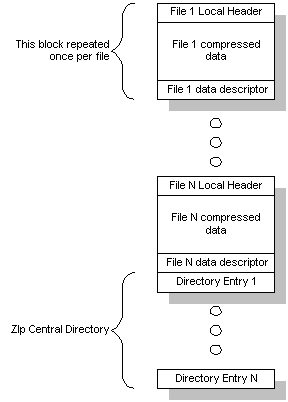 A
Zip file starts with a sequence of files, each of which can be
compressed or stored in raw format. Each file has a local header
immediately before its data, which contains most of the information
about the file, including time-stamps, compression method and file
name. The compressed file contents immediately follow, and are
terminated by an optional data descriptor. The data descriptor
contains the CRC and compressed size of the file, which are
frequently not available when writing the local file header. If these
details were included, the data descriptor can be skipped.
A
Zip file starts with a sequence of files, each of which can be
compressed or stored in raw format. Each file has a local header
immediately before its data, which contains most of the information
about the file, including time-stamps, compression method and file
name. The compressed file contents immediately follow, and are
terminated by an optional data descriptor. The data descriptor
contains the CRC and compressed size of the file, which are
frequently not available when writing the local file header. If these
details were included, the data descriptor can be skipped.
Each file in the archive is laid down sequentially in this format, followed by a central directory at the end of the Zip archive. The central directory is a contiguous set of directory entries, each of which contains all the information in the local file header, plus extras such as file comments and attributes. Most importantly, the central directory contains pointers to the position of each file in the archive, which makes navigation of the Zip file quick and easy.
For more details about the Zip file format, see [ZIP].
The encryption process takes place in the following multiple stages:
A 20-byte SHA1 digest of the user entered password is created and passed to the package component.
The package component initializes a random number generator with the current time.
The random number generator is used to generate a random 8-byte initialization vector and 16-byte salt for each file.
This salt is used together with the 20-byte SHA1 digest of the password to derive a unique 128-bit key for each file. The algorithm used to derive the key is PBKDF2 using HMAC-SHA-1 (see [RFC2898]) with an iteration count of 1024.
The derived key is used together with the initialization vector to encrypt the file using the Blowfish algorithm in cipher-feedback (CFB) mode.
Each file that is encrypted is compressed before being encrypted. To allow the contents of the package file to be verified, it is necessary that encrypted files are flagged as 'STORED' rather than 'DEFLATED'. As entries which are 'STORED' must have their size equal to the compressed size, it is necessary to store the uncompressed size in the manifest. The compressed size is stored in both the local file header and central directory record of the Zip file.
If a MIME type for a document that makes use of packages is existing, then the package should contain a stream called "mimetype". This stream should be first stream of the package's zip file, it shall not be compressed, and it shall not use an 'extra field' in its header (see [ZIP]).
The purpose is to allow packaged files to be identified through 'magic number' mechanisms, such as Unix's file/magic utility. If a ZIP file contains a stream at the beginning of the file that is uncompressed, and has no extra data in the header, then the stream name and the stream content can be found at fixed positions. More specifically, one will find:
a string 'PK' at position 0 of all zip files
a string 'mimetype' at position 30 of all such package files
the mimetype itself at position 38 of such a package.
Within a file that is contained in a package, relative IRIs are used to reference other sub files of the package, but can also be used to reference files within the file system.
The following restrictions exist for IRIs that are used within a package:
only sub files within the same package and files outside the package can be referenced.
IRIs that reference a sub file of a package shall be relative, and they shall not contain paths that are not within the package. This especially means that sub files of a package shall not be referenced by an absolute IRI.
sub file of a package can not be referenced from outside the package, for instance from the file system or another package.
A relative-path reference (as described in §6.5 of [RFC3987]) that occurs in a file that is contained in a package has to be resolved exactly as it would be resolved if the whole package gets unzipped into a directory at its current location. The base IRI for resolving relative-path references is the one that has to be used to retrieve the (unzipped) file that contains the relative-path reference.
All other kinds of IRI references, namely the ones that start with a protocol (like http:), an authority (i.e., //) or an absolute-path (i.e., /) do not need any special processing. This especially means that absolute-paths do not reference files inside the package, but within the hierarchy the package is contained in, for instance the file system. IRI references inside a package may leave the package, but once they have left the package, they never can return into the package or another one.
A thumbnail representation of a document should be generated by default when the file is saved. It should be a representation of the first page, first sheet, etc. of the document. For maximum reusability of the thumbnails they have to be generated without any effects, surrounding frames, or borders. Such effects might interfere with effects added to the thumbnails by the different file system explorers or may not be desired at all for certain use cases.
The thumbnail must be saved as “thumbnail.png” in a separate folder named “Thumbnails”.
The “Thumbnails” folder must not get a media type in the manifest.xml file, since it is not actually part of the document.
Encrypted files are intended to be unreadable for unauthorized users that's why a thumbnail for such files must not be generated. Instead of saving a thumbnail of the first page a replacement representation that doesn't depend on the contents of the document is saved for encrypted files which makes obvious that the corresponding file is encrypted.
In
order to conform to the Thumbnail Managing Standard (TMS) at
www.freedesktop.org, Tthumbnails
must be saved as 24bit, non-interlaced PNG image with full alpha
transparency. The required size for the thumbnails is 128x128 pixel.
The elements and attributes in the manifest file are in the namespace: urn:oasis:names:tc:opendocument:xmlns:manifest:1.0.
The normative XML Schema for OpenDocument Manifest files is embedded within this specification. It can be obtained from the specification document by concatenating all schema fragments contained in this chapters. All schema fragments have a gray background color and line numbers.
The schema language used within this specification is Relax-NG (see [RNG]).
Prefix for the normative Relax-NG Manifest schema:
<?xml version="1.0" encoding="UTF-8"?>
<!--
OASIS OpenDocument v1.1
OASIS Standard, 1 Feb 2007
Relax-NG Manifest Schema
$Id$
© 2002-2007 OASIS Open
© 1999-2007 Sun Microsystems, Inc.
-->
<grammar
xmlns="http://relaxng.org/ns/structure/1.0"
datatypeLibrary="http://www.w3.org/2001/XMLSchema-datatypes"
xmlns:manifest="urn:oasis:names:tc:opendocument:xmlns:manifest:1.0">
The root element is called manifest. The root
element contains one fixed attribute which specifies the namespace as
described above and multiple <manifest:file-entry>
elements, each of which describes a single file in the package.
<define name="manifest">
<element name="manifest:manifest">
<oneOrMore>
<ref name="file-entry"/>
</oneOrMore>
</element>
</define>
<start>
<choice>
<ref name="manifest"/>
</choice>
</start>
The <manifest:file-entry>
element represents a single file within the package, and stores the
files location in the package, the mime-type of the file and
optionally the data required to decrypt this file.
Directories only receive <manifest:file-entry>
entries if they have inherent semantics. For example, a directory
that constitutes a sub-document referenced as an object from within
the main document would contain a <manifest:file-entry>
with a suitable media type. A directory for administrative or
convenience purposes, such as a directory that contains various image
files, would not receive an entry in the manifest file.
<define name="file-entry">
<element name="manifest:file-entry">
<ref name="file-entry-attlist"/>
<optional>
<ref name="encryption-data"/>
</optional>
</element>
</define>
The attributes associated with a
<manifest:file-entry> are
as follows:
Full path
Size
Media type
The manifest:full-path
attribute describes the location of the file within the package.
<define name="file-entry-attlist" combine="interleave">
<attribute name="manifest:full-path">
<data type="string"/>
</attribute>
</define>
The manifest:size
attribute is only present if the file is stored in an encrypted
format. The reason why this attribute is required is explained in
section 17.3. This attribute is only used for encrypted files.
<define name="file-entry-attlist" combine="interleave">
<optional>
<attribute name="manifest:size">
<data type="nonNegativeInteger"/>
</attribute>
</optional>
</define>
The manifest:media-type
attribute specifies the mime type of the specified file. For
a full list of mime types see
http://www.isi.edu/in-notes/iana/assignments/media-types/media-typeshttp://www.iana.org/assignments/media-types/.
As an example, all XML streams have the media type "text/xml".
<define name="file-entry-attlist" combine="interleave">
<attribute name="manifest:media-type">
<data type="string"/>
</attribute>
</define>
The <manifest:encryption-data>
element contains all of the information required to decrypt the file.
<define name="encryption-data">
<element name="manifest:encryption-data">
<ref name="encryption-data-attlist"/>
<ref name="algorithm"/>
<ref name="key-derivation"/>
</element>
</define>
The <manifest:encryption-data>
element contains the following elements:
Algorithm
Key Derivation
The manifest:checksum-type
attribute specifies the name of digest algorithm that can be used to
check password correctness. Currently, the only supported digest
algorithm is SHA1.
<define name="encryption-data-attlist" combine="interleave">
<attribute name="manifest:checksum-type">
<data type="string"/>
</attribute>
</define>
The manifest:checksum
attribute specifies the digest in BASE64 encoding (as defined in [RFC2045])
that can be used to detect password correctness as specified within
manifest:checksum-type
attribute.
<define name="encryption-data-attlist" combine="interleave">
<attribute name="manifest:checksum">
<data type="base64Binary"/>
</attribute>
</define>
The <manifest:algorithm>
element contains information about the algorithm used to encrypt the
data.
<define name="algorithm">
<element name="manifest:algorithm">
<ref name="algorithm-attlist"/>
<empty/>
</element>
</define>
The attributes associated with
<manifest:algorithm> are
as follows:
Algorithm name
Initialization vector
The manifest:algorithm-name
attribute specifies the name of the algorithm used to encrypt the
file, and also specifies in which mode this algorithm was used.
Currently, the only supports algorithm is
the Blowfish algorithm in
CFB mode.
<define name="algorithm-attlist" combine="interleave">
<attribute name="manifest:algorithm-name">
<data type="string"/>
</attribute>
</define>
The manifest:initialisation-vector
attribute specifies the 8 bytes used as an initialization vector to
the stream cipher. The initialization vector is an 8 byte binary
sequence, and so is encoded in BASE64 (as defined in [RFC2045]) when
written to the manifest file.
<define name="algorithm-attlist" combine="interleave">
<attribute name="manifest:initialisation-vector">
<data type="base64Binary"/>
</attribute>
</define>
The <manifest:key-derivation>
element contains the information that was used to derive the
encryption key for this file from the user specified password.
<define name="key-derivation">
<element name="manifest:key-derivation">
<ref name="key-derivation-attlist"/>
<empty/>
</element>
</define>
The attributes associated with the
<manifest:key-derivation>
element are as follows:
Key derivation name
Salt
Iteration count
The manifest:key-derivation-name
attribute specifies the name of the algorithm used to derive the
encryption
keyname.
At this time, the packages only support the use of the PBKDF2 key
derivation method. For further details see [RFC2898].
<define name="key-derivation-attlist" combine="interleave">
<attribute name="manifest:key-derivation-name">
<data type="string"/>
</attribute>
</define>
The manifest:salt
attribute specifies the 16-byte sequence used as the 'salt' by the
key derivation algorithm. The salt is a 16-byte binary sequence, and
thus is encoded in BASE64 (as defined in [RFC2045]) before being
written to the manifest file.
<define name="key-derivation-attlist" combine="interleave">
<attribute name="manifest:salt">
<data type="base64Binary"/>
</attribute>
</define>
The manifest:iteration-count
attribute specifies the number of iterations used by the key
derivation algorithm to derive the key.
<define name="key-derivation-attlist" combine="interleave">
<attribute name="manifest:iteration-count">
<data type="nonNegativeInteger"/>
</attribute>
</define>
Sample Manifest
<manifest:manifest
xmlns:manifest="urn:oasis:names:tc:opendocument:xmlns:manifest:1.0">
<manifest:file-entry
manifest:media-type="application/vnd.oasis.opendocument.text"
manifest:full-path="/"/>
<manifest:file-entry manifest:media-type="image/jpeg"
manifest:full-path="Pictures/100000000000032000000258912EB1C3.jpg"
manifest:size="66704">
<manifest:encryption-data>
<manifest:algorithm manifest:algorithm-name="Blowfish CFB"
manifest:initialisation-vector="T+miu403484="/>
<manifest:key-derivation manifest:key-derivation-name="PBKDF2"
manifest:iteration-count="1024"
manifest:salt="aNYdmqv4cObAJSJjm4RzqA=="/>
</manifest:encryption-data>
</manifest:file-entry>
<manifest:file-entry
manifest:media-type="text/xml" manifest:full-path="content.xml"
manifest:size="3143">
<manifest:encryption-data>
<manifest:algorithm manifest:algorithm-name="Blowfish CFB"
manifest:initialisation-vector="T+miu403484="/>
<manifest:key-derivation manifest:key-derivation-name="PBKDF2"
manifest:iteration-count="1024"
manifest:salt="aNYdmqv4cObAJSJjm4RzqA=="/>
</manifest:encryption-data>
</manifest:file-entry>
<manifest:file-entry manifest:media-type="text/xml"
manifest:full-path="styles.xml" manifest:size="5159">
<manifest:encryption-data>
<manifest:algorithm manifest:algorithm-name="Blowfish CFB"
manifest:initialisation-vector="bChL2No5I+A="/>
<manifest:key-derivation manifest:key-derivation-name="PBKDF2"
manifest:iteration-count="1024"
manifest:salt="/kfasyu7X0Ae+1uopdeCtA=="/>
</manifest:encryption-data>
</manifest:file-entry>
<manifest:file-entry
manifest:media-type="text/xml" manifest:full-path="meta.xml"/>
<manifest:file-entry
manifest:media-type="text/xml"
manifest:full-path="settings.xml" manifest:size="5317">
<manifest:encryption-data>
<manifest:algorithm manifest:algorithm-name="Blowfish CFB"
manifest:initialisation-vector="JQxEm6rD+4c="/>
<manifest:key-derivation manifest:key-derivation-name="PBKDF2"
manifest:iteration-count="1024"
manifest:salt="PlpDaxloh4KUKx+v1g4V9g=="/>
</manifest:encryption-data>
</manifest:file-entry>
</manifest:manifest>
Suffix for the normative Relax-NG Manifest schema:
</grammar>
The Relax-NG (see [RNG])schema provided in this appendix equals the schema defined in chapters 1 to 16 of this specification, but restricts the content of meta information elements and formatting properties elements to the attributes and elements defined in this specification. See also section 1.5.
<?xml version="1.0" encoding="UTF-8"?>
<!--
OASIS OpenDocument v1.1
OASIS Standard, 1 Feb 2007
Strict Relax-NG Schema
$Id$
© 2002-2007 OASIS Open
© 1999-2007 Sun Microsystems, Inc.
-->
<grammar xmlns="http://relaxng.org/ns/structure/1.0">
<include href="OpenDocument-schema-v1.1.rng">
<define name="office-meta-content">
<ref name="office-meta-content-strict"/>
</define>
<define name="style-page-layout-properties-content">
<ref name="style-page-layout-properties-content-strict"/>
</define>
<define name="style-header-footer-properties-content">
<ref name="style-header-footer-properties-content-strict"/>
</define>
<define name="style-drawing-page-properties-content">
<ref name="style-drawing-page-properties-content-strict"/>
</define>
<define name="style-text-properties-content">
<ref name="style-text-properties-content-strict"/>
</define>
<define name="style-paragraph-properties-content">
<ref name="style-paragraph-properties-content-strict"/>
</define>
<define name="style-ruby-properties-content">
<ref name="style-ruby-properties-content-strict"/>
</define>
<define name="style-section-properties-content">
<ref name="style-section-properties-content-strict"/>
</define>
<define name="style-list-level-properties-content">
<ref name="style-list-level-properties-content-strict"/>
</define>
<define name="style-table-properties-content">
<ref name="style-table-properties-content-strict"/>
</define>
<define name="style-table-column-properties-content">
<ref name="style-table-column-properties-content-strict"/>
</define>
<define name="style-table-row-properties-content">
<ref name="style-table-row-properties-content-strict"/>
</define>
<define name="style-table-cell-properties-content">
<ref name="style-table-cell-properties-content-strict"/>
</define>
<define name="style-graphic-properties-content">
<ref name="style-graphic-properties-content-strict"/>
</define>
<define name="style-chart-properties-content">
<ref name="style-chart-properties-content-strict"/>
</define>
</include>
</grammar>
[CSS2] Bert Bos, Håkon Wium Lie, Chris Lilley, Ian Jacobs, Cascading Style Sheets, level 2, http://www.w3.org/TR/1998/REC-CSS2-19980512, W3C, 1998.
[CSS3Text] Michel Suignard, CSS3 Text Module, http://www.w3.org/TR/2003/CR-css3-text-20030514, W3C, 2003.
[DAISY] ANSI/NISO Z39.86-2005 Specifications for the Digital Talking Book, http://www.niso.org/standards/resources/Z39-86-2005.html, 2005
[DCMI] -, Dublin Core Metadata Element Set, Version 1.1: Reference Description, http://www.dublincore.org/documents/dces/, Dublin Core Metadata Initiative, 2003.
[DOM2] W3C, Document Object Model Level 2 Core Specification, http://www.w3.org/TR/2000/REC-DOM-Level-2-Core-20001113, W3C, 2000.
[DOMEvents2] Tom Pixley, Document Object Model (DOM) Level 2 Events Specification, http://www.w3.org/TR/2000/REC-DOM-Level-2-Events-20001113, W3C, 2000.
[DOMEvents3] Philippe Le Hégaret, Tom Pixley, Document Object Model (DOM) Level 3 Events Specification, http://www.w3.org/TR/DOM-Level-3-Events/, W3C, 2003.
[HTML4] Dave Raggett, Arnoud Le Hors, Ian Jacobs, HTML 4.01 Specification, http://www.w3.org/TR/1999/REC-html401-19991224, W3C, 1999.
[ISO/IEC Directives] ISO/IEC Directives, Part 2 Rules for the structure and drafting of International Standards, 2004
[JDBC] Jon Ellis, Linda Ho, Maydene Fisher, JDBC 3.0 Specification, http://java.sun.com/products/jdbc/, Sun Microsystems, Inc., 2001.
[MathML] David Carlisle, Patrick Ion, Robert Miner, Nico Poppelier, Mathematical Markup Language (MathML) Version 2.0 (Second Edition), http://www.w3.org/TR/2003/REC-MathML2-20031021/, W3C, 2003.
[MIMETYPES] , List of registered MIME types, ftp://ftp.isi.edu/in-notes/iana/assignments/media-types/, IANA, .
[OLE] Kraig Brockschmidt, Inside OLE, Microsoft Press, 1995, ISBN: 1-55615-843-2
[OOo] , OpenOffice.org XML File Format 1.0 Technical Reference Manual, http://xml.openoffice.org/xml_specification.pdf, Sun Microsystems, Inc., 2002.
[PNG] Thomas Boutell, PNG (Portable Network Graphics) Specification, http://www.w3.org/TR/REC-png-multi.html, W3C, 1996.
[RFC2045] N. Freed and N. Borenstein, Multipurpose Internet Mail Extensions (MIME) Part One: Format of Internet Message Bodies, http://www.ietf.org/rfc/rfc2045.txt, IETF, 1996.
[RFC2048] N. Freed, J. Klensin, J. Postel, Multipurpose Internet Mail Extensions (MIME) Part Four: Registration Procedures, http://www.ietf.org/rfc/rfc2048.txt, IETF, 1996.
[RFC2616] IETF, Hypertext Transfer Protocol -- HTTP/1.1, http://www.ietf.org/rfc/rfc2616.txt, IETF, 1999.
[RFC2898] B. Kaliski, PKCS #5: Password-Based Cryptography Specification Version 2.0, http://www.ietf.org/rfc/rfc2898, IETF, 2000.
[RFC3066] H. Alvestrand, Tags for the Identification of Languages, http://www.ietf.org/rfc/rfc3066.txt, IETF, 2001.
[RFC3987] M. Duerst, M. Suignard, Internationalized Resource Identifiers (IRIs), http://www.ietf.org/rfc/rfc3987.txt, IETF, 2005.
[RNG] ISO/IEC 19757-2 Document Schema Definition Language (DSDL) -- Part 2: Regular-grammar-based validation -- RELAX NG, 2003
[RNG-Compat] James Clark, MURATA Makoto, RELAX NG DTD Compatibility, http://www.oasis-open.org/committees/relax-ng/compatibility-20011203.html, OASIS, 2001.
[SMIL20] W3C, Synchronized Multimedia Integration Language 2.0 (SMIL 2.0), http://www.w3.org/TR/smil20/, W3C, 2001.
[SVG] Jon Ferraiolo, 藤沢 淳 (FUJISAWA Jun), Dean Jackson, Scalable Vector Graphics (SVG) 1.1, http://www.w3.org/TR/2003/REC-SVG11-20030114/, W3C, 2003.
[UAX9] Mark Davis, Unicode Standard Annex #9: The Bidirectional Algorithm, Version 15 or later, http://www.unicode.org/reports/tr9/tr9-15.html, 2005
[UNICODE] The Unicode Consortium. The Unicode Standard, Version 4.0.0, defined by: The Unicode Standard, Version 4.0 (Boston, MA, Addison-Wesley, 2003. ISBN 0-321-18578-1)
[UTR20] Martin Dürst and Asmus Freytag, Unicode Technical Report #20: Unicode in XML and other Markup Languages, http://www.unicode.org/reports/tr20/, 2003
[XForms] W3C, XForms, http://www.w3.org/TR/xforms/, W3C, 2004.
[XLink] Steve DeRose, Eve Maler, David Orchard, XML Linking Language, http://www.w3c.org/TR/xlink/, W3C, 2001.
[xml-names] Tim Bray, Dave Hollander, Andrew Layman, Namespaces in XML, http://www.w3.org/TR/REC-xml-names/, W3C, 1999.
[XML1.0] Tim Bray, Jean Paoli, C. M. Sperberg-McQueen, Eve Maler, François Yergeau , Extensible Markup Language (XML) 1.0 (Third Edition), http://www.w3.org/TR/2004/REC-xml-20040204, W3C, 2004.
[xmlschema-2] Paul V. Biron, Ashok Malhotra, XML Schema Part 2: Datatypes Second Edition, http://www.w3.org/TR/2004/REC-xmlschema-2-20041028/, W3C, 2004.
[XSL] W3C, Extensible Stylesheet Language (XSL), http://www.w3.org/TR/2001/REC-xsl-20011015/, W3C, 2001.
[XSLT] James Clark, XSL Transformations (XSLT) Version 1.0, http://www.w3.org/TR/1999/REC-xslt-19991116, W3C, 1999.
[XSLT2] Michael Kay, XSL Transformations (XSLT) Version 2.0, http://www.w3.org/TR/2003/WD-xslt20-20031112/, W3C, 2003.
[ZIP] Info-ZIP
Application Note 970311,
ftp://ftp.uu.net/pub/archiving/ziphttp://www.info-zip.org/doc/appnote-19970311-iz.zip,
1997
The MIME types and extensions contained in this section are applicable only to office documents that are contained in a package (see section 2.1). See section 1.7 for the MIME type to use for documents that are not contained in a package.
The following table contains a list of MIME types and extensions for documents that conform to this specification, that, at the time this specification is published, have been registered according to [RFC2048]. Please see [MIMETYPES] for a current list of registered MIME types.
|
MIME type |
Ext. |
Description |
|---|---|---|
|
No registered MIME types exist at the time this specification is published. |
||
The following table contains a list of MIME types and extensions for office documents that conform to this specification where a registration according to [RFC2048] is in progress at the time this specification is published.
Please check [MIMETYPES] before using these MIME
types. If a MIME type is not listed there, the MIME type that is the
result of inserting "x-"
behind the "/" character (i.e., application/x-vnd.oasis.opendocument.text)
should be used.
|
MIME type |
Ext. |
Description |
|---|---|---|
|
|
|
Text document |
|
|
|
Text document used as template |
|
|
|
Graphics document (Drawing) |
|
|
|
Drawing document used as template |
|
|
|
Presentation document |
|
|
|
Presentation document used as template |
|
|
|
Spreadsheet document |
|
|
|
Spreadsheet document used as template |
|
|
|
Chart document |
|
|
|
Chart document used as template |
|
|
|
Image document |
|
|
|
Image document used as template |
|
|
|
Formula document |
|
|
|
Formula document used as template |
|
|
|
Global Text document (see section ) |
|
|
|
Text document used as template for HTML documents |
The OpenDocument specification does not specify which elements and attributes conforming application must, should, or may support. The intention behind this is to ensure that the OpenDocument specification can be used by as many implementations as possible, even if these applications do not support some or many of the elements and attributes defined in this specification. Viewer applications for instance may not support all editing relates elements and attributes (like change tracking), other application may support only the content related elements and attributes, but none of the style related ones.
Even typical office applications may only support a subset of the elements and attributes defined in this specification. They may for instance not support lists within text boxes or may not support some of the language related element and attributes.
The follow table provides an overview which element and attributes usually are supported by typical office application. It lists the chapters and sections contained in this specification and some typical office application classes. An “X” in this table indicates that most (or at least a significant number) of the elements and attributes defined in a section usually are supported by a certain application classes. An “(X)” indicates that only a limited number of elements and attributes usually is supported.
|
Sect- |
Title |
Text |
Spread- |
Draw- |
Presen- |
Chart |
Image |
|---|---|---|---|---|---|---|---|
|
2.2 |
Document Metadata |
X |
X |
X |
X |
X |
X |
|
2.3 |
Body Element and Document Types |
X |
X |
X |
X |
X |
X |
|
2.4 |
Application Settings |
X |
X |
X |
X |
X |
X |
|
2.5 |
Scripts |
X |
X |
X |
X |
X |
X |
|
2.6 |
Font Face Declarations |
X |
X |
X |
X |
X |
|
|
2.7 |
Styles |
X |
X |
X |
X |
X |
X |
|
2.8 |
Page Styles and Layout |
X |
X |
X |
X |
|
|
|
3 |
Metadata Elements |
X |
X |
X |
X |
X |
X |
|
4.1 |
Paragraphs and Basic Text Structure |
X |
X(1) |
X(2) |
X(2) |
X(3) |
|
|
4.1 |
Headings |
X |
|
|
|
|
|
|
4.2 |
Page Sequences |
X |
|
|
|
|
|
|
4.3 |
Lists |
X |
|
X(2) |
X(2) |
|
|
|
4.4 |
Text Sections |
X |
|
|
|
|
|
|
4.5 |
Page-bound graphical content |
X |
|
|
|
|
|
|
4.6 |
Text Change Tracking |
X |
|
|
|
|
|
|
4.7 |
Text Declarations |
X |
(X) |
(X) |
(X) |
(X) |
|
|
5.1 |
Basic Text Content |
X |
X(1) |
X(2) |
X(2) |
X(3) |
|
|
5.2 |
Bookmarks and References |
X |
|
|
|
|
|
|
5.3 |
Notes |
X |
|
|
|
|
|
|
5.4 |
Ruby |
X |
|
|
|
|
|
|
5.5 |
Text Annotation |
X |
|
|
|
|
|
|
5.6 |
Index Marks |
X |
|
|
|
|
|
|
5.7 |
Change Tracking and Change Marks |
X |
|
|
|
|
|
|
5.8 |
Inline graphics and text-boxes |
X |
|
|
|
|
|
|
6 |
Text Fields |
X |
(X) |
(X) |
(X) |
|
|
|
7 |
Text Indices |
X |
|
|
|
|
|
|
8.1 |
Basic Table Model |
X |
X |
|
|
|
|
|
8.2 |
Advanced Table Model |
X |
X |
|
|
|
|
|
8.3 |
Advanced Tables |
|
X |
|
|
|
|
|
8.4 |
Advanced Table Cells |
|
X |
|
|
|
|
|
8.5 |
Spreadsheet Document Content |
|
X |
|
|
|
|
|
8.6 |
Database Ranges |
|
X |
|
|
|
|
|
8.7 |
Filters |
|
X |
|
|
|
|
|
8.8 |
Data Pilot Tables |
|
X |
|
|
|
|
|
8.9 |
Consolidation |
|
X |
|
|
|
|
|
8.10 |
Table DDE Links |
|
X |
|
|
|
|
|
8.11 |
Change Tracking in Spreadsheets |
|
X |
|
|
|
|
|
9.1 |
Enhanced Page Features for Graphical Applications |
|
|
X |
X |
|
|
|
9.2 |
Drawing Shapes |
X |
X |
X |
X |
|
|
|
9.3 |
Frames |
X |
X |
X |
X |
|
X(4) |
|
9.4 |
3D Shapes |
X |
X |
X |
X |
|
|
|
9.5 |
Custom Shapes |
X |
X |
X |
X |
|
|
|
9.6 |
Presentation Shapes |
|
|
|
X |
|
|
|
9.7 |
Presentation Animations |
|
|
|
X |
|
|
|
9.8 |
SMIL Presentation Animations |
|
|
|
X |
|
|
|
9.9 |
Presentation Events |
|
|
|
X |
|
|
|
9.10 |
Presentation Text Fields |
|
|
|
X |
|
|
|
9.11 |
Presentation Document Content |
|
|
|
X |
|
|
|
10 |
Chart Content |
|
|
|
|
X |
|
|
11 |
Form Content |
X |
X |
X |
X |
|
|
|
12.1 |
Annotation |
X(5) |
X(1) |
|
|
|
|
|
12.2 |
Number
Format |
X |
X |
X |
X |
|
|
|
12.3 |
Change Tracking Metadata |
X |
X |
|
|
|
|
|
12.4 |
Event Listener Tables |
X |
X |
X |
X |
|
|
|
12.5 |
Mathematical Content |
X |
X |
X |
X |
|
|
|
12.6 |
DDE Connections |
X |
X |
|
|
|
|
|
13 |
SMIL Animations |
|
|
|
X |
|
|
|
14.1 |
Style Element |
X |
X |
X |
X |
X |
X |
|
14.2 |
Default Styles |
X |
X |
X |
X |
X |
X |
|
14.3 |
Page Layout |
X |
X |
X |
X |
|
|
|
14.4 |
Master Pages |
X |
X |
X |
X |
|
|
|
14.5 |
Table Templates |
X |
X |
|
|
|
|
|
14.6 |
Font Face Declaration |
X |
X |
X |
X |
X |
|
|
14.7 |
Data Styles |
X |
X |
X |
X |
X |
|
|
14.8 |
Text Styles |
X |
X(6) |
X(6) |
X(6) |
X(6) |
|
|
14.9 |
Enhanced Text Styles |
X |
|
|
|
|
|
|
14.10 |
List Style |
X |
|
X |
X |
|
|
|
14.11 |
Outline Style |
X |
|
|
|
|
|
|
14.12 |
Table Styles |
X |
X |
|
|
|
|
|
14.13 |
Graphic Styles |
X |
X |
X |
X |
|
|
|
14.14 |
Enhanced Graphic Style Elements |
X |
X |
X |
X |
X |
|
|
14.15 |
Presentation Page Layouts |
|
|
|
X |
|
|
|
14.16 |
Chart Styles |
|
|
|
|
X |
|
|
15.2 |
Page Layout Formatting Properties |
X |
X |
X |
X |
|
|
|
15.3 |
Header Footer Formatting Properties |
X |
(X) |
|
|
|
|
|
15.4 |
Text Formatting Properties |
X |
X |
X |
X |
X |
|
|
15.5 |
Paragraph Formatting Properties |
X |
X |
X |
X |
X |
|
|
15.6 |
Ruby Text Formatting Properties |
X |
|
|
|
|
|
|
15.7 |
Section Formatting Properties |
X |
|
|
|
|
|
|
15.8 |
Table Formatting Properties |
(X) |
X |
|
|
|
|
|
15.9 |
Column Formatting Properties |
(X) |
X |
|
|
|
|
|
15.10 |
Table Row Formatting Properties |
(X) |
X |
|
|
|
|
|
15.11 |
Table Cell Formatting Properties |
(X) |
X |
|
|
|
|
|
15.12 |
List-Level Style Properties |
X |
|
X |
X |
|
|
|
15.13 |
Stroke Properties |
X(7) |
X(7) |
X |
X |
X |
|
|
15.14 |
Fill Properties |
X(7) |
X(7) |
X |
X |
X |
|
|
15.15 |
Text Animation Properties |
X(7) |
X(7) |
X |
X |
|
|
|
15.16 |
Text and Text Alignment Properties |
X(7) |
X(7) |
X |
X |
|
|
|
15.17 |
Color Properties |
X(7) |
X(7) |
X |
X |
|
X |
|
15.18 |
Shadow Properties |
X(7) |
X(7) |
X |
X |
|
|
|
15.19 |
Connector Properties |
X(7) |
X(7) |
X |
X |
|
|
|
15.20 |
Measure Properties |
X(7) |
X(7) |
X |
X |
|
|
|
15.21 |
Caption Properties |
X(7) |
X(7) |
X |
X |
|
|
|
15.22 |
3D Geometry Properties |
X(7) |
X(7) |
X |
X |
X |
|
|
15.23 |
3D Lighting Properties |
X(7) |
X(7) |
X |
X |
X |
|
|
15.24 |
3D Texture Properties |
X(7) |
X(7) |
X |
X |
X |
|
|
15.25 |
3D Material Properties |
X(7) |
X(7) |
X |
X |
X |
|
|
15.26 |
3D Shadow Properties |
X(7) |
X(7) |
X |
X |
X |
|
|
15.27 |
Frame Formatting Properties |
X |
(X) |
(X) |
(X) |
(X) |
|
|
15.28 |
Floating Frame Formatting Properties |
X |
X |
X |
X |
|
|
|
15.29 |
Chart Formatting Properties |
|
|
|
|
X |
|
|
15.30 |
Chart Subtype Properties |
|
|
|
|
X |
|
|
15.31 |
Chart Axes Properties |
|
|
|
|
X |
|
|
15.32 |
Common Chart Properties |
|
|
|
|
X |
|
|
15.33 |
Statistical Properties |
|
|
|
|
X |
|
|
15.34 |
Plot Area Properties |
|
|
|
|
X |
|
|
15.35 |
Regression Curve Properties |
|
|
|
|
X |
|
|
15.36 |
Presentation Page Attributes |
|
|
|
X |
|
|
within table cells
within text boxes
within some chart objects
only frames that contain images
within text
only automatic styles
only for drawing shapes
User agents supporting platform accessibility APIs should follow the following conventions for supporting the accessible name, accessible description (accessible help on some systems), and caption-id relationships (see sections 9.2.20 and :Caption-ID for a description of these elements and attributes):
If an <svg:title>
element is provided it should map to the accessible name. If not, the
name should use the text referenced by the draw:caption-id
attribute. The <svg:desc>
element must be used to support the accessible description. User
agents shall not manufacture names for the <svg:title>
element, such as using the drawing object name followed by a cardinal
number in a string as it is used for accessibility. Name assignments
such as these provide no semantic meaning to the user.
When transforming from another document format to
OpenDocument the short names, like HTML's alt
text on the <img> elements
shall be mapped to the <svg:title>
element.
If the user agent supports a platform which
provides a draw:caption-id
relationship in its accessibility API, this relationship for captions
should be used to fulfill the relationship.
Guidance for authors:
Authors should not assign names to objects having
no semantic value. If no name is assigned the caption text will be
used in its place.<svg:title>
elements shall take precedence over the caption text for accessible
name assignment by the user agent.
Assignment of the long description should only be necessary when a drawing object is significantly complex and the user needs more information to describe it. Long descriptions would be more applicable to drawing groupings than basic drawing shapes.
Authoring tool responsibility for presenting
and prompting for the <svg:title>
and <svg:desc>
elements:
Authoring tools should provide an option from an
objects context menu to allow the user to enter the text for either
of these elements as a minimum. More proactive authoring tools should
have a facility for prompting the author for this text. Since the
<svg:desc> element is a
long description, a text area vs. a text field should be used to
prompt the user accordingly in GUI-based authoring tools like office
applications.
Navigation tools used to list the objects in the
view should provide the type of object followed by the contents of
<svg:title> element. The
title must have been entered by the author.
For <draw:g>
elements the drawing objects which are members of the group should
visible only when the group is expanded.
When transforming from another document format to
OpenDocument the alt text of hyperlinks, shall be mapped to the
office:title attribute of
<text:a> elements (see
section 5.1.4) or <draw:a>
elements (see section 9.3.9). When exporting OpenDocument documents
to HTML, the contents of title text should be mapped to title
attribute text on HTML anchor tags. As a minimum, authoring tools
should provide a mechanism to provide the hint text.
The title text should be made accessible to the assistive technology and user. The user agent should allow for programmatic access through standard accessibility APIs such as the accessible description. Users should experience visible access to the hint text via the keyboard or mouse.
Users importing non-OpenDocument slides that contain tables need access to the table structure via their assistive technology. Therefore tables imported into an OpenDocument application from another file format must have their structure preserved, and when saved as OpenDocument should be saved as as embedded spreadsheets.
Please
see the additional, detailed Accessibility Guidelines
http://docs.oasis-open.org/office/office-accessibility/v1.0/.
http://docs.oasis-open.org/office/office-accessibility/guidelines.
That more comprehensive document will be the up-to-date set of
recommendations for what all OpenDocument
applications should do in order to fully support accessibility.
This appendix describes how bidirectional (BiDi) scripts and related information are represented in OpenDocument.
In OpenDocument, the direction of text runs inside
a paragraph is calculated using the Unicode BiDi Algorithm (see [UAX9]).
The paragraph direction, as required by the BiDi Algorithm (see BD5
of [UAX9]), and the display direction of layout objects like table or
page columns (in the following called layout direction) is controlled
by a writing mode attribute (style:writing-mode)
that can be used within styles.
The writing mode attribute can be applied individually to paragraph styles, page styles, section styles, table styles and graphic styles. If present within a paragraph style, it controls the paragraph direction of those paragraphs, to which the style is applied. If present within a page style, section style, table style or graphic style, it controls the layout direction of those pages, text sections, tables and text-boxes to which the styles is applied.
Section 15.2.19 describes the style:writing-mode
attribute for page styles. It may, among other values, take the the
values lr-tb
(left-to-right, top-to-bottom) and rl-tb
(right-to-left, top-to-bottom). The writing-mode attribute of a page
style specifies the layout direction of page columns (left-to-right
or right-to-left) for pages that are formatted using the page style.
Section 15.5.36 describes the style:writing-mode
attribute for paragraph styles. It specifies the paragraph direction
as defined in BD5 of [UAX9] for all paragraphs that have the
paragraph style assigned. For paragraphs that are contained in lists,
it further specifies whether the list numbers and bullets are
displayed on the left or on the right of the paragraph.
The writing mode attribute for paragraph styles takes the same values as the writing mode attribute for page styles, but may also take the value page. This value specifies that the paragraph direction is inherited from the layout direction of the closest layout object (section, table or text-box) in which the paragraph is contained, and which has a layout direction other than page. If the paragraph is not contained in any of these layout objects, the paragraph direction is inherited from the page on which the paragraph appears.
The paragraph direction determines the default bidirectional orientation of the text in that paragraph. The result of the BiDi Algorithm can be manually changed by inserting BiDi embedding control characters (U+202A ... U+202E) and implicit directional marks (U+200E ...U+200F) into the text (see [UTR20]).
OpenDocument further has a
style:automatic-writing-mode
attributes (described in section 15.5.37) that specifies that an
application is allowed to recalculate the value of the paragraph's
writing-mode attribute based on its content whenever the content
changes.
Section 15.7.8 describes the style:writing-mode
attribute for section styles. It may take the same values as the
writing mode attribute for paragraph styles.
The writing-mode attribute of a section style specifies the layout direction of section columns (left-to-right or right-to-left) for text sections that have the section style assigned. If the attribute's value is page, then the layout direction is inherited from the layout direction of the closest layout object (section, table or text-box) in which the section is contained, and which has a layout direction other than page.
Section 15.8.13 describes the style:writing-mode
attribute for table styles. It may take the same values as the
writing mode attribute for paragraph styles.
The writing-mode attribute of a table style specifies the layout direction of table cells (left-to-right or right-to-left) for tables that have the table style assigned. If the attribute's value is page, then the layout direction is inherited from the layout direction of the closest layout object (section, table or text-box) in which the table is contained, and which has a layout direction other than page.
Section 14.13.1 describes the style:writing-mode
attribute for graphic styles. It may take the same values as the
writing mode attribute for paragraph styles.
The writing-mode attribute of a graphic style specifies the layout direction of columns (left-to-right or right-to-left) for text-boxes that have the graphic style assigned. If the attribute's value is page, then the layout direction for text-boxes that are anchored to a page is inherited from the layout direction of the page on which the text-box is displayed. For text-boxes that have a different anchor type, the layout direction is inherited from the paragraph direction of the paragraph that contains the text-box.
All digits that have a Unicode code point can be included in an OpenDocument document.
Note: Some office application have a feature that allows the user to specify whether the ASCII digits U+0030 ... U+0039 should be displayed as Arabic digits or as Indic digits (U+0660 ... U+0669). Since this feature effects only what digits are displayed and does not influence the representation of digits in the document itself, OpenDocument only allows storing this setting as an application specific setting, not as document or style content.
For list numbers, that are calculated automatically, OpenDocument provides a generic mechanism to specify the applicable numbering formats (see section 12.2.2).
Note: The specification currently mentions only "1, 2, 3...", "I, II, III...", and "i, ii, iii" explicitly, but the schema also allows a generic string here.
OpenDocument further supports data styles, which describe how different types of data are displayed, for example, a number or a date. Data styles are described in section 14.7. The presentation of numeric digits can be controlled by the transliteration attributes described in section 14.7.10. The presentation of date information can be controlled by the number:calendar attribute specified in section 14.7.11.
The following are the changes since the “Open Office Specification 1.0 Committee Draft 1”:
The name of this specification has been changed to “Open Document Format for Office Applications (OpenDocument) 1.0”.
The namespace URIs (section 1.3) have been adapted to the new specification name.
The MIME type recommendations have been moved into a non normative appendix (appendix C) and have been adapted to the new specification name.
Various new definitions have been added. Among them are:
Custom Shapes (section 9.5)
SMIL Animations (section 9.8 and chapter 13)
Support for XForms (section 11.2)
Various errors in the schema and descriptions have been corrected.
Some descriptions have been rewritten for easier understanding.
The following are the changes since the “Open Document Format for Office Applications (OpenDocument) 1.0 Committee Draft 2”:
Namespaces for compatible elements and attributes have been added as follows:
urn:oasis:names:tc:opendocument:xmlns:xsl-fo-compatible:1.0 for attributes that are compatible with [XSL];
urn:oasis:names:tc:opendocument:xmlns:svg-compatible:1.0 for elements and attributes that are compatible with [SVG];
urn:oasis:names:tc:opendocument:xmlns:smil-compatible:1.0 for attributes that are compatible with [SMIL20].
The following namespaces are not imported any longer:
http://www.w3.org/1999/XSL/Format
http://www.w3.org/2000/svg
http://www.w3.org/2001/SMIL20/
The attribute xforms:submission
specified in section 11.3.11 has been renamed to
form:xforms-submission.
Information for Custom Shapes (section 9.5), SMIL Animations (sections 9.8 and chapter 13) and Presentation Text Fields (section 9.10) has been added to the core feature set table in appendix D; the chapter numbers in the table have been updated.
The following are the changes between the “Open Document Format for Office Applications (OpenDocument) v1.0” specification and the “Open Document Format for Office Applications (OpenDocument) v1.0 (Second Edition)” specification.
The usage of key words for “shall”, “may”, etc. conforms now to Annex H of the ISO directives.
Various ambiguous references were replaced with explicit references to chapter and section numbers.
Various spelling and grammatical errors were corrected.
All occurrences of "unicode" and "UNICODE" were replaced with the bibliographic reference “[UNICODE]”. A bibliographic entry for Unicode was added to appendix B.
All occurrences of the term URI, with the exception of one in appendix E.1, were replaced with the term IRI, because the W3C Schema "anyURI" datatype that is used in the OpenDocument schema actually takes IRIs rather than URIs. References to [RFC2396]) were replaced with references to [RFC3987]. In appendix B, the bibliographic entry for RFC2396 was replaced with one for RFC3987.
A reference to the RELAX NG DTD Compatibility specification was added to the second paragraph of section 1.4. A bibliography entry for the RELAX NG DTD Compatibility specification was added to appendix B.
References to [RFC2045] were added to some usages of the term “BASE64”, and occurrences of “base64” were corrected to “BASE64”. A bibliography entry for RFC2045 has been added to appendix B.
The description of the draw:z-index
attribute in section 9.2.5 was corrected.
The references to the W3C CSS3 Text Module were clarified. In appendix B, the URL “http://www.w3.org/TR/2003/CR-css3-text-20030514” was added to the bibliographic entry for CSS3Text.
In appendix B, the bibliographic entry for [RNG] now references to the ISO Relax-NG specification document rather than the OASIS Relax-NG specification document.
In appendix B, the bibliographic entry for ZIP was updated.
The contributor list was moved from the title page into an appendix.
The following are the changes between the “Open Document Format for Office Applications
The following are the changes between the “Open Document Format for Office Applications (OpenDocument) v1.0 (Second Edition)” specification and the “Open Document Format for Office Applications (OpenDocument) v1.1” specification.
The accessibility support of OpenDocument was improved by the following changes:
Soft Page Breaks were added.
The usage of table header and row columns was clarified (sections 8.2.2 and 8.2.4).
A logical navigation order for presentation slides was added (section 9.1.4).
Alternative texts for graphical objects, image maps, drawing layers and hyperlinks were added (sections 9.2.20, 9.3.9 and 5.1.4).
An attribute to establish a relationship between graphical objects and captions was added (section 9.2.15).
An appendix E containing accessibility guidelines was added.
The use of DDE and OLE was clarified (section 12.6).
The measure units supported by attribute values of type “length” was clarified (chapter 16).
The definition of the “positiveLength” data type was improved (chapter 16).
The recommendations for event names to be used in event listener definitions was clarified (sections 11.6 and ).
A style:writing-mode attribute was added for graphic styles (section 15.27.32).
An appendix F containing information on bidirectional (BiDi) scripts, numeric digits presentation and calendars was added.
The following errors in the schema were corrected:
Section :Null Date: The attribute “table:date-value" was misspelled “table:date-value-type”.
Section :Align: An “<optional>” element was missing.
Section 13.1: For the elements described in this section, the schema referenced “common-fill-timing-attlist” instead of “common-timing-attlist”.
Section :Repeating Elements: The value “indefinite” was missing for the “smil:repeatCount” attribute, and an “<optional/><optional>” pair was missing between the attribute definitions of “smil:repeatCount” and “smil:repeatDur”.
Section 13.4.3: The element content for “<anim:seq>” was missing.
Section 13.4.4: The define “anim-iterate-attlist” was misspelled “anin-iterate-attlist”.
Section :The Target Element: Instead of referencing “common-anim-target-attlist”, the schema defined a subset of the defined attributes itself.
Section 14.4.1: A reference to “text-decls” was missing in the definition of “header-footer-content”.
Section 14.4.2: A reference to “office-forms” was missing in the definition of “presentation-notes”.
Section 14.6.1: The name attribute was missing the svg: namespace prefix.
Section :Position : The attribute value “right” was misspelled “rigth”.
Section 15.3.8: The definition was named “style-header-footer-attlist” instead of “style-header-footer-properties-attlist”.
Section 15.4.18: The schema for the "style:font-charset-asian" and "style:font-charset-complex" attributes was missing.
Section 15.5.35: The value "baseline" was missing.
Section 15.24.2:Kind: The attribute value “intensity” was misspelled “intesity”.
Section 15.27.22:Dynamic Wrap Threshold: The attribute “draw:dynamic-wrap-threshold” was misspelled “draw:dynamic-wrap-treshold”.
Section 15.31.3: The attribute “chart:interval-minor-divisor” was misspelled “chart:interval-minor”.
Section 15.36.7: The attribute value type of "smil:fadeColor" was not "color".
Appendix A: The "style-chart-properties-content" define referenced "style-properties-content" instead of "style-chart-properties-content-strict".
The referenced version of xmlschema part 2 has been updated to xmlschema part 2 second edition.
The text and schema in section 8.3.1:Referencing Table Cells the text and schema was extended to allow for apostrophe characters in table names by escaping them through doubling in quoted names.
In section 15.5.39, and “auto”-value has been added to the style:page-number attribute.
In section 14.5.1:Row and Column Styles, the text:paragraph-style-name attribute was added.
The presentation:show-end-of-presentation-slide attribute has been added to section 9.11.5:Presentation Settings.
The example for addressing of sub-table cells has be clarified in section 8.2.6:Subtables.
The descriptive text in section 4.6.4 was clarified and some examples were corrected.
The example in section 4.3.2 was corrected.
In section 17.5, the restrictions that exist for IRIs that are used within a packages were clarified.
The descriptive texts in sections :Default Cell Style and :Default Cell Style were clarified.
In the description of the example in section 15.5.35, "middle" was referred to as "center".
The descriptive texts of sections 15.10 and 15.10.4 were corrected to refer to rows rather than columns.
The white-space processing in section 5.1.1 was clarified.
Various spelling errors were corrected.
Current Contributors:
Daniel Brotsky, Adobe Systems
Jerome Dumonteil, Ars Aperta
Charles Schulz, Ars Aperta
Jerry Berrier, BayState Council of the Blind (BSCB)
Donglin Wang, Beijing Sursen International Information Technology Co., Ltd.
Rui Zhao, Changfeng Open Standards Platform Software Alliance
Stephen Noble, Design Science, Inc.
John Madden, Duke University
Chieko Asakawa, IBM
Nathaniel Borenstein, IBM
Pete Brunet, IBM
Yue Ma, IBM
Richard Schwerdtfeger, IBM
Robert Weir, IBM
Zhi Yu Yue, IBM
John Barstow, Individual
Patrick Durusau, Individual
Michael Paciello, Individual
Janina Sajka, Individual
David Clark, Institute for Community Inclusion
Waldo Bastian, Intel Corporation
James Mason, ISO/IEC JTC1/SC34
David Faure, KDE e.V
Jody Goldberg, Novell
David Pawson, Royal National Institute for the Blind
Michael Brauer, Sun Microsystems, Inc.
Peter Korn, Sun Microsystems, Inc.
Lars Oppermann, Sun Microsystems, Inc.
Eike Rathke, Sun Microsystems, Inc.
Svante Schubert, Sun Microsystems, Inc.
Frank Stecher, Sun Microsystems, Inc.
Malte Timmermann, Sun Microsystems, Inc.
Daniel Bricklin, The OpenDocument Foundation, Inc.
Daniel Carrera, The OpenDocument Foundation, Inc.
Bruce D'Arcus, The OpenDocument Foundation, Inc.
Gary Edwards, The OpenDocument Foundation, Inc.
Elmar Geese, The OpenDocument Foundation, Inc.
Sam Hiser, The OpenDocument Foundation, Inc.
Michael Kleinhenz, The OpenDocument Foundation, Inc.
Tomas Mecir, The OpenDocument Foundation, Inc.
Thomas Metcalf, The OpenDocument Foundation, Inc.
Stefan Nikolaus, The OpenDocument Foundation, Inc.
Florian Reuter, The OpenDocument Foundation, Inc.
Daniel Vogelheim, The OpenDocument Foundation, Inc.
David A. Wheeler, The OpenDocument Foundation, Inc.
Chris Nokleberg, Tonic Systems, Inc.
Previous Contributors:
Paul Grosso, Arbortext
Tom Magliery, Blast Radius
Doug Alberg, Boeing
Paul Langille, Corel
John Chelsom, CSW Informatics
Monica Martin, Drake Certivo
Jason Harrop, Individual
Uche Ogbuji, Individual
Lauren Wood, Individual
Simon Davis, National Archive of Australia
Mark Heller, New York State Office of the Attorney General
Phil Boutros, Stellent
OpenDocument-v1.1-errata01-csprd01-complete 21 May 2013
Standards
Track Work Product Copyright ©
OASIS Open 2013. All Rights Reserved. Page